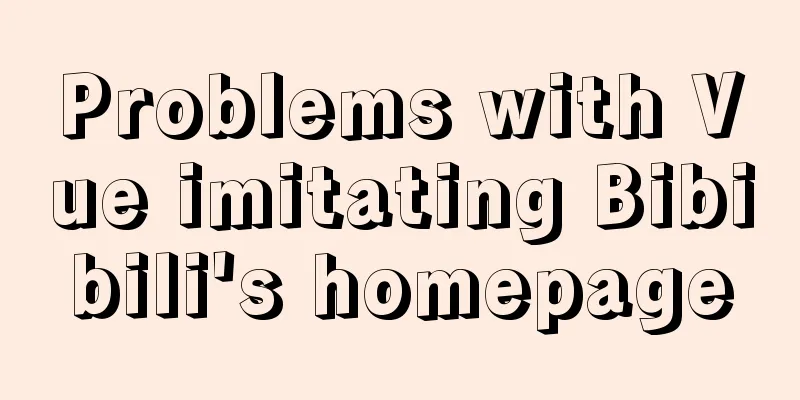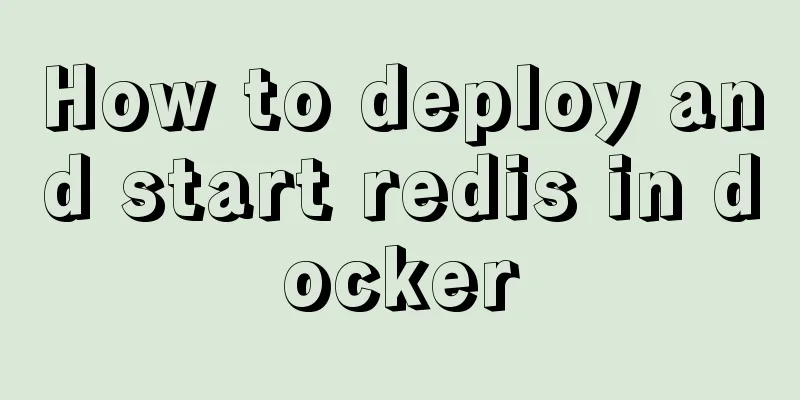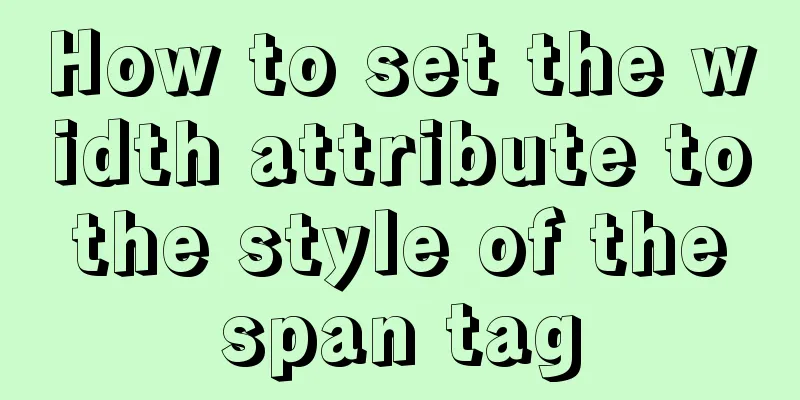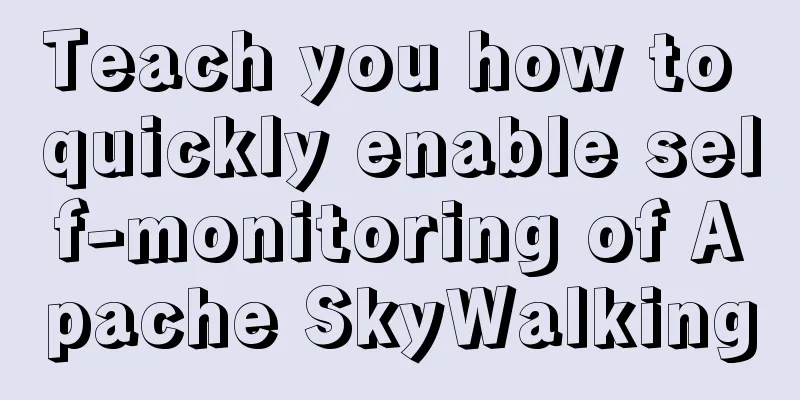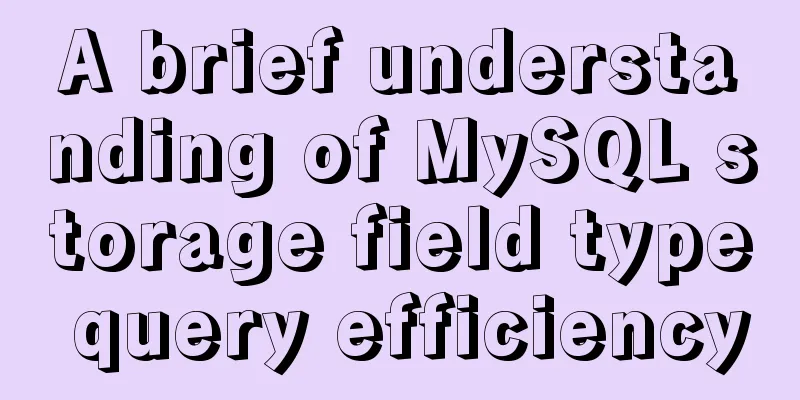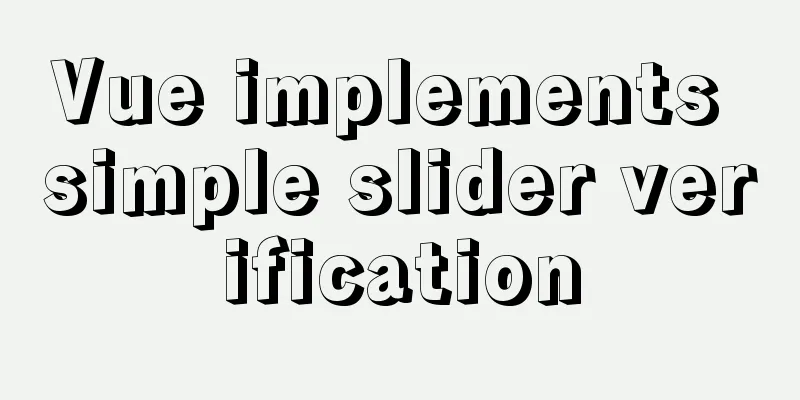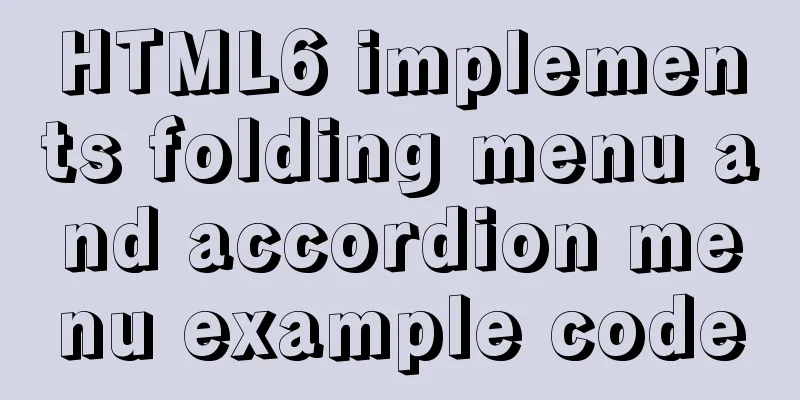Detailed explanation of the installation commands and usage of Docker and FastDFS
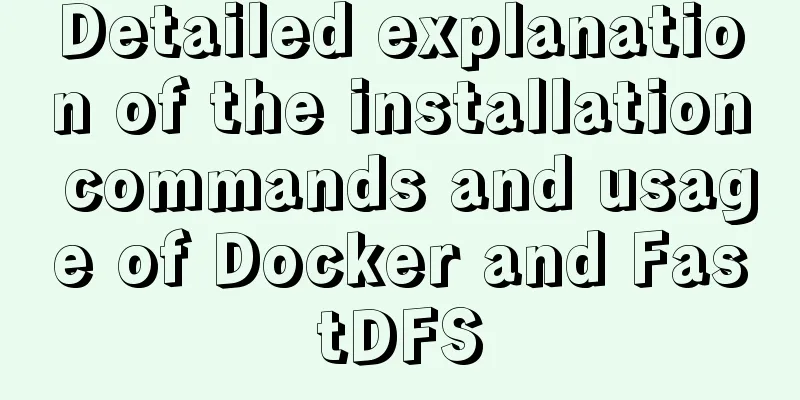
|
Docker Features 1) Quick to get started It only takes a few minutes for users to "Dockerize" their programs. Docker relies on a "copy-on-write" model, which makes it very quick to modify applications. It can be said that it reaches the state of "change the code as you wish". You can then create a container to run your application. Most Docker containers start in less than a second. By removing the overhead of the hypervisor, Docker containers have high performance, and more containers can be run on the same host machine, allowing users to make the best possible use of system resources. 2) Logical classification of responsibilities With Docker, developers only need to worry about the applications running in the container, and operators only need to worry about how to manage the container. The purpose of Docker design is to enhance the consistency between the development environment where developers write code and the production environment where applications are deployed. This will reduce the perception that “everything was normal during development, so it must be an operation and maintenance problem (the test environment is normal, but problems occurred after going online, so it must be an operation and maintenance problem)” 3) Fast and efficient development life cycle One of Docker's goals is to shorten the code development, testing, deployment, and online operation cycle, making your applications portable, easy to build, and easy to collaborate on. (To put it simply, Docker is like a box that can hold many objects. If you need these objects, you can take them out directly from the big box without having to take them out one by one from the box.) 4) Encourage the use of service-oriented architecture Docker also encourages service-oriented architecture and microservices architecture. Docker recommends that a single container run only one application or process, thus forming a distributed application model. In this model, applications or services can be represented as a series of internally interconnected containers, making it very simple to deploy distributed applications, expand or debug applications, and also improving the introspection of the program. (Of course, you can run multiple applications in one container) What to do with Docker Containers provide isolation and can provide a good sandbox environment for various tests. Furthermore, the container The "standard" nature of PHP makes it ideal for creating building blocks for services. Some application scenarios of Docker are as follows:
Installation and Operation 1. Install Docker in Ubuntu Update Ubuntu's apt source index sudo apt-get update Install package to allow apt to use repositories over HTTPS sudo apt-get install \ apt-transport-https \ ca-certificates \ curl \ software-properties-common Add Docker official GPG key curl -fsSL https://download.docker.com/linux/ubuntu/gpg | sudo apt-key add - Setting up the Docker stable repository sudo add-apt-repository \ "deb [arch=amd64] https://download.docker.com/linux/ubuntu \ $(lsb_release -cs) \ stable" After adding the repository, update the apt source index sudo apt-get update Install the latest version of Docker CE (Community Edition) sudo apt-get install docker-ce Check whether Docker CE is installed correctly sudo docker run hello-world The following message appears, indicating that the installation is successful
To avoid typing sudo every time you run a command, you can set user permissions. Note that you must log out and log in again after executing the command. sudo usermod -a -G docker $USER 2. Start and stop After installing Docker, the Docker service is started by default. If you need to manually control the start and stop of the Docker service, you can execute the following command # Start Docker sudo service docker start # Stop Docker sudo service docker stop # Restart Docker sudo service docker restart 3. Docker image operation 1. List images docker image ls 2. Pull the image To obtain a certain image, we can use the pull command to pull the image from the warehouse to the local, such as docker image pull library/hello-world Since the image files officially provided by Docker are all placed in the library group, it is the default group and can be omitted. Therefore, the above command can be written as follows. docker image pull hello-world 3. Delete the image docker image rm image name or image id 4. Docker container operation Create a container docker run [option] image name [command passed to the startup container] Description of common optional parameters:
Interactive Containers For example, create an interactive container and name it myubuntu docker run -it --name=myubuntu ubuntu /bin/bash You can execute Linux commands at will in the container, which is an Ubuntu environment. When the exit command is executed to exit, the container will also stop. Guarded Container Create a daemon container: If a container needs to run for a long time, we can create a daemon container. When you exit from within the container, the container will not stop. docker run -dit --name=myubuntu2 ubuntu Enter the running container docker exec -it container name or container id The first command executed after entering like docker exec -it myubuntu2 /bin/bash View Container # List the containers running on this machine docker container ls # List all containers on this machine, including the terminated docker container ls --all Stopping and starting containers #Stop an already running container docker container stop container name or container id # Start a stopped container docker container start container name or container id # Kill a running container docker container kill container name or container id Deleting a container docker container rm container name or container id 5. Save the container as an image We can save the container as an image with the following command docker commit container name image name 6. Image backup and migration We can use the save command to package the image into a file and copy it to others for use docker save -o Saved file name image name like docker save -o ./ubuntu.tar ubuntu After getting the image file, you can load the image to the local computer through the load method. docker load -i ./ubuntu.tar Install FastDFS using Docker 1. Get the image You can use the existing FastDFS Docker image to run FastDFS. You can download the image by docker image pull delron/fastdfs After loading the image, you can start running FastDFS's tracker and storage. 2. Run the tracker Execute the following command to start the tracker service docker run -dti --network=host --name tracker -v /var/fdfs/tracker:/var/fdfs delron/fastdfs tracker We map the fastDFS tracker running directory to the local /var/fdfs/tracker directory. Execute the following command to check whether the tracker is running docker container ls If you want to stop the tracker service, you can execute the following command docker container stop tracker After stopping, re-run the tracker and execute the following command docker container start tracker 3. Run storage Execute the following command to start the storage service docker run -dti --network=host --name storage -e TRACKER_SERVER=10.211.55.5:22122 -v /var/fdfs/storage:/var/fdfs delron/fastdfs storage
Execute the following command to check whether storage is running docker container ls If you want to stop the storage service, you can execute the following command docker container stop storage After stopping, re-run storage and execute the following command docker container start storage Note: If you cannot rerun the operation, delete the fdfs_storaged.pid file in the /var/fdfs/storage/data directory and rerun storage. The above is the full content of this article. I hope it will be helpful for everyone’s study. I also hope that everyone will support 123WORDPRESS.COM. You may also be interested in:
|
<<: Case study of dynamic data binding of this.$set in Vue
>>: MySQL full-text search Chinese solution and example code
Recommend
How to solve the problem that the software package does not exist when installing software in Linux
When the software package does not exist, it may ...
Detailed explanation of the relationship between Linux and GNU systems
Table of contents What is the Linux system that w...
React implements the sample code of Radio component
This article aims to use the clearest structure t...
How to achieve seamless token refresh
Table of contents 1. Demand Method 1 Method 2 Met...
Understand the usage of Vue2.x and Vue3.x custom instructions and the principle of hook functions
Table of contents Vue2.x Usage Global Registratio...
How to publish static resources in nginx
step Place the prepared static resource files in ...
Implement 24+ array methods in JavaScript by hand
Table of contents 1. Traversal Class 1. forEach 2...
Development details of Vue3 components
Table of contents 1. Introduction 2. Component De...
Specific use of exception filter Exceptionfilter in nestjs
Speaking of Nestjs exception filter, we have to m...
Implementation of MySQL select in subquery optimization
The following demonstration is based on MySQL ver...
The difference and usage of distinct and row_number() over() in SQL
1 Introduction When we write SQL statements to op...
Centos7 configuration fastdfs and nginx distributed file storage system implementation process analysis
1. Install libfastcommon-1.0.43. The installation...
Examples of correct judgment methods for data types in JS
Table of contents Preface Can typeof correctly de...
Java programming to write a JavaScript super practical table plug-in
Table of contents Effects Documentation first ste...
Introduction to ufw firewall in Linux
Let's take a look at ufw (Uncomplicated Firew...