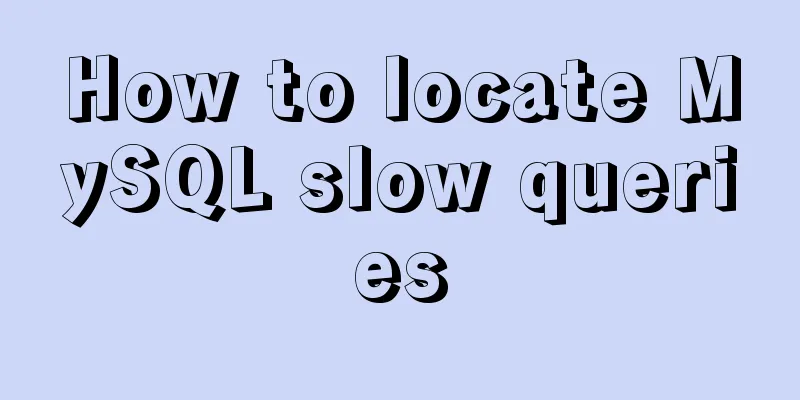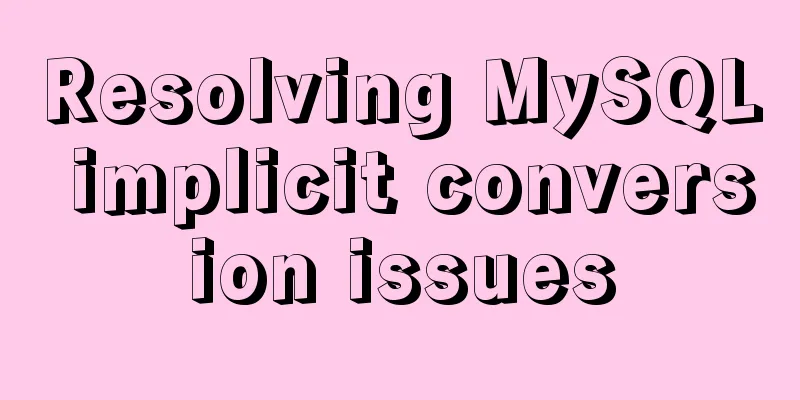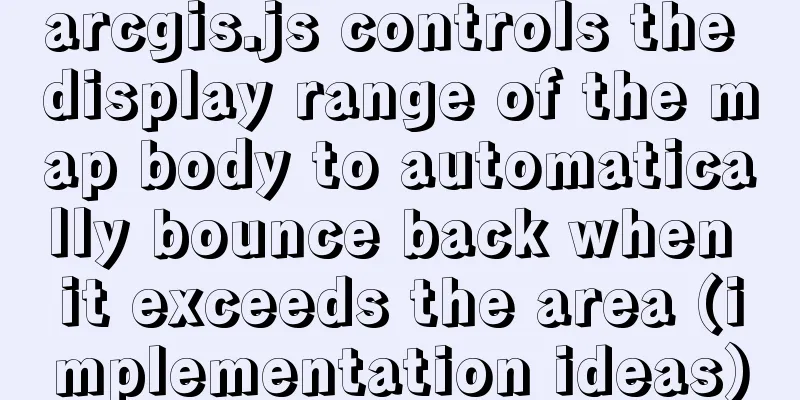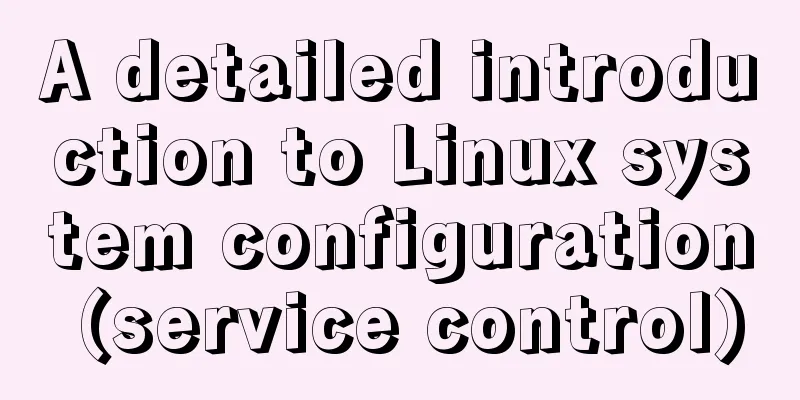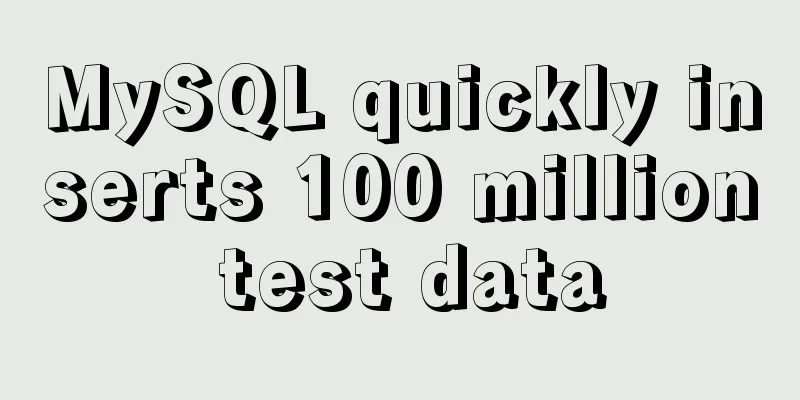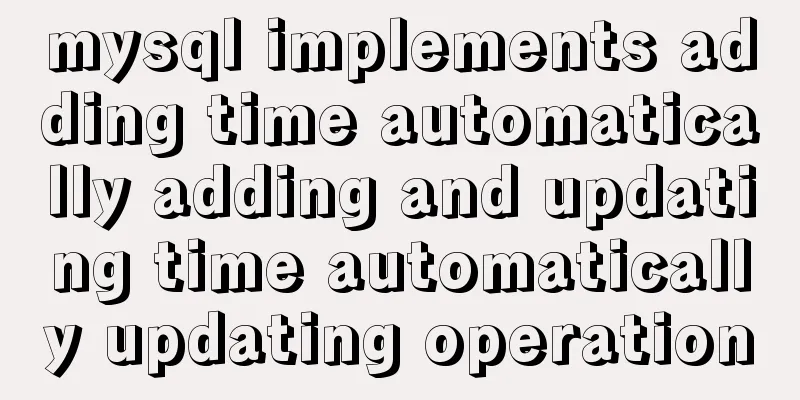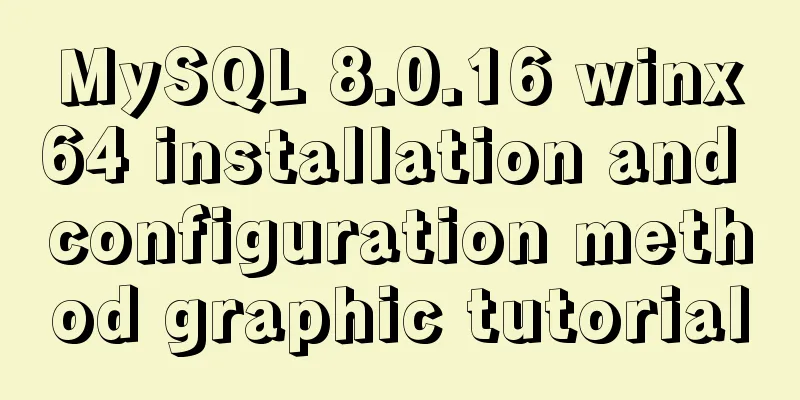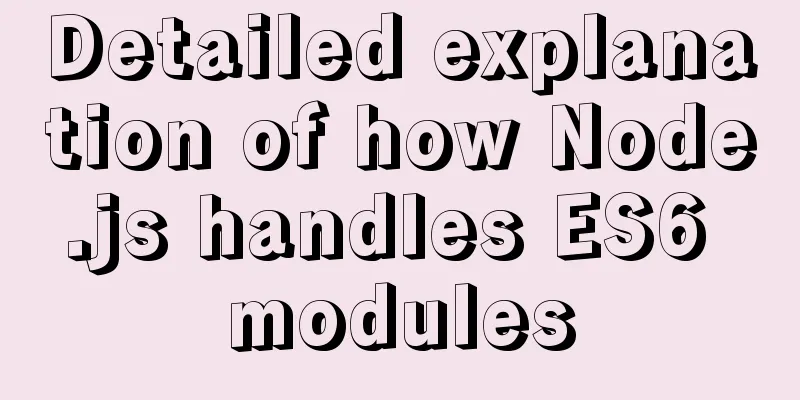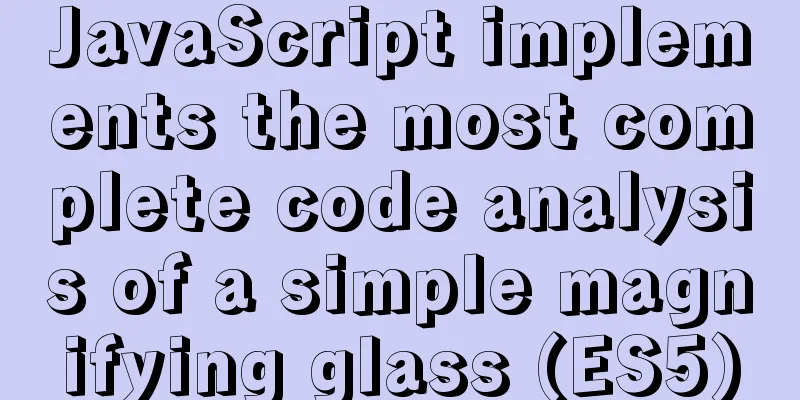Introduction to ufw firewall in Linux
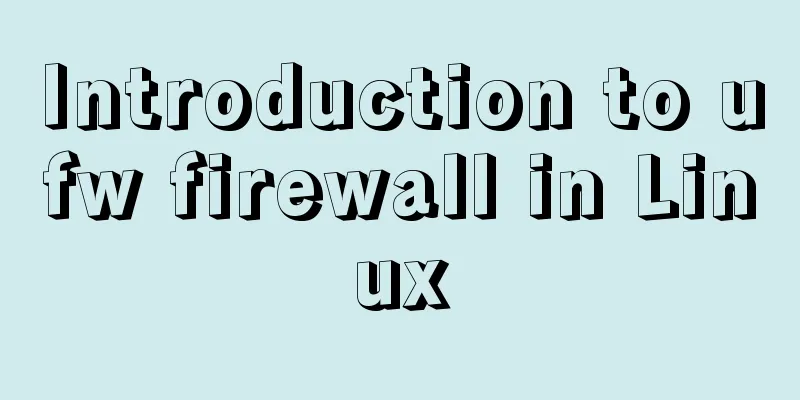
|
Let's take a look at There are also GUI clients for First, a quick way to check $ grep -v '^#\|^$' /etc/default/ufw IPV6=yes DEFAULT_INPUT_POLICY="DROP" DEFAULT_OUTPUT_POLICY="ACCEPT" DEFAULT_FORWARD_POLICY="DROP" DEFAULT_APPLICATION_POLICY="SKIP" MANAGE_BUILTINS=no IPT_SYSCTL=/etc/ufw/sysctl.conf IPT_MODULES="nf_conntrack_ftp nf_nat_ftp nf_conntrack_netbios_ns" As you can see, the default policy is to drop input but allow output. Other rules that allow you to accept specific connections need to be configured separately. The basic syntax of the
The --dry-run option means that To check the status of $ sudo ufw status Status: active To Action From -- ------ ---- 22 ALLOW 192.168.0.0/24 9090 ALLOW Anywhere 9090 (v6) ALLOW Anywhere (v6) Otherwise, you will see something like this:
ERROR: You need to be root to run this script $ sudo ufw status verbose Status: active Logging: on (low) Default: deny (incoming), allow (outgoing), disabled (routed) New profiles: skip To Action From -- ------ ---- 22 ALLOW IN 192.168.0.0/24 9090 ALLOW IN ANYWHERE 9090 (v6) ALLOW IN Anywhere (v6) You can easily allow and deny connections by port number using the following command: $ sudo ufw allow 80 <== allow http access $ sudo ufw deny 25 <== deny smtp access You can look in the $ grep 80/ /etc/services http 80/tcp www # WorldWideWeb HTTP socks 1080/tcp # socks proxy server socks 1080/udp http-alt 8080/tcp webcache # WWW caching service http-alt 8080/udp amanda 10080/tcp # amanda backup services amanda 10080/udp canna 5680/tcp # cannaserver Alternatively, you can use the service name directly in the command. $ sudo ufw allow http Rule added Rule added (v6) $ sudo ufw allow https Rule added Rule added (v6) After making changes, you should check the status again to see if they took effect: $ sudo ufw status Status: active To Action From -- ------ ---- 22 ALLOW 192.168.0.0/24 9090 ALLOW Anywhere 80/tcp ALLOW Anywhere <== 443/tcp ALLOW Anywhere <== 9090 (v6) ALLOW Anywhere (v6) 80/tcp (v6) ALLOW Anywhere (v6) <== 443/tcp (v6) ALLOW Anywhere (v6) <== The rules followed by ufw are stored in the $ ls -ltr /etc/ufw total 48 -rw-r--r-- 1 root root 1391 Aug 15 2017 sysctl.conf -rw-r----- 1 root root 1004 Aug 17 2017 after.rules -rw-r----- 1 root root 915 Aug 17 2017 after6.rules -rw-r----- 1 root root 1130 Jan 5 2018 before.init -rw-r----- 1 root root 1126 Jan 5 2018 after.init -rw-r----- 1 root root 2537 Mar 25 2019 before.rules -rw-r----- 1 root root 6700 Mar 25 2019 before6.rules drwxr-xr-x 3 root root 4096 Nov 12 08:21 applications.d -rw-r--r-- 1 root root 313 Mar 18 17:30 ufw.conf -rw-r----- 1 root root 1711 Mar 19 10:42 user.rules -rw-r----- 1 root root 1530 Mar 19 10:42 user6.rules The changes made earlier in this article, adding port 80 for http access and port 443 for https access, would look like this in the # grep " 80 " user*.rules user6.rules:### tuple ### allow tcp 80 ::/0 any ::/0 in user6.rules: -A ufw6-user-input -p tcp --dport 80 -j ACCEPT user.rules:### tuple ### allow tcp 80 0.0.0.0/0 any 0.0.0.0/0 in user.rules: -A ufw-user-input -p tcp --dport 80 -j ACCEPT You have new mail in /var/mail/root # grep 443 user*.rules user6.rules:### tuple ### allow tcp 443 ::/0 any ::/0 in user6.rules: -A ufw6-user-input -p tcp --dport 443 -j ACCEPT user.rules:### tuple ### allow tcp 443 0.0.0.0/0 any 0.0.0.0/0 in user.rules: -A ufw-user-input -p tcp --dport 443 -j ACCEPT Using
Rule added The status command will show the changes: $ sudo ufw status verbose Status: active Logging: on (low) Default: deny (incoming), allow (outgoing), disabled (routed) New profiles: skip To Action From -- ------ ---- 22 ALLOW IN 192.168.0.0/24 9090 ALLOW IN ANYWHERE 80/tcp ALLOW IN Anywhere 443/tcp ALLOW IN Anywhere Anywhere DENY IN 208.176.0.50 <== new 9090 (v6) ALLOW IN Anywhere (v6) 80/tcp (v6) ALLOW IN Anywhere (v6) 443/tcp (v6) ALLOW IN Anywhere (v6) All in all, ufw is not only easy to configure, but also easy to understand. Summarize This is the end of this article about the introduction of Linux firewall ufw. For more relevant Linux firewall ufw content, please search 123WORDPRESS.COM's previous articles or continue to browse the following related articles. I hope everyone will support 123WORDPRESS.COM in the future! You may also be interested in:
|
<<: Analysis of MySQL's planned tasks and event scheduling examples
>>: JavaScript canvas to load pictures
Recommend
Implement dynamic management and monitoring of docker containers based on spring-boot and docker-java [with complete source code download]
Introduction to Docker Docker is an open source a...
mysql create database, add users, user authorization practical method
1. Create a MySQL database 1. Create database syn...
Solution to ES memory overflow when starting docker
Add the jvm.options file to the elasticsearch con...
How to set static IP in CentOS7 on VirtualBox6 and what to note
Install CentOS 7 after installing VirtualBox. I w...
Detailed explanation of the rounding accuracy problem of the toFixed() method in JS
Table of contents The pitfalls Filling method Wha...
Summary of common functions and usage methods of WeChat applet development
Here, I have mainly sorted out some commonly used...
JavaScript implements an input box component
This article example shares the specific code for...
A brief discussion on using Cartesian product principle to query multiple tables in MySQL
MySQL multi-table query (Cartesian product princi...
Web interview: The difference between MVC and MVVM and why Vue does not fully comply with MVVM
Table of contents Difference between MVC and MVVM...
A complete list of commonly used MySQL functions (classified and summarized)
1. Mathematical Functions ABS(x) returns the abso...
Detailed explanation of 30 SQL query optimization techniques for MySQL tens of millions of large data
1. To optimize the query, try to avoid full table...
HTML table tag tutorial (46): table footer tag
The <tfoot> tag is used to define the style...
SQL Server database error 5123 solution
Because I have a database tutorial based on SQL S...
How to start multiple MySQL databases on a Linux host
Today, let’s talk about how to start four MySQL d...
How to create (CREATE PROCEDURE) and call (CALL) a MySQL stored procedure and how to create (DECLARE) and assign (SET) a variable
This article uses examples to describe how to cre...