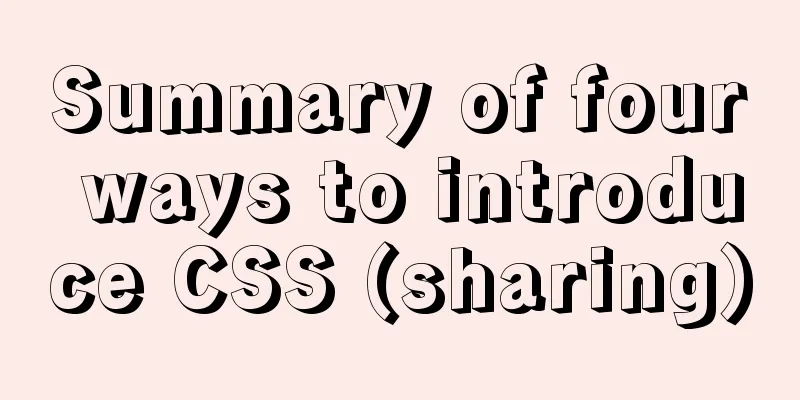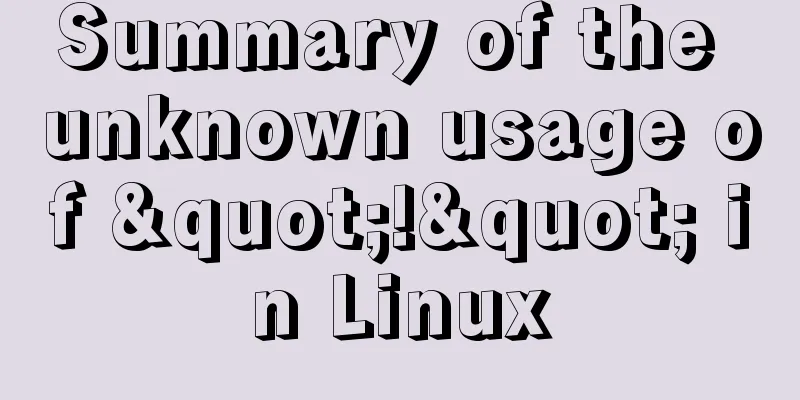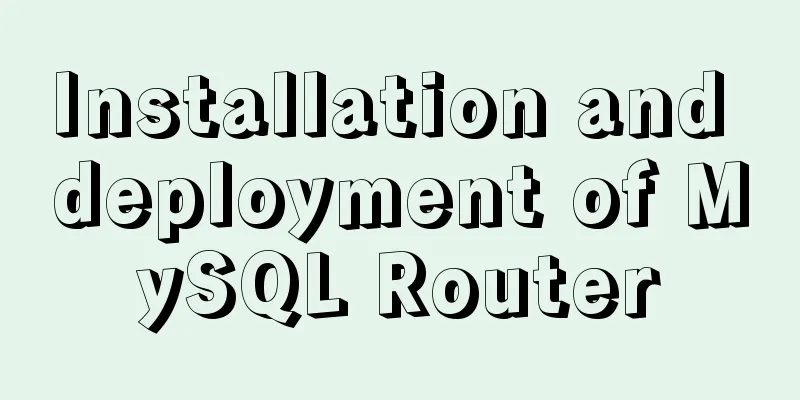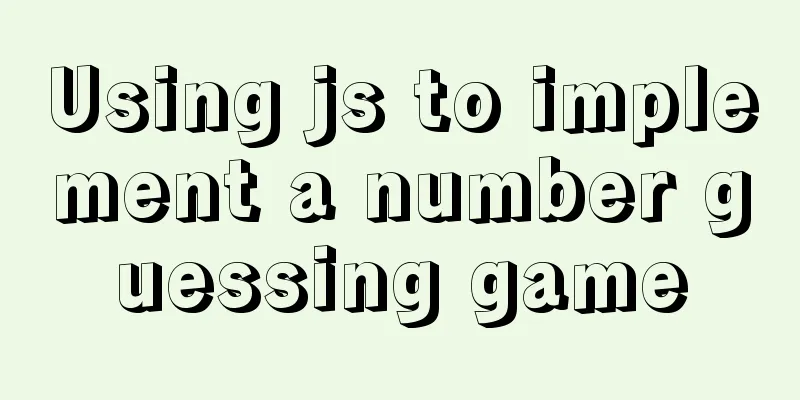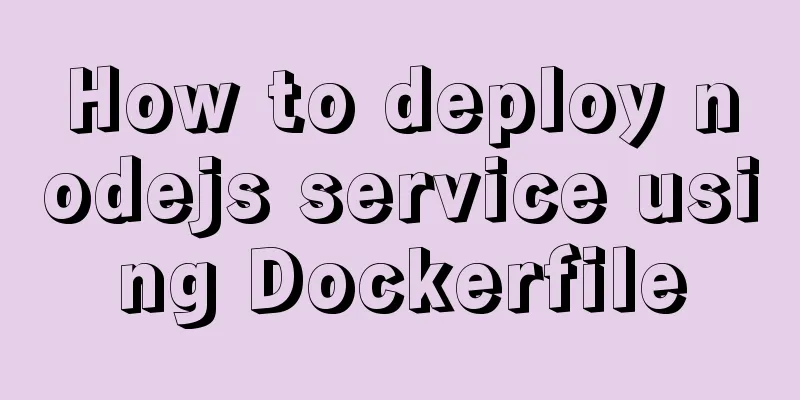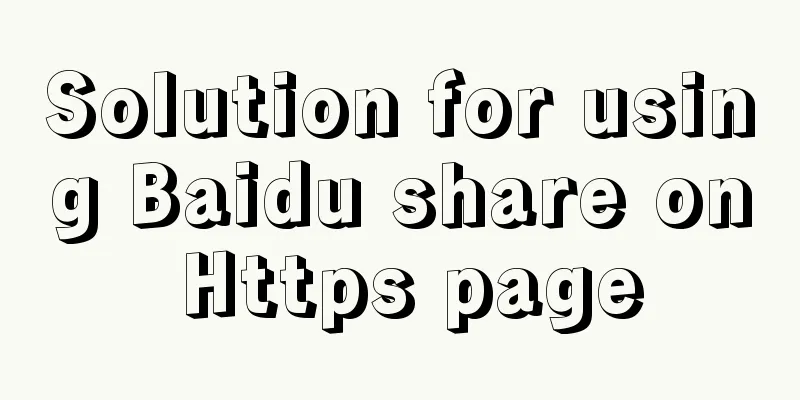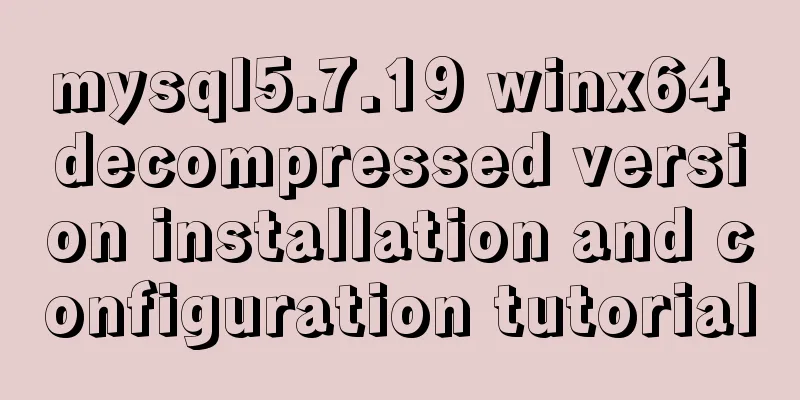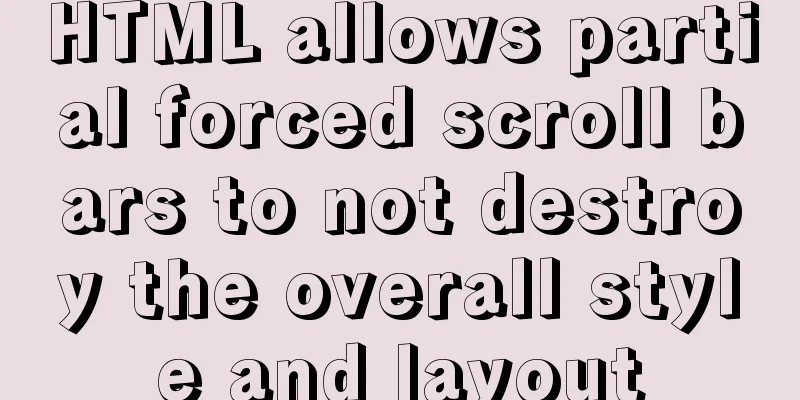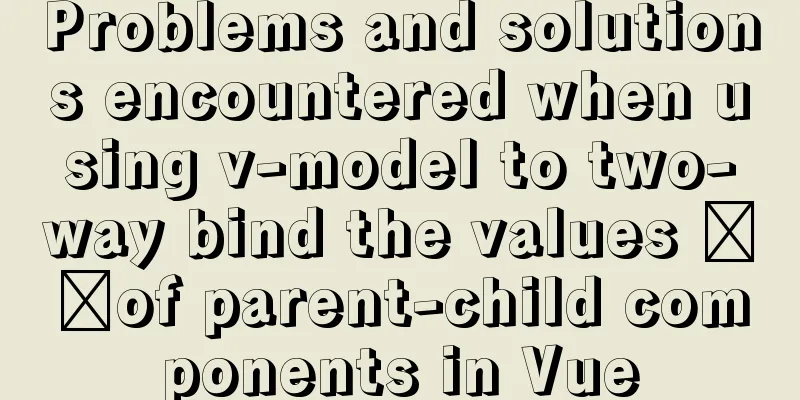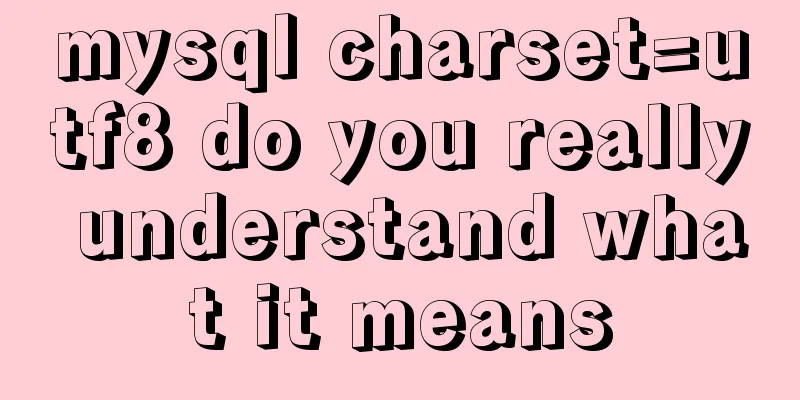MySQL 5.7.15 version installation and configuration method graphic tutorial
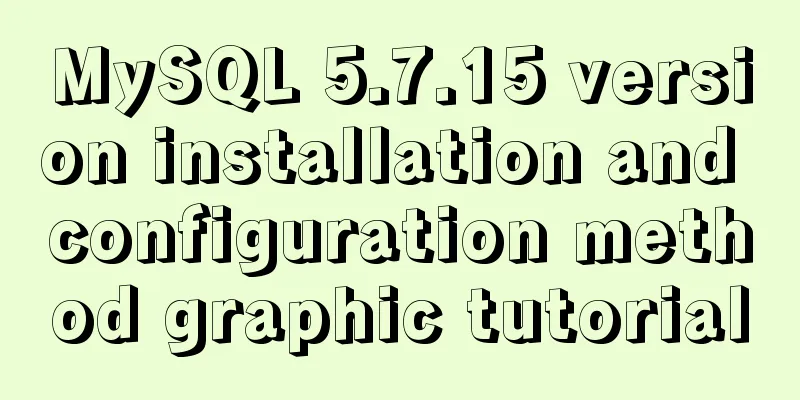
|
This article shares with you a detailed tutorial on how to install and use MySQL version 5.7, and changes the storage path of the database data for your reference. The specific content is as follows Because I saw that MySQL 5.7 added new features documentation
So I reinstalled mysql version 5.7, and posted the steps here 1. Download: Official website link Steps: [Downloads–>Community–>MySQL on Windows–>MySQL Installer]
Note: If you don’t have an Oracle account, register one, then log in and download it from this page.
(ii) Installation: After downloading is complete, double-click to install:
Next all the way
Here we need to create our own user password, set up next
Select development machine for cofig type, set the protocol and port related content, next
Modify as shown below:
Select standard system account
Click execute
next
You need to enter the password here and click the check button
Click execute
Installation completion interface:
finish 3. Verify login: Method 1: Use command line: Go to the Start menu and find the newly installed MySQL, then select command line client - Unicode
Enter the password. The interface that appears indicates successful installation. Enter show databases: to verify.
Method 2: Use cmd to set mysql environment variables, as shown in the figure
Enter mysql -h 127.0.0.1 -u root -p or directly mysql -u root -p and enter the password to log in.
(IV) Using the workbench visualization tool: Then find the newly installed MySQL in the Start menu and click Workbench to open it.
Note: Click the gray area:
The workbench visualization platform is relatively intuitive and convenient
At this point, our entire MySQL installation is complete, let’s celebrate! Next, I will teach you how to change the MySQL storage path: (1): Stop the mysql service (1) Run cmd as an administrator Start -> Search cmd -> Right click and run as administrator (or Win+R, enter cmd and then shift+ctrl+enter) (2) >>net stop MySQL57 (mysql service name: How to find it: right-click My Computer -> Manage -> Services, and then find the mysql service name) (3) Copy the files in the data directory under the MySQL installation path (usually C:\ProgramData\MySQL\MySQL Server 5.7\Data) to the path you want to store them, such as G:\filecode\mysqlData; (4) Copy the my.ini configuration file under C:\ProgramData\MySQL\MySQL Server 5.7 to the desktop, open it with Notepad, find the Datadir part #Path to the database root datadir="C:/ProgramData/MySQL/MySQL Server 5.7/Data/" and modify it to: Datadir="G:/filecode/mysqlData/" [Note: here is "/" instead of "\", which is the case for general configuration files] After saving, put it back to the original path [The reason why I copied it to the desktop first is that if I don’t do this, a "Access Denied" warning will pop up when I modify and save it, and I can’t modify it] (5) Restart the MySQL service to verify whether it is successful. The administrator enters cmdà >>net start MySQL57 and then enters MySQL to create a database. mysql –u root –p input passwd create database HelloWorld;
You can see that the original data directory does not generate the HelloWorld database, and the HelloWlorld database is added in our newly created mysqlData path directory. This is the end.
Hope that helps. The above is the full content of this article. I hope it will be helpful for everyone’s study. I also hope that everyone will support 123WORDPRESS.COM. You may also be interested in:
|
<<: jQuery plugin to implement minesweeper game (2)
>>: Install three or more tomcats under Linux system (detailed steps)
Recommend
On good design
<br />For every ten thousand people who answ...
MySQL learning summary: a preliminary understanding of the architectural design of the InnoDB storage engine
1. Storage Engine In the last section, we mention...
iview implements dynamic form and custom verification time period overlap
Dynamically adding form items iview's dynamic...
Detailed steps to install the NERDTree plugin in Vim on Ubuntu
NERDTree is a file system browser for Vim. With t...
Sample code on how to implement page caching in vue mobile project
background On mobile devices, caching between pag...
Analysis of the principle and usage of MySQL continuous aggregation
This article uses examples to illustrate the prin...
JavaScript implements mouse drag to adjust div size
This article shares the specific code of JavaScri...
Summary of how JS operates on pages inside and outside Iframe
Table of contents Get the content of the iframe o...
Detailed explanation of webpack-dev-server core concepts and cases
webpack-dev-server core concepts Webpack's Co...
Installation tutorial of mysql 8.0.11 compressed version under win10
This article shares the installation tutorial of ...
Detailed explanation of MySQL information_schema database
1. Overview The information_schema database is th...
Summary of problems encountered in the implementation of Vue plug-ins
Table of contents Scene Introduction Plugin Imple...
Detailed explanation of several API examples commonly used in advanced javascript front-end development
Table of contents MutationObserver API Features I...
MySQL 8.0.11 MacOS 10.13 installation and configuration method graphic tutorial
The process of installing MySQL database and conf...
960 Grid System Basic Principles and Usage
Of course, there are many people who hold the oppo...