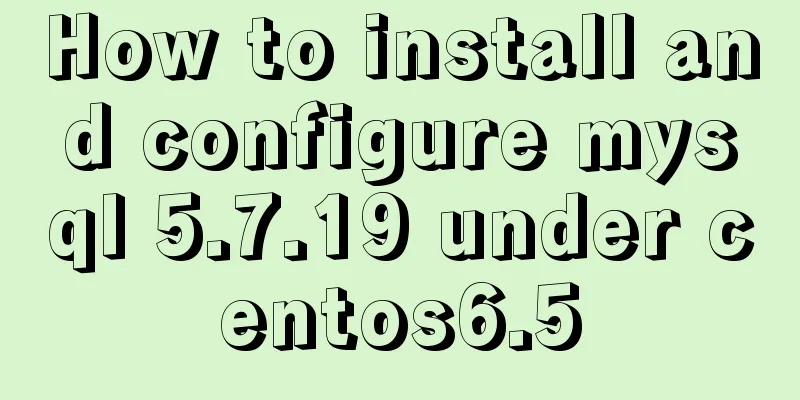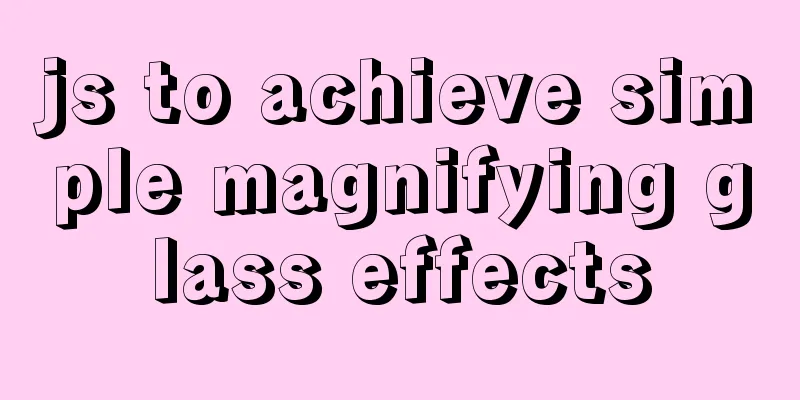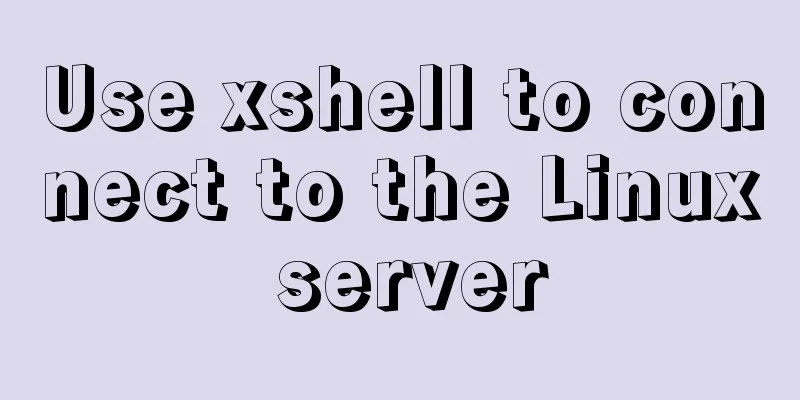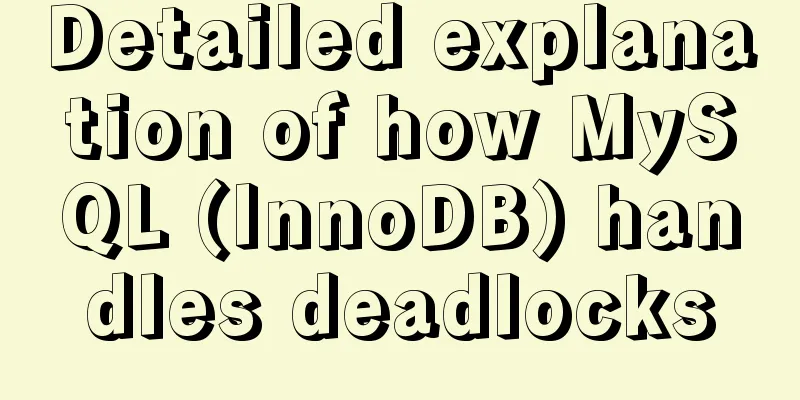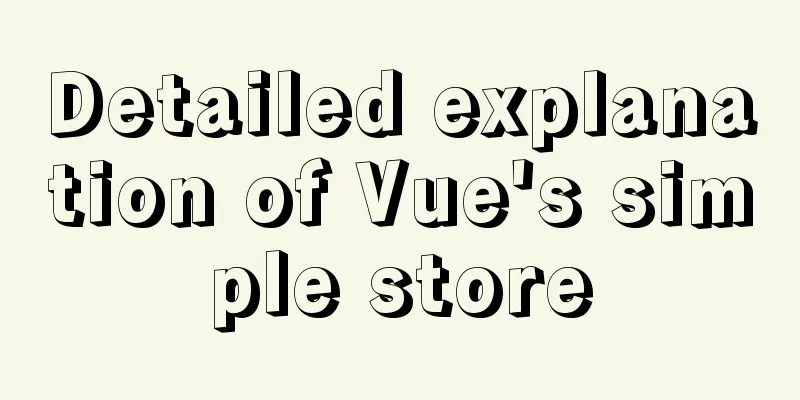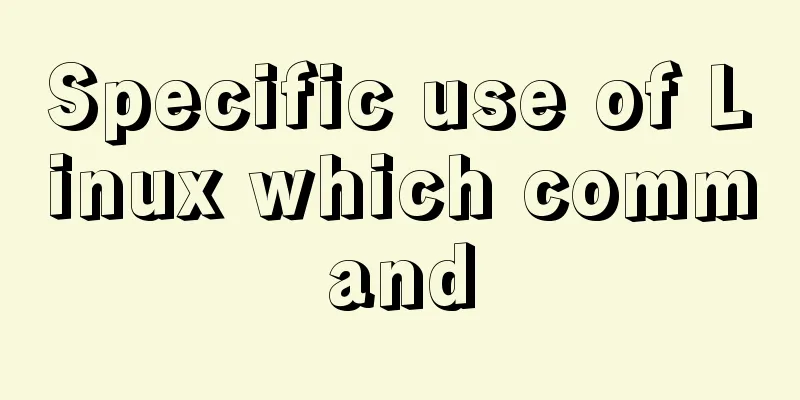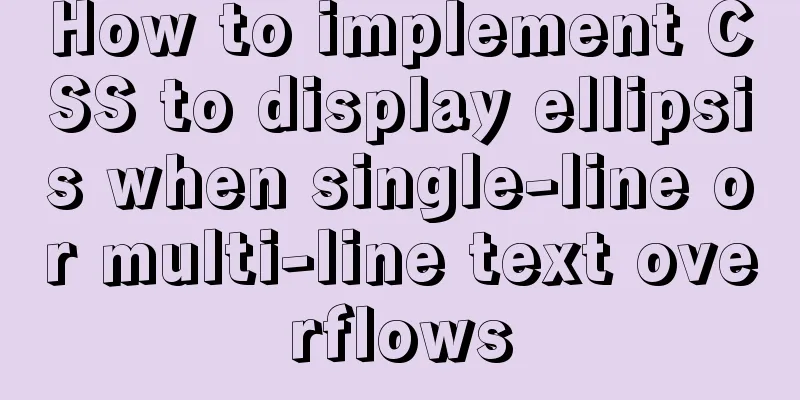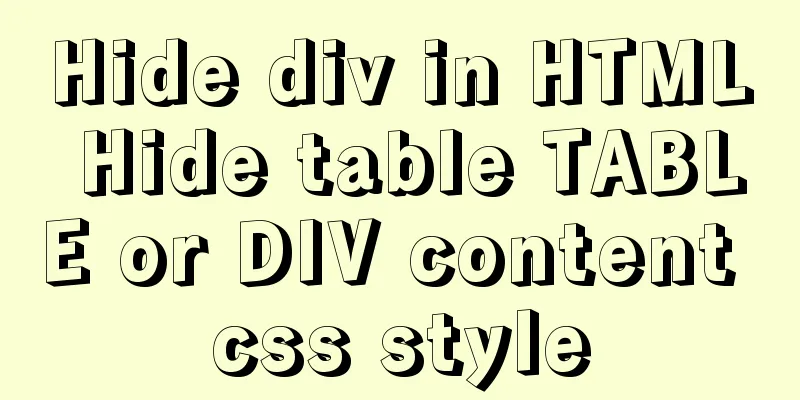mysql 5.7.20 win64 installation and configuration method
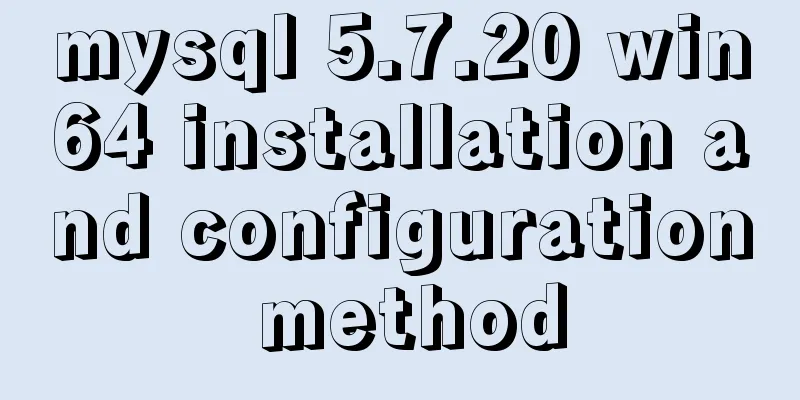
|
mysql-5.7.20-winx64.zipInstallation package without installation steps: https://dev.mysql.com/downloads/file/?id=473309 Environment variables settings: Put C:\Program Files\mysql-5.7.20-winx64\bin in Path Right click -- Command Prompt (Administrator) -- cd C:\software\mysql\mysql-5.7.20-winx64\bin -- subsequent steps: 1.mysqld install 2. Initialize the mysql data directory (there is no such directory after decompressing mysql-5.7) and generate a password: mysqld --initialize-insecure Success is no response 3. Execute net start mysql in the DOS interface (any directory) 4. Execute mysql -uroot in the DOS interface (any directory) to log in as the root user 5.update user set authentication_string=password('123456') where user='root' and Host = 'localhost'; Set the password to 123456 #### update MySQL.user set authentication_string=password('root') where user='root'; 6.mysql -u root -p; (Log in to mysql with password) 7.net stop mysql --mysqld remove, try to install again
Log in to MySQL When the MySQL service is already running, we can log in to the MySQL database through the MySQL client tool. First, open the command prompt and enter the following format: mysql -h hostname -u username -p
Take the example of logging in to the MySQL database just installed on the local machine. Enter mysql -u root -p in the command line and press Enter to confirm. If the installation is correct and MySQL is running, you will get the following response: Enter password: If the password exists, enter it to log in. If it does not exist, just press Enter to log in. According to the installation method in this article, the default root account has no password. After a successful login, you will see the prompt We are coming to the MySQL monitor... The command prompt will then continue with mysql> with a blinking cursor, waiting for command input. Enter exit or quit to log out. Create a database Use the create database statement to create a database. The format of the creation command is as follows: For example, we need to create a database named samp_db, execute the following command in the command line: In order to display Chinese characters in the command prompt, the database character encoding is specified as gbk through character set gbk during creation. If the creation is successful, you will get the response "Query OK, 1 row affected(0.02 sec)". Note: MySQL statements end with a semicolon (;). If you do not add a semicolon at the end of a statement, the command prompt will prompt you to continue inputting with -> (there are some exceptions, but adding a semicolon is definitely not wrong); Tip: You can use the show databases; command to see which databases have been created. Using mysqladmin method: Open the command prompt interface and execute the command: After execution, you will be prompted to enter the old password to complete the password change. If the old password is empty, just press Enter to confirm. MySQL Workbench official introduction: http://www.mysql.com/products/workbench/ MySQL Workbench download page: http://dev.mysql.com/downloads/tools/workbench/ Summarize The above is the installation and configuration method of MySQL 5.7.20 win64 introduced by the editor. I hope it will be helpful to everyone. If you have any questions, please leave me a message and the editor will reply to you in time. I would also like to thank everyone for their support of the 123WORDPRESS.COM website! You may also be interested in:
|
<<: Vue Router vue-router detailed explanation guide
>>: Analysis and solution of abnormal problem of loading jar in tomcat
Recommend
A practical tutorial on how to quickly insert tens of millions of records into MySQL
1. Create a database 2. Create a table 1. Create ...
js addition, subtraction, multiplication and division precise calculation method example code
Preface Because computer numbers are floating poi...
MySQL aggregate function sorting
Table of contents MySQL result sorting - Aggregat...
HTML blockquote tag usage and beautification
Blockquote Definition and Usage The <blockquot...
Examples of preview functions for various types of files in vue3
Table of contents Preface 1. Preview of office do...
How to open a page in an iframe
Solution: Just set the link's target attribute...
Several ways to use require/import keywords to import local images in v-for loop
Table of contents Problem Description Method 1 (b...
vue+ts realizes the effect of element mouse drag
This article example shares the specific code of ...
About React Native unable to link to the simulator
React Native can develop iOS and Android native a...
VMware pro15 installation macOS10.13 detailed installation diagram (picture and text)
The editor recently wanted to get started with th...
Detailed explanation of docker compose usage
Table of contents Docker Compose usage scenarios ...
Vue3 compilation process-source code analysis
Preface: Vue3 has been released for a long time. ...
Advantages and Problems of XHTML CSS Website Design
XHTML is the standard website design language cur...
JavaScript implements countdown on front-end web page
Use native JavaScript to simply implement the cou...
How to implement Docker container self-start
Container auto-start Docker provides a restart po...