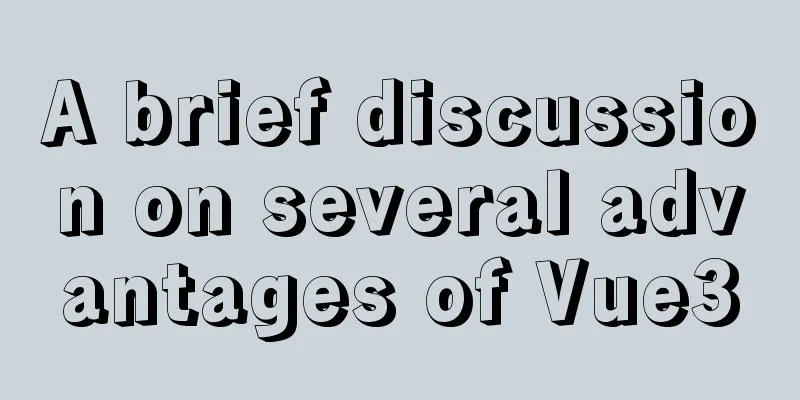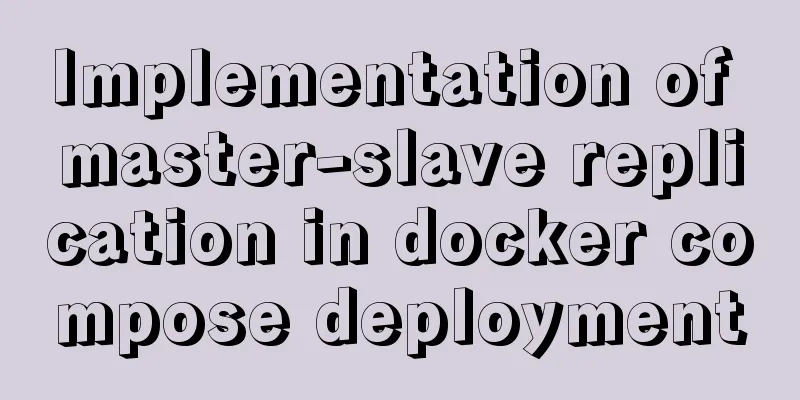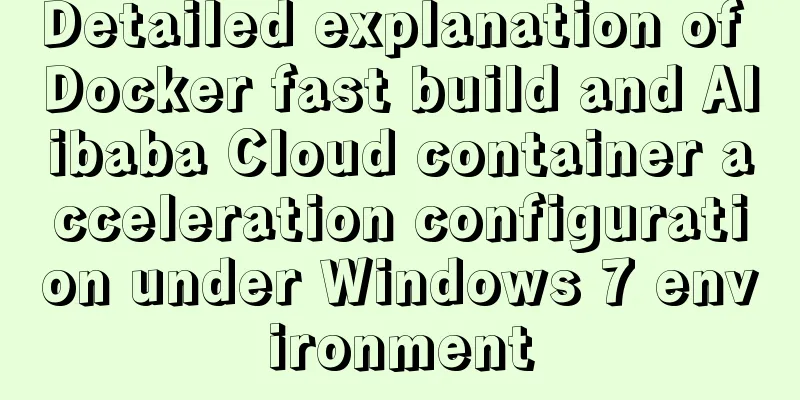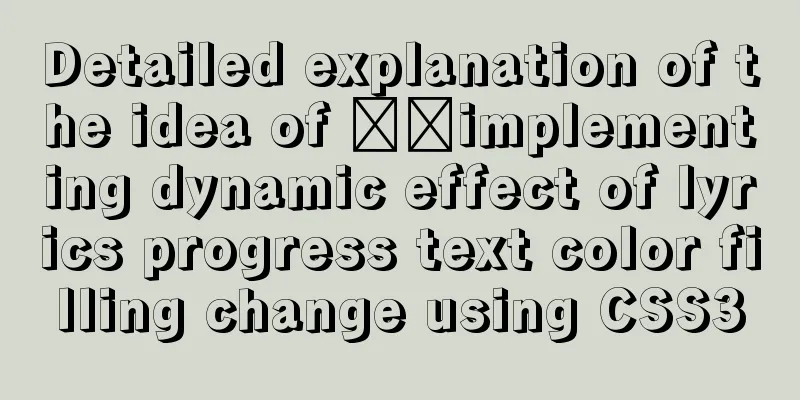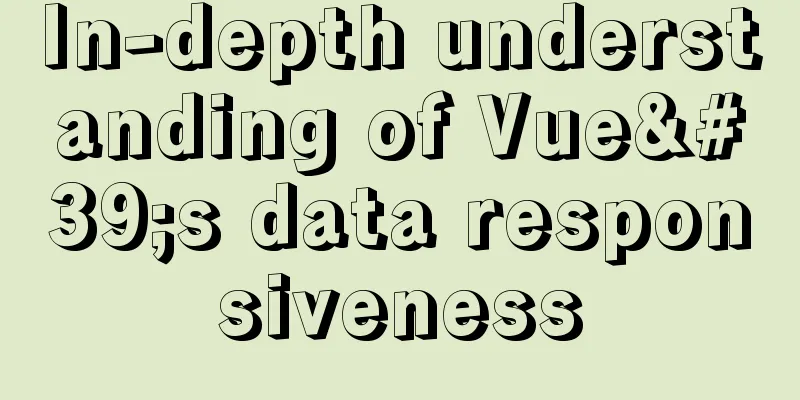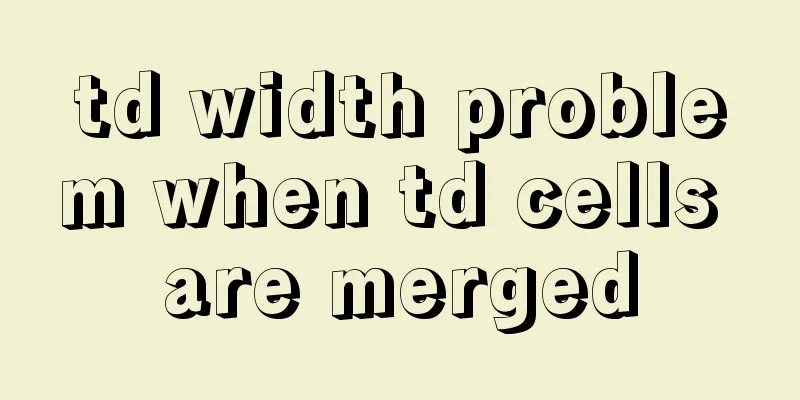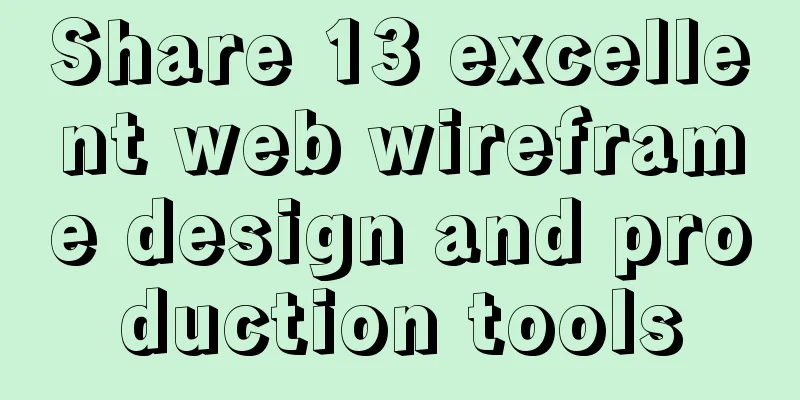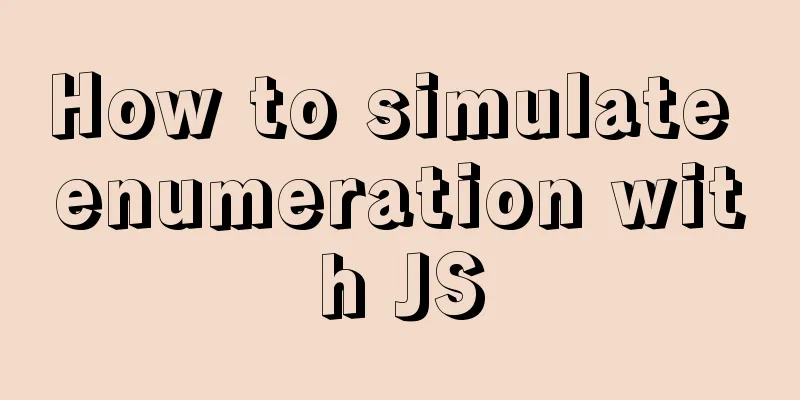25 Ways and Tips to Increase Web Page Loading Speed
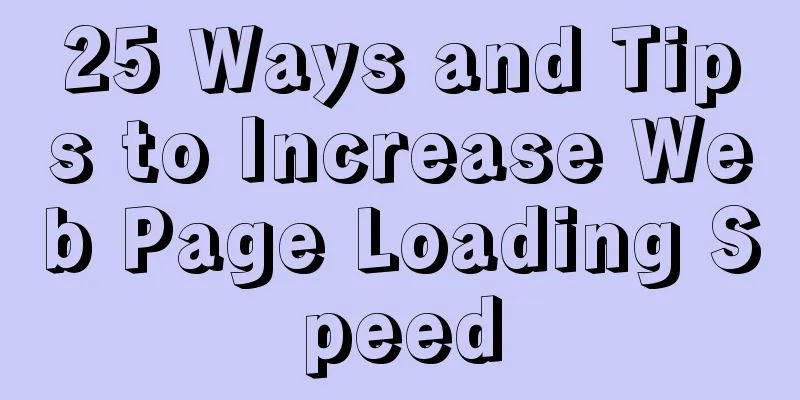
|
Introduction <br />Not everyone has access to a high-speed Internet connection. Even if everyone has access to a high-speed network, there are a variety of reasons why your Web application may appear to be running slowly. In this age of increasing broadband speeds, you should keep an eye on page load times. Shave seconds off precious page load times and milliseconds off even more precious request and response times. You’ll create a better experience for your visitors. After reading this article, you will have a good understanding of the basics of web page loading time optimization. You’ll also be able to use the tools and knowledge to better identify and diagnose slow-loading page sections and bottlenecks. Prerequisites <br />Ideally, you should have Mozilla Firefox installed. You should also have a general understanding of web development. The topics covered in this article are not complex, but if you know topics such as Hypertext Markup Language (HTML), Cascading Style Sheets (CSS), and the ™ programming language, you will be more comfortable studying this article. No IDE required, just your favorite editor. You must have JavaScript enabled in your browser. Additionally, to learn about Firebug and YSlow, you'll need to have the Firefox web browser installed. If you don't have broadband Many people access the Internet through some form of broadband connection, be it DSL, cable, fiber optic, or some other method. However, users who do not have access to such technology are forced to use dial-up connections. You've surely forgotten what it was like to surf the Internet on dial-up, but try to remember when web pages loaded line by line. Fortunately, these poor people are now able to get some help. You can improve their experience by reducing the time it takes to load your page. However, dial-up connections are not the only cause of slow loading and responsiveness. Many Web designers mistakenly believe that the advent of high-speed Internet connections makes optimizing Web site performance unnecessary. This view is incorrect. For example, many tasks that were once performed using desktop software can now be performed online. It is very difficult to get a fast and responsive experience in a web application like desktop software, so performance optimization is very important. Fortunately, there are tools and best practices that can be used to improve response and load times, providing a smoother experience. Essential Tools <br />For all optimization-related tasks, you must use tools to diagnose bottlenecks and identify problems. The two most widely used tools in Web development today are Firebug and YSlow, both open source, free Firefox add-ons. Firebug One of the most popular Firefox extensions is Firebug (see Resources), an application that makes the work of Web developers easier. It includes many very useful features, such as: JavaScript debugging JavaScript command line to monitor JavaScript performance and track XmlHttpRequests Log in to the Firebug console Tracking Inspect HTML elements and dynamically edit HTML code Dynamically edit CSS documents YSlowYSlow (see Resources) analyzes a web page and tells you why it's loading slowly, based on the high-performance web rules drafted by Yahoo! (see Resources). YSlow is a Firefox plugin that integrates with Firebug, so you need to install Firebug first before you can install and use YSlow. Install FirebugThe installation process for both Firefox extensions is very simple. To install Firebug, perform the following steps:
You can now access Firebug from the Tools menu. You can open Firebug in a new window or in an existing window (see Figure 1).
It’s amazing how often simple design rules are ignored, resulting in unoptimized, slow-downloading web pages. Keep the following rules in mind and your pages will load faster. Use good structure If you really have to use XHTML, try to optimize it as much as possible. For example, removing whitespace and using strict XHTML coding practices can increase download and parsing speeds. To strictly enforce XHTML Strict rules, add the following doctype statement to your document: Copy code The code is as follows:<!DOCTYPE html PUBLIC "-//W3C//DTD XHTML 1.0 Strict//EN" "http://www.w3.org/TR/xhtml1/DTD/xhtml1-strict.dtd"> XHTML 1.0 Strict is equivalent to Strict HTML 4.01, and includes attributes and elements that are not present in the deprecated HTML 4.01 specification. Remember, there are two tags that can be used in XHTML Transitional but not in XHTML Strict, for example: <center> Don't overload your layout Before blogs (and new sites) became popular, it was considered bad practice to make pages scroll horizontally or even vertically. The smaller the page, the harder (but not impossible) it is to fit neatly on the screen. Nowadays, for blogs and content-driven websites, it is not uncommon to see long pages that are several hundred kilobytes in size. Yes, you need to fill more space, but that doesn’t mean you have to fill it with big background images, lots of tables, or a lot of content. Adhere to the principle of simplicity: less is more. The page is filled with various types of images, videos, advertisements, etc., which greatly violates the principle of practicality. Therefore, please think twice before adding content to the page. Don't use images to represent text Unlike fonts, which we rarely control how they display in different browsers, images always display exactly the way they were designed. But this is no excuse for using images to represent text. The most common example of using images to represent text is in navigation bars. Beautiful buttons are more attractive, but they load slowly. Furthermore, images are still not directly indexable by search engines, so using images for navigation is not good for search engine optimization (SEO). Never use images to represent text when you can create beautiful buttons without them through a lot of CSS tricks. One specific type of navigation that lends itself to CSS styling is tabbed navigation, as shown in Figure 3. Figure 3. Tabbed navigation Copy code The code is as follows:#nav { float:left; width:100%; background:#E7E5E2; font-size:95%; line-height:normal; border-bottom:1px solid #54545C; } #nav ul { margin:0; padding:10px 10px 0 50px; list-style:none; } #nav li { display:inline; margin:0; padding:0; } #nav a { float:left; background:url("tableftK.gif") no-repeat left top; margin:0; padding:0 0 0 4px; text-decoration:none; } #nav a span { float:left; display:block; background:url("tabrightK.gif") no-repeat right top; padding:5px 15px 4px 6px; color:#FFF; } /* Commented Backslash Hack hides rule from IE5-Mac \*/ #nav a span {float:none;} /* End IE5-Mac hack */ #nav a:hover span { color:#FFF; background-position:100% -42px; } #nav a:hover { background-position:0% -42px; } #nav a:hover span { background-position:100% -42px; } Listing 2. HTML code for tab-based navigation Copy code The code is as follows:<div id="nav"> <ul> <li><a href="#" title="Link 1"><span>Link 1</span></a></li> <li><a href="#" title="Link 2"><span>Link 2</span></a></li> <li><a href="#" title="Link 3"><span>Link 3</span></a></li> <li><a href="#" title="Longer Link Text"><span>Longer Link Text</span></a></li> <li><a href="#" title="Link 5"><span>Link 5</span></a></li> </ul> </div> Check cookie usage Additionally, setting an earlier expiration date, or no expiration date at all, can improve response time. To set the expiration date of a cookie in PHP, use the following code: Copy code The code is as follows:<?php $expire = 2592000 + time(); // Add 30 day's to the current time setcookie(userid, "123rrw3", $expire); ?> This code sets the cookie userid and sets the expiration date to 30 days from the current date. Do not include unnecessary JavaScript code, externalize it as much as possible. Similar to cookies, JavaScript files take time to download, which will inevitably slow down the loading speed of the entire page. So, use JavaScript wisely (only when really necessary) and optimize your scripts for size and speed. Another way to shorten JavaScript download time is to use external files instead of including the scripts inline. This approach also works for CSS, because browsers cache externalized text, whereas CSS or JavaScript coded inline (in the HTML page itself) is loaded along with the HTML every time. To externalize CSS and JavaScript code by referencing them in HTML, you can use code of the following form: Copy code The code is as follows:<link href="/stylesheets/myStyle.css" media="all" rel="Stylesheet" type="text/css" /> <script src="/javascripts/myJavascript.js" type="text/javascript"></script> Avoid using tables whenever possible Copy code The code is as follows:<td width="50px" height="10px">...</td> Remove any unnecessary elements This is probably the most obvious tip of all, but it's also the easiest to forget. I mentioned before that “less is more”: not only does this mean that it really appeals to a wider audience, it also means there is less stuff to download and process. If you really need to fit a lot of content on a web page, consider breaking the page into 2, 3, or more separate pages. Some tips for optimizing web pages There are many ways to optimize your web pages, including compressing JavaScript files, using Hypertext Transfer Protocol (HTTP) compression, and setting image sizes. Compress and minify JavaScript files JavaScript files can be very large, which means that in some cases they can take longer to download than all other components combined. One way to solve this problem is to compress your JavaScript files. You can use GNU zip (gzip) to accomplish this task because many browsers support this compression algorithm. Another alternative is to minify the file. This method removes all unnecessary characters from the code, such as tabs, new lines, and spaces. It removes comments and whitespace in your code, further reducing file size. Both external and internal stylesheets can be minified. The two most popular minification tools are JSMin and YUI Compressor (see Resources). Copy code The code is as follows:AddOutputFilterByType DEFLATE text/html text/plain text/xml Also, think about what you want to compress. Images, music, and videos are already compressed when they are created, so you can limit compression to HTML, CSS, and JavaScript files. Another trick to reduce compression effort is to use lowercase <div> elements and class names. Due to case sensitivity and the use of lossless compression, <header> is different from <Header> and they are compressed into two different tags. In the following example, the Important class is different from the important class for the compressor, which means that they represent different objects for the compressor and are therefore compressed into two different texts. Copy code The code is as follows:<div>read this!</div> <div>This will cost you some valuable load time</div> Paying attention to details doesn’t seem to matter. But when you optimize your files, all the subtle details should be taken into account. Set image size Using CSS image maps for decorative purposes Using image maps instead of multiple images is another way to improve load times, because downloading individual parts of an image simultaneously speeds up the download of the entire page. Alternatively, you can use something called CSS sprites (see Related topics). CSS sprites can help reduce the number of HTTP requests. An image can contain all the graphic elements needed to decorate or layout a page. You use CSS to select (by calling certain positions and dimensions) the mapping to use for a particular element. Delay script loading as much as possible I mentioned earlier that removing completely unnecessary JavaScript code can speed up loading and processing times. But what if your code is already very minimal and you must include JavaScript code in your page? In this case, one potential way to increase page download speed is to place the script at the bottom of the page to make it load faster. Normally, browsers can download no more than two objects in parallel (from the same domain), and if one object is a JavaScript code, the download of other page components will be paused until the script is downloaded. If you place your JavaScript code at the bottom of your page, it will (in most cases) be downloaded last, after all other components have downloaded. Use the Firebug extension to track slow loading files, I bet your JavaScript files are the slowest files to download. Minifying your JavaScript files will help, but it may not be enough. You can defer the loading of JavaScript using the following code snippet: Copy code The code is as follows:var delay = 5; setTimeout("heavy();", delay * 1000); This code delays the call to the heavy() method by 5 seconds. You can use this code in conjunction with the following technique to defer the loading of an entire JavaScript file. Loading JavaScript files on demand To load JavaScript on demand, use the import() function, as shown in Listing 3. Listing 3. The import() function Copy code The code is as follows:function $import(src){ var scriptElem = document.createElement('script'); scriptElem.setAttribute('src',src); scriptElem.setAttribute('type','text/javascript'); document.getElementsByTagName('head')[0].appendChild(scriptElem); }</p> <p>// import with a random query parameter to avoid caching function $importNoCache(src){ var ms = new Date().getTime().toString(); var seed = "?" + ms; $import(src + seed); } Verify Function Loading It is also possible to verify if a function is loaded, and if not, load the JavaScript file. To do this, use the code in Listing 4. Listing 4. Verifying that the function is loaded Copy code The code is as follows:if (myfunction){ // The function has been loaded } else{ // Function has not been loaded yet, so load the javascript. $import('http://www.yourfastsite.com/myfile.js'); } Note: You can use the defer attribute, but not all browsers (including Firefox) support it. Optimizing CSS files Using a Content Distribution Network Use multiple domains for assets to increase connectivity Use Google Gears when it makes sense Using Google Gears (see Related topics) is another good way to prevent users from having to download the same content over and over again. Gears allows users to access Web applications offline, but also allows page elements to be persisted on the user's computer. Therefore, content that is frequently loaded but not updated can be stored in the Gears database, which is a SQLite3 relational database management system. All After installing Gears, get the gears_init.js file so that you can easily access the Gears factory and application programming interface (API), save it as gears_init.js , and reference it in your code as follows: Copy code The code is as follows:<script type="text/javascript" src="gears_init.js"></script> To determine whether Gears is installed, use the code in Listing 5. Listing 5. Determining whether Gears is installed Copy code The code is as follows:<script> if (!window.google || !google.gears) { location.href = "http://gears.google.com/?action=install&message=<welcome message>" + "&return=<return url>"; } </script> If Gears is not installed, the code will provide you with a URL to download Gears. Once all elements have been validated and Gears has been installed, you can test Gears' extremely useful database functionality using the JavaScript code in Listing 6. Listing 6. Testing database functionality Copy code The code is as follows:<script type="text/javascript"> var db = google.gears.factory.create('beta.db'); db.open('database-test'); db.execute('create table if not exists Test' + ' (Phrase text, Timestamp int)'); db.execute('insert into Test values (?, ?)', ['Monkey!', new Date().getTime()]); var rs = db.execute('select * from Test order by Timestamp desc');</p> <p>while (rs.isValidRow()) { alert(rs.field(0) + '@' + rs.field(1)); rs.next(); } rs.close(); </script> This code creates a local database db on your computer or server. If the table Test does not exist, create one and insert the test data (Monkey! and time). The code fetches data from the database and displays it in the browser as an alert. Imagine the possible outcomes! Use PNG format images Keep Ajax calls short and precise Make a large Ajax call and process the client data locally If making short Ajax calls is not an option, or if those calls don't provide the expected results, consider an alternative approach: making one large Ajax call to get everything you need, and then having the client process the data locally. This way the client only has to wait once (to get the incoming data), but after that (when there is no need for browser to server communication) processing will be much faster. Of course, there are far more Ajax optimization techniques than this tutorial can cover. If you want to learn more about Ajax, see Resources. Self-reflection is a good idea in many scenarios. Fortunately, during the development process, we can use tools to help us reflect and practice as objectively as possible. The value of a tool like JSLint (see Resources) is immeasurable, even though its site states that it "can be frustrating" because it exposes all potential code flaws to you, which not only makes debugging more difficult but can also result in longer response times. Use JSLint to check your JavaScript code for errors or poor coding practices You don't need to be a perfectionist to write flawless JavaScript code. However, many developers do not take code analysis seriously and often skip this step in the development process. Unfortunately, mistakes and poor coding practices are not only unprofessional, but can also slow down your application. When the browser is busy dealing with bugs and poor coding practices, not only does it take more time to load, it can also lead to hard-to-debug errors. Therefore, if you want to get good code, consider using a code analysis tool. There are many different tools available, but the one that works best for the JavaScript language is JavaScript Lint, also known as JSLint (see Resources). You can also use Firebug, but JSLint is more formal and is included with YSlow. Check for orphaned files and missing images Article from: developerworks |
<<: How to use the href attribute of the HTML a tag to specify relative and absolute paths
>>: Detailed explanation of JavaScript implementation of hash table
Recommend
Use tomcat to set shared lib to share the same jar
As more and more projects are deployed, more and ...
Solution to mysql failure to start due to insufficient disk space in ubuntu
Preface Recently, I added two fields to a table i...
Fixed a bug caused by scrollbar occupying space
background This bug was caused by滾動條占據空間. I check...
Detailed explanation of jQuery's core functions and event handling
Table of contents event Page Loading Event Delega...
How to build php-nginx-alpine image from scratch in Docker
Although I have run some projects in Docker envir...
Ubuntu Server Installation Tutorial in Vmware
This article shares with you the Ubuntu server ve...
MySQL 8.0.22 installation and configuration graphic tutorial
MySQL8.0.22 installation and configuration (super...
React implements dynamic pop-up window component
When we write some UI components, if we don't...
JS implementation of carousel carousel case
This article example shares the specific code of ...
Record the whole process of MySQL master-slave configuration based on Linux
mysql master-slave configuration 1. Preparation H...
How to improve MySQL Limit query performance
In MySQL database operations, we always hope to a...
How to install and uninstall open-vswitch in Linux
1. Compile and install ovs from source code: Inst...
Tomcat9 download, installation and configuration + detailed tutorial on integrating into eclipse
tomcat official website tomcat is equivalent to a...
Centos8.3, docker deployment springboot project actual case analysis
introduction Currently, k8s is very popular, and ...
Detailed explanation of how to use the Vue license plate search component
A simple license plate input component (vue) for ...