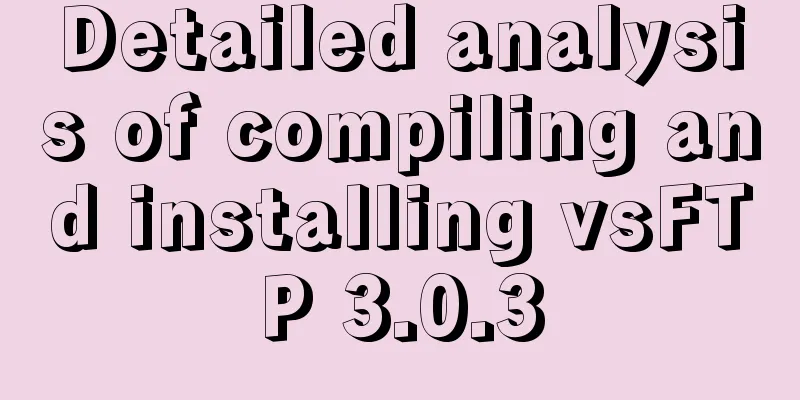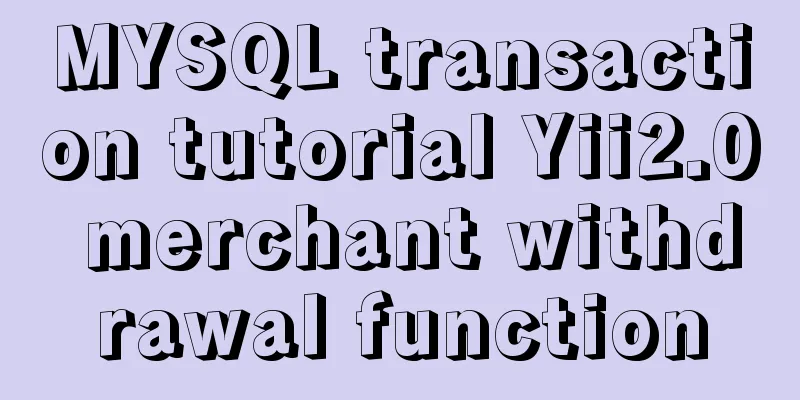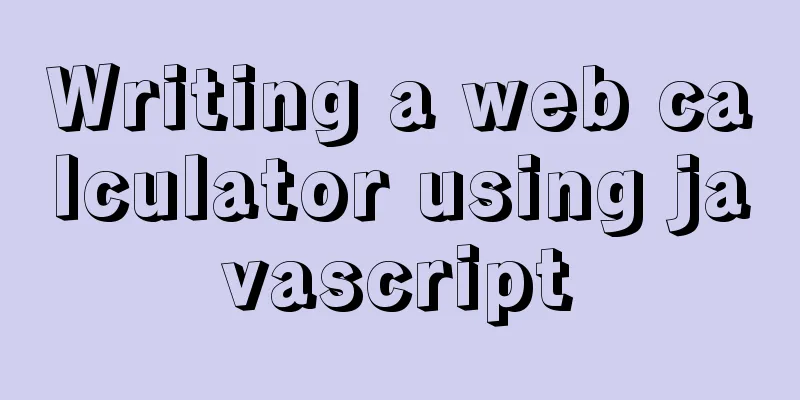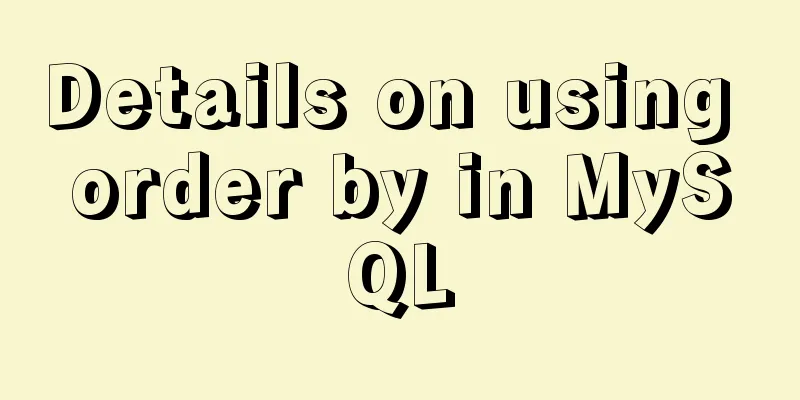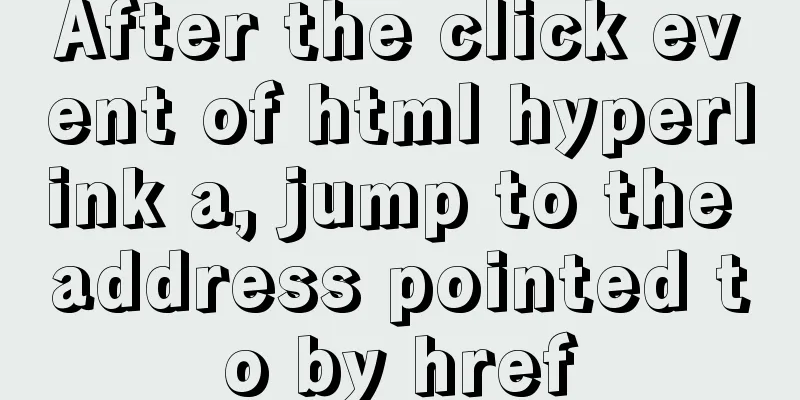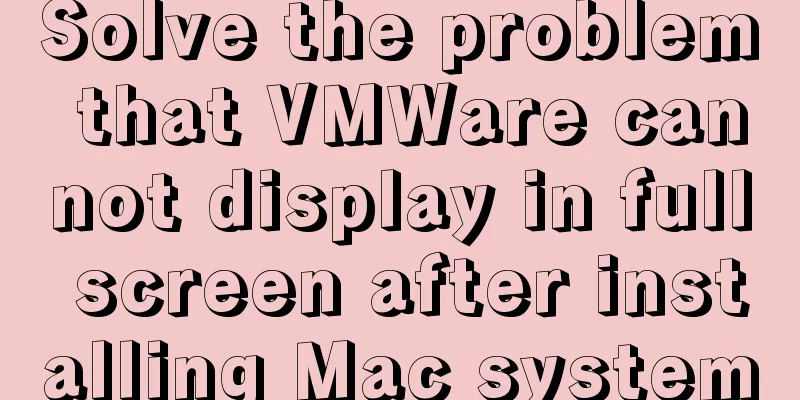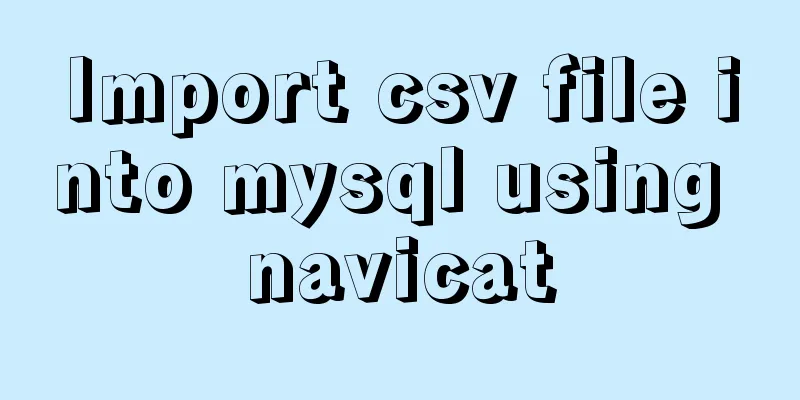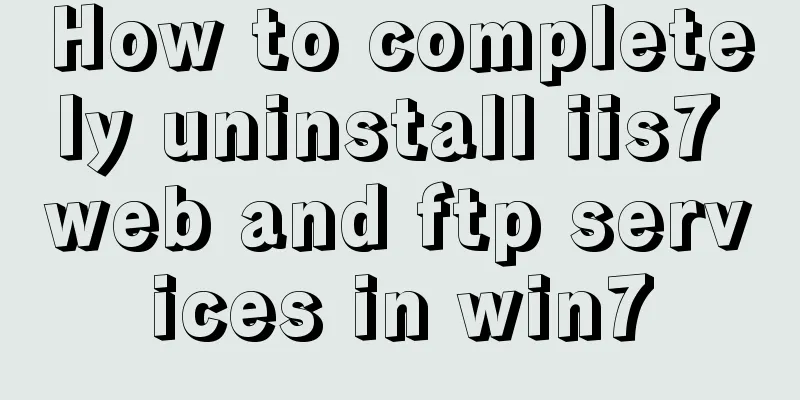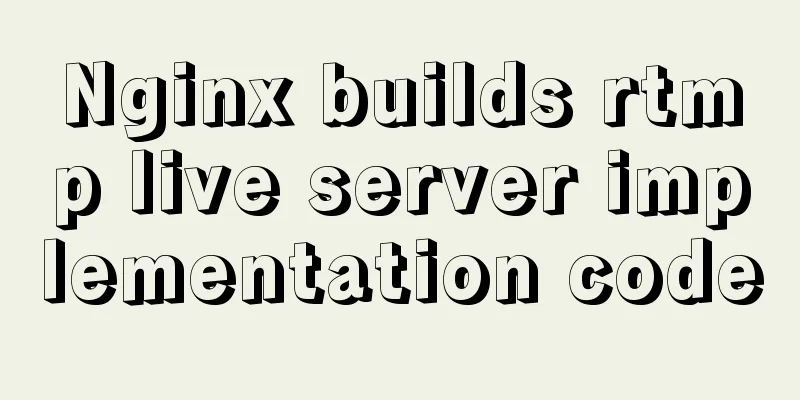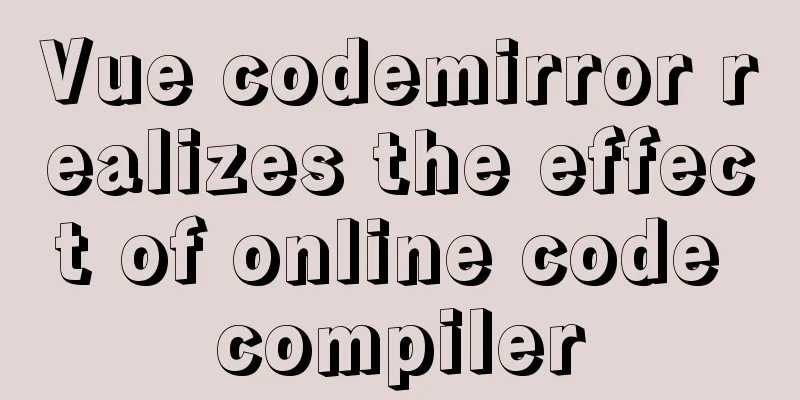MySQL 8.0.22 installation and configuration graphic tutorial
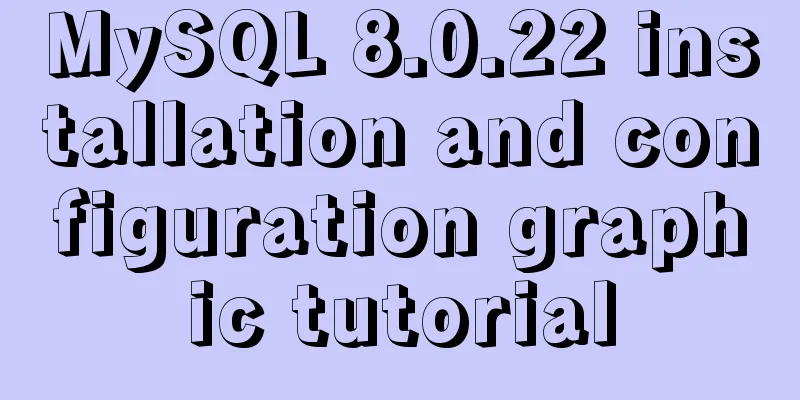
|
MySQL8.0.22 installation and configuration (super detailed) for your reference, the specific contents are as follows Hello everyone, today we are going to learn about the installation and configuration of MySQL 8.0.22. Watch it carefully, learn it well, and it is very detailed. first step Go to the MySQL official website to download, or click download directly, as shown below:
Step 2 After the download is complete, unzip it to a disk other than drive C, as shown in the following figure:
Step 3 There is no my.ini file in the unzipped directory. It doesn't matter. You can create my.ini in the installation root directory by yourself (create a new text file and change the file type to .ini) , write the basic configuration: [mysqld] # Set port 3306 port=3306 # Set the installation directory of MySQL basedir=C:\Program Files\MySQL # Set the storage directory of MySQL database data datadir=C:\Program Files\MySQL\Data # Maximum number of connections allowed max_connections=200 # The number of connection failures allowed. max_connect_errors=10 # The default character set used by the server is utf8mb4 character-set-server=utf8mb4 # The default storage engine that will be used when creating a new table default-storage-engine=INNODB #Default authentication is done with the "mysql_native_password" plugin #mysql_native_password default_authentication_plugin=mysql_native_password [mysql] # Set the default character set of the mysql client to default-character-set=utf8mb4 [client] # Set the default port used by the mysql client to connect to the server port = 3306 default-character-set=utf8mb4
Step 4 Initialize MySQL. During installation, to avoid permission errors, we try to run CMD as an administrator. Otherwise, an error will be reported during installation, which will lead to installation failure, as shown in the following figure:
Step 5 After opening, enter the bin directory of mysql and enter cd + space + your path , as shown below:
Step 6 In the bin directory under the MySQL directory, enter mysqld --initialize --console , as shown below:
If this happens, go to Baidu and search for VCRUNTIME140_1.dll and download and install it, as shown in the following figure:
1. Unzip the downloaded file and copy the unzipped VCRUNTIME140_1.dll file Step 7 Install the MySQL service, enter mysqld --install [service name] (the service name can be omitted, the default is mysql) , as shown below:
Step 8 After the service is successfully installed, enter net start mysql (start the MySQL service), as shown below:
Step 9 Connect to MySQL, I use Navicat to display it, as shown below:
This way you can use MySQL Conclusion This is the end of the introduction to MySQL 8.0.22 installation and configuration. Welcome to give us more advice, communicate with each other, and learn together. Wonderful topic sharing: MySQL different versions installation tutorial MySQL 5.7 installation tutorials for various versions MySQL 5.6 installation tutorials for various versions mysql8.0 installation tutorials for various versions The above is the full content of this article. I hope it will be helpful for everyone’s study. I also hope that everyone will support 123WORDPRESS.COM. You may also be interested in:
|
<<: JavaScript to implement input box content prompt and hidden function
>>: Manjaro installation CUDA implementation tutorial analysis
Recommend
Mysql database recovery actual record by time point
Introduction: MySQL database recovery by time poi...
Understanding Nginx Current Limitation in One Article (Simple Implementation)
Nginx is now one of the most popular load balance...
A preliminary understanding of CSS custom properties
Today, CSS preprocessors are the standard for web...
MySQL 8.0.15 winx64 decompression version installation and configuration method graphic tutorial
This article shares the installation and configur...
Detailed configuration of Nginx supporting both Http and Https
It is almost a standard feature for websites nowa...
Tutorial on how to install htop on CentOS 8
If you are looking to monitor your system interac...
VMware Workstation 14 Pro installs CentOS 7.0
The specific method of installing CentOS 7.0 on V...
Take you to understand MySQL character set settings in 5 minutes
Table of contents 1. Content Overview 2. Concepts...
Detailed tutorial on installing MySQL 5.7.19 decompressed version on Windows Server 2016
The installation tutorial of MySQL 5.7.19 winx64 ...
A simple way to change the password in MySQL 5.7
This is an official screenshot. After MySQL 5.7 i...
Installation and use of Apache stress testing tools
1. Download Go to the Apache official website htt...
Vue parent component calls child component function implementation
Vue parent component calls the function of the ch...
mysql5.7.18 decompressed version to start mysql service
The decompressed version of mysql5.7.18 starts th...
Docker uses Supervisor to manage process operations
A Docker container starts a single process when i...
mysql: [ERROR] unknown option '--skip-grant-tables'
MySQL database reports ERROR 1045 (28000): Access...