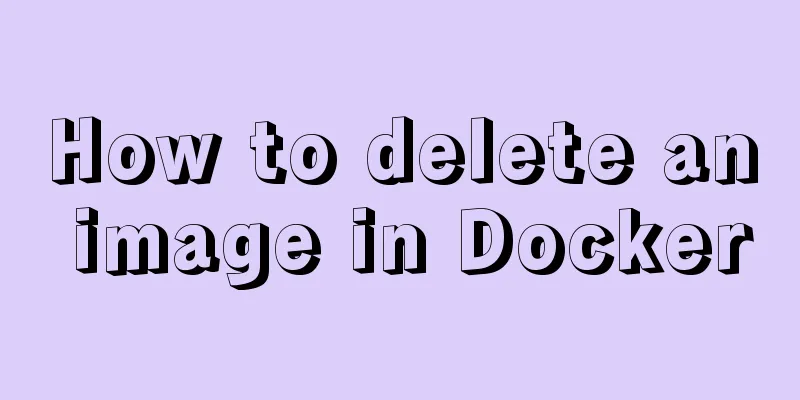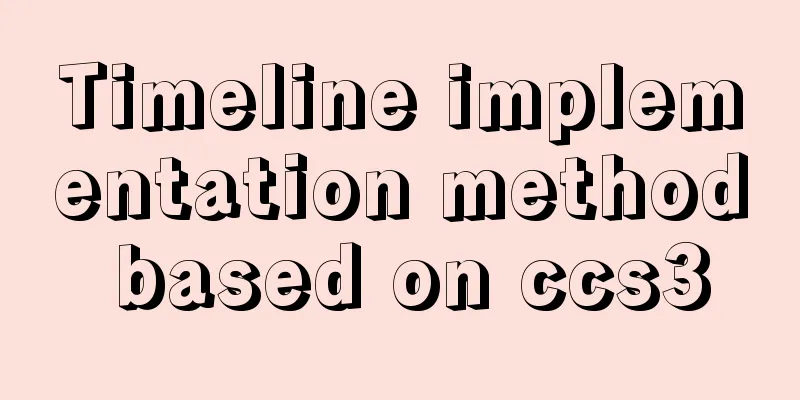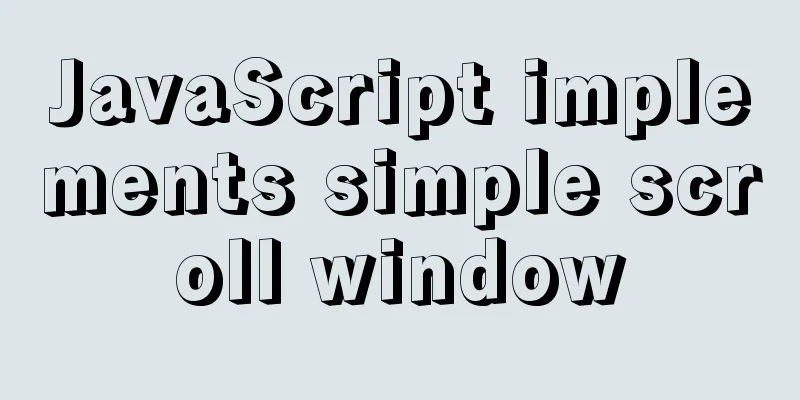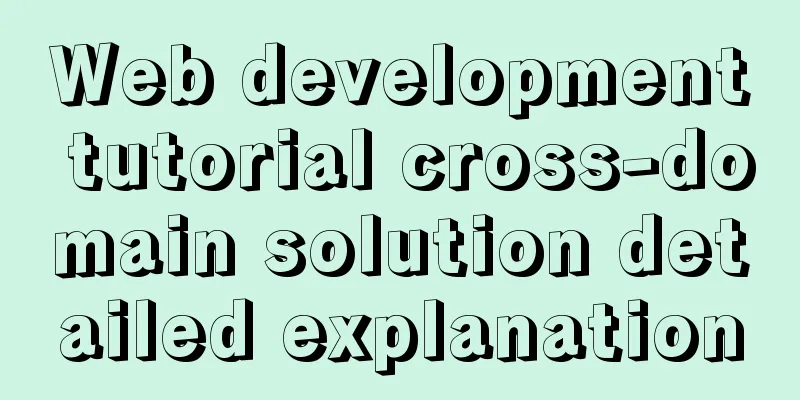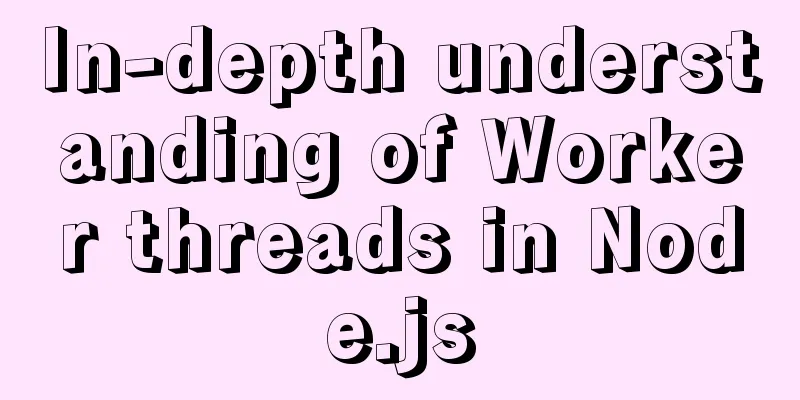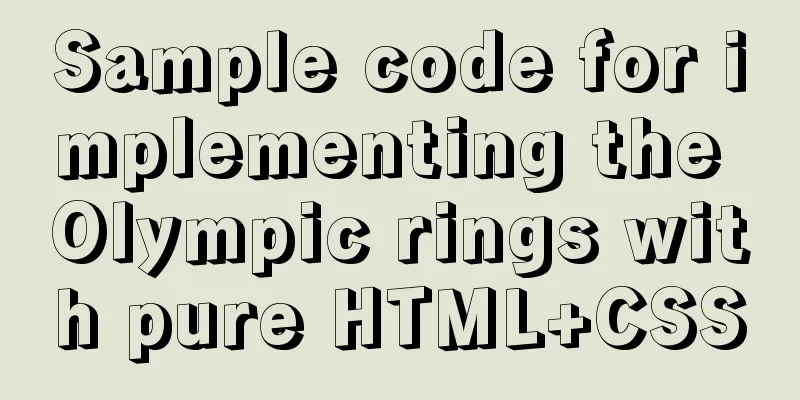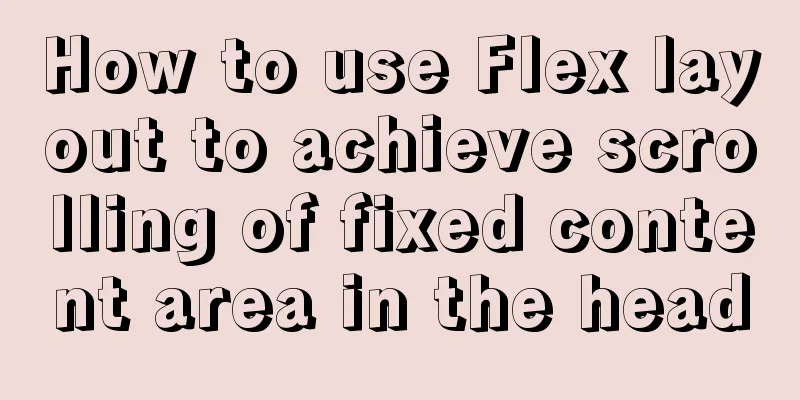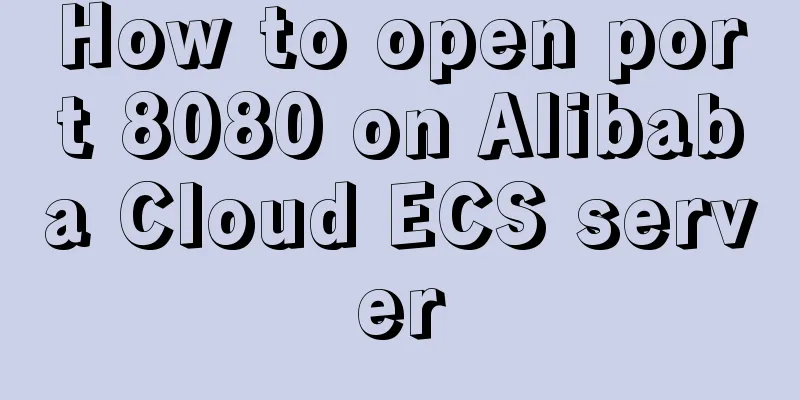Detailed tutorial on installing MySQL 5.7.19 decompressed version on Windows Server 2016
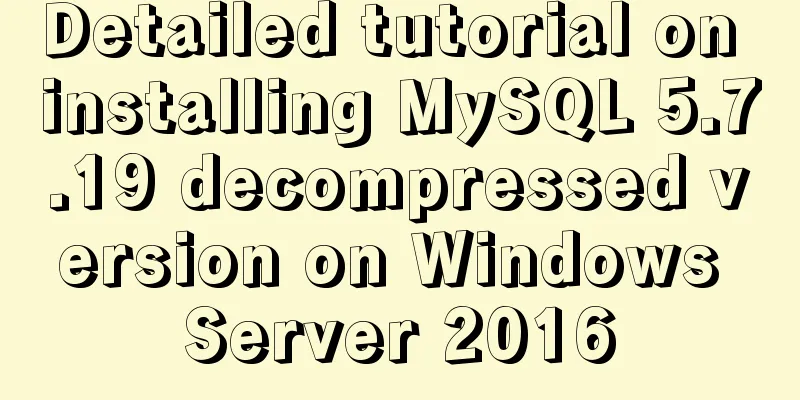
|
The installation tutorial of MySQL 5.7.19 winx64 decompressed version is recorded. The specific contents are as follows System environment: Win7 x64 Software preparation: MySQL 5.7.19 winx64 Download URL: https://dev.mysql.com/downloads/mysql/ Configuration and installation process The specific installation is as follows: 1. Unzip the mysql-5.7.19-winx64.zip compressed file to the C:\MySQL\ directory; 2. Create a new my.ini configuration file in the C:\MySQL\ directory; 3. Open the my.ini file with a text editor or other editor, copy and paste the following code into it, save and exit; #Code start [Client] #Set port 3306 = 3306 [mysqld] #Set port 3306 = 3306 # Set the installation directory of MySQL to basedir=C:\mysql # Set the storage directory of MySQL database data datadir=C:\mysql\data # The maximum number of connections allowed is max_connections=200 # The default character set used by the server is the 8-bit latin1 character set character-set-server=utf8 # The default storage engine that will be used when creating a new table is default-storage-engine=INNODB sql_mode=NO_ENGINE_SUBSTITUTION,STRICT_TRANS_TABLES [mysql] # Set the default character set of the MySQL client to default-character-set=utf8 #End of code 4. Configure environment variables; 4.1. Create a new system variable MYSQL_HOME and set the variable value to C:\mysql; 4.2. Edit the system variable Path and add %MYSQL_HOME%\bin to the end of the Path variable value. 5. Run the command prompt cmd as an administrator (it must be run as an administrator, otherwise the permissions are insufficient); 5.1. Use the DOS command to enter the C:\mysql directory and run the following command mysqld --defaults-file=my.ini --initialize-insecure mysqld --install net start mysql 5.2. Set the root password of mysql and run the following command mysql
-u root -p
use
mysql;
update
user set
authentication_string = password('your password')
where user='root';
flush
privileges;
exitAt this point, the configuration and installation of the MySQL 5.7.19 winx64 decompression version has been completed! I wish you success! Summarize The above is a detailed tutorial on how to install the unzipped version of MySQL 5.7.19 on Windows Server 2016. I hope it will be helpful to you. If you have any questions, please leave me a message and I will reply to you in time. I would also like to thank everyone for their support of the 123WORDPRESS.COM website! You may also be interested in:
|
<<: How to implement email alert in zabbix
>>: 5 ways to determine whether an object is an empty object in JS
Recommend
HTML table markup tutorial (42): horizontal alignment attribute of the table header ALIGN
In the horizontal direction, you can set the alig...
Execute initialization sql when docker mysql starts
1. Pull the Mysql image docker pull mysql:5.7 2. ...
How to install golang under linux
Go is an open source programming language that ma...
How to bind Docker container to external IP and port
Docker allows network services to be provided by ...
Login interface implemented by html+css3
Achieve results First use HTML to build a basic f...
Using vue3+threejs to imitate the iView official website big wave special effects example
Table of contents Preface 1. Rendering 2. Code 3....
Detailed explanation of the basic commands of Docker run process and image
Table of contents 1. Run workflow 2. Basic comman...
How to check and organize website files using Dreamweaver8
What is the purpose of creating your own website u...
Browser compatibility summary of common CSS properties (recommended)
Why do we need to summarize the browser compatibi...
Detailed explanation of MYSQL stored procedure comments
Table of contents 1. Instructions for use 2. Prep...
How to hide the version number in Nginx
Nginx hides version number In a production enviro...
centos7.2 offline installation mysql5.7.18.tar.gz
Because of network isolation, MySQL cannot be ins...
How to install and use Cockpit on CentOS 8/RHEL 8
Cockpit is a web-based server management tool ava...
Detailed explanation of the wonderful CSS attribute MASK
This article will introduce a very interesting at...
InnoDB engine redo file maintenance method
If you want to adjust the size and number of Inno...
![Windows 10 1903 error 0xc0000135 solution [recommended]](/upload/images/67cae238d7135.webp)