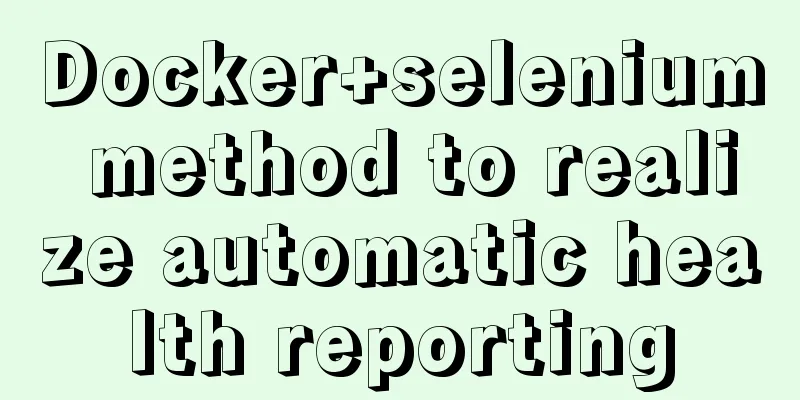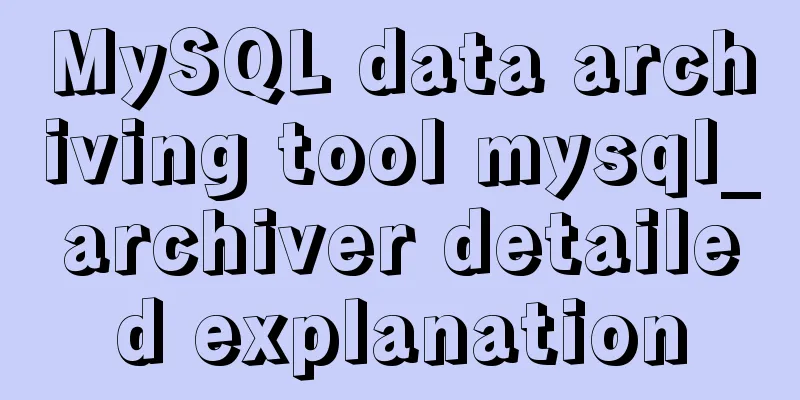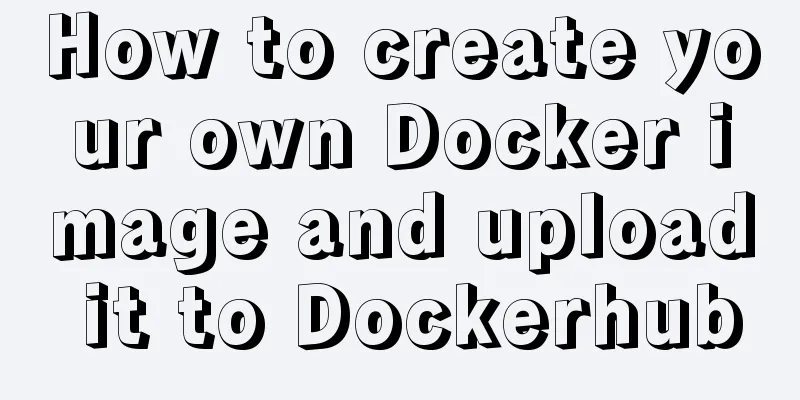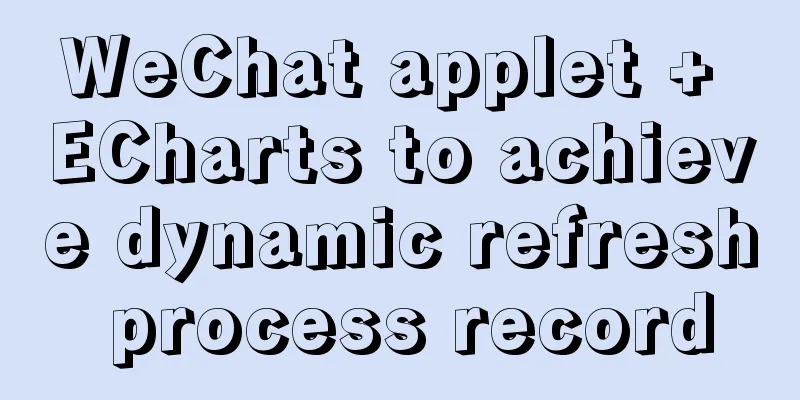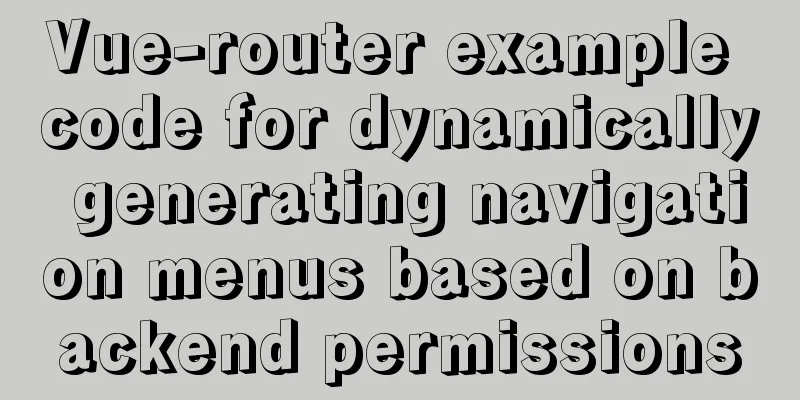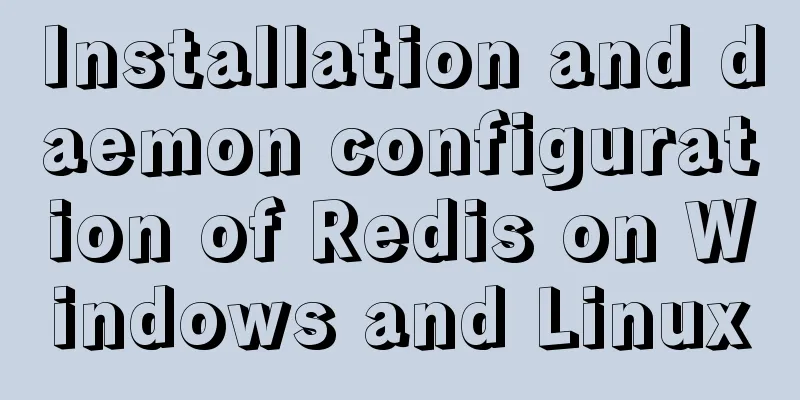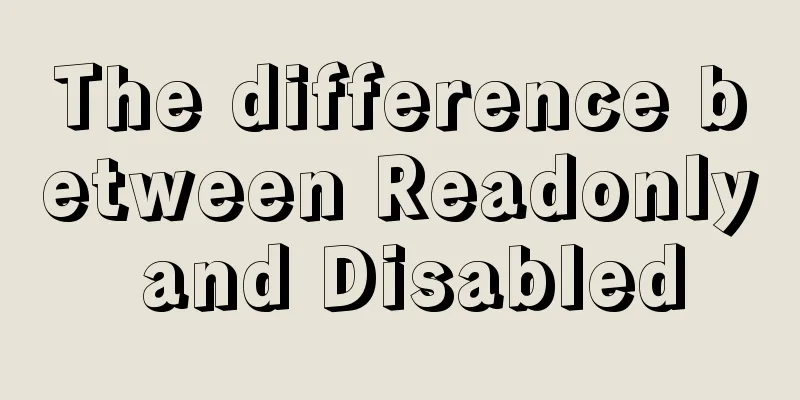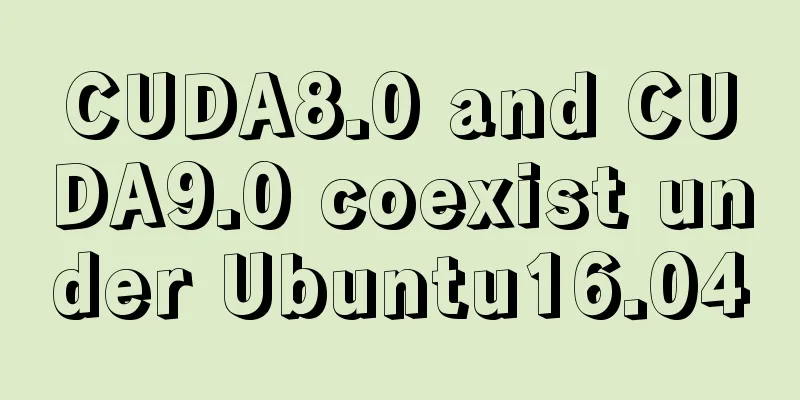Import csv file into mysql using navicat
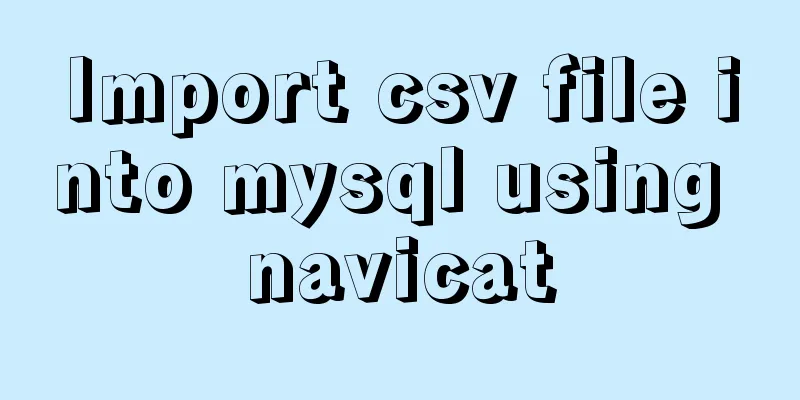
|
This article shares the specific code for importing csv files into mysql using navicat for your reference. The specific content is as follows 1. Open navicat, connect to the database and find the table you want to import data into. The database tables are under Tables under the specified database.
2. Right-click the data table. Click import wizard.
3. Select the file type to import data. This article takes csv file as an example and selects the csv file.
4. Next, select the location of the file. You can click the ellipsis after the first empty input box to locate your own file by browsing the file system. Select the same encoding as your file.
5. The first option is record segmentation, you can use the default, the second option is field separator, csv file default
6.field name row indicates the location of the field name, usually the first row. First data row indicates the position of the first data. If there is no field name, the value is 1. If there is a field name, the value is 2. The last data
7.The source table indicates the location where the data is stored, and the target table indicates the table into which the data is imported.
8. Indicates the data flow direction. The user_id data in the source table will be imported into the user_id of the target table.
9. There are two ways to import data. One is
10. Click start to begin execution.
The above is the full content of this article. I hope it will be helpful for everyone’s study. I also hope that everyone will support 123WORDPRESS.COM. You may also be interested in:
|
<<: Nodejs converts JSON string into JSON object error solution
>>: Detailed explanation of the solution to Ubuntu dual system stuck when starting
Recommend
Vue routing returns the operation method of restoring page status
Route parameters, route navigation guards: retain...
Nginx configuration file detailed explanation and optimization suggestions guide
Table of contents 1. Overview 2. nginx.conf 1) Co...
Linux disk management LVM usage
1. Introduction to LVM When we manage Linux disks...
mysql 5.7.20 win64 installation and configuration method
mysql-5.7.20-winx64.zipInstallation package witho...
Detailed analysis of MySQL optimization of like and = performance
introduction Most people who have used databases ...
Tips for designing photo preview navigation on web pages
<br />Navigation does not just refer to the ...
Detailed explanation of as, question mark and exclamation mark in Typescript
1. The as keyword indicates an assertion In Types...
Detailed explanation of Vue filters
<body> <div id="root"> <...
Summary of four situations of joint query between two tables in Mysql
Generally speaking, in order to get more complete...
Solution to the problem that MySQL in Windows system cannot input and display Chinese
Step 1: Use Notepad to open the "my.ini"...
Vue implements the magnifying glass effect of tab switching
This article example shares the specific code of ...
Learn more about the most commonly used JavaScript events
Table of contents JavaScript events: Commonly use...
Vue handwriting loading animation project
When the page is not responding, displaying the l...
Use iframe to display weather effects on web pages
CSS: Copy code The code is as follows: *{margin:0;...
Example of using Vue built-in component keep-alive
Table of contents 1. Usage of keep-alive Example ...