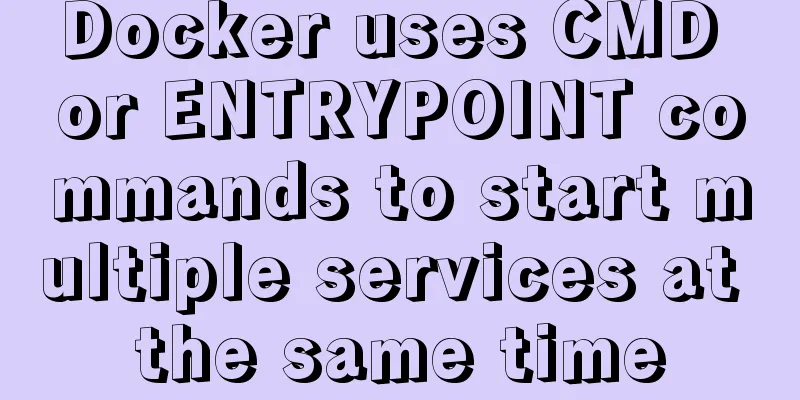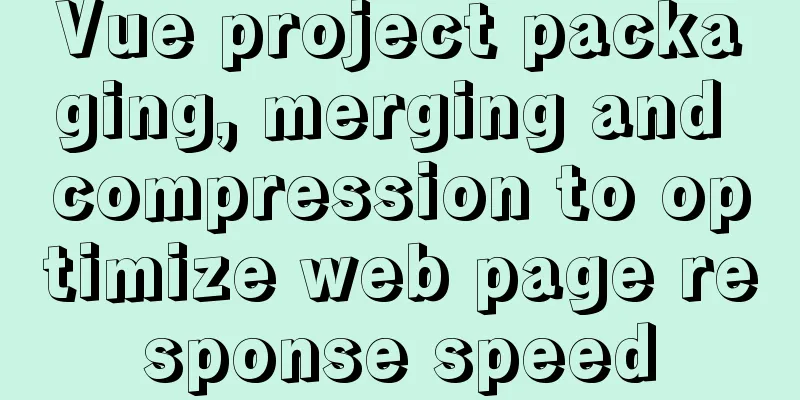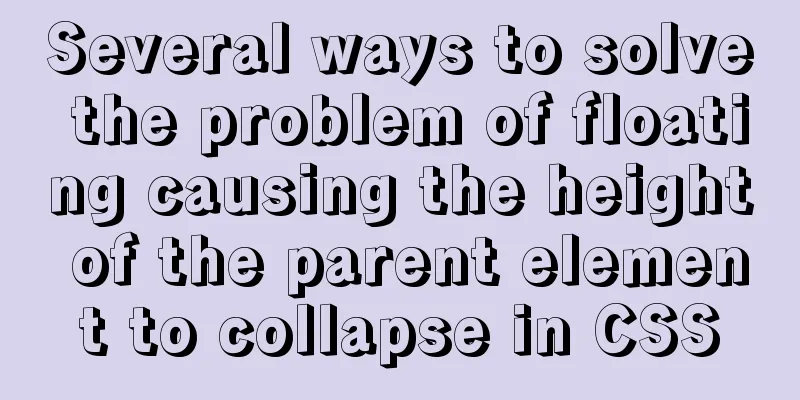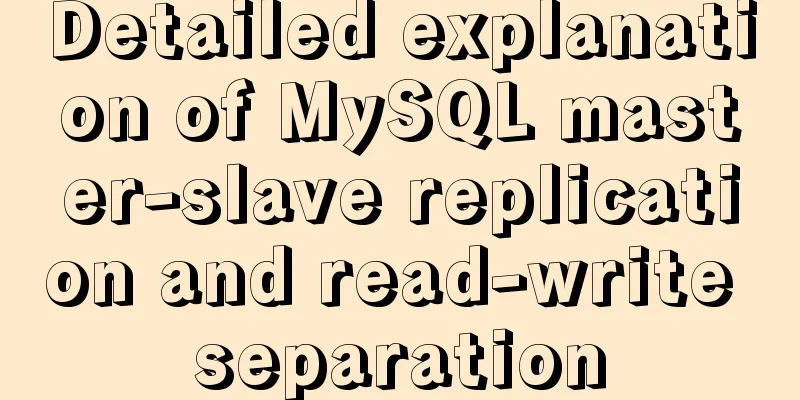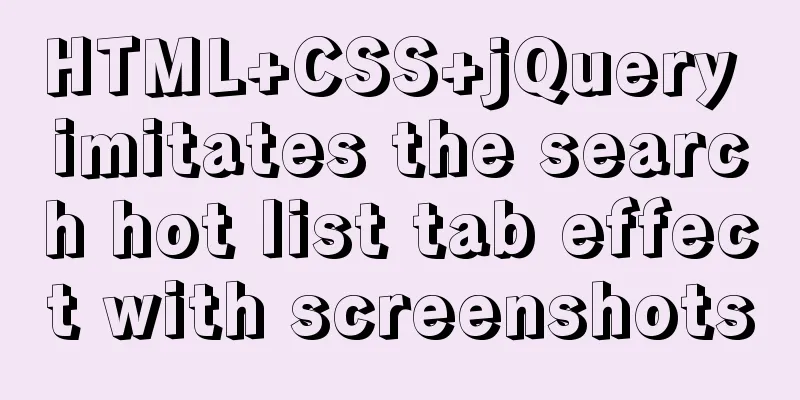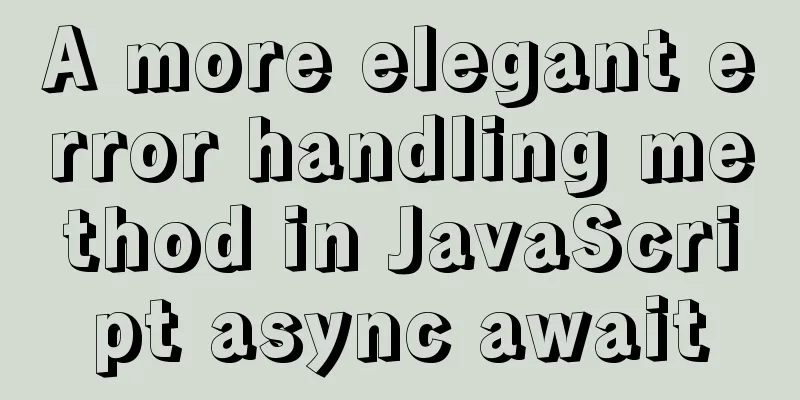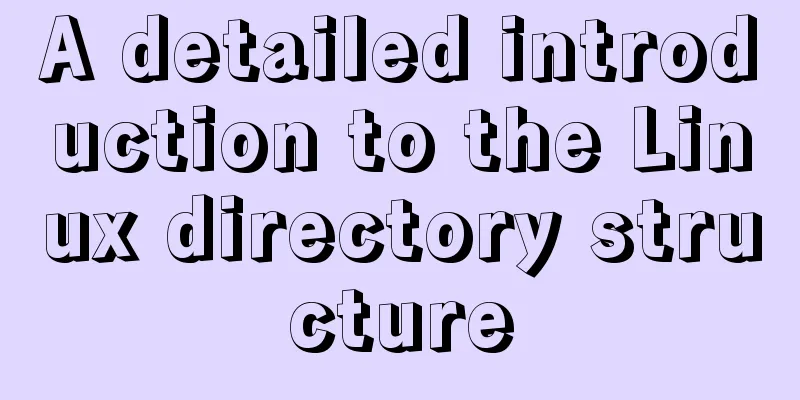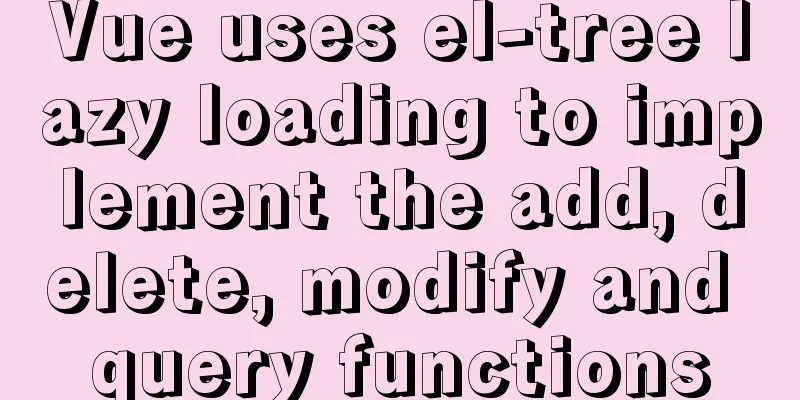Docker+selenium method to realize automatic health reporting
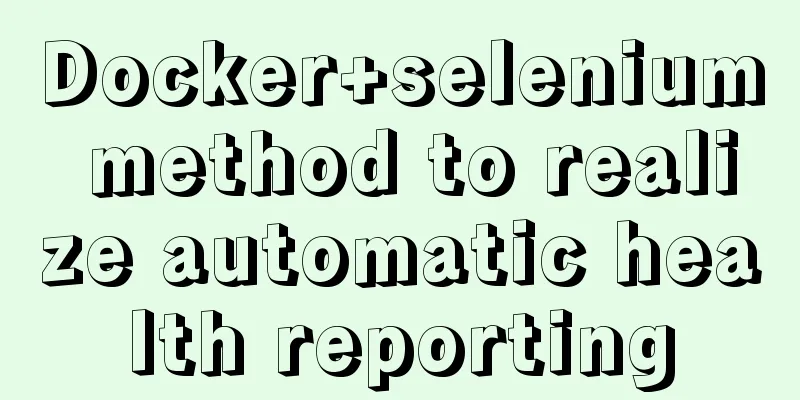
|
This article takes the health reporting system of a certain university as an example to complete the automation operation of the web side. The technology stack used is as follows: Basic idea: 1. Write code locally and debug First, let's take a look at the target web we need to operate on:
Form page:
The operation is very simple. Just log in, check the options you want, and then click Submit. Source code attached: Main file:
Send emails via yagmail:
Note: The [Authorization Code] of the email address is used here, not the password. QQ mailbox can be operated in Settings => Account:
Selenium Automation:
Xpath positioning is used here, and the browser can directly capture it, which is very convenient:
Remember to add quit and stop at the end, otherwise the process will pile up and cannot be closed, causing a crash. After running locally without any problems, you can proceed to the next step. 2. Configure the Docker container environment The environment configuration is performed by the following steps Pull the python image <br /> To do this, you need to make sure your docker is installed correctly and pull the image using the following command: docker image pull python Use the following command to check whether it has been pulled locally: docker image ls Create a new container using the python image Use the following command to create a new container and enter the container: docker run -it python /bin/bash Install the third-party libraries required for operation <br /> The library can be installed through a simple pip command, such as: pip install selenium pip install yagmail pip install pytz
After installation, you can debug and confirm. I won’t go into details here. Install the Chrome browser and Chromedriver # Download wget https://dl.google.com/linux/direct/google-chrome-stable_current_amd64.deb # Install dpkg -i google-chrome-stable_current_amd64.deb Before installing chromedriver, you need to check the version number of chrome and download the corresponding driver according to the version number: # Check the chrome version google-chrome --version Regarding chromedriver, I downloaded and unzipped it locally and transferred it to the server using ssh: scp your driver address/chromedriver root@server IP:server directory Then copy it from the host to the container: docker cp chromwdriver container name: container directory The code is also uploaded in this way, and the subsequent related operations no longer need to repeatedly enter the python command for simple debugging:
Upload the test file to confirm:
If the email can be output and sent correctly, you can proceed to the next step
Make the container into an image After deleting the test file, enter exit to exit the container and use the following command to create the image: sudo docker commit eafd9111ada6 docker/sele_heath The value after commit is the container ID or container name. If you are not sure, you can enter docker ps -a to view it. After completion, you can enter the following command to view the newly created image: docker images docker/sele_heath Instantiate a container using an image and mount the codeAfter the image is built, you can proceed to the last step. The command is as follows: docker run -d -v /home/admin/heath2:/usr/src -w /usr/src docker/sele_heath python main.py Command analysis: Enter the following command to check whether the container is running properly: docker ps
At this point, all the operations have been completed. All I need to do is get up and pick up my phone to check my emails :
This is the end of this article about how to achieve automated health reporting with Docker+selenium. For more relevant Docker selenium automation content, please search for previous articles on 123WORDPRESS.COM or continue to browse the following related articles. I hope everyone will support 123WORDPRESS.COM in the future! You may also be interested in:
|
<<: Vue component organization structure and component registration details
>>: Tips for making HTML emails that can be displayed normally in mainstream mailboxes
Recommend
Application of HTML and CSS in Flash
Application of HTML and CSS in Flash: I accidental...
Detailed explanation of Apache+Tomcat7 load balancing configuration method under Windows
Preparation Windows Server 2008 R2 Enterprise (2....
Vue.js performance optimization N tips (worth collecting)
Table of contents Functionalcomponents Childcompo...
Detailed explanation of Docker Swarm concepts and usage
Docker Swarm is a container cluster management se...
How to implement the King of Glory matching personnel loading page with CSS3
Those who have played King of Glory should be fam...
Detailed explanation of Linux file operation knowledge points
Related system calls for file operations create i...
JavaScript implements the drag slider puzzle verification function (html5, canvas)
introduction: Slider drag verification is now use...
HTML form tag tutorial (2):
This tutorial introduces the application of vario...
Docker uses dockerfile to start node.js application
Writing a Dockerfile Taking the directory automat...
Detailed explanation of the problems and solutions caused by floating elements
1. Problem Multiple floating elements cannot expa...
JavaScript array reduce() method syntax and example analysis
Preface The reduce() method receives a function a...
Detailed explanation of various methods of Vue component communication
Table of contents 1. From father to son 2. From s...
How to use Linux commands in IDEA
Compared with Windows system, Linux system provid...
Specific use of CSS front-end page rendering optimization attribute will-change
Preface When scroll events such as scroll and res...
The button has a gray border that is ugly. How to remove it?
I used the dialog in closure and drew a dialog wit...