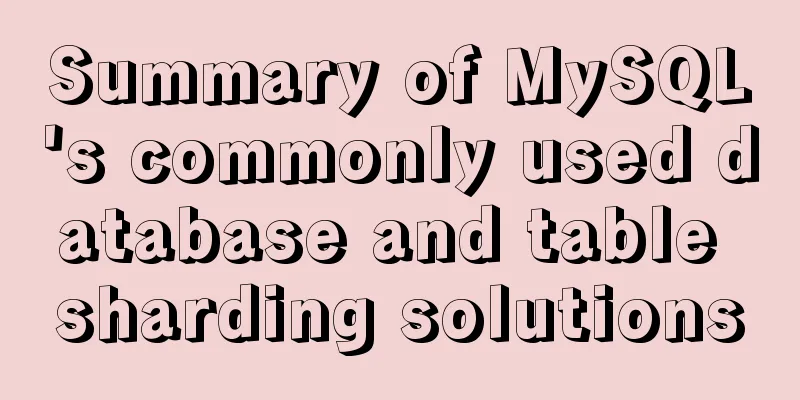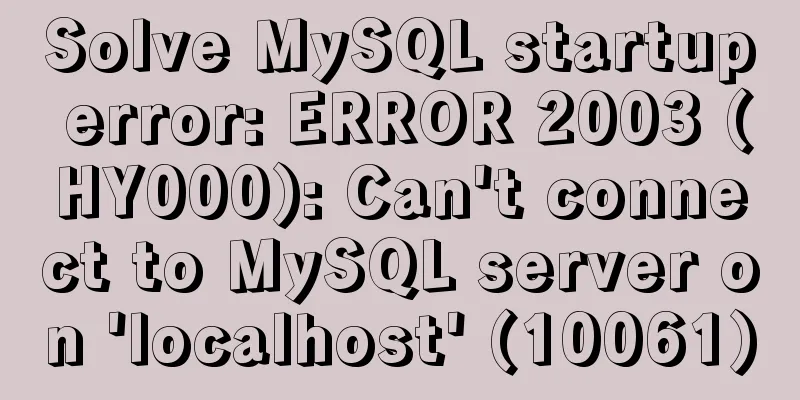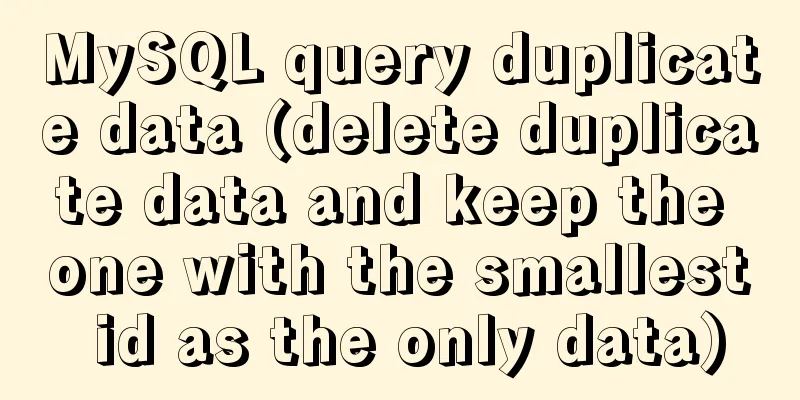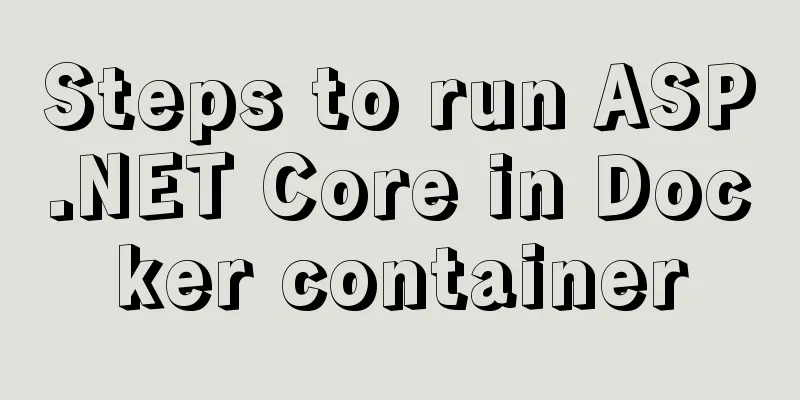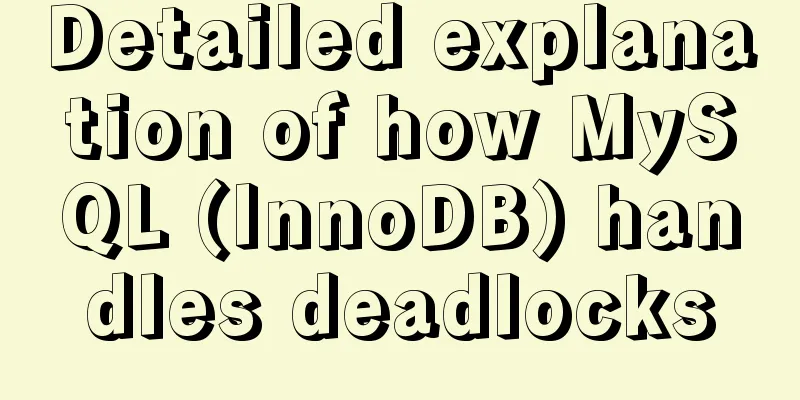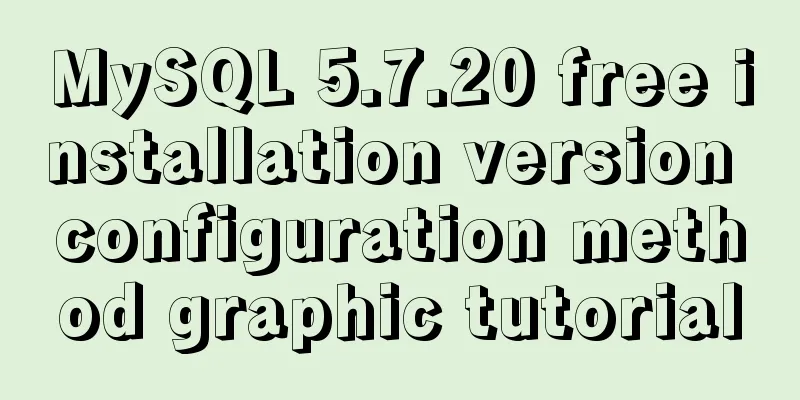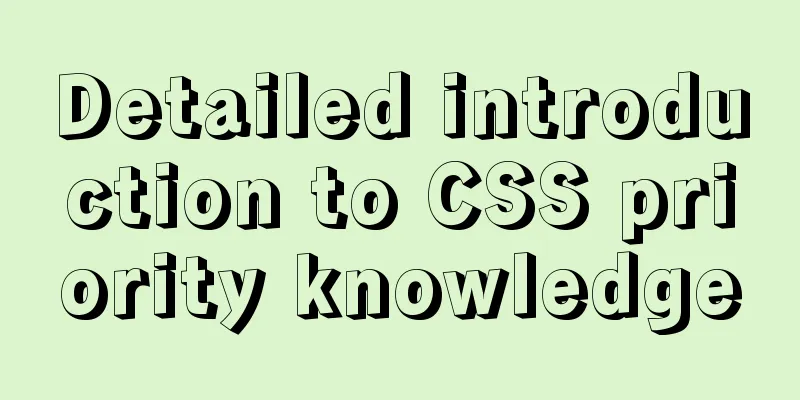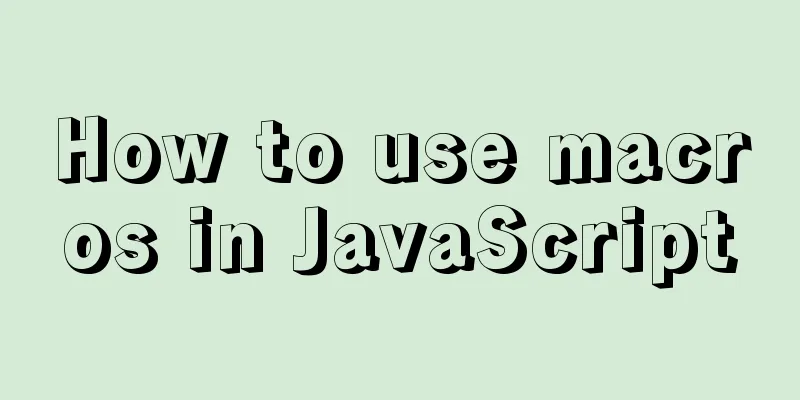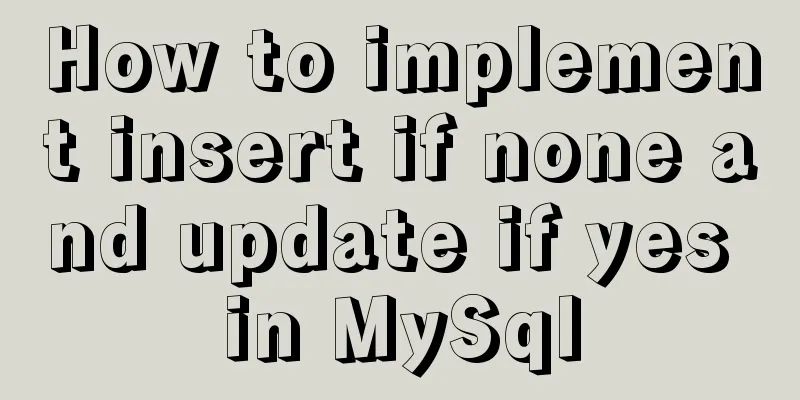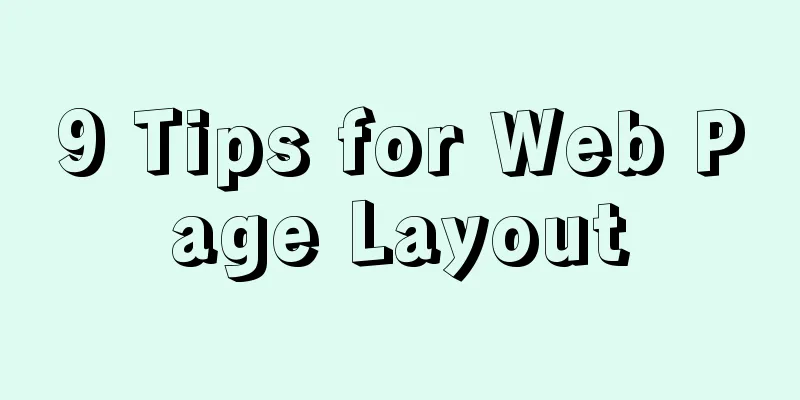How to create your own Docker image and upload it to Dockerhub
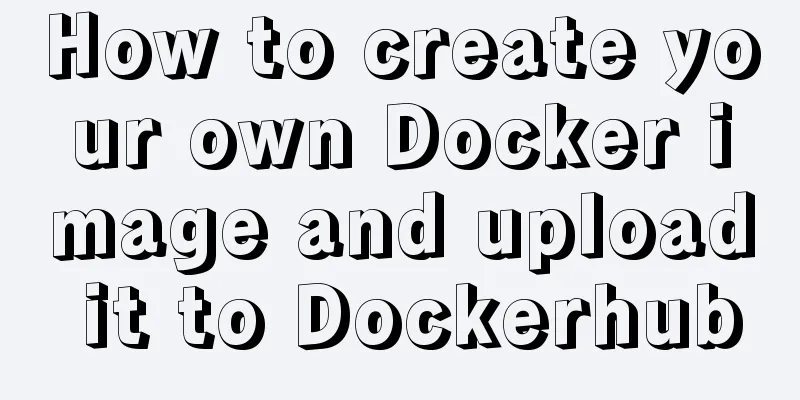
|
1. First register your own dockerhub account, registration address: https://hub.docker.com 2. Log in to your account on the Linux server: docker login --username=qiaoyeye 3. Find the image you want on https://hub.docker.com/ 4. Pull the image to local: docker pull centos 5. Prepare jdk and tomcat software locally, decompress them and put them into the server
6. Create a new Dockerfile file, pay attention to case sensitivity #--------------------------------------------------------------------- #This is a comment#Use the base image centos:latest FROM centos:latest #Specify the image creator information MAINTAINER qiaoyeye <<A href="mailto:[email protected]@163.com" rel="external nofollow" >[email protected]> #Switch the image directory and enter the /usr directory (the basic image is a Linux system, you can refer to Linux to view the corresponding directory) WORKDIR /usr #Create a java directory under /usr/ to store jdk RUN mkdir java #Switch the mirror directory to /usr/java WORKDIR /usr/java #Create a jdk directory under /usr/java to store jdk files RUN mkdir jdk #Switch the mirror directory to /usr/java/jdk WORKDIR /usr/java/jdk #Add all files in the host's jdk directory to the mirror's /usr/java/jdk directory ADD jdk /usr/java/jdk #Switch the mirror directory to /opt WORKDIR /opt #Create a tomcat directory under /opt to store tomcat files RUN mkdir tomcat #Add all files in the host machine's tomcat directory to the mirror's /opt/tomcat directory ADD tomcat /opt/tomcat #Set environment variable ENV JAVA_HOME=/usr/java/jdk ENV JAVA_BIN=/usr/java/jdk/bin ENV PATH=$PATH:$JAVA_HOME/bin ENV CLASSPATH=.:$JAVA_HOME/lib/dt.jar:$JAVA_HOME/lib/tools.jar #Set the operation to be performed when the container starts CMD /opt/tomcat/bin/catalina.sh run #--------------------------------------------------------------------- 7. Make a mirror: docker build -tqiaoyeye/centos:latest. Note the last dot 8. View the created docker images
9. Upload the image value to the hub warehouse. docker pushqiaoyeye/centos:latest 10. If the uploaded image is not your dockerhub and the image name is: Docker ID/warehouse name, first use: docker tag image ID Docker ID/warehouse name: new tag name (tag) sudo docker tag bd213262aa2cqiaoyeye/centos:latest 11. After the upload is successful, log in to your dockerhub and check
PS: How to upload the image to Alibaba Cloud? ? ? The steps for uploading the image to Alibaba Cloud are the same as above. Detailed official instructions for the meal card: https://cr.console.aliyun.com/repository/cn-beijing/qiaoyeye/test1/details 1. Log in to Alibaba Cloud Docker Registry $ sudo docker login --username=乔叶叶registry.cn-beijing.aliyuncs.com The username used to log in is the full name of the Alibaba Cloud account, and the password is the password set when activating the service. You can change your login password on the product console home page. 2. Pull the image from the Registry $ sudo docker pull registry.cn-beijing.aliyuncs.com/qiaoyeye/test1:[image version number] 3. Push the image to the Registry
Please replace the [ImageId] and [Image version number] parameters in the example according to the actual image information. 4. Choose the appropriate image repository address When pushing an image from ECS, you can choose to use the intranet address of the image repository. The push speed will be improved and will not consume your public network traffic. If the machine you are using is located in a classic network, use registry-internal.cn-beijing.aliyuncs.com as the domain name of the Registry to log in and as the image namespace prefix. If the machine you are using is located in a VPC network, use registry-vpc.cn-beijing.aliyuncs.com as the domain name to log in to the Registry and as the image namespace prefix. 5. Examples Rename the image using the "docker tag" command and push it to the registry via the private network address.
Use the "docker images" command to find the image and change the domain name in the image name to the registry private network address. $ sudo docker push registry-vpc.cn-beijing.aliyuncs.com/acs/agent:0.7-dfb6816
The above is the full content of this article. I hope it will be helpful for everyone’s study. I also hope that everyone will support 123WORDPRESS.COM. You may also be interested in:
|
<<: An article teaches you how to implement VUE multiple DIVs and button binding enter events
>>: Steps to solve the MySQL 8.0 time zone problem
Recommend
This article helps you understand PReact10.5.13 source code
Table of contents render.js part create-context.j...
How to configure the pdflatex environment in docker
Technical Background Latex is an indispensable to...
JavaScript implements circular carousel
This article shares the specific code of JavaScri...
A magical MySQL deadlock troubleshooting record
background Speaking of MySQL deadlock, I have wri...
How to import Chinese data into csv in Navicat for SQLite
This article shares with you the specific method ...
How to check disk usage in Linux
1. Use the df command to view the overall disk us...
Determine the direction of mouse entry based on CSS
In a front-end technology group before, a group m...
MySQL 5.7 installation-free configuration graphic tutorial
Mysql is a popular and easy-to-use database softw...
Example of how to change the line spacing of HTML table
When using HTML tables, we sometimes need to chan...
How to deploy SpringBoot project using Docker
The development of Docker technology provides a m...
How to use JS code compiler Monaco
Preface My needs are syntax highlighting, functio...
CSS selects the first child element under the parent element (:first-child)
Preface I recently used :first-child in a project...
MySQL query statement process and basic concepts of EXPLAIN statement and its optimization
The performance of your website or service depend...
CSS screen size adaptive implementation example
To achieve CSS screen size adaptation, we must fi...
Execution context and execution stack example explanation in JavaScript
JavaScript - Principles Series In daily developme...