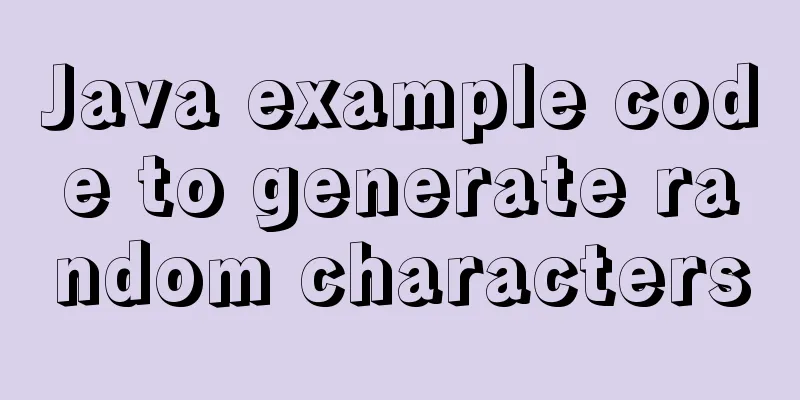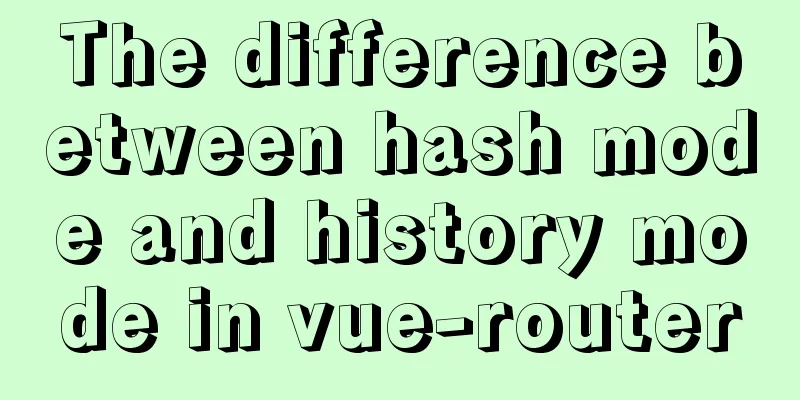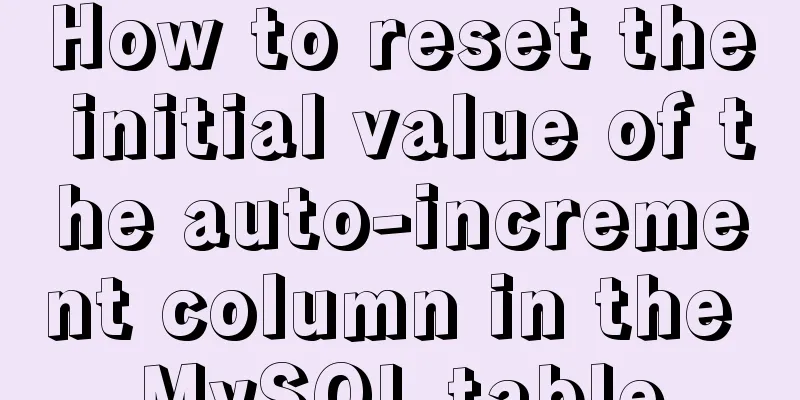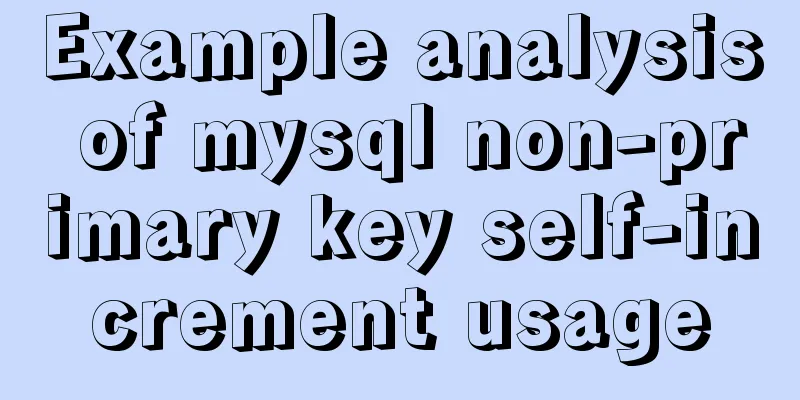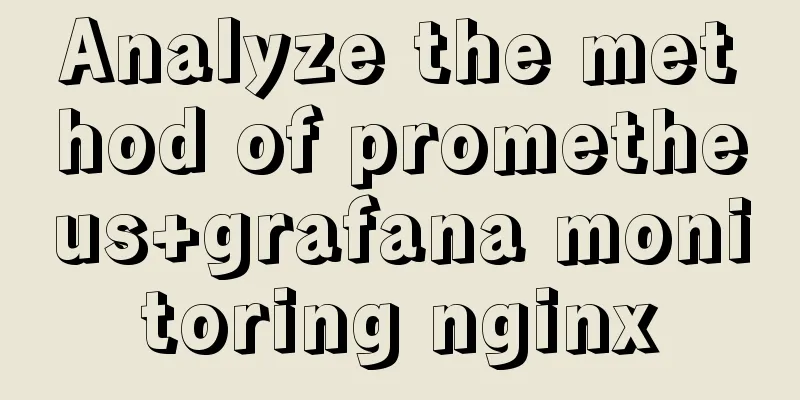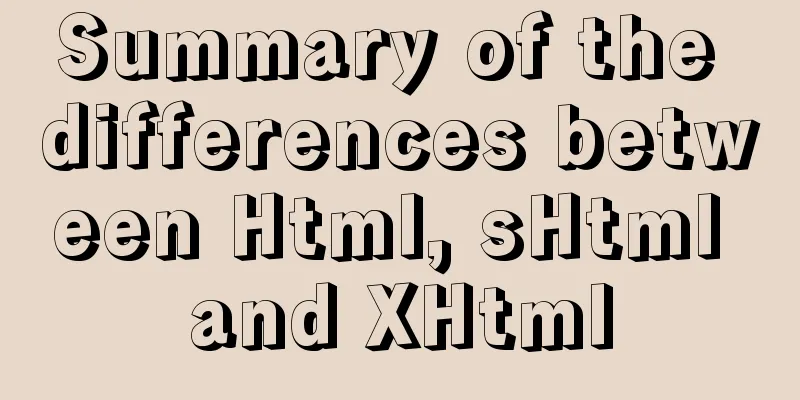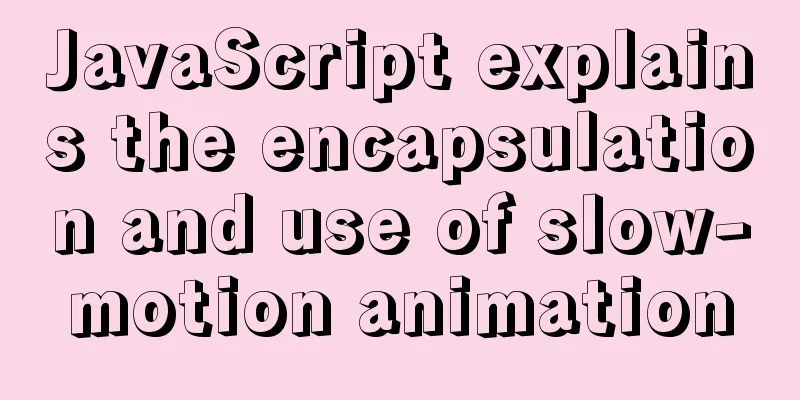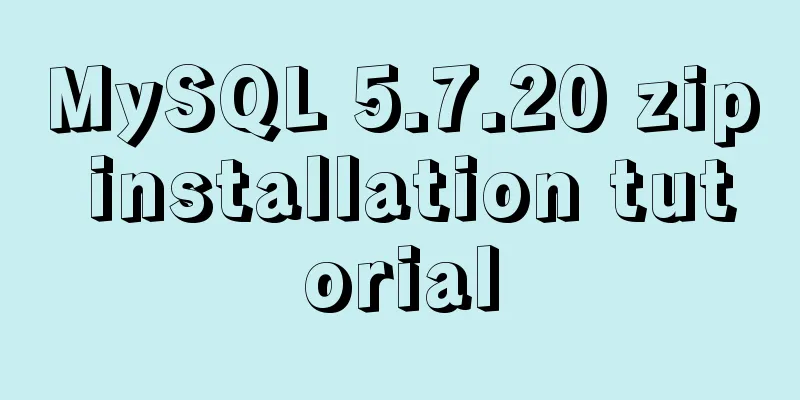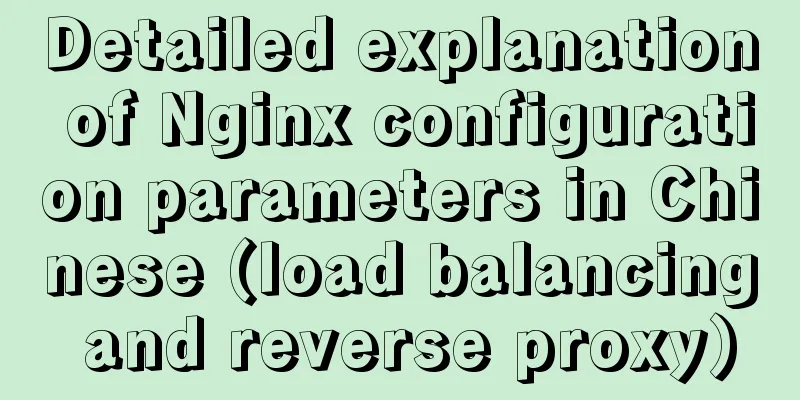How to deploy SpringBoot project using Docker
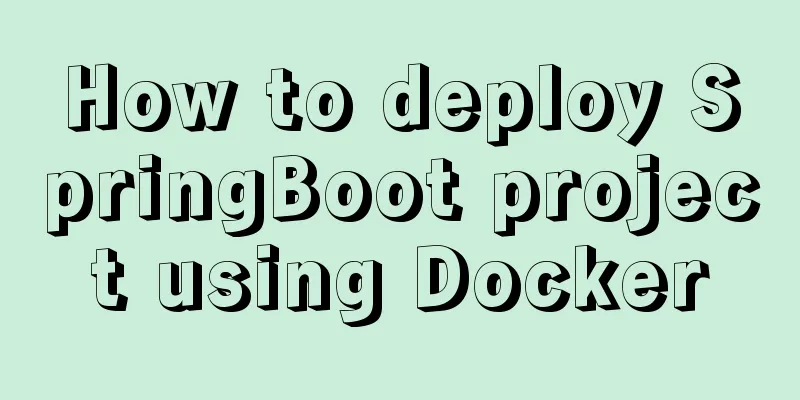
|
The development of Docker technology provides a more convenient environment for the implementation of microservices. It is actually very simple to deploy Spring Boot using Docker. Let's learn it briefly in this article. First, build a simple Spring Boot project, then add Docker support to the project, and finally deploy the project. A simple Spring Boot project In pom.xml, use Spring Boot 2.0 related dependencies <parent> <groupId>org.springframework.boot</groupId> <artifactId>spring-boot-starter-parent</artifactId> <version>2.0.0.RELEASE</version> </parent> Add web and test dependencies <dependencies> <dependency> <groupId>org.springframework.boot</groupId> <artifactId>spring-boot-starter-web</artifactId> </dependency> <dependency> <groupId>org.springframework.boot</groupId> <artifactId>spring-boot-starter-test</artifactId> <scope>test</scope> </dependency> </dependencies> Create a DockerController with an index() method that returns: Hello Docker!
@RestController
public class DockerController {
@RequestMapping("/")
public String index() {
return "Hello Docker!";
}
}
Startup Class
@SpringBootApplication
public class DockerApplication {
public static void main(String[] args) {
SpringApplication.run(DockerApplication.class, args);
}
}
After adding, start the project. After successful startup, visit http://localhost:8080/ in the browser. The page returns: Hello Docker!, indicating that the Spring Boot project is configured normally. Spring Boot project adds Docker support Add the Docker image name in pom.xml-properties <properties> <docker.image.prefix>springboot</docker.image.prefix> </properties> Add the Docker build plugin in plugins:
<build>
<plugins>
<plugin>
<groupId>org.springframework.boot</groupId>
<artifactId>spring-boot-maven-plugin</artifactId>
</plugin>
<!-- Docker maven plugin -->
<plugin>
<groupId>com.spotify</groupId>
<artifactId>docker-maven-plugin</artifactId>
<version>1.0.0</version>
<configuration>
<imageName>${docker.image.prefix}/${project.artifactId}</imageName>
<dockerDirectory>src/main/docker</dockerDirectory>
<resources>
<resource>
<targetPath>/</targetPath>
<directory>${project.build.directory}</directory>
<include>${project.build.finalName}.jar</include>
</resource>
</resources>
</configuration>
</plugin>
<!-- Docker maven plugin -->
</plugins>
</build>
Create a Dockerfile file in the directory src/main/docker. The Dockerfile file is used to explain how to build the image. FROM openjdk:8-jdk-alpine VOLUME /tmp ADD spring-boot-docker-1.0.jar app.jar ENTRYPOINT ["java","-Djava.security.egd=file:/dev/./urandom","-jar","/app.jar"] This Dockerfile is very simple. It builds the JDK basic environment and adds the Spring Boot Jar to the image. Here is a brief explanation:
This completes adding Docker dependencies to the Spring Boot project. Build a packaging environment We need a Docker environment to package the Spring Boot project. It is troublesome to build a Docker environment on Windows, so I will take Centos 7 as an example. Install Docker Environment Install yum install docker After the installation is complete, use the following command to start the Docker service and set it to start at boot: service docker start chkconfig docker on #LCTT Annotation: The old sysv syntax is used here. For example, the new systemd syntax supported in CentOS 7 is as follows: systemctl start docker.service systemctl enable docker.service Using Docker China Accelerator
vi /etc/docker/daemon.json
#After adding:
{
"registry-mirrors": ["https://registry.docker-cn.com"],
"live-restore": true
}
Restart docker systemctl restart docker Enter docker version. If the version information is returned, the installation is successful. Install JDK yum -y install java-1.8.0-openjdk* Configure environment variables Open vim /etc/profile and add the following content export JAVA_HOME=/usr/lib/jvm/java-1.8.0-openjdk-1.8.0.161-0.b14.el7_4.x86_64 export PATH=$PATH:$JAVA_HOME/bin After the modification is completed, make it effective source /etc/profile If the version information is returned when you enter java -version, the installation is successful. Installing MAVEN Download: http://mirrors.shu.edu.cn/apache/maven/maven-3/3.5.2/binaries/apache-maven-3.5.2-bin.tar.gz ## Unzip tar vxf apache-maven-3.5.2-bin.tar.gz ## Move mv apache-maven-3.5.2 /usr/local/maven3 Modify the environment variables and add the following lines to /etc/profile
MAVEN_HOME=/usr/local/maven3
export MAVEN_HOME
export PATH=${PATH}:${MAVEN_HOME}/bin
Remember to execute source /etc/profile to make the environment variables take effect. Enter mvn -version and if the version information is returned, the installation is successful. This completes the configuration of the entire build environment. Deploy Spring Boot project using Docker Copy the spring-boot-docker project to the server and enter the project path for packaging and testing. #Packaging mvn package #Start java -jar target/spring-boot-docker-1.0.jar After seeing the Spring Boot startup log, it shows that there is no problem with the environment configuration. Next, we use DockerFile to build the image. mvn package docker:build The first build may be a bit slow, and the build is successful when you see the following: ... Step 1: FROM openjdk:8-jdk-alpine ---> 224765a6bdbe Step 2: VOLUME /tmp ---> Using cache ---> b4e86cc8654e Step 3: ADD spring-boot-docker-1.0.jar app.jar ---> a20fe75963ab Removing intermediate container 593ee5e1ea51 Step 4: ENTRYPOINT java -Djava.security.egd=file:/dev/./urandom -jar /app.jar ---> Running in 85d558a10cd4 ---> 7102f08b5e95 Removing intermediate container 85d558a10cd4 Successfully built 7102f08b5e95 [INFO] Built springboot/spring-boot-docker [INFO] ------------------------------------------------------------------------ [INFO] BUILD SUCCESS [INFO] ------------------------------------------------------------------------ [INFO] Total time: 54.346 s [INFO] Finished at: 2018-03-13T16:20:15+08:00 [INFO] Final Memory: 42M/182M [INFO] ------------------------------------------------------------------------ Use the docker images command to view the built image: docker images REPOSITORY TAG IMAGE ID CREATED SIZE springboot/spring-boot-docker latest 99ce9468da74 6 seconds ago 117.5 MB springboot/spring-boot-docker is the image we built. The next step is to run the image. docker run -p 8080:8080 -t springboot/spring-boot-docker After the startup is complete, we use docker ps to view the running image: docker ps CONTAINER ID IMAGE COMMAND CREATED STATUS PORTS NAMES 049570da86a9 springboot/spring-boot-docker "java -Djava.security" 30 seconds ago Up 27 seconds 0.0.0.0:8080->8080/tcp determined_mahavira You can see that the container we built is running. Visit the browser: http://192.168.0.x:8080/, and return Hello Docker! This shows that the Spring Boot project was successfully deployed using Docker! Example code: https://github.com/ityouknow/spring-boot-examples The above is the full content of this article. I hope it will be helpful for everyone’s study. I also hope that everyone will support 123WORDPRESS.COM. You may also be interested in:
|
<<: Implementation of multi-environment configuration (.env) of vue project
>>: 5 ways to migrate from MySQL to ClickHouse
Recommend
Docker generates images through containers and submits DockerCommit in detail
Table of contents After creating a container loca...
Perfect solution to the problem that Navicat cannot connect after installing mysql in docker
1. Docker pulls the image docker pull mysql (pull...
js to achieve image fade-in and fade-out effect
This article shares the specific code of js to ac...
How to find websites with SQL injection (must read)
Method 1: Use Google advanced search, for example...
Simple usage example of MySQL 8.0 recursive query
Preface This article uses the new features of MyS...
Timeline implementation method based on ccs3
In web projects we often use the timeline control...
Explanation of the execution priority of mySQL keywords
As shown below: from table where condition group ...
Example code of html formatting json
Without further ado, I will post the code for you...
Detailed discussion of several methods for deduplicating JavaScript arrays
Table of contents 1. Set Deduplication 2. Double ...
Understanding of web design layout
<br />A contradiction arises. In small works...
Pure CSS free implementation code for websites to have dark mode switching function
Preface The concept of dark mode originated from ...
Looping methods and various traversal methods in js
Table of contents for loop While Loop do-while lo...
Detailed steps to install and uninstall Apache (httpd) service on centos 7
uninstall First, confirm whether it has been inst...
Right align multiple elements in the same row under div in css
Method 1: float:right In addition, floating will ...
Detailed steps for smooth transition from MySQL to MariaDB
1. Introduction to MariaDB and MySQL 1. Introduct...