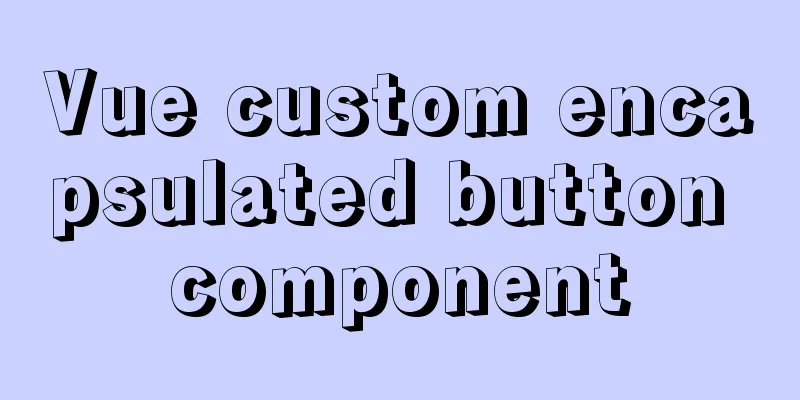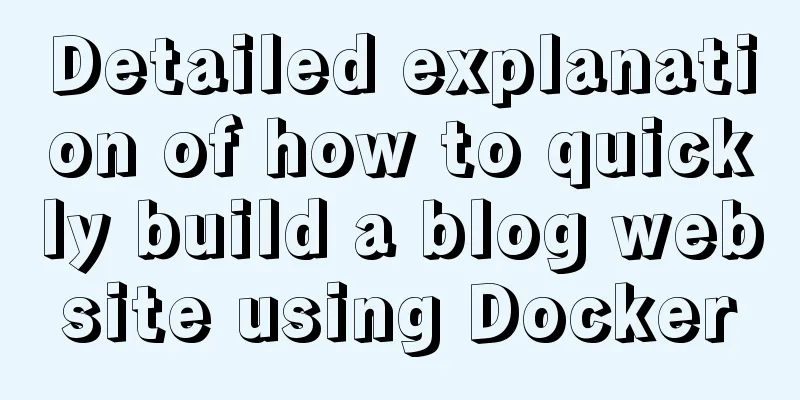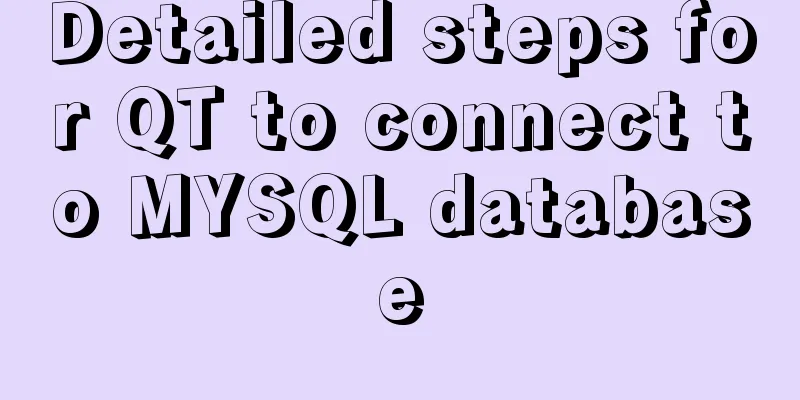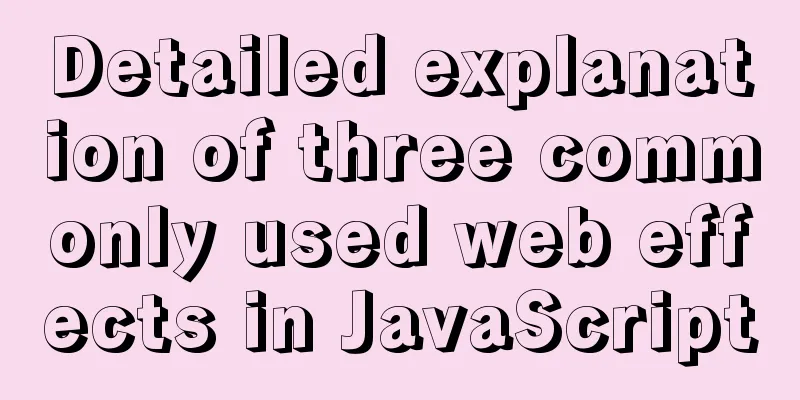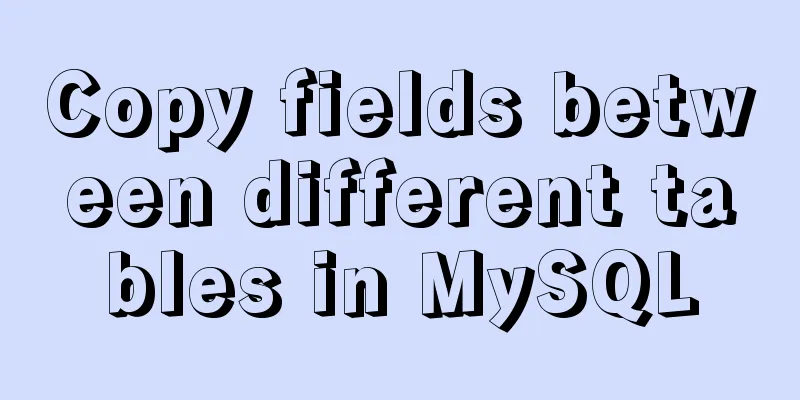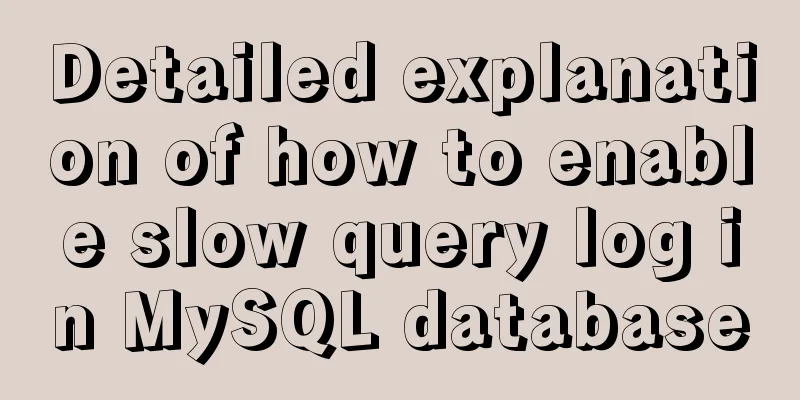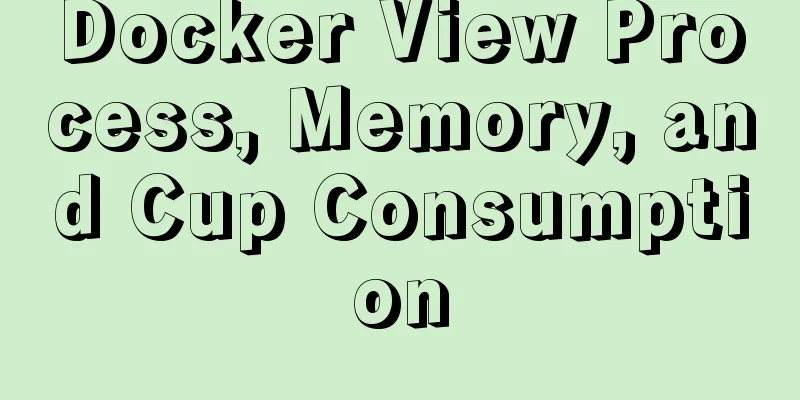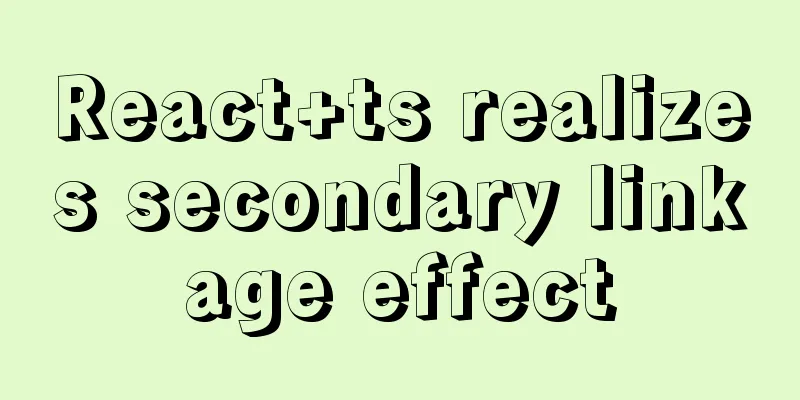The difference between hash mode and history mode in vue-router
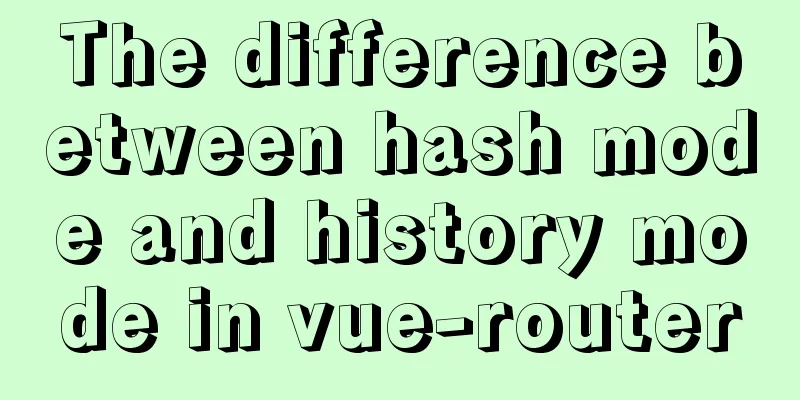
|
vue-router has two modes
1. Single Page ApplicationSingle Page Application 1. There is only one HTML file, all the contents of the entire website are in this HTML, and it is processed by JS 2. Not only is there no refresh in page interaction, but even page jumps are not refreshed. To achieve single-page application ==> front-end and back-end separation + front-end routing. (update the view without re-requesting the page) Front-end routing It is actually very simple to implement. It is to match different URL paths, parse them, load different components, and then dynamically render the regional HTML content. advantage Good interactive experience, users do not need to refresh the page, the page displays smoothly, good front-end and back-end work separation mode, reduce server pressure, shortcoming Not good for SEO, the initial loading takes a long time 2. Hash modePrinciple: It is the onhashchange event, which can be listened to on the window object The default mode of vue-router is hash mode 1. Use the URL hash to simulate a complete URL 2. When the URL changes, the page will not reload, that is, a single-page application 2. When the hash after # changes, the browser will not send a request to the server. If the browser does not send a request, the page will not be refreshed, and the hasChange event will be triggered. By monitoring the changes in the hash value, the operation of updating part of the page content can be realized.
window.onhashchange = function(event){
console.log(event.oldURL, event.newURL);
let hash = location.hash.slice(1);
document.body.style.color = hash;
}
For hash mode, a hashHistory object is created. When accessing different routes, two things happen: 1. HashHistory.push() adds the new route to the top of the browser's access history stack. 2. HasHistory.replace() replaces the route at the top of the current stack
3.History modeWith the advent of the history api, front-end routing has evolved. In the previous hashchange, you can only change the URL fragment after #, while the history api gives the front-end complete freedom.
3.1 Switching history status Including back, forward, go three methods corresponding to the browser's forward, backward, jump operations. For example: (Google) browser only has forward and back, no jump. Well, long press the mouse on the forward and backward buttons, and the history of all current windows will appear, so that you can jump (maybe it is more appropriate to call it jump): history.go(-2);//Back twicehistory.go(2);//Forward twicehistory.back(); //Backhistory.forward(); //Forward 3.2 Modify the history status Includes two methods: pushState and replaceState These two methods receive three parameters: stateObj, title, url
history.pushState({color:'red'}, 'red', 'red'})
window.onpopstate = function(event){
console.log(event.state)
if(event.state && event.state.color === 'red'){
document.body.style.color = 'red';
}
}
history.back();
history.forward();
step 1. Save the state of the page in the state object through pushstate 2. When the page URL changes back to this URL, you can get the state object through event.state 3. So that the page status can be restored 4. The page status here is the page font color. In fact, the page status of the scroll bar position, reading progress, and component switches can all be stored in the state. 3.3 What is the history mode afraid of? The difference between hash and history history mode 1. Through the history API, we get rid of the ugly #, but it also has a problem 2. Don’t be afraid of moving forward or backward, just be afraid of refreshing, f5 ——The history mode will modify the URL to be the same as the URL of the normal request backend. If the backend is not configured with the corresponding /user/id routing processing, a 404 error will be returned ——So this implementation requires the support of the server, and all routes need to be redirected to the root page. In ash mode 1. In the previous hashchange, you can only change the URL segment after #. The new URL set by pushState can be any URL with the same origin as the current URL. 2. The front-end routing modifies the information in #, and the browser does not use it when requesting, so there is no problem. However, under history, you can modify the path freely. When refreshing, if there is no corresponding response or resource in the server, a 404 will be displayed in minutes. SummarizeThis concludes this article about the differences between hash mode and history mode in vue-router. For more information about the differences between vue-router modes, please search previous articles on 123WORDPRESS.COM or continue to browse the following related articles. I hope you will support 123WORDPRESS.COM in the future! You may also be interested in:
|
<<: How to uninstall MySQL 8.0 version under Linux
>>: MySQL 8.0.15 winx64 installation and configuration method graphic tutorial
Recommend
IE8 Developer Tools Menu Explanation
<br />This article has briefly explained the...
MySQL installation and configuration methods and precautions under Windows platform
2.1、msi installation package 2.1.1、Installation I...
Detailed tutorial on installing Tomcat9 windows service
1. Preparation 1.1 Download the tomcat compressed...
Use Meta tag code to set 360 Dual-core Browser to default to high-speed mode instead of compatible mode
A website uses a lot of HTML5 and CSS3, hoping th...
Javascript to achieve drumming effect
This article shares the specific code of Javascri...
Detailed explanation of Docker Swarm service orchestration commands
1. Introduction Docker has an orchestration tool ...
The MySQL version is lower than the one that does not support two timestamp type values.
MySQL error: Error code: 1293 Incorrect table def...
30 excellent examples of color matching in web design
Today, this article has collected 30 excellent cas...
Detailed steps to install Docker mongoDB 4.2.1 and collect springboot logs
1: Install mongodb in docker Step 1: Install mong...
Detailed explanation of Vue identity authentication management and tenant management
Table of contents Overview Button-level permissio...
Detailed explanation of HTML page header code example
Knowledge point 1: Set the base URL of the web pa...
How to Run a Command at a Specific Time in Linux
The other day I was using rsync to transfer a lar...
HTML head tag meta to achieve refresh redirection
Copy code The code is as follows: <html> &l...
Detailed explanation of the use of HTML header tags
HTML consists of two parts: head and body ** The ...
Implement a simple search engine based on MySQL
Table of contents Implementing a search engine ba...