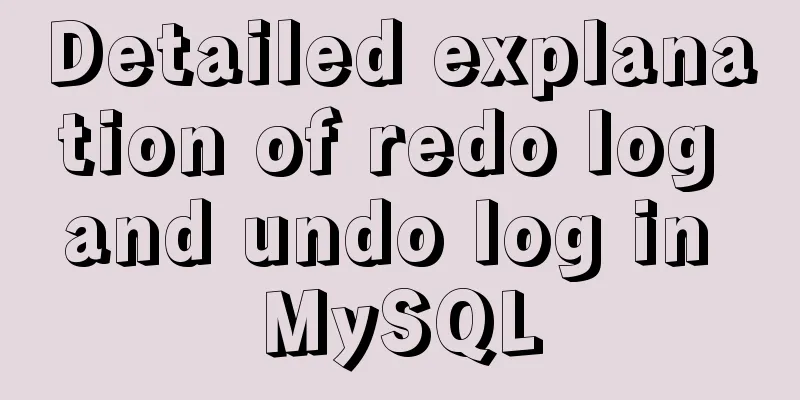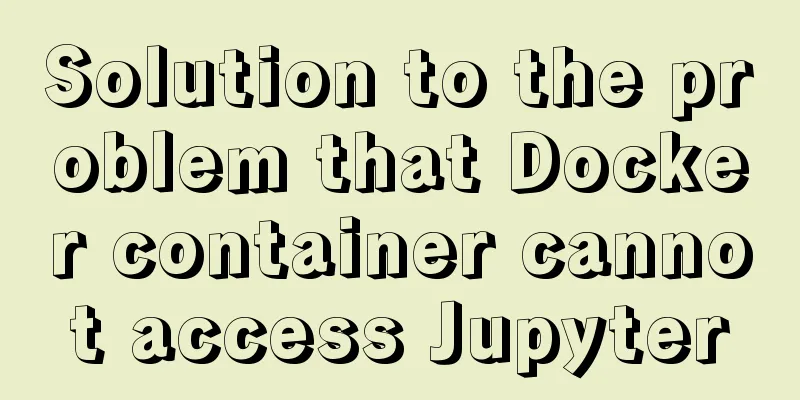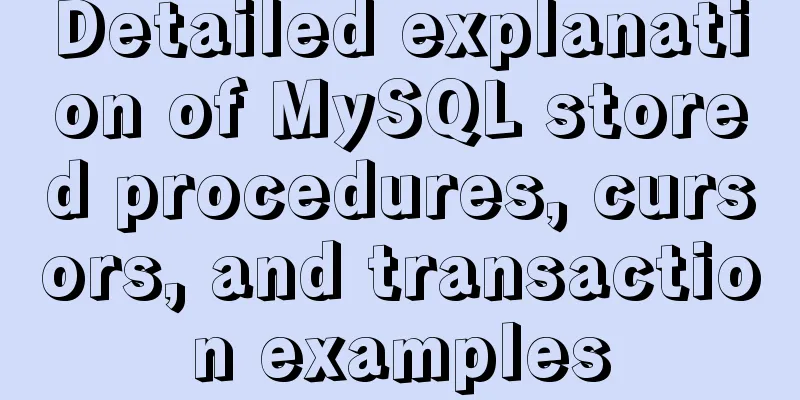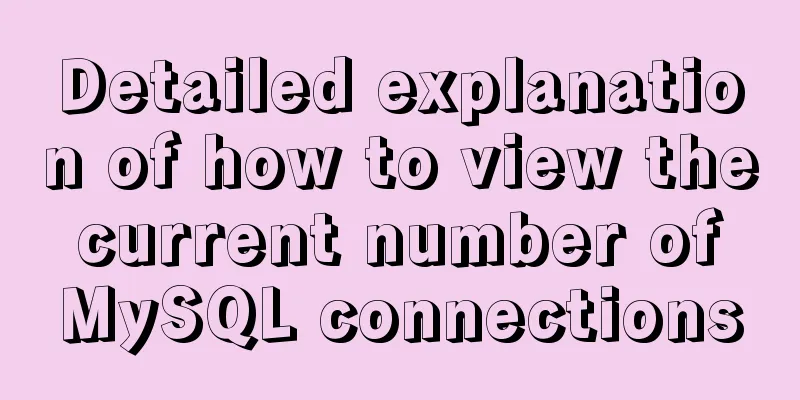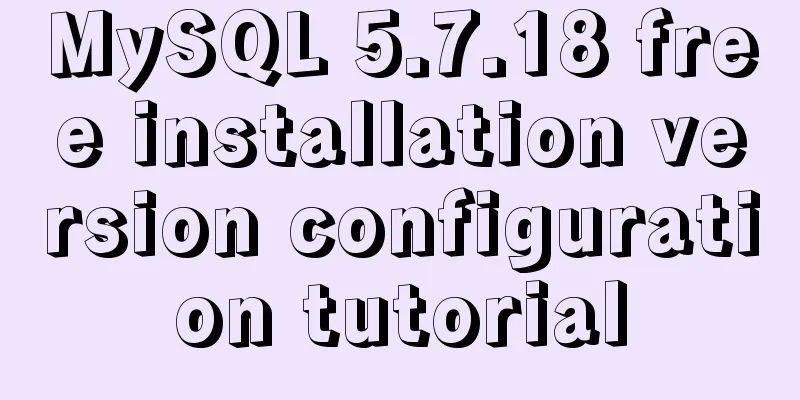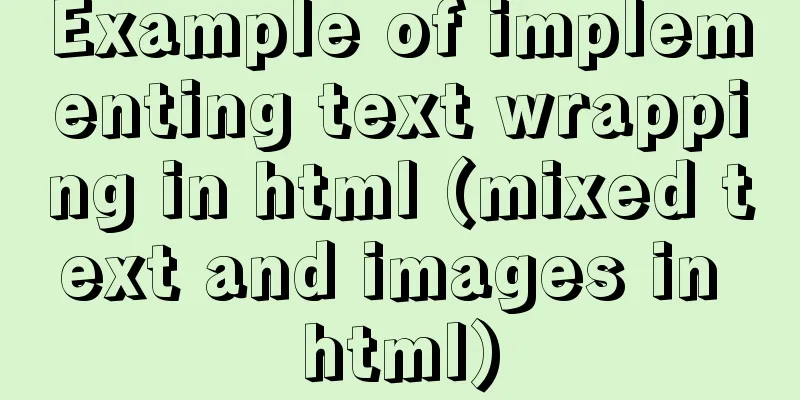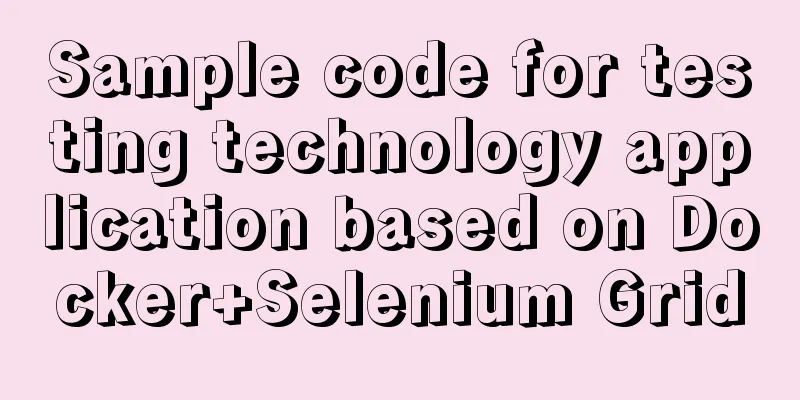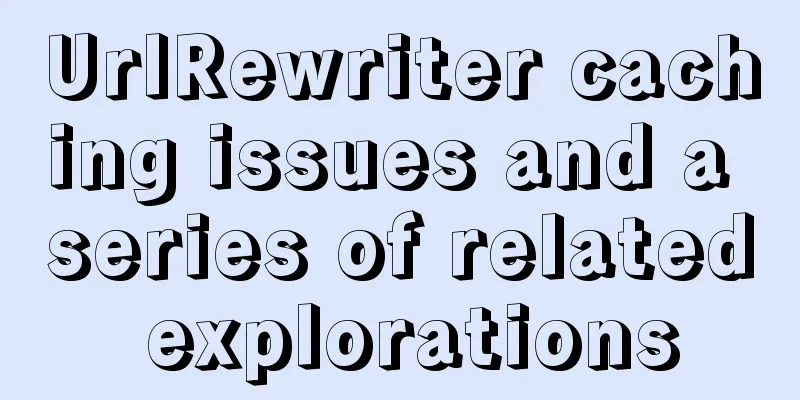Pure CSS free implementation code for websites to have dark mode switching function
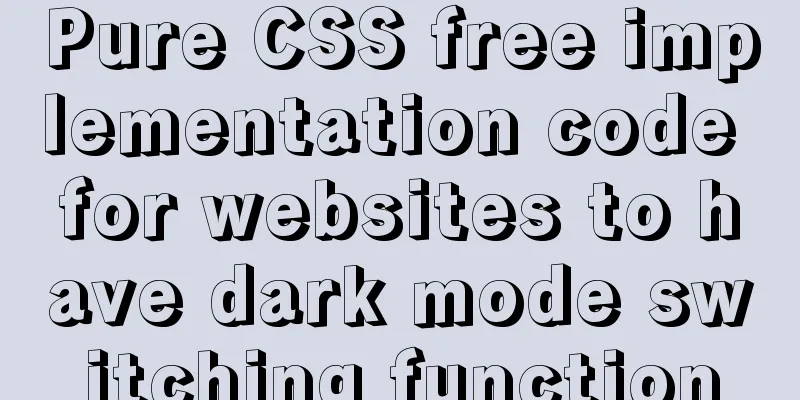
Preface The concept of dark mode originated from
As Apple officials gradually require all major system platforms to adapt to Friends who know me should all know that I am a heavy CSS enthusiast. Of course, this time I also use pure CSS to implement this solution. Yes, without adding any JS, the power of CSS is once again proved. Ideas The idea is simple, use a button to switch back and forth between theme styles. If the button is unchecked, it switches to :checked : The form element with the option checked + : adjacent sibling elements of an element Use
<body>
<input class="ios-switch" type="checkbox">
<div class="main">Website body</div>
</body>For more selector functions and classifications, please refer to my article "Probably the most complete and easiest to remember CSS selector classification method". Toggle Button I wanted to design a nice-looking button, but I had no particular ideas, so I opened my iPhone and implemented The size and color are consistent with the iPhone switch button . The idea is to use
<input class="ios-switch" type="checkbox">
.btn {
border-radius: 31px;
width: 102px;
height: 62px;
background-color: #e9e9eb;
}
.ios-switch {
position: relative;
appearance: none;
cursor: pointer;
transition: all 100ms;
@extend .btn;
&::before {
position: absolute;
content: "";
transition: all 300ms cubic-bezier(.45, 1, .4, 1);
@extend .btn;
}
&::after {
position: absolute;
left: 4px;
top: 4px;
border-radius: 27px;
width: 54px;
height: 54px;
background-color: #fff;
box-shadow: 1px 1px 5px rgba(#000, .3);
content: "";
transition: all 300ms cubic-bezier(.4, .4, .25, 1.35);
}
&:checked {
background-color: #5eb662;
&::before {
transform: scale(0);
}
&::after {
transform: translateX(40px);
}
}
}Please click here to view the online demo and source code. Dark Mode Do you remember the time on April 4 when the entire Internet went into mourning mode? The author published an article "One line of code puts the entire site into mourning mode", cleverly using the powerful CSS attribute
html {
filter:grayscale(1);
} It really is just one line of code, and this time is no exception.
html {
filter: invert(1) hue-rotate(180deg);
} The compatibility of This invert() : Inverts the image and outputs it in reverse. A value of hue-rotate() : hue rotation, weakening image coloring, processing non-black and white colors, a value of According to the above analysis, when the button is in the selected state, use
.ios-switch {
...
&:checked {
...
& + .main {
filter: invert(1) hue-rotate(180deg);
}
}
}
.main {
background-color: #fff;
transition: all 300ms;
} In order to better demonstrate the effect on CodePen, we use
optimization Careful students may find that the pictures all look like ultrasound photos.
According to design principles, skinning only targets components. Some media elements, such as backgrounds, pictures, videos, etc., cannot be processed directly and need to remain as they are. Since
img,
video
filter: invert(1) hue-rotate(180deg);
} Another question is, how to deal with the background? As we all know, backgrounds are declared using By viewing the website source code of
img,
video,
.avatar,
.image,
.thumb {
filter: invert(1) hue-rotate(180deg);
} In a general website, this class name can be defined by yourself. The most feasible way is to define a specific class
.exclude {
filter: invert(1) hue-rotate(180deg);
}Renovation In order to facilitate the demonstration of the code, we use Press
<body>
<div id="__nuxt">...</div>
</body> Insert
<body>
<input class="ios-switch" type="checkbox">
<div id="__nuxt">...</div>
</body> Convert the following
.btn {
border-radius: 31px;
width: 102px;
height: 62px;
background-color: #e9e9eb;
}
.ios-switch {
position: relative;
appearance: none;
cursor: pointer;
transition: all 100ms;
@extend .btn;
&::before {
position: absolute;
content: "";
transition: all 300ms cubic-bezier(.45, 1, .4, 1);
@extend .btn;
}
&::after {
position: absolute;
left: 4px;
top: 4px;
border-radius: 27px;
width: 54px;
height: 54px;
background-color: #fff;
box-shadow: 1px 1px 5px rgba(#000, .3);
content: "";
transition: all 300ms cubic-bezier(.4, .4, .25, 1.35);
}
&:checked {
background-color: #5eb662;
&::before {
transform: scale(0);
}
&::after {
transform: translateX(40px);
}
& + #__nuxt {
filter: invert(1) hue-rotate(180deg);
img,
video,
.avatar,
.image,
.thumb {
filter: invert(1) hue-rotate(180deg);
}
}
}
}
#__nuxt {
background-color: #fff;
transition: all 300ms;
} After completion, if
.ios-switch {
position: absolute;
right: 0;
top: 0;
z-index: 99999;
outline: none;
} Or create a If you feel the explanation is a bit confusing, you can tidy it up a bit and complete the above operations in three steps. Open the Nuggets Community website Press Insert In order to facilitate copying and pasting, the author compressed the CSS code obtained from the above analysis.
<style>.btn,.ios-switch::before,.ios-switch{border-radius:31px;width:102px;height:62px;background-color:#e9e9eb;}.ios-switch{position:relative;appearance:none;cursor:pointer;transition:all 100ms;}.ios-switch::before{position:absolute;content:"";transition:all 300ms cubic-bezier(0.45,1,0.4,1);}.ios-switch::after{position:absolute;left:4px;top:4px;border-radius:27px;width:54px;height:54px;background-color:#fff;box-shadow:1px 1px 5px rgba(0,0,0,0.3);content:"";transition:all 300ms cubic-bezier(0.4,0.4,0.25,1.35);}.ios-switch:checked{background-color:#5eb662;}.ios-switch:checked::before{transform:scale(0);}.ios-switch:checked::after{transform:translateX(40px);}.ios-switch:checked + #__nuxt{filter:invert(1) hue-rotate(180deg);}.ios-switch:checked + #__nuxt img,.ios-switch:checked + #__nuxt video,.ios-switch:checked + #__nuxt .avatar,.ios-switch:checked + #__nuxt .image,.ios-switch:checked + #__nuxt .thumb{filter:invert(1) hue-rotate(180deg);}#__nuxt{background-color:#fff;transition:all 300ms;}.ios-switch{position:absolute;right:0;top:0;z-index:99999;outline:none;}</style>
Insert
<body>
<input class="ios-switch" type="checkbox">
<div id="__nuxt">...</div>
</body> Just like that, a pure CSS implementation can make the website instantly have
Summarize The entire
<body>
<input class="ios-switch" type="checkbox">
<div class="main">Website body</div>
</body>
.ios-switch {
...
&:checked {
...
& + .main {
filter: invert(1) hue-rotate(180deg);
img,
video,
.exclude {
filter: invert(1) hue-rotate(180deg);
}
}
}
}
.main {
background-color: #fff;
transition: all 300ms;
} Compared with This solution has the following features.
It’s okay to give it a try. Once you’ve finished and think the results are good, go ask your boss for a raise:stuck_out_tongue_winking_eye:, haha! This concludes this article about how to use pure CSS to enable dark mode switching for websites for free. For more information about CSS dark mode switching, please search previous articles on 123WORDPRESS.COM or continue to browse the related articles below. I hope you will support 123WORDPRESS.COM in the future! |
<<: JavaScript realizes the drag effect of modal box
>>: Solution to the IP address not being displayed under Linux
Recommend
The basic use of html includes links, style sheets, span and div, etc.
1. Links Hypertext links are very important in HTM...
Implementation of check constraints in MySQL 8.0
Hello everyone, I am Tony, a teacher who only tal...
Windows CVE-2019-0708 Remote Desktop Code Execution Vulnerability Reproduction Issue
1. Vulnerability Description On May 15, 2019, Mic...
Deleting the database and running away? How to use xtraback to back up the MySQL database
1. The mysqldump backup method uses logical backu...
The implementation of Youda's new petite-vue
Table of contents Preface Introduction Live Easy ...
Python MySQL database table modification and query
Python connects to MySQL to modify and query data...
Scary Halloween Linux Commands
Even though it's not Halloween, it's wort...
CSS3 realizes various graphic effects of small arrows
It’s great to use CSS to realize various graphics...
Experience of redesigning the homepage of TOM.COM
<br />Without any warning, I saw news on cnB...
How to build your own Angular component library with DevUI
Table of contents Preface Creating a component li...
Advanced crawler - Use of Scrapy_splash component for JS automatic rendering
Table of contents 1. What is scrapy_splash? 2. Th...
Vue keeps the user logged in (various token storage methods)
Table of contents How to set cookies Disadvantage...
How to isolate users in docker containers
In the previous article "Understanding UID a...
HTML table tag tutorial (31): cell width and height attributes WIDTH, HEIGHT
By default, the width and height of the cell are ...
MySQL 5.7.17 installation and configuration method graphic tutorial under Windows 10
In this article, I will explain in detail how to ...