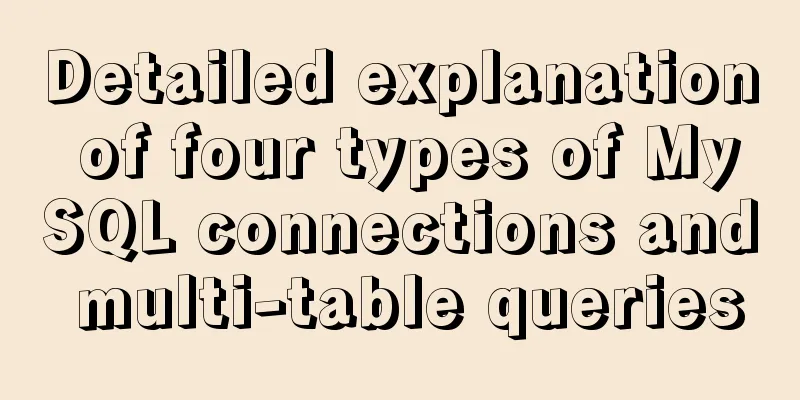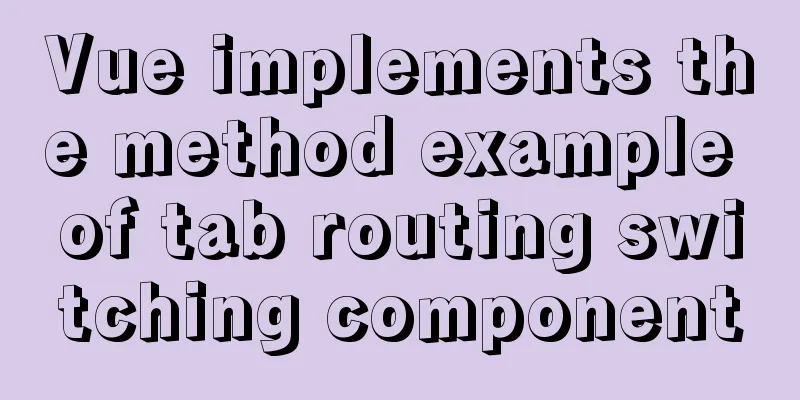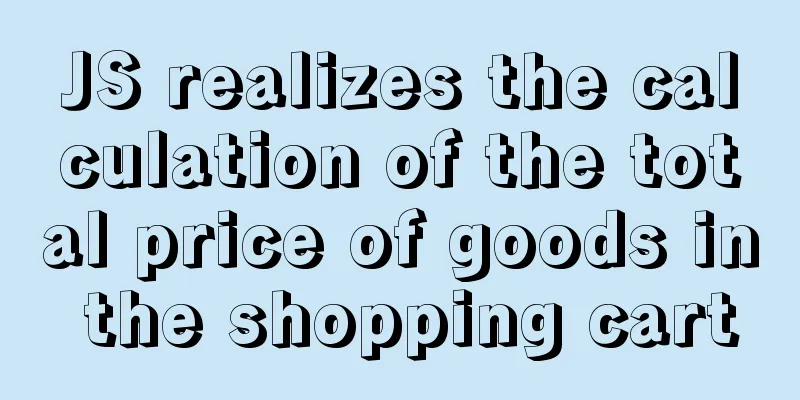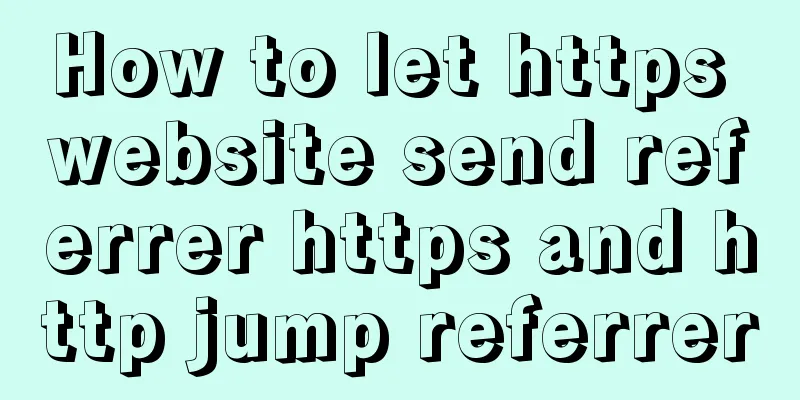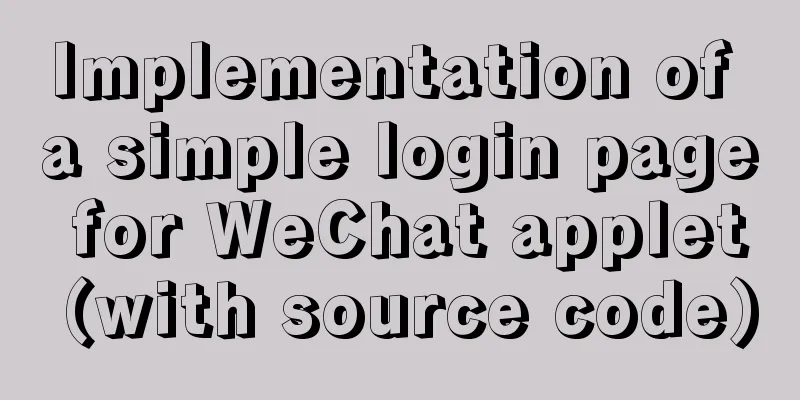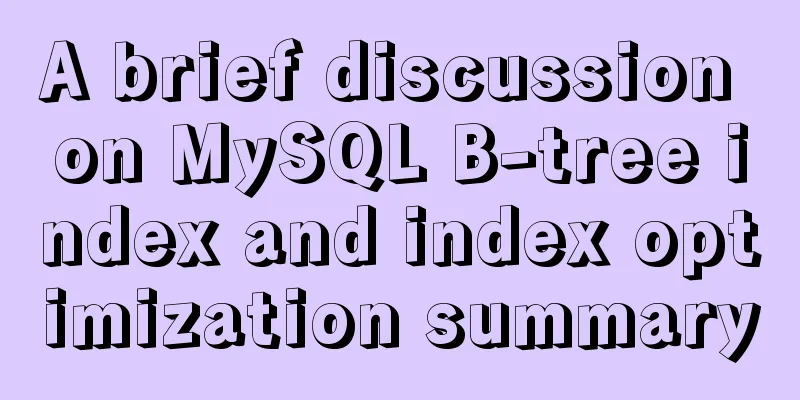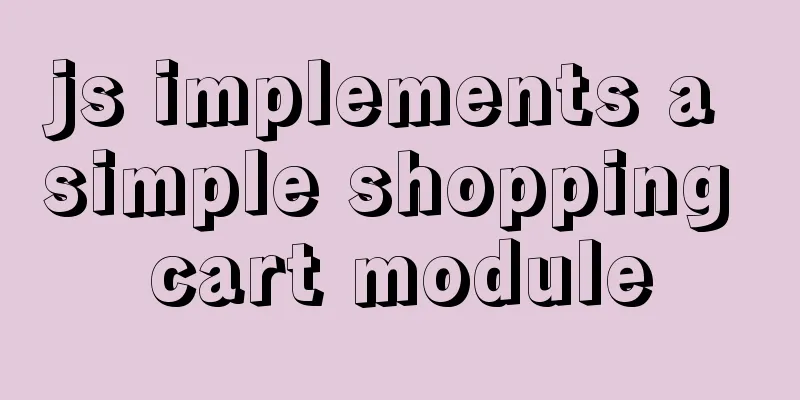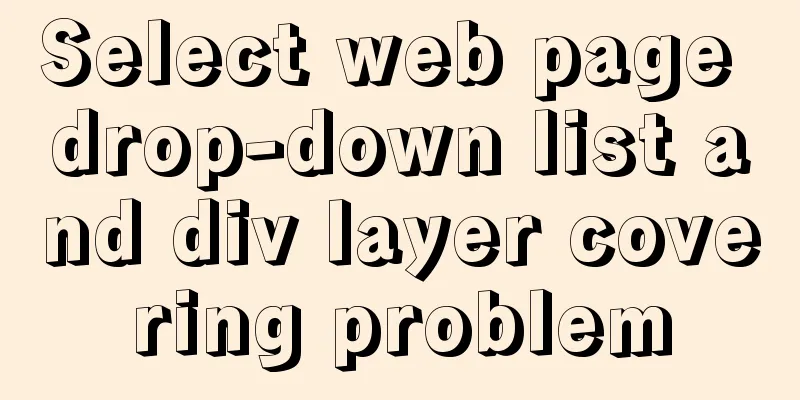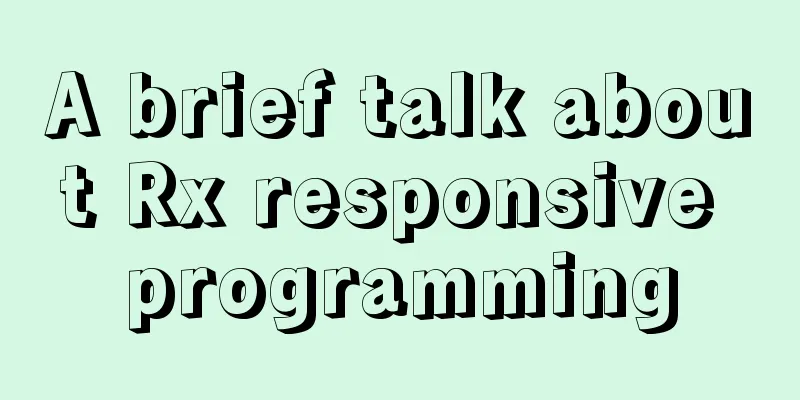Linux disk management LVM usage

|
1. Introduction to LVM When we manage Linux disks, we often encounter such a situation. When we initially planned the Linux disk, we allocated a certain amount of disk space to a partition. After using it for a period of time, we found that the disk space we planned was insufficient. What should we do at this time? We must find a way to expand the capacity. Find a disk partition, format it, mount it, copy the data to the newly added disk, and then uninstall the original disk. This is what we usually do. Although this achieves the purpose of capacity expansion, it is time-consuming and laborious; if the space is still insufficient after the second expansion, we have to repeat the above steps; if the allocated disk space is too large, it will take a long time to find that it does not need so much space at all. At this time, do we have to adjust it again? It sounds very cumbersome. At this time, you must be wondering if there is a disk that can be mounted. We can use some management methods to adjust the disk space online, which saves time and enables flexible disk management. Yes, lvm has such a function. LVM (logical volume manager) is a logical volume management system that can flexibly manage the capacity of the file system. The working principle of LVM is to organize one or more underlying block devices into a logical device. Other partitions can be added or removed to this logical device in the future, thereby achieving flexible disk management.
PV: physical volume; a physical volume refers to a hard disk partition or a device that logically has the same function as a disk partition (such as raid). It is the basic storage logic block of LVM, but compared with basic physical storage media (such as partitions, disks, etc.), it contains management parameters related to LVM. VG: Volume Group (Volume Group) LVM volume group is similar to the physical hard disk in non-LVM system, especially the physical volume composition. One or more LVM partitions (logical volumes) can be created on the volume group. LVM volume group consists of one or more physical volumes. LV: Logical volume (logical volume) The logical volume of LVM is similar to the hard disk partition in a non-LVM system. A file system can be created on top of the logical volume. LVM merges some fragmented disk partitions (PV) into a larger disk (VG), and then divides the larger disk (VG) into partitions of different sizes (LV) as needed. These small partitions (LV) can be dynamically expanded and reduced. This is the logical volume management process of LVM. The so-called LVM large disk is a VG that integrates many PVs. So what is the maximum capacity of this large disk? We know that the smallest unit of data storage in the file system is block, but the smallest unit of data storage in LVM is PE. The role of PE is the same as that of block. It should be noted that the default PE size used by LVM is 4M, and LVM's VG can contain up to 65534 PEs, which means that the default LVM VG will have 4×65534M/1024M=256G, so the size of PE determines the maximum capacity of VG. Of course, we can specify the PE size when creating VG to determine the size of VG. 2. LVM Implementation 1) Prepare several hard disks or partitions to simulate PV
[root@test-centos7-node1 ~]# lsblk
NAME MAJ:MIN RM SIZE RO TYPE MOUNTPOINT
sda 8:0 0 50G 0 disk
├─sda1 8:1 0 2G 0 part /boot
├─sda2 8:2 0 2G 0 part [SWAP]
└─sda3 8:3 0 46G 0 part /
sdb 8:16 0 50G 0 disk
sr0 11:0 1 792M 0 rom
[root@test-centos7-node1 ~]# fdisk /dev/sdb
Welcome to fdisk (util-linux 2.23.2).
Changes will remain in memory only, until you decide to write them.
Be careful before using the write command.
Device does not contain a recognized partition table
Building a new DOS disklabel with disk identifier 0x6180123f.
Command (m for help): p
Disk /dev/sdb: 53.7 GB, 53687091200 bytes, 104857600 sectors
Units = sectors of 1 * 512 = 512 bytes
Sector size (logical/physical): 512 bytes / 512 bytes
I/O size (minimum/optimal): 512 bytes / 512 bytes
Disk label type: dos
Disk identifier: 0x6180123f
Device Boot Start End Blocks Id System
Command (m for help): n
Partition type:
p primary (0 primary, 0 extended, 4 free)
e extended
Select (default p): p
Partition number (1-4, default 1):
First sector (2048-104857599, default 2048):
Using default value 2048
Last sector, +sectors or +size{K,M,G} (2048-104857599, default 104857599): +10G
Partition 1 of type Linux and of size 10 GiB is set
Command (m for help): p
Disk /dev/sdb: 53.7 GB, 53687091200 bytes, 104857600 sectors
Units = sectors of 1 * 512 = 512 bytes
Sector size (logical/physical): 512 bytes / 512 bytes
I/O size (minimum/optimal): 512 bytes / 512 bytes
Disk label type: dos
Disk identifier: 0x6180123f
Device Boot Start End Blocks Id System
/dev/sdb1 2048 20973567 10485760 83 Linux
Command (m for help): t
Selected partition 1
Hex code (type L to list all codes): 8e
Changed type of partition 'Linux' to 'Linux LVM'
Command (m for help): n
Partition type:
p primary (1 primary, 0 extended, 3 free)
e extended
Select (default p): p
Partition number (2-4, default 2):
First sector (20973568-104857599, default 20973568):
Using default value 20973568
Last sector, +sectors or +size{K,M,G} (20973568-104857599, default 104857599): +10G
Partition 2 of type Linux and of size 10 GiB is set
Command (m for help): t
Partition number (1,2, default 2):
Hex code (type L to list all codes): 8e
Changed type of partition 'Linux' to 'Linux LVM'
Command (m for help): n
Partition type:
p primary (2 primary, 0 extended, 2 free)
e extended
Select (default p): p
Partition number (3,4, default 3):
First sector (41945088-104857599, default 41945088):
Using default value 41945088
Last sector, +sectors or +size{K,M,G} (41945088-104857599, default 104857599): +10G
Partition 3 of type Linux and of size 10 GiB is set
Command (m for help): t
Partition number (1-3, default 3):
Hex code (type L to list all codes): 8e
Changed type of partition 'Linux' to 'Linux LVM'
Command (m for help): p
Disk /dev/sdb: 53.7 GB, 53687091200 bytes, 104857600 sectors
Units = sectors of 1 * 512 = 512 bytes
Sector size (logical/physical): 512 bytes / 512 bytes
I/O size (minimum/optimal): 512 bytes / 512 bytes
Disk label type: dos
Disk identifier: 0x6180123f
Device Boot Start End Blocks Id System
/dev/sdb1 2048 20973567 10485760 8e Linux LVM
/dev/sdb2 20973568 41945087 10485760 8e Linux LVM
/dev/sdb3 41945088 62916607 10485760 8e Linux LVM
Command (m for help): w
The partition table has been altered!
Calling ioctl() to re-read partition table.
Syncing disks.
[root@test-centos7-node1 ~]# lsblk
NAME MAJ:MIN RM SIZE RO TYPE MOUNTPOINT
sda 8:0 0 50G 0 disk
├─sda1 8:1 0 2G 0 part /boot
├─sda2 8:2 0 2G 0 part [SWAP]
└─sda3 8:3 0 46G 0 part /
sdb 8:16 0 50G 0 disk
├─sdb1 8:17 0 10G 0 part
├─sdb2 8:18 0 10G 0 part
└─sdb3 8:19 0 10G 0 part
sr0 11:0 1 792M 0 rom
[root@test-centos7-node1 ~]#
Note: The partitions used here are used to simulate the hard disk as PV. One thing to note here is that after we save the partitions, there may be problems. That is, we cannot see the partitions using lsblk after partitioning. You can use partprobe to synchronize the partition information. CentOS 6 uses partx -a /dev/sdb to add partitions and synchronize them to the memory. If you want to delete a partition, you need to execute partx -d -nr # /dev/sdb. This command means deleting the sdb# partition information from the partition information of /dev/sdb and synchronizing it to the memory. One thing to note here is that we need to select 8e for the partition type, which means Linux LVM 2) Install the lvm2 package
[root@test-centos7-node1 ~]# lvs
-bash: lvs: command not found
[root@test-centos7-node1 ~]# yum info lvm2
Loaded plugins: fastestmirror
Loading mirror speeds from cached hostfile
* base: mirrors.aliyun.com
* extras: mirrors.aliyun.com
* updates: mirrors.aliyun.com
Available Packages
Name: lvm2
Arch : x86_64
Epoch: 7
Version : 2.02.185
Release : 2.el7_7.2
Size: 1.3 M
Repo : updates/7/x86_64
Summary: Userland logical volume management tools
URL : http://sources.redhat.com/lvm2
License: GPLv2
Description: LVM2 includes all of the support for handling read/write operations on
: physical volumes (hard disks, RAID-Systems, magneto optical, etc.,
: multiple devices (MD), see mdadm(8) or even loop devices, see
: losetup(8)), creating volume groups (kind of virtual disks) from one
: or more physical volumes and creating one or more logical volumes
: (kind of logical partitions) in volume groups.
[root@test-centos7-node1 ~]# yum install lvm2 -y
Loaded plugins: fastestmirror
Loading mirror speeds from cached hostfile
* base: mirrors.aliyun.com
* extras: mirrors.aliyun.com
* updates: mirrors.aliyun.com
Resolving Dependencies
--> Running transaction check
---> Package lvm2.x86_64 7:2.02.185-2.el7_7.2 will be installed
--> Processing Dependency: lvm2-libs = 7:2.02.185-2.el7_7.2 for package: 7:lvm2-2.02.185-2.el7_7.2.x86_64
--> Processing Dependency: device-mapper-persistent-data >= 0.7.0-0.1.rc6 for package: 7:lvm2-2.02.185-2.el7_7.2.x86_64
--> Processing Dependency: liblvm2app.so.2.2(Base)(64bit) for package: 7:lvm2-2.02.185-2.el7_7.2.x86_64
--> Processing Dependency: libdevmapper.so.1.02(DM_1_02_141)(64bit) for package: 7:lvm2-2.02.185-2.el7_7.2.x86_64
--> Processing Dependency: libdevmapper-event.so.1.02(Base)(64bit) for package: 7:lvm2-2.02.185-2.el7_7.2.x86_64
--> Processing Dependency: liblvm2app.so.2.2()(64bit) for package: 7:lvm2-2.02.185-2.el7_7.2.x86_64
--> Processing Dependency: libdevmapper-event.so.1.02()(64bit) for package: 7:lvm2-2.02.185-2.el7_7.2.x86_64
--> Running transaction check
---> Package device-mapper-event-libs.x86_64 7:1.02.158-2.el7_7.2 will be installed
---> Package device-mapper-libs.x86_64 7:1.02.140-8.el7 will be updated
--> Processing Dependency: device-mapper-libs = 7:1.02.140-8.el7 for package: 7:device-mapper-1.02.140-8.el7.x86_64
---> Package device-mapper-libs.x86_64 7:1.02.158-2.el7_7.2 will be an update
---> Package device-mapper-persistent-data.x86_64 0:0.8.5-1.el7 will be installed
---> Package lvm2-libs.x86_64 7:2.02.185-2.el7_7.2 will be installed
--> Processing Dependency: device-mapper-event = 7:1.02.158-2.el7_7.2 for package: 7:lvm2-libs-2.02.185-2.el7_7.2.x86_64
--> Running transaction check
---> Package device-mapper.x86_64 7:1.02.140-8.el7 will be updated
---> Package device-mapper.x86_64 7:1.02.158-2.el7_7.2 will be an update
---> Package device-mapper-event.x86_64 7:1.02.158-2.el7_7.2 will be installed
--> Finished Dependency Resolution
Dependencies Resolved
============================================================================================================================
Package Arch Version Repository Size
============================================================================================================================
Installing:
lvm2 x86_64 7:2.02.185-2.el7_7.2 updates 1.3 M
Installing for dependencies:
device-mapper-event x86_64 7:1.02.158-2.el7_7.2 updates 190 k
device-mapper-event-libs x86_64 7:1.02.158-2.el7_7.2 updates 189 k
device-mapper-persistent-data x86_64 0.8.5-1.el7 base 423 k
lvm2-libs x86_64 7:2.02.185-2.el7_7.2 updates 1.1 M
Updating for dependencies:
device-mapper x86_64 7:1.02.158-2.el7_7.2 updates 294 k
device-mapper-libs x86_64 7:1.02.158-2.el7_7.2 updates 322 k
Transaction Summary
============================================================================================================================
Install 1 Package (+4 Dependent packages)
Upgrade ( 2 Dependent packages)
Total download size: 3.8 M
Downloading packages:
Delta RPMs disabled because /usr/bin/applydeltarpm not installed.
(1/7): device-mapper-event-1.02.158-2.el7_7.2.x86_64.rpm | 190 kB 00:00:00
(2/7): device-mapper-event-libs-1.02.158-2.el7_7.2.x86_64.rpm | 189 kB 00:00:00
(3/7): device-mapper-libs-1.02.158-2.el7_7.2.x86_64.rpm | 322 kB 00:00:00
(4/7): lvm2-2.02.185-2.el7_7.2.x86_64.rpm | 1.3 MB 00:00:00
(5/7): device-mapper-1.02.158-2.el7_7.2.x86_64.rpm | 294 kB 00:00:00
(6/7): lvm2-libs-2.02.185-2.el7_7.2.x86_64.rpm | 1.1 MB 00:00:00
(7/7): device-mapper-persistent-data-0.8.5-1.el7.x86_64.rpm | 423 kB 00:00:00
----------------------------------------------------------------------------------------------------------------------------
Total 4.3 MB/s | 3.8 MB 00:00:00
Running transaction check
Running transaction test
Transaction test succeeded
Running transaction
Updating: 7:device-mapper-1.02.158-2.el7_7.2.x86_64 1/9
Updating: 7:device-mapper-libs-1.02.158-2.el7_7.2.x86_64 2/9
Installing: 7:device-mapper-event-libs-1.02.158-2.el7_7.2.x86_64 3/9
Installing: 7:device-mapper-event-1.02.158-2.el7_7.2.x86_64 4/9
Installing: 7:lvm2-libs-2.02.185-2.el7_7.2.x86_64 5/9
Installing: device-mapper-persistent-data-0.8.5-1.el7.x86_64 6/9
Installing: 7:lvm2-2.02.185-2.el7_7.2.x86_64 7/9
Created symlink from /etc/systemd/system/sysinit.target.wants/lvm2-lvmpolld.socket to /usr/lib/systemd/system/lvm2-lvmpolld.socket.
Cleanup : 7:device-mapper-1.02.140-8.el7.x86_64 8/9
Cleanup : 7:device-mapper-libs-1.02.140-8.el7.x86_64 9/9
Verifying : 7:device-mapper-libs-1.02.158-2.el7_7.2.x86_64 1/9
Verifying : 7:device-mapper-1.02.158-2.el7_7.2.x86_64 2/9
Verifying : device-mapper-persistent-data-0.8.5-1.el7.x86_64 3/9
Verifying : 7:lvm2-2.02.185-2.el7_7.2.x86_64 4/9
Verifying : 7:lvm2-libs-2.02.185-2.el7_7.2.x86_64 5/9
Verifying : 7:device-mapper-event-1.02.158-2.el7_7.2.x86_64 6/9
Verifying : 7:device-mapper-event-libs-1.02.158-2.el7_7.2.x86_64 7/9
Verifying : 7:device-mapper-1.02.140-8.el7.x86_64 8/9
Verifying : 7:device-mapper-libs-1.02.140-8.el7.x86_64 9/9
Installed:
lvm2.x86_64 7:2.02.185-2.el7_7.2
Dependency Installed:
device-mapper-event.x86_64 7:1.02.158-2.el7_7.2 device-mapper-event-libs.x86_64 7:1.02.158-2.el7_7.2
device-mapper-persistent-data.x86_64 0:0.8.5-1.el7 lvm2-libs.x86_64 7:2.02.185-2.el7_7.2
Dependency Updated:
device-mapper.x86_64 7:1.02.158-2.el7_7.2 device-mapper-libs.x86_64 7:1.02.158-2.el7_7.2
Complete!
[root@test-centos7-node1 ~]#
Note: The default package is not installed on the system in the minimal installation system, so we need to install this package before we can create LVM 3) Create PV
[root@test-centos7-node1 ~]# pvcreate /dev/sdb{1,2,3}
Physical volume "/dev/sdb1" successfully created.
Physical volume "/dev/sdb2" successfully created.
Physical volume "/dev/sdb3" successfully created.
[root@test-centos7-node1 ~]# pvscan
PV /dev/sdb1 lvm2 [10.00 GiB]
PV /dev/sdb3 lvm2 [10.00 GiB]
PV /dev/sdb2 lvm2 [10.00 GiB]
Total: 3 [30.00 GiB] / in use: 0 [0 ] / in no VG: 3 [30.00 GiB]
[root@test-centos7-node1 ~]# pvs
PV VG Fmt Attr PSize PFree
/dev/sdb1 lvm2 --- 10.00g 10.00g
/dev/sdb2 lvm2 --- 10.00g 10.00g
/dev/sdb3 lvm2 --- 10.00g 10.00g
[root@test-centos7-node1 ~]# pvdisplay
"/dev/sdb1" is a new physical volume of "10.00 GiB"
--- NEW Physical volume ---
PV Name /dev/sdb1
VG Name
PV Size 10.00 GiB
Allocatable NO
PE Size 0
Total PE 0
Free PE 0
Allocated PE 0
PV UUID MsszES-YPdm-YGQl-7rgg-B6gX-Q4xu-T8m1gz
"/dev/sdb3" is a new physical volume of "10.00 GiB"
--- NEW Physical volume ---
PV Name /dev/sdb3
VG Name
PV Size 10.00 GiB
Allocatable NO
PE Size 0
Total PE 0
Free PE 0
Allocated PE 0
PV UUID BMMx8p-zu9O-ns61-G9DU-iKMR-NmZO-crCjlR
"/dev/sdb2" is a new physical volume of "10.00 GiB"
--- NEW Physical volume ---
PV Name /dev/sdb2
VG Name
PV Size 10.00 GiB
Allocatable NO
PE Size 0
Total PE 0
Free PE 0
Allocated PE 0
PV UUID LPynpW-twlu-fxwg-OlCT-jA2A-R5UI-fvqWLj
[root@test-centos7-node1 ~]#
Note: The pvcreate command indicates the creation of a PV followed by the device file corresponding to the hard disk or partition. The pvscan command is used to search for any disk with PV attributes in the system. The PV attribute is the disk created by pvcreate. pvs is used to view the brief status of PV, and pvdisplay is used to view the detailed information of PV. Of course, if we want to remove a disk so that it does not have PV attributes, we can use pvremove + the device file path of the disk. [root@test-centos7-node1 ~]# pvremove /dev/sdb3 Labels on physical volume "/dev/sdb3" successfully wiped. [root@test-centos7-node1 ~]# pvs PV VG Fmt Attr PSize PFree /dev/sdb1 lvm2 --- 10.00g 10.00g /dev/sdb2 lvm2 --- 10.00g 10.00g [root@test-centos7-node1 ~]# Note: The prerequisite for removing PV is that it is not in any VG. Otherwise, it cannot be removed. 4) Create VG
[root@test-centos7-node1 ~]# pvs
PV VG Fmt Attr PSize PFree
/dev/sdb1 lvm2 --- 10.00g 10.00g
/dev/sdb2 lvm2 --- 10.00g 10.00g
[root@test-centos7-node1 ~]# pvcreate /dev/sdb3
Physical volume "/dev/sdb3" successfully created.
[root@test-centos7-node1 ~]# pvs
PV VG Fmt Attr PSize PFree
/dev/sdb1 lvm2 --- 10.00g 10.00g
/dev/sdb2 lvm2 --- 10.00g 10.00g
/dev/sdb3 lvm2 --- 10.00g 10.00g
[root@test-centos7-node1 ~]# vgcreate test -s 8M /dev/sdb{1,2,3}
Volume group "test" successfully created
[root@test-centos7-node1 ~]# vgs
VG #PV #LV #SN Attr VSize VFree
test 3 0 0 wz--n- <29.98g <29.98g
[root@test-centos7-node1 ~]# vgscan
Reading volume groups from cache.
Found volume group "test" using metadata type lvm2
[root@test-centos7-node1 ~]# vgdisplay
--- Volume group ---
VG Name test
System ID
Format lvm2
Metadata Areas 3
Metadata Sequence No 1
VG Access read/write
VG Status resizable
MAX LV 0
Cur LV 0
Open LV 0
Max PV 0
Cur PV 3
Act PV 3
VG Size < 29.98 GiB
PE Size 8.00 MiB
Total PE 3837
Alloc PE / Size 0 / 0
Free PE / Size 3837 / <29.98 GiB
VG UUID 31vxAP-L5jb-8Yxm-25m2-LdD0-ee8R-sdTjum
[root@test-centos7-node1 ~]# vgreduce test /dev/sdb3
Removed "/dev/sdb3" from volume group "test"
[root@test-centos7-node1 ~]# vgs
VG #PV #LV #SN Attr VSize VFree
test 2 0 0 wz--n- 19.98g 19.98g
[root@test-centos7-node1 ~]# vgcreate test2 /dev/sdb3
Volume group "test2" successfully created
[root@test-centos7-node1 ~]# vgs
VG #PV #LV #SN Attr VSize VFree
test 2 0 0 wz--n- 19.98g 19.98g
test2 1 0 0 wz--n- <10.00g <10.00g
[root@test-centos7-node1 ~]# vgdisplay test2
--- Volume group ---
VG Name test2
System ID
Format lvm2
Metadata Areas 1
Metadata Sequence No 1
VG Access read/write
VG Status resizable
MAX LV 0
Cur LV 0
Open LV 0
Max PV 0
Cur PV 1
Act PV 1
VG Size <10.00 GiB
PE Size 4.00 MiB
Total PE 2559
Alloc PE / Size 0 / 0
Free PE / Size 2559 / <10.00 GiB
VG UUID rc94SP-JAlk-63Rw-n5xz-qB0d-grnT-ItrMvT
[root@test-centos7-node1 ~]# vgremove test2
Volume group "test2" successfully removed
[root@test-centos7-node1 ~]# vgs
VG #PV #LV #SN Attr VSize VFree
test 2 0 0 wz--n- 19.98g 19.98g
[root@test-centos7-node1 ~]#
Note: vgcreate means creating a VG. Its usage format is vgcreate VGNAME [option] storage device path. -s indicates the size of the specified PE, and VGNAME indicates the name of the VG. It should be noted that the specified name cannot be the same as the existing VG name in the system. vgs is used to view the brief information of all VGs on the system, vgscan searches for VGs on the system, and vgdisplay is used to view the detailed information of all VGs. Of course, there is only one in this example. We can also specify to view the detailed information of a VG later. We only need to specify its VG name. There are many commands related to vg. vgreduce is used to remove PV in VG, and vgremove is used to delete a VG. Both commands require the name of the VG to be operated to be specified afterwards. 5) Create LV [root@test-centos7-node1 ~]# lvs [root@test-centos7-node1 ~]# lvcreate -L 2G -n aaa test Logical volume "aaa" created. [root@test-centos7-node1 ~]# lvcreate -L 3G -n bbb test Logical volume "bbb" created. [root@test-centos7-node1 ~]# lvs LV VG Attr LSize Pool Origin Data% Meta% Move Log Cpy% Sync Convert aaa test -wi-a----- 2.00g bbb test -wi-a----- 3.00g [root@test-centos7-node1 ~]# lvscan ACTIVE '/dev/test/aaa' [2.00 GiB] inherit ACTIVE '/dev/test/bbb' [3.00 GiB] inherit [root@test-centos7-node1 ~]# lvdisplay --- Logical volume --- LV Path /dev/test/aaa LV Name aaa VG Name test LV UUID R9weh0-D85B-rMcW-oYSM-dAQb-gIQh-RXxITP LV Write Access read/write LV Creation host, time test-centos7-node1, 2020-01-06 09:05:23 -0500 LV Status available # open 0 LV Size 2.00 GiB Current LE 256 Segments 1 Allocation inherit Read ahead sectors auto - currently set to 8192 Block device 253:0 --- Logical volume --- LV Path /dev/test/bbb LV Name bbb VG Name test LV UUID LYwvZj-ogpf-nwtF-mja6-xwwl-A24W-BslJOu LV Write Access read/write LV Creation host, time test-centos7-node1, 2020-01-06 09:05:34 -0500 LV Status available # open 0 LV Size 3.00 GiB Current LE 384 Segments 1 Allocation inherit Read ahead sectors auto - currently set to 8192 Block device 253:1 [root@test-centos7-node1 ~]# lvresize -L +4G /dev/test/aaa Size of logical volume test/aaa changed from 2.00 GiB (256 extents) to 6.00 GiB (768 extents). Logical volume test/aaa successfully resized. [root@test-centos7-node1 ~]# lvs LV VG Attr LSize Pool Origin Data% Meta% Move Log Cpy% Sync Convert aaa test -wi-a----- 6.00g bbb test -wi-a----- 3.00g [root@test-centos7-node1 ~]# lvresize -L -1G /dev/test/bbb WARNING: Reducing active logical volume to 2.00 GiB. THIS MAY DESTROY YOUR DATA (filesystem etc.) Do you really want to reduce test/bbb? [y/n]: y Size of logical volume test/bbb changed from 3.00 GiB (384 extents) to 2.00 GiB (256 extents). Logical volume test/bbb successfully resized. [root@test-centos7-node1 ~]# lvs LV VG Attr LSize Pool Origin Data% Meta% Move Log Cpy% Sync Convert aaa test -wi-a----- 6.00g bbb test -wi-a----- 2.00g [root@test-centos7-node1 ~]# lvreduce -L 3G /dev/test/aaa WARNING: Reducing active logical volume to 3.00 GiB. THIS MAY DESTROY YOUR DATA (filesystem etc.) Do you really want to reduce test/aaa? [y/n]: y Size of logical volume test/aaa changed from 6.00 GiB (768 extents) to 3.00 GiB (384 extents). Logical volume test/aaa successfully resized. [root@test-centos7-node1 ~]# lvs LV VG Attr LSize Pool Origin Data% Meta% Move Log Cpy% Sync Convert aaa test -wi-a----- 3.00g bbb test -wi-a----- 2.00g [root@test-centos7-node1 ~]# lvreduce -L -1G /dev/test/aaa WARNING: Reducing active logical volume to 2.00 GiB. THIS MAY DESTROY YOUR DATA (filesystem etc.) Do you really want to reduce test/aaa? [y/n]: y Size of logical volume test/aaa changed from 3.00 GiB (384 extents) to 2.00 GiB (256 extents). Logical volume test/aaa successfully resized. [root@test-centos7-node1 ~]# lvs LV VG Attr LSize Pool Origin Data% Meta% Move Log Cpy% Sync Convert aaa test -wi-a----- 2.00g bbb test -wi-a----- 2.00g [root@test-centos7-node1 ~]# lvremove /dev/test/bbb Do you really want to remove active logical volume test/bbb? [y/n]: y Logical volume "bbb" successfully removed [root@test-centos7-node1 ~]# lvs LV VG Attr LSize Pool Origin Data% Meta% Move Log Cpy% Sync Convert aaa test -wi-a----- 2.00g [root@test-centos7-node1 ~]# Description: The lvcreate command is used to create LV, where -L indicates the size of the specified LV, -n indicates that the name of the lv is followed by the name of the VG, indicating that the LV is created from that VG; the lvs command is used to view the brief information of all lvs in the system; lvdisplay is used to view the detailed information of the LV, which can be followed by the name of the VG to view the detailed information of all LVs on the specified VG; the lvreduce command is used to reduce the space in the specified LV. If the specified size is a negative number, such as -3M, it means reducing by 3M. If 3M is specified, it means reducing to 3M. This needs to be noted. The size specified by this command cannot be specified with something like +4M; the lvresize command is used to adjust the capacity of the LV. This command specifies the adjustment size. + indicates how much to increase, - indicates how much to reduce. If there is no +/-, it means adjusting to the specified size. Both lvresize and lvreduce commands are followed by the path of the device corresponding to the lv (in fact, it is not the real device path, but the soft connection path of the device), and its name cannot be specified; the lvremove command is used to delete the specified LV. If the vg name is specified, it means deleting all LVs on the VG. If you need to delete a certain LV, you need to specify its corresponding device path. At this point, lvm has been implemented, and you can directly format it and then mount it for use
[root@test-centos7-node1 ~]# vgs
VG #PV #LV #SN Attr VSize VFree
test 2 0 0 wz--n- 19.98g 19.98g
[root@test-centos7-node1 ~]# lvcreate -l 100%FREE -n xxx test
WARNING: xfs signature detected on /dev/test/xxx at offset 0. Wipe it? [y/n]: y
Wiping xfs signature on /dev/test/xxx.
Logical volume "xxx" created.
[root@test-centos7-node1 ~]# lvs
LV VG Attr LSize Pool Origin Data% Meta% Move Log Cpy% Sync Convert
xxx test-wi-a----- 19.98g
[root@test-centos7-node1 ~]# mkfs.xfs -f /dev/test/xxx
meta-data=/dev/test/xxx isize=512 agcount=4, agsize=1309696 blks
= sectsz=512 attr=2, projid32bit=1
= crc=1 finobt=0, sparse=0
data = bsize=4096 blocks=5238784, imaxpct=25
= sunit=0 swidth=0 blks
naming =version 2 bsize=4096 ascii-ci=0 ftype=1
log =internal log bsize=4096 blocks=2560, version=2
= sectsz=512 sunit=0 blks, lazy-count=1
realtime =none extsz=4096 blocks=0, rtextents=0
[root@test-centos7-node1 ~]# lsblk
NAME MAJ:MIN RM SIZE RO TYPE MOUNTPOINT
sda 8:0 0 50G 0 disk
├─sda1 8:1 0 2G 0 part /boot
├─sda2 8:2 0 2G 0 part [SWAP]
└─sda3 8:3 0 46G 0 part /
sdb 8:16 0 50G 0 disk
├─sdb1 8:17 0 10G 0 part
│ └─test-xxx 253:0 0 20G 0 lvm
├─sdb2 8:18 0 10G 0 part
│ └─test-xxx 253:0 0 20G 0 lvm
└─sdb3 8:19 0 10G 0 part
sr0 11:0 1 792M 0 rom
[root@test-centos7-node1 ~]# mount /dev/test/xxx /mnt
[root@test-centos7-node1 ~]# df -h
Filesystem Size Used Avail Use% Mounted on
/dev/sda3 46G 1.6G 45G 4% /
devtmpfs 1.9G 0 1.9G 0% /dev
tmpfs 1.9G 0 1.9G 0% /dev/shm
tmpfs 1.9G 8.6M 1.9G 1% /run
tmpfs 1.9G 0 1.9G 0% /sys/fs/cgroup
/dev/sda1 2.0G 135M 1.9G 7% /boot
tmpfs 378M 0 378M 0% /run/user/0
/dev/mapper/test-xxx 20G 33M 20G 1% /mnt
[root@test-centos7-node1 ~]#
3. Expanding LV 1) Create a PV and add it to the VG [root@test-centos7-node1 ~]# pvs PV VG Fmt Attr PSize PFree /dev/sdb1 test lvm2 a-- 9.99g 0 /dev/sdb2 test lvm2 a-- 9.99g 0 [root@test-centos7-node1 ~]# vgdisplay --- Volume group --- VG Name test System ID Format lvm2 Metadata Areas 2 Metadata Sequence No 28 VG Access read/write VG Status resizable MAX LV 0 Cur LV 1 Open LV 1 Max PV 0 Cur PV 2 Act PV 2 VG Size 19.98 GiB PE Size 8.00 MiB Total PE 2558 Alloc PE / Size 2558 / 19.98 GiB Free PE / Size 0 / 0 VG UUID 31vxAP-L5jb-8Yxm-25m2-LdD0-ee8R-sdTjum [root@test-centos7-node1 ~]# Note: From the above information, we can see that the size of VG is 19.98G, which is the size of two PVs. Now we create a new pv and add it to vg [root@test-centos7-node1 ~]# pvs PV VG Fmt Attr PSize PFree /dev/sdb1 test lvm2 a-- 9.99g 0 /dev/sdb2 test lvm2 a-- 9.99g 0 [root@test-centos7-node1 ~]# pvcreate /dev/sdb3 Physical volume "/dev/sdb3" successfully created. [root@test-centos7-node1 ~]# pvs PV VG Fmt Attr PSize PFree /dev/sdb1 test lvm2 a-- 9.99g 0 /dev/sdb2 test lvm2 a-- 9.99g 0 /dev/sdb3 lvm2 --- 10.00g 10.00g [root@test-centos7-node1 ~]# vgs VG #PV #LV #SN Attr VSize VFree test 2 1 0 wz--n- 19.98g 0 [root@test-centos7-node1 ~]# vgextend test /dev/sdb3 Volume group "test" successfully extended [root@test-centos7-node1 ~]# vgs VG #PV #LV #SN Attr VSize VFree test 3 1 0 wz--n- <29.98g 9.99g [root@test-centos7-node1 ~]# vgdisplay --- Volume group --- VG Name test System ID Format lvm2 Metadata Areas 3 Metadata Sequence No 31 VG Access read/write VG Status resizable MAX LV 0 Cur LV 1 Open LV 1 Max PV 0 Cur PV 3 Act PV 3 VG Size < 29.98 GiB PE Size 8.00 MiB Total PE 3837 Alloc PE / Size 2558 / 19.98 GiB Free PE / Size 1279 / 9.99 GiB VG UUID 31vxAP-L5jb-8Yxm-25m2-LdD0-ee8R-sdTjum [root@test-centos7-node1 ~]# Description: The vgextend command is used to add the specified pv to the specified VG. The VG only needs to specify its name, and the pv needs to specify its device path. 2) Add the newly added VG's PE to xxx LV [root@test-centos7-node1 ~]# vgs VG #PV #LV #SN Attr VSize VFree test 3 1 0 wz--n- <29.98g 9.99g [root@test-centos7-node1 ~]# lvs LV VG Attr LSize Pool Origin Data% Meta% Move Log Cpy% Sync Convert xxx test-wi-ao---- 19.98g [root@test-centos7-node1 ~]# lvdisplay --- Logical volume --- LV Path /dev/test/xxx LV Name xxx VG Name test LV UUID ihOo41-gh1L-eSHK-iLXY-UGfF-J6uI-UmVWhF LV Write Access read/write LV Creation host, time test-centos7-node1, 2020-01-06 10:00:08 -0500 LV Status available # open 1 LV Size 19.98 GiB Current LE 2558 Segments 2 Allocation inherit Read ahead sectors auto - currently set to 8192 Block device 253:0 [root@test-centos7-node1 ~]# lvextend -l +100%FREE /dev/test/xxx Size of logical volume test/xxx changed from 19.98 GiB (2558 extents) to <29.98 GiB (3837 extents). Logical volume test/xxx successfully resized. [root@test-centos7-node1 ~]# lvs LV VG Attr LSize Pool Origin Data% Meta% Move Log Cpy% Sync Convert xxx test -wi-ao---- <29.98g [root@test-centos7-node1 ~]# lvdisplay --- Logical volume --- LV Path /dev/test/xxx LV Name xxx VG Name test LV UUID ihOo41-gh1L-eSHK-iLXY-UGfF-J6uI-UmVWhF LV Write Access read/write LV Creation host, time test-centos7-node1, 2020-01-06 10:00:08 -0500 LV Status available # open 1 LV Size <29.98 GiB Current LE 3837 Segments 3 Allocation inherit Read ahead sectors auto - currently set to 8192 Block device 253:0 [root@test-centos7-node1 ~]# vgs VG #PV #LV #SN Attr VSize VFree test 3 1 0 wz--n- <29.98g 0 [root@test-centos7-node1 ~]# lsblk NAME MAJ:MIN RM SIZE RO TYPE MOUNTPOINT sda 8:0 0 50G 0 disk ├─sda1 8:1 0 2G 0 part /boot ├─sda2 8:2 0 2G 0 part [SWAP] └─sda3 8:3 0 46G 0 part / sdb 8:16 0 50G 0 disk ├─sdb1 8:17 0 10G 0 part │ └─test-xxx 253:0 0 30G 0 lvm /mnt ├─sdb2 8:18 0 10G 0 part │ └─test-xxx 253:0 0 30G 0 lvm /mnt └─sdb3 8:19 0 10G 0 part └─test-xxx 253:0 0 30G 0 lvm /mnt sr0 11:0 1 792M 0 rom [root@test-centos7-node1 ~]# df -h Filesystem Size Used Avail Use% Mounted on /dev/sda3 46G 1.6G 45G 4% / devtmpfs 1.9G 0 1.9G 0% /dev tmpfs 1.9G 0 1.9G 0% /dev/shm tmpfs 1.9G 8.6M 1.9G 1% /run tmpfs 1.9G 0 1.9G 0% /sys/fs/cgroup /dev/sda1 2.0G 135M 1.9G 7% /boot tmpfs 378M 0 378M 0% /run/user/0 /dev/mapper/test-xxx 20G 33M 20G 1% /mnt [root@test-centos7-node1 ~]# Note: You can see that the space in lvs has been added. The lvextend command is used to add the space in the specified VG to the specified lv. The above example adds all the free space in VG to /dev/test/xxx. Of course, there is also a situation where there is still free space in VG. We can use lvresize to adjust the size of lv. From the above information, we can see that after we add the new space to VG and Lv, the mount point space does not increase as shown in df. Next, we use resize2fs to synchronize the file system to the increased space. [root@test-centos7-node1 ~]# resize2fs /dev/test/xxx resize2fs 1.42.9 (28-Dec-2013) resize2fs: Bad magic number in super-block while trying to open /dev/test/xxx Couldn't find valid filesystem superblock. [root@test-centos7-node1 ~]# df -h Filesystem Size Used Avail Use% Mounted on /dev/sda3 46G 1.6G 45G 4% / devtmpfs 1.9G 0 1.9G 0% /dev tmpfs 1.9G 0 1.9G 0% /dev/shm tmpfs 1.9G 8.6M 1.9G 1% /run tmpfs 1.9G 0 1.9G 0% /sys/fs/cgroup /dev/sda1 2.0G 135M 1.9G 7% /boot tmpfs 378M 0 378M 0% /run/user/0 /dev/mapper/test-xxx 20G 33M 20G 1% /mnt [root@test-centos7-node1 ~]# Note: It seems that this command does not work, because the resize2fs command is for ext series file systems, and xfs needs to be adjusted using xfs_growfs
[root@test-centos7-node1 ~]# xfs_growfs /dev/test/xxx
meta-data=/dev/mapper/test-xxx isize=512 agcount=4, agsize=1309696 blks
= sectsz=512 attr=2, projid32bit=1
= crc=1 finobt=0 spinodes=0
data = bsize=4096 blocks=5238784, imaxpct=25
= sunit=0 swidth=0 blks
naming =version 2 bsize=4096 ascii-ci=0 ftype=1
log =internal bsize=4096 blocks=2560, version=2
= sectsz=512 sunit=0 blks, lazy-count=1
realtime =none extsz=4096 blocks=0, rtextents=0
data blocks changed from 5238784 to 7858176
[root@test-centos7-node1 ~]# df -h
Filesystem Size Used Avail Use% Mounted on
/dev/sda3 46G 1.6G 45G 4% /
devtmpfs 1.9G 0 1.9G 0% /dev
tmpfs 1.9G 0 1.9G 0% /dev/shm
tmpfs 1.9G 8.6M 1.9G 1% /run
tmpfs 1.9G 0 1.9G 0% /sys/fs/cgroup
/dev/sda1 2.0G 135M 1.9G 7% /boot
tmpfs 378M 0 378M 0% /run/user/0
/dev/mapper/test-xxx 30G 33M 30G 1% /mnt
[root@test-centos7-node1 ~]#
4. Shrink LV (xfs file system) 1) Unmount the mounted LV [root@test-centos7-node1 ~]# df -h Filesystem Size Used Avail Use% Mounted on /dev/sda3 46G 1.6G 45G 4% / devtmpfs 1.9G 0 1.9G 0% /dev tmpfs 1.9G 0 1.9G 0% /dev/shm tmpfs 1.9G 8.6M 1.9G 1% /run tmpfs 1.9G 0 1.9G 0% /sys/fs/cgroup /dev/sda1 2.0G 135M 1.9G 7% /boot tmpfs 378M 0 378M 0% /run/user/0 /dev/mapper/test-xxx 30G 33M 30G 1% /mnt [root@test-centos7-node1 ~]# umount /mnt [root@test-centos7-node1 ~]# df -h Filesystem Size Used Avail Use% Mounted on /dev/sda3 46G 1.6G 45G 4% / devtmpfs 1.9G 0 1.9G 0% /dev tmpfs 1.9G 0 1.9G 0% /dev/shm tmpfs 1.9G 8.6M 1.9G 1% /run tmpfs 1.9G 0 1.9G 0% /sys/fs/cgroup /dev/sda1 2.0G 135M 1.9G 7% /boot tmpfs 378M 0 378M 0% /run/user/0 [root@test-centos7-node1 ~]# 2) Force disk detection
[root@test-centos7-node1 ~]# xfs_repair -n /dev/test/xxx
Phase 1 - find and verify superblock...
Phase 2 - using internal log
- zero log...
- scan filesystem freespace and inode maps...
- Found root inode chunk
Phase 3 - for each AG...
- scan (but don't clear) agi unlinked lists...
- process known inodes and perform inode discovery...
-agno=0
-agno = 1
-agno = 2
-agno = 3
- process newly discovered inodes...
Phase 4 - check for duplicate blocks...
- setting up duplicate extent list...
- check for inodes claiming duplicate blocks...
-agno=0
-agno = 1
-agno = 2
-agno = 3
No modify flag set, skipping phase 5
Phase 6 - check inode connectivity...
- traversing filesystem ...
- traversal finished ...
- moving disconnected inodes to lost+found ...
Phase 7 - verify link counts...
No modify flag set, skipping filesystem flushing and exiting.
[root@test-centos7-node1 ~]#
Note: The ext series file system can be checked by the e2fsck command 3) Adjust the lv size [root@test-centos7-node1 ~]# lvreduce -L -10G /dev/test/xxx WARNING: Reducing active logical volume to <19.98 GiB. THIS MAY DESTROY YOUR DATA (filesystem etc.) Do you really want to reduce test/xxx? [y/n]: y Size of logical volume test/xxx changed from <29.98 GiB (3837 extents) to <19.98 GiB (2557 extents). Logical volume test/xxx successfully resized. [root@test-centos7-node1 ~]# lvs LV VG Attr LSize Pool Origin Data% Meta% Move Log Cpy% Sync Convert xxx test -wi-a----- <19.98g [root@test-centos7-node1 ~]# lvdisplay --- Logical volume --- LV Path /dev/test/xxx LV Name xxx VG Name test LV UUID uhZZaz-Odd9-ibwY-2Z1Z-ZmNY-eZF7-0lXERT LV Write Access read/write LV Creation host, time test-centos7-node1, 2020-01-06 10:32:42 -0500 LV Status available # open 0 LV Size <19.98 GiB Current LE 2557 Segments 2 Allocation inherit Read ahead sectors auto - currently set to 8192 Block device 253:0 [root@test-centos7-node1 ~]# 4) Mount [root@test-centos7-node1 ~]# mount /dev/test/xxx /mnt mount: /dev/mapper/test-xxx: can't read superblock [root@test-centos7-node1 ~]# Note: A problem is discovered here. The xfs file system does not support logical volume reduction. Why? The xfs file system adjustment command is xfs_growfs, which only supports the increase operation. When we adjust the size of lv, we actually destroy the file system. If we want to reduce the space, we must reformat it and then mount it. In this way, if there is data in the original disk, it will be lost. Therefore, it is meaningless to shrink LV on xfs.
[root@test-centos7-node1 ~]# mkfs.xfs /dev/test/xxx -f
meta-data=/dev/test/xxx isize=512 agcount=4, agsize=1309184 blks
= sectsz=512 attr=2, projid32bit=1
= crc=1 finobt=0, sparse=0
data = bsize=4096 blocks=5236736, imaxpct=25
= sunit=0 swidth=0 blks
naming =version 2 bsize=4096 ascii-ci=0 ftype=1
log =internal log bsize=4096 blocks=2560, version=2
= sectsz=512 sunit=0 blks, lazy-count=1
realtime =none extsz=4096 blocks=0, rtextents=0
[root@test-centos7-node1 ~]# mount /dev/test/xxx /mnt
[root@test-centos7-node1 ~]# df -h
Filesystem Size Used Avail Use% Mounted on
/dev/sda3 46G 1.6G 45G 4% /
devtmpfs 1.9G 0 1.9G 0% /dev
tmpfs 1.9G 0 1.9G 0% /dev/shm
tmpfs 1.9G 8.6M 1.9G 1% /run
tmpfs 1.9G 0 1.9G 0% /sys/fs/cgroup
/dev/sda1 2.0G 135M 1.9G 7% /boot
tmpfs 378M 0 378M 0% /run/user/0
/dev/mapper/test-xxx 20G 33M 20G 1% /mnt
[root@test-centos7-node1 ~]
5. Reduce LV (ext series file system) 1) Unmount the mounted LV [root@test-centos7-node1 ~]# df -Th Filesystem Type Size Used Avail Use% Mounted on /dev/sda3 xfs 46G 1.6G 45G 4% / devtmpfs devtmpfs 1.9G 0 1.9G 0% /dev tmpfs tmpfs 1.9G 0 1.9G 0% /dev/shm tmpfs tmpfs 1.9G 8.6M 1.9G 1% /run tmpfs tmpfs 1.9G 0 1.9G 0% /sys/fs/cgroup /dev/sda1 xfs 2.0G 135M 1.9G 7% /boot tmpfs tmpfs 378M 0 378M 0% /run/user/0 /dev/mapper/test-xxx ext4 20G 45M 19G 1% /mnt [root@test-centos7-node1 ~]# umount /mnt [root@test-centos7-node1 ~]# df -Th Filesystem Type Size Used Avail Use% Mounted on /dev/sda3 xfs 46G 1.6G 45G 4% / devtmpfs devtmpfs 1.9G 0 1.9G 0% /dev tmpfs tmpfs 1.9G 0 1.9G 0% /dev/shm tmpfs tmpfs 1.9G 8.6M 1.9G 1% /run tmpfs tmpfs 1.9G 0 1.9G 0% /sys/fs/cgroup /dev/sda1 xfs 2.0G 135M 1.9G 7% /boot tmpfs tmpfs 378M 0 378M 0% /run/user/0 [root@test-centos7-node1 ~]# 2) Force disk detection [root@test-centos7-node1 ~]# e2fsck -f /dev/test/xxx e2fsck 1.42.9 (28-Dec-2013) Pass 1: Checking inodes, blocks, and sizes Pass 2: Checking directory structure Pass 3: Checking directory connectivity Pass 4: Checking reference counts Pass 5: Checking group summary information /dev/test/xxx: 11/1310720 files (0.0% non-contiguous), 126322/5236736 blocks [root@test-centos7-node1 ~]# Note: If we do not execute this step, it will prompt us to perform disk detection first when we go directly to the next step 3) Adjust the file system size [root@test-centos7-node1 ~]# resize2fs /dev/test/xxx 12G resize2fs 1.42.9 (28-Dec-2013) Resizing the filesystem on /dev/test/xxx to 3145728 (4k) blocks. The filesystem on /dev/test/xxx is now 3145728 blocks long. [root@test-centos7-node1 ~]# 4) Adjust the size of LV [root@test-centos7-node1 ~]# lvreduce -L 12G /dev/test/xxx WARNING: Reducing active logical volume to 12.00 GiB. THIS MAY DESTROY YOUR DATA (filesystem etc.) Do you really want to reduce test/xxx? [y/n]: y Size of logical volume test/xxx changed from <19.98 GiB (2557 extents) to 12.00 GiB (1536 extents). Logical volume test/xxx successfully resized. [root@test-centos7-node1 ~]# lvs LV VG Attr LSize Pool Origin Data% Meta% Move Log Cpy% Sync Convert xxx test-wi-a----- 12.00g [root@test-centos7-node1 ~]# Note: The reduced space here must be consistent with the size of the file system or the reduced space must be larger than the adjusted space of the file system, so as not to damage the file system. Remember that it cannot be smaller than the adjusted space of the file system. If it is smaller, the file system will be damaged when the space is reduced, which will make subsequent mounting impossible. 5) Mount [root@test-centos7-node1 ~]# mount /dev/test/xxx /mnt [root@test-centos7-node1 ~]# df -h Filesystem Size Used Avail Use% Mounted on /dev/sda3 46G 1.6G 45G 4% / devtmpfs 1.9G 0 1.9G 0% /dev tmpfs 1.9G 0 1.9G 0% /dev/shm tmpfs 1.9G 8.6M 1.9G 1% /run tmpfs 1.9G 0 1.9G 0% /sys/fs/cgroup /dev/sda1 2.0G 135M 1.9G 7% /boot tmpfs 378M 0 378M 0% /run/user/0 /dev/mapper/test-xxx 12G 41M 12G 1% /mnt [root@test-centos7-node1 ~]# The above is the full content of this article. I hope it will be helpful for everyone’s study. I also hope that everyone will support 123WORDPRESS.COM. You may also be interested in:
|
<<: Mybatis implements SQL query interception and modification details
>>: Vue virtual Dom to real Dom conversion
Recommend
MySQL transaction, isolation level and lock usage example analysis
This article uses examples to describe MySQL tran...
JavaScript canvas to achieve code rain effect
This article shares the specific code for canvas ...
MySQL commonly used SQL and commands from entry to deleting database and running away
Table of contents Start and stop Database related...
mysql is not an internal command error solution
The error "mysql is not an internal command&...
How to optimize MySQL indexes
1. How MySQL uses indexes Indexes are used to qui...
Detailed installation and use of SSH in Ubuntu environment
SSH stands for Secure Shell, which is a secure tr...
Detailed explanation of the solution to keep the content within the container in flex layout
On the mobile side, flex layout is very useful. I...
Implementation of scheduled backup in Mysql5.7
1. Find mysqldump.exe in the MySQL installation p...
MySQL 8.0.15 installation and configuration method graphic tutorial (Windows 10 X64)
What I have been learning recently involves knowl...
MySQL database operations and data types
Table of contents 1. Database Operation 1.1 Displ...
MySQL 5.7.17 winx64 installation and configuration tutorial
Today I installed the MySQL database on my comput...
Nginx routing forwarding and reverse proxy location configuration implementation
Three ways to configure Nginx The first method di...
Teach you to use dozens of lines of js to achieve cool canvas interactive effects
Table of contents 1. Draw a circle 2. Circle move...
Detailed explanation of the pitfalls of recording lower_case_table_names in MySQL
1 Cause After the project migrated the database a...
Summary of MySQL database like statement wildcard fuzzy query
MySQL error: Parameter index out of range (1 >...