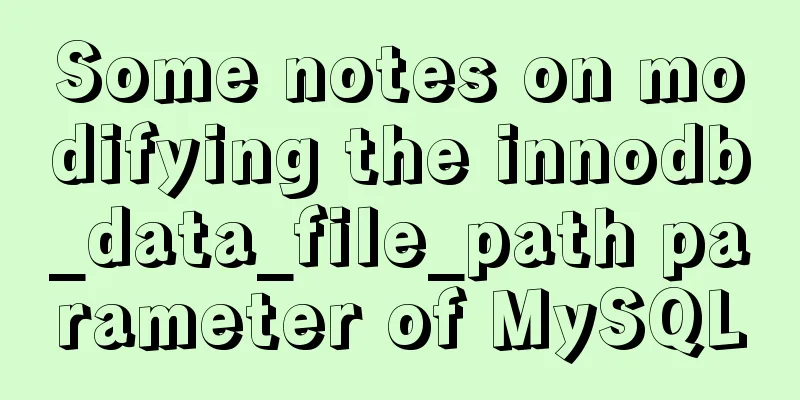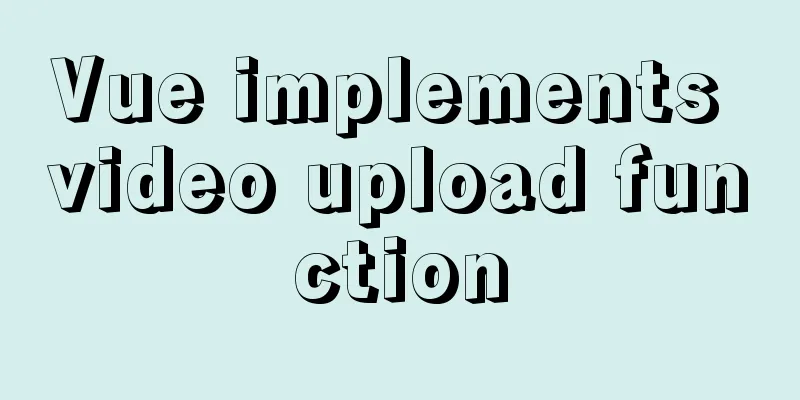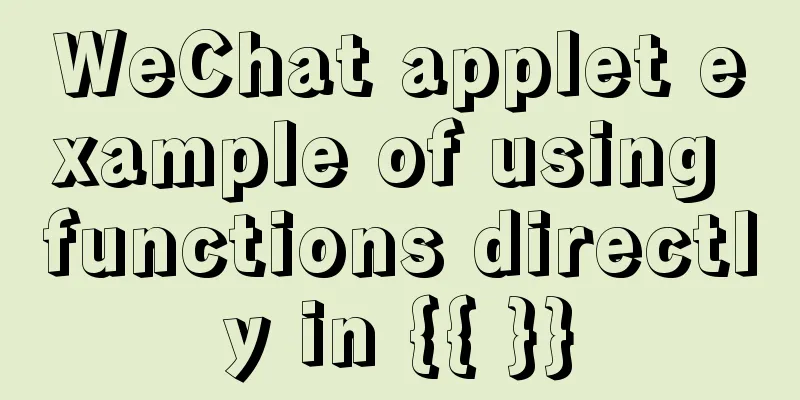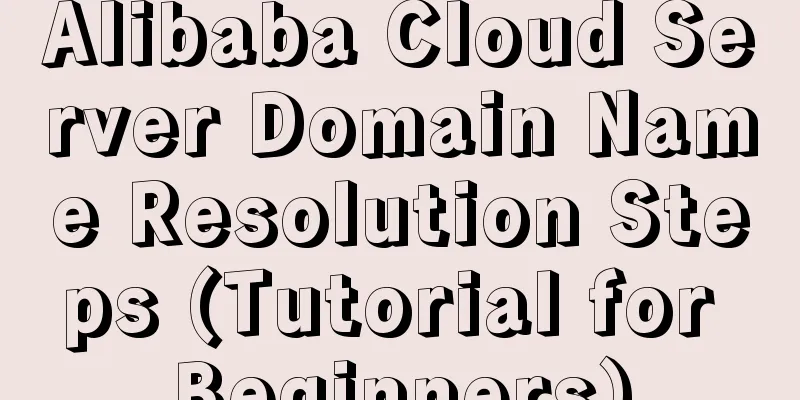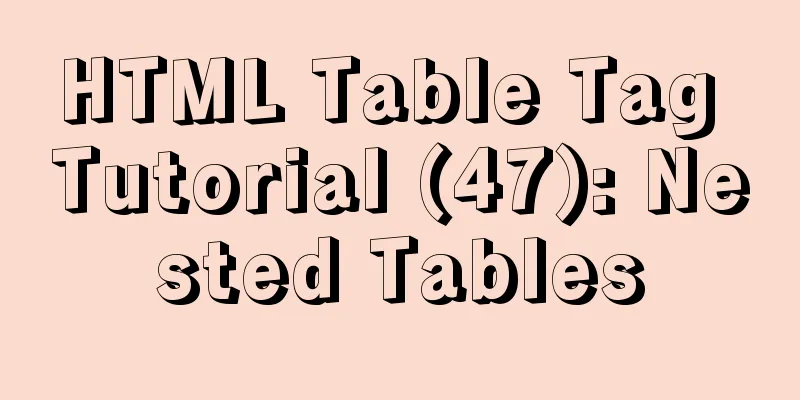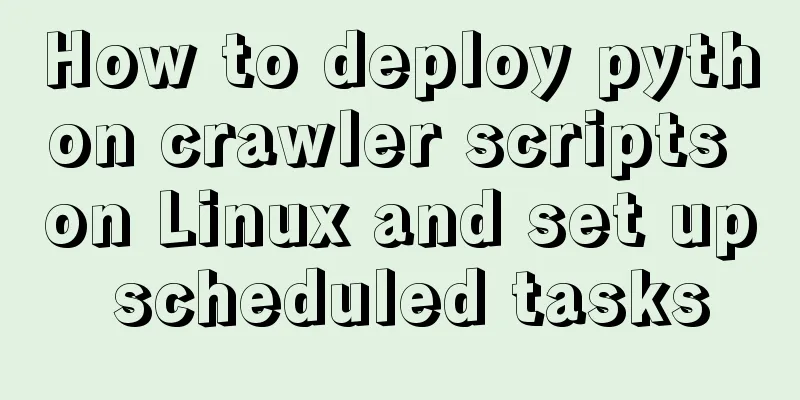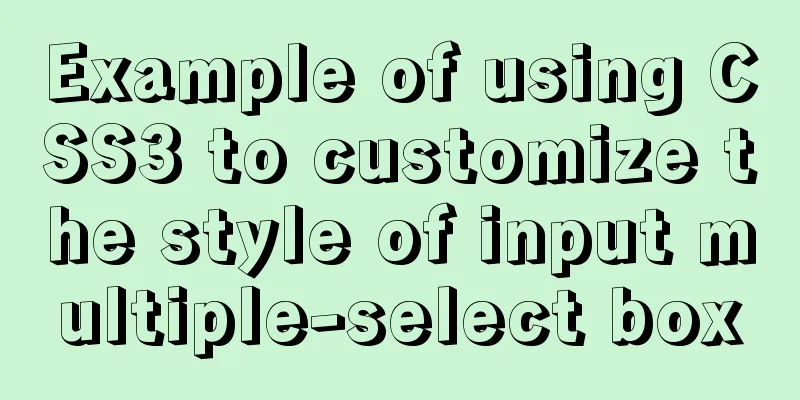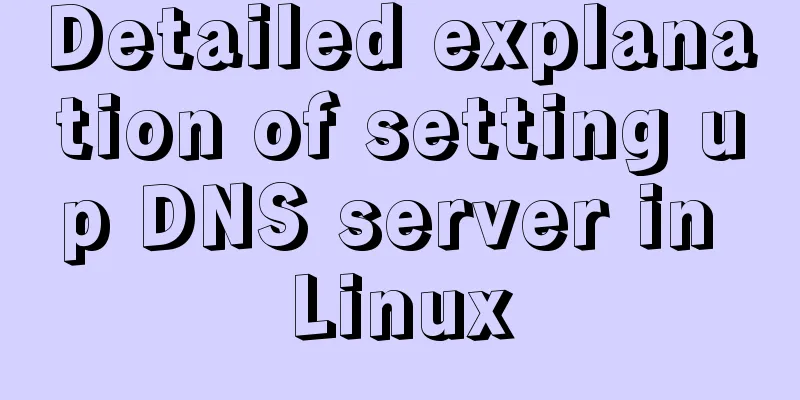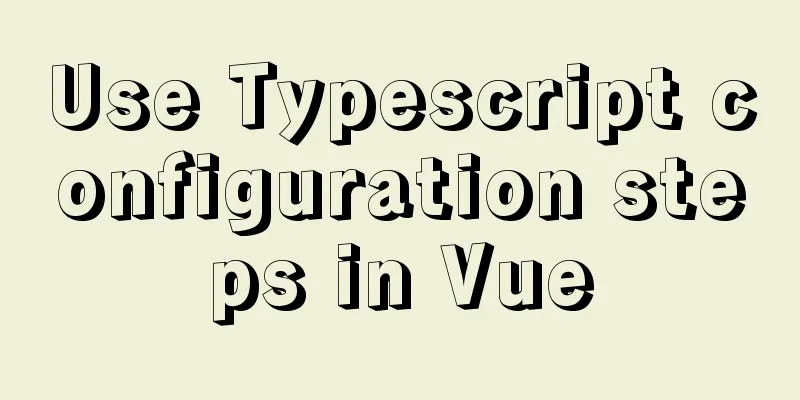MySQL 5.7.17 winx64 installation and configuration tutorial

|
Today I installed the MySQL database on my computer again. Every time I reinstall the system, I have to reinstall the database, but every time I have to refer to the installation and configuration tutorial on Baidu. So I decided to write a blog post to introduce the MySQL installation tutorial when I have nothing to do. This is my first time writing a blog post. I hope you can forgive me if there are any mistakes. Next, I will introduce my installation introduction: My computer is win764-bit, so this blog post also introduces the 64-bit installation. 1. So the first step is to go to http://dev.mysql.com/downloads/mysql/ and download Windows (x86, 64-bit), ZIP Archive
2. After downloading, unzip it to the path you want to install . For example, I unzipped it to D:\MySQL\mysql-5.7.17-winx64. After unzipping, the folders should be as shown below:
3. This step is to start the configuration . If your file suffix is not displayed, it is recommended that you set your own file suffix display, because we will need it when adding configuration files: Steps to set the file suffix display: In win7, double-click "Computer" -> click "Organize" under the navigation bar -> select "Folder and search options" -> click "View" -> uncheck "Hide extensions for known file types".
4. Create a new my.ini configuration file . This configuration file will overwrite the my-default.ini file in the current folder. The previous step of setting the display file suffix is to prepare for this step. Open this configuration file and add the following code to the file:
Among them, we need to create a new empty folder data in our installation directory:
5. The preliminary preparations have been made. The next step is to start installing the service. Run cmd.exe as an administrator. Remember to run it as an administrator. Enter the bin directory of the installation. The most important command is here. It is indispensable. Otherwise, the service cannot be started after installation. Enter the mysqld --initialize-insecure --user=mysql command and press Enter.
6. Then enter mysqld install to install the service. If the installation is successful, it will prompt that the installation is successful, and then start the MySQL service.
7. Configure environment variables -> right-click the computer, "Properties" -> "Advanced System Settings" -> "Environment Variables" -> "Path" -> copy the path of the bin directory to the path environment variable. It is best to copy it to the front and then add a semicolon at the end. 8. Open MySQL, open cmd.exe, enter the mysql -uroot -p command, there is no password by default, press Enter to enter. If a password has been set, you need to enter it before entering. If there is a password, you can type mysql -uroot -p password, or you can type mysql -uroot -p and press Enter to enter the password. The second method is recommended.
Now you are done! Type exit to exit mysql. The above is the full content of this article. I hope it will be helpful for everyone’s study. I also hope that everyone will support 123WORDPRESS.COM. You may also be interested in:
|
<<: Detailed tutorial on installing MySQL 8 in CentOS 7
>>: What is jQuery used for? jQuery is actually a js framework
Recommend
How to configure MySQL master-slave synchronization in Ubuntu 16.04
Preparation 1. The master and slave database vers...
HTML Self-study Journey (I) Basic Elements and Attributes Practice (Write Your Own Code)
I followed the tutorial on W3school. I think the t...
How to obtain and use time in Linux system
There are two types of Linux system time. (1) Cal...
How to install vim editor in Linux (Ubuntu 18.04)
You can go to the Ubuntu official website to down...
Node quickly builds the backend implementation steps
1. First install node, express, express-generator...
How to install ionCube extension using pagoda
1. First install the pagoda Installation requirem...
Example of how to exit the loop in Array.forEach in js
Table of contents forEach() Method How to jump ou...
Learn how to use the supervisor watchdog in 3 minutes
Software and hardware environment centos7.6.1810 ...
Vue Learning - VueRouter Routing Basics
Table of contents 1. VueRouter 1. Description 2. ...
JavaScript ES new feature block scope
Table of contents 1. What is block scope? 2. Why ...
The process of JDK installation and configuration of environment variables under WIN10 (detailed version)
Table of contents 1. Download JDK (take jdk1.8.0 ...
Linux kernel device driver memory management notes
/********************** * Linux memory management...
Comparative Analysis of IN and Exists in MySQL Statements
Background Recently, when writing SQL statements,...
Sample code for installing ASPNET.Core3.0 runtime in Linux
# The following examples are for x64-bit runtime ...
Summary of several common methods of JavaScript arrays
Table of contents 1. Introduction 2. filter() 3. ...