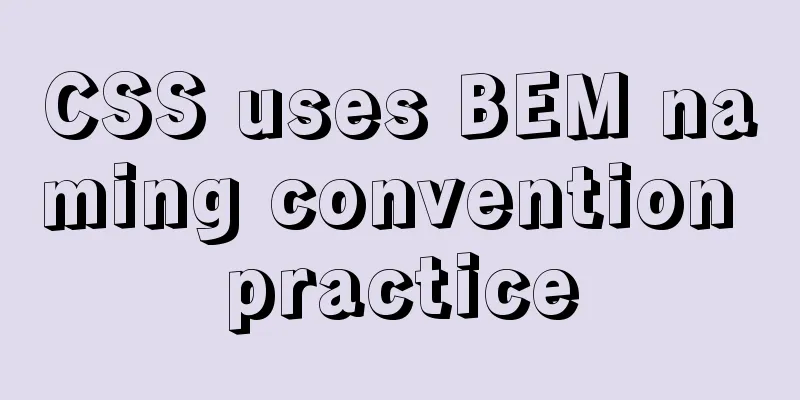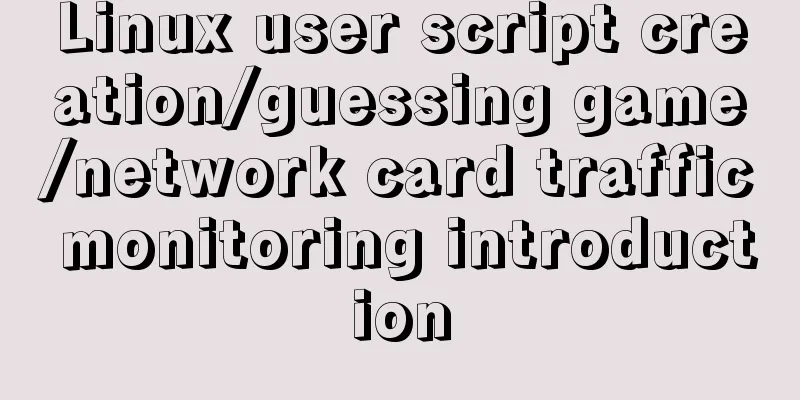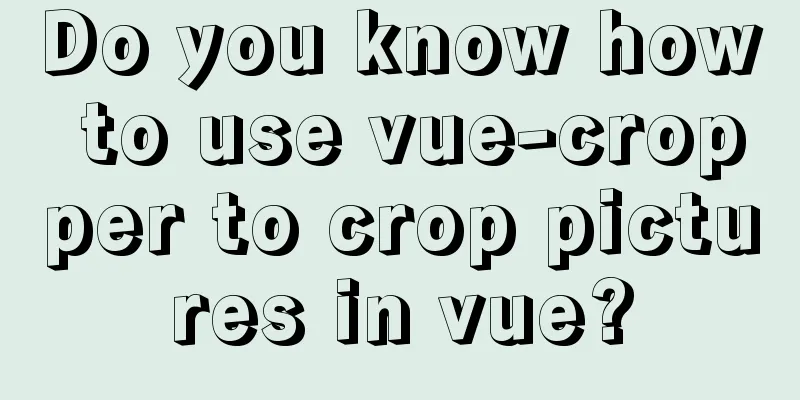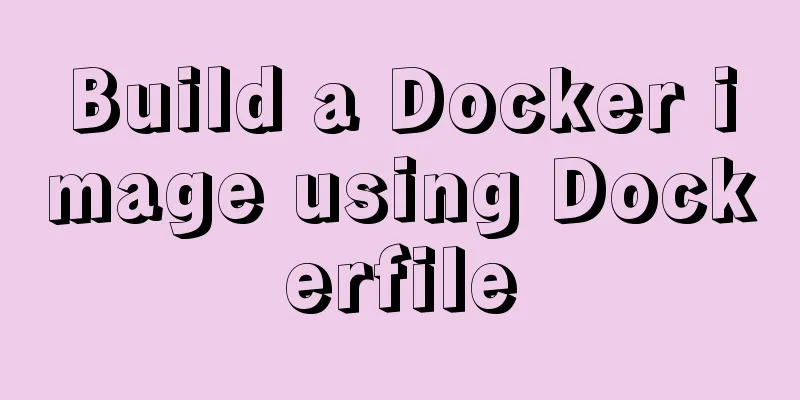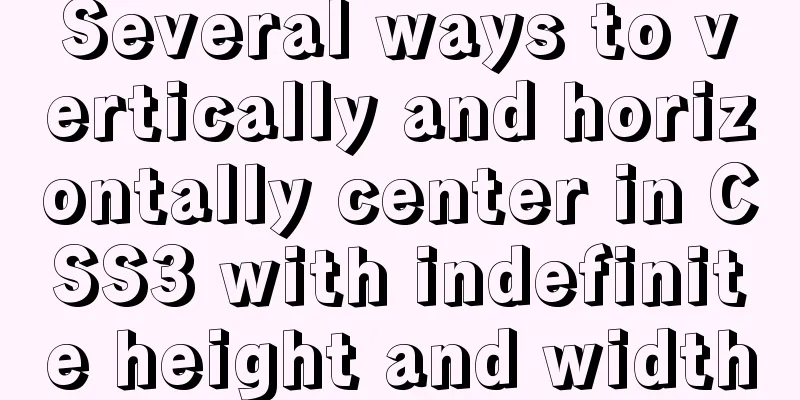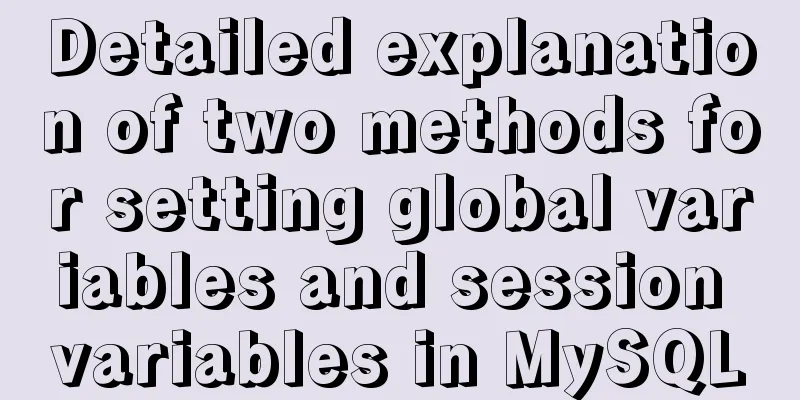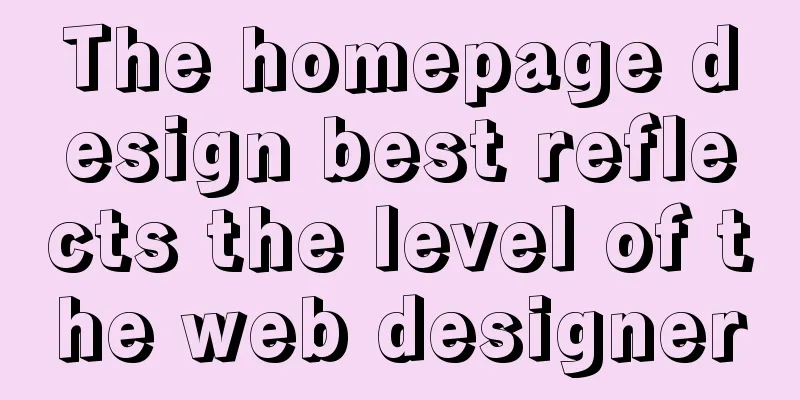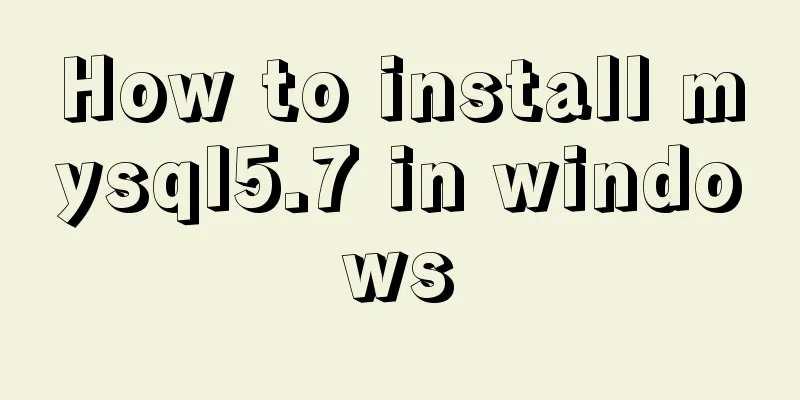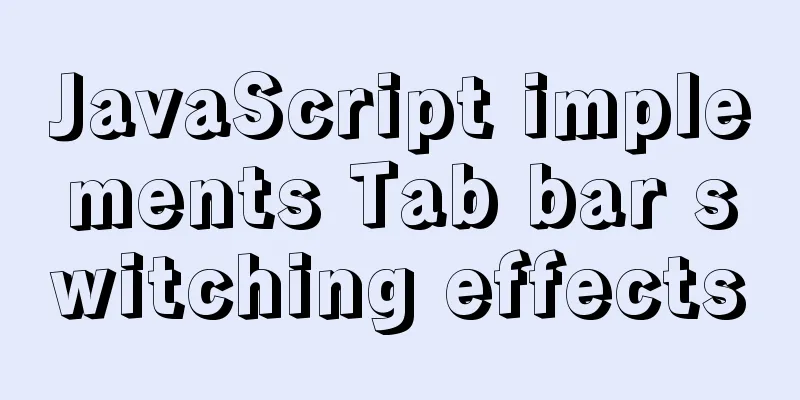How to Change Colors and Themes in Vim on Linux
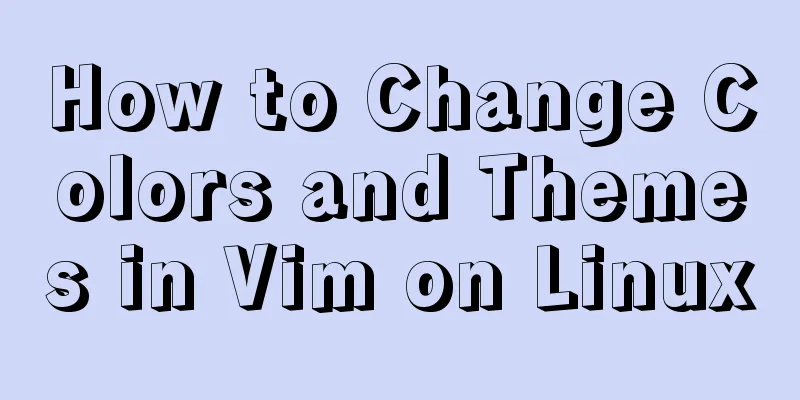
|
Vim is a text editor that we use very often in Linux. Vim is a free, open source text editor that performs much the same functions as many other text editors, such as Sublime and Notepad++. Vim can be executed in the command line or in the graphical interface. There are many tutorials for Vim. In this article, we will mainly talk about how to change the color and theme of Vim. Vim is not very friendly to beginners. But once you become proficient in using Vim, you will find that you can no longer live without Vim.
What is the Vim theme? The so-called theme is essentially a color scheme, that is, a group of aesthetically pleasing color combinations that visually enhance the user experience. The Vim editor itself also comes with some ready-made color schemes. However, it should be noted that the Vim color scheme described here is applied to the code. Specifically, it adds specific colors to some keywords in the code, not to the background color of the terminal. To view the current Vim color scheme, enter the following command after entering the Vim operation interface:
To see what default configurations are available, use the following command:
In fact, just click the tab key multiple times after the space, switch to the color you want to set and press Enter to set it. There are many default color schemes, such as the basic ones are red, blue, black and gray, and the special ones are desert and so on.
Download your favorite color copy What if you don't like the default theme? We can find a lot of great themes on Github, and many of them are also available through Vimcolors.com. Some of these themes change not only the code and syntax colors, but also the background colors. After you find a theme you like, you can apply it to your Vim in the following ways. 1. First create a .vim directory:
2. Then use the following command to clone the theme repository into your own .vim folder:
The addresses in angle brackets above may vary depending on the subject project. 3. Enter Vim operation mode and select the theme using the previous command:
Alternatively, you can specify the topic directly without having to keep hitting the Tab key.
However, these two operations are not permanent. Once you close Vim, the theme will be automatically reset. If you need to set Vim's default theme to your favorite theme, you can run the following command:
Choose a topic you like Which theme you use is entirely a matter of personal preference, I personally like to use themes with brighter colors. Some people like dark themes, which is often the theme used for hackers in movies. Some people also like colorful themes. If you are not sure which theme to choose, here are some recommended options for your reference. fairy-garden
Ice Age
Melancholy bluewery
synthwave84
anderson
Summarize This is the end of this article about how to change colors and themes in Vim in Linux. For more information about changing colors and themes in Vim, please search for previous articles on 123WORDPRESS.COM or continue to browse the related articles below. I hope you will support 123WORDPRESS.COM in the future! You may also be interested in:
|
<<: Detailed explanation of the API in Vue.js that is easy to overlook
>>: MySQL 8.0.20 Installation Tutorial with Pictures and Text (Windows 64-bit)
Recommend
Javascript Bootstrap's grid system, navigation bar and carousel detailed explanation
Table of contents Introduction to bootstrap and i...
How to solve the problem of -bash: /usr/bin/yum: No such file or directory after typing yum in linux
After entering yum in linux, the prompt: -bash: /...
A brief discussion on the VUE uni-app development environment
Table of contents 1. Through HBuilderX visual int...
Postman automated interface testing practice
Table of contents Background Description Creating...
How to build an ELK log system based on Docker
Background requirements: As the business grows la...
The complete process of iptables rules in Docker being lost after iptables restart
Causes and consequences 1. When using the ansible...
Steps to modify the MySQL database data file path under Linux
After installing the MySQL database using the rpm...
Correct modification steps for Docker's default network segment
background A colleague is working on his security...
Install nvidia graphics driver under Ubuntu (simple installation method)
Install the nvidia graphics card driver under Ubu...
Linux disk sequential writing and random writing methods
1. Introduction ● Random writing will cause the h...
Installation and deployment of MySQL Router
Table of contents 01 Introduction to MySQL Router...
When adding a Windows 2008 server subdomain to a parent domain, an error message appears: the domain already exists
When joining a Windows 2008 server subdomain to a...
A Brief Analysis of the Differences between “:=” and “=” in MySQL
= Only when setting and updating does it have the...
How to run nginx in Docker and mount the local directory into the image
1 Pull the image from hup docker pull nginx 2 Cre...
JavaScript offset implements mouse coordinate acquisition and module dragging within the window
offset Offset is the offset. Using the offset ser...