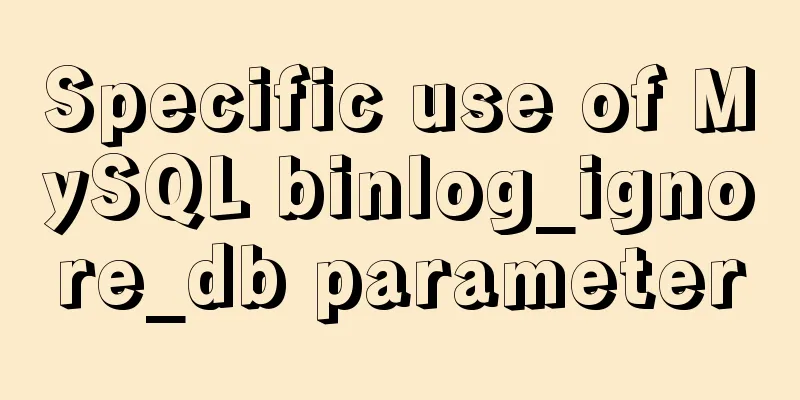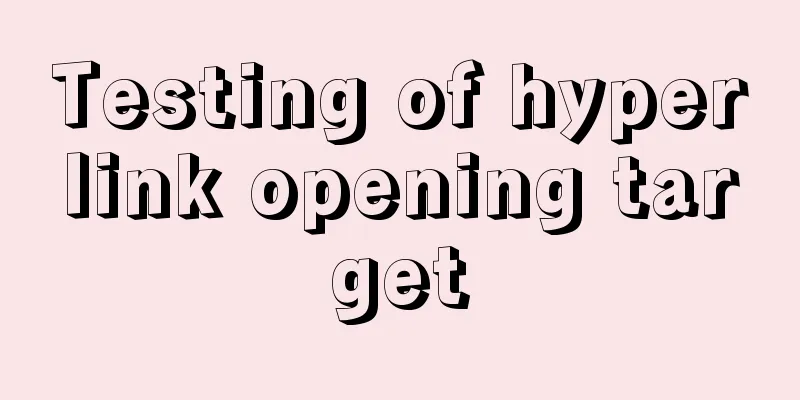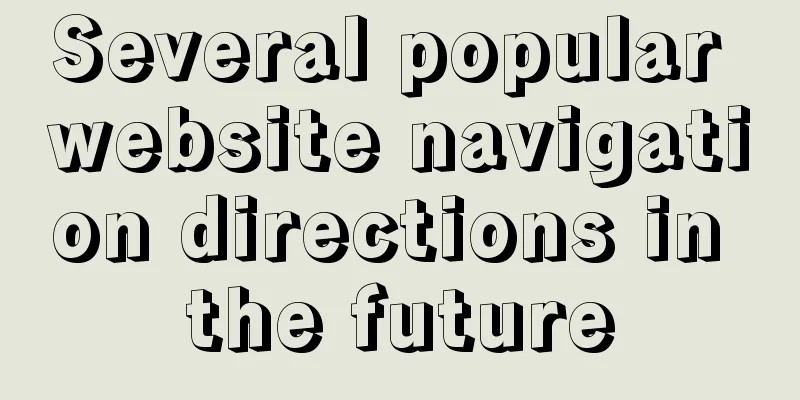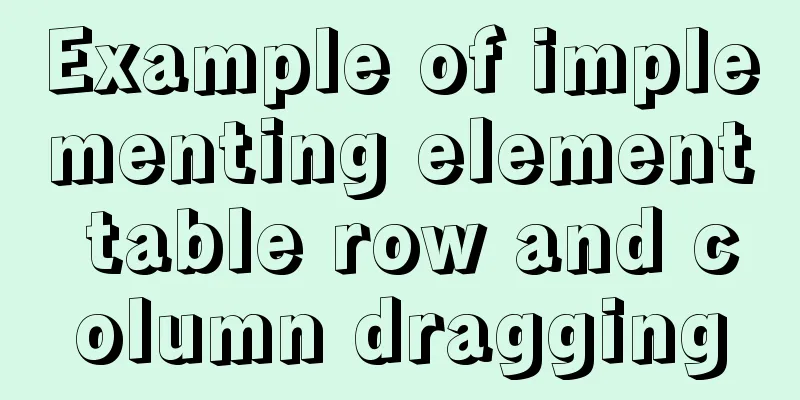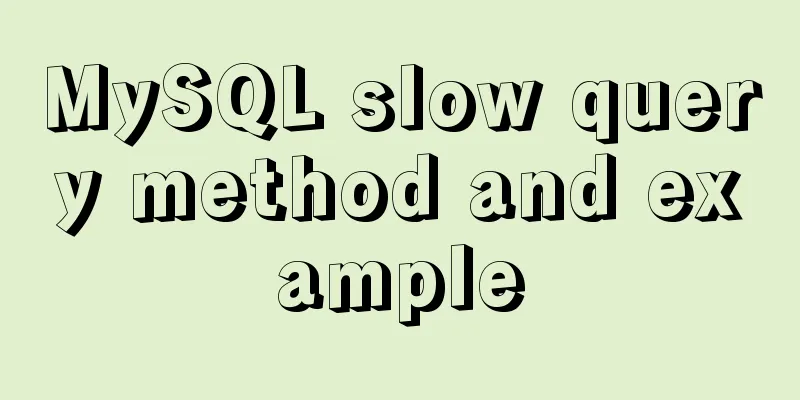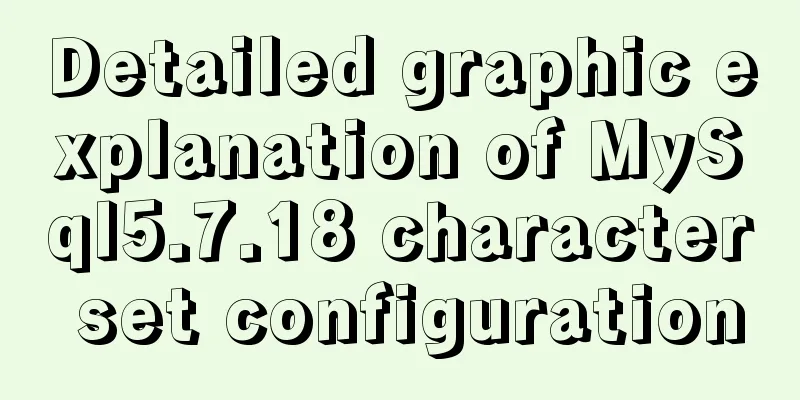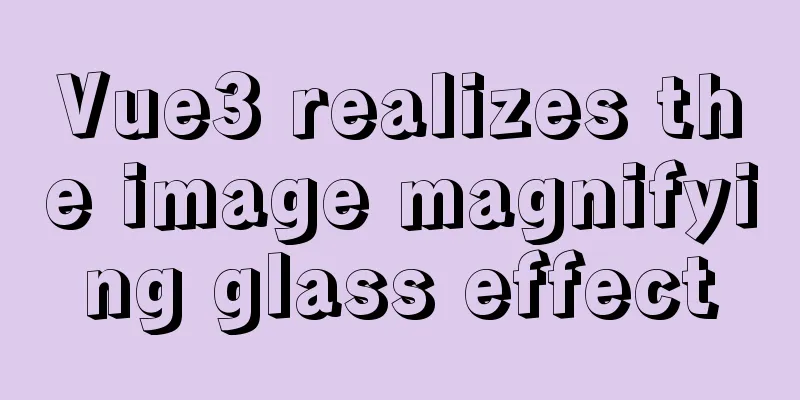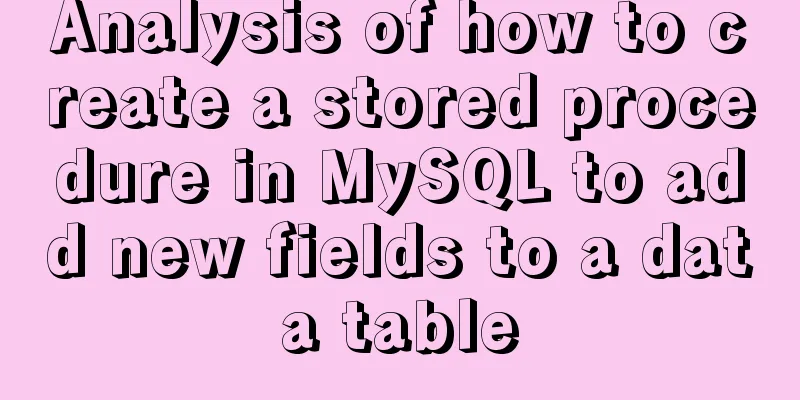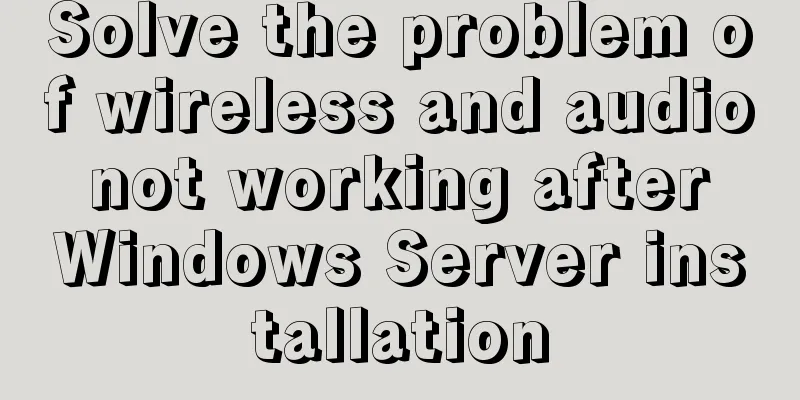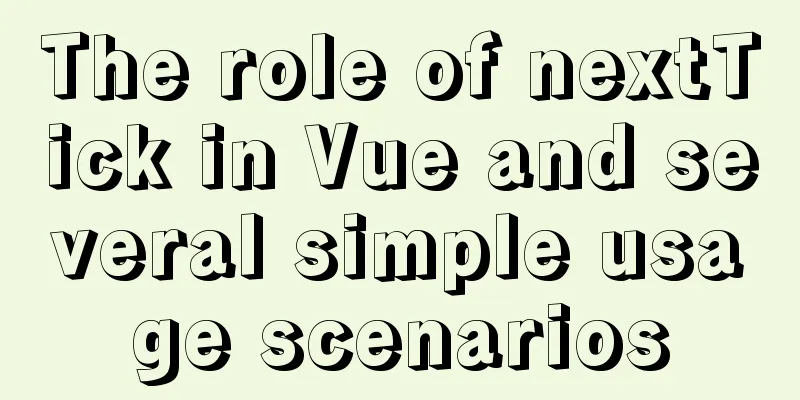MySQL 8.0.18 installation and configuration method graphic tutorial under win10 (windows version)
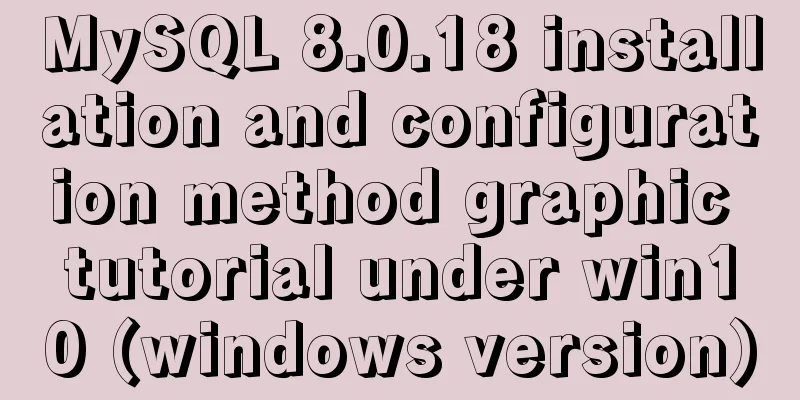
|
This article records the installation and configuration graphic tutorial of MySQL 8.0.18 for your reference. The specific contents are as follows MySQL version: 8.0.18 Window environment: win10 1. First we need to download the ZIP decompression configuration installation package. If necessary, you can download it from the following website. 2. Download the installation package to the newly created my_sql folder in drive F and unzip it
3. Configure environment variables, right-click My Computer, select Properties---Advanced System Settings---Environment Variables
In the upper and lower PATHs, add the directory where the bin folder in the unzipped package is located
4. Create a my.ini configuration file in the bin folder under the mysql root directory. We found that there is no my.ini file in the unzipped directory. It doesn’t matter. You can create it yourself. Add my.ini in the installation root directory (create a new text file and change the file type to .ini) and fill in the following content in the configuration file; [mysqld] #Bind IPv4 and port 3306 bind-address = 0.0.0.0 port = 3306 # Set the installation directory of mysql basedir=D:\MySQL\mysql-5.7.19-winx64 # Set the storage directory of mysql database data datadir=D:\MySQL\mysql-5.7.19-winx64\data # Maximum number of connections allowed max_connections=200
5. Search for cmd (command prompt) in Windows, right-click and run as administrator, and switch the directory to the directory where the bin folder is located.
6. Install mysql, type the command: mysqld -install
7. Type the command: mysqld --initialize --user=mysql --console to obtain the initial password. The password is after the colon in the figure below.
7. Start the server and type the command net start mysql
8. Type the command: mysql -u root -p. Note that the password we are asked to fill in here is the initial password we just obtained. The password is easy to make a mistake. If there is a problem, be sure to try several times.
9. Change password: Execute the command in MySQL: ALTER USER 'root'@'localhost' IDENTIFIED WITH mysql_native_password BY 'new password'; Change the password. Pay attention to the ";" at the end of the command. This is the syntax of MySQL.
10. At this point, the installation and deployment is complete. Officials say MySQL 8 is twice as fast as 5 in test speed You can use the command to view the default installed database: show databases; use mysql; show tables;
Wonderful topic sharing: MySQL different versions installation tutorial MySQL 5.7 installation tutorials for various versions MySQL 5.6 installation tutorials for various versions mysql8.0 installation tutorials for various versions The above is the full content of this article. I hope it will be helpful for everyone’s study. I also hope that everyone will support 123WORDPRESS.COM. You may also be interested in:
|
<<: js to realize the mouse following game
>>: How to delete the container created in Docker
Recommend
Examples of optimization techniques for slow query efficiency in MySQL IN statements
The table structure is as follows. There are only...
Detailed explanation of how to automatically refresh the page and refresh method after deleting Vue list data
Problem description: After the front-end deletes ...
How to deploy Vue project using Docker image + nginx
1. Packaging Vue project Enter the following name...
The grid is your layout plan for the page
<br /> English original: http://desktoppub.a...
Deployment and configuration of Apache service under Linux
Table of contents 1 The role of Apache 2 Apache I...
Example sharing of anchor tag usage in HTML
Anchor tag usage: Linking to a specific location i...
Summary of common tool functions necessary for front-end development
1. Time formatting and other methods It is recomm...
How to use Vue to implement CSS transitions and animations
Table of contents 1. The difference between trans...
Semantics: Is Html/Xhtml really standards-compliant?
<br />Original text: http://jorux.com/archiv...
Core skills that web front-end development engineers need to master
The content involved in Web front-end development...
8 JS reduce usage examples and reduce operation methods
reduce method is an array iteration method. Unlik...
How to install Nginx and configure multiple domain names
Nginx Installation CentOS 6.x yum does not have n...
How to solve the problem of not getting form value after submitting html form input using disabled
After the form input box input is set to the disa...
Nexus uses nginx proxy to support HTTPS protocol
background All company websites need to support t...
Let's talk about my understanding and application of React Context
Table of contents Preface First look at React Con...