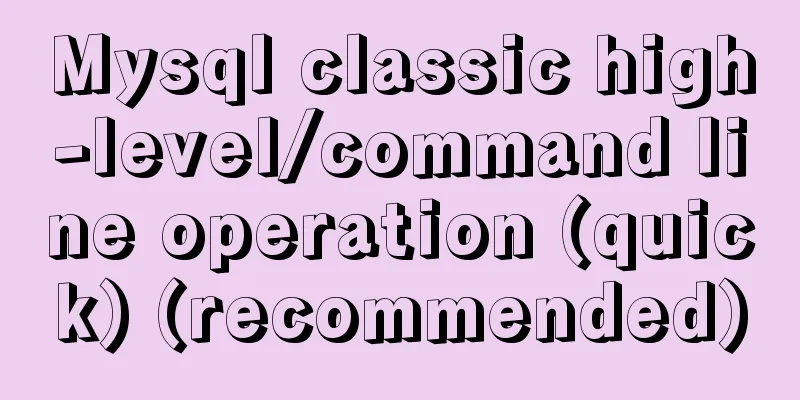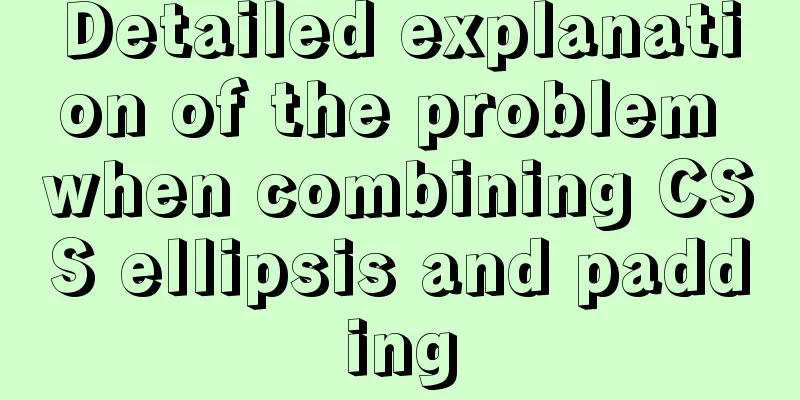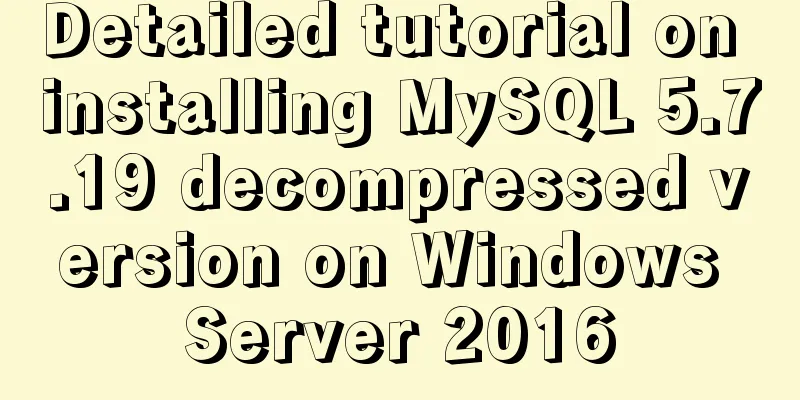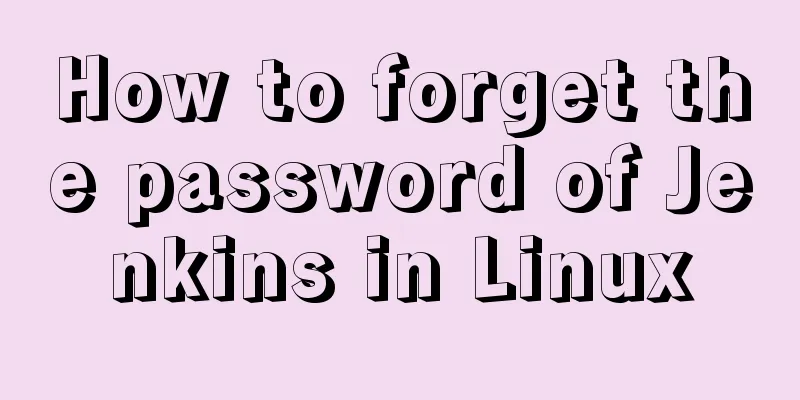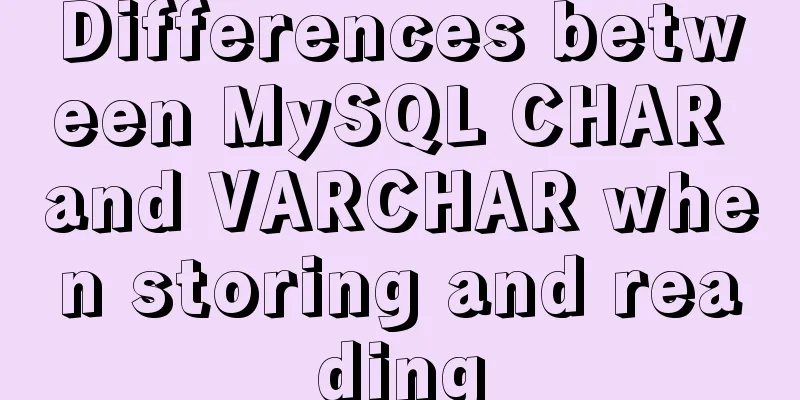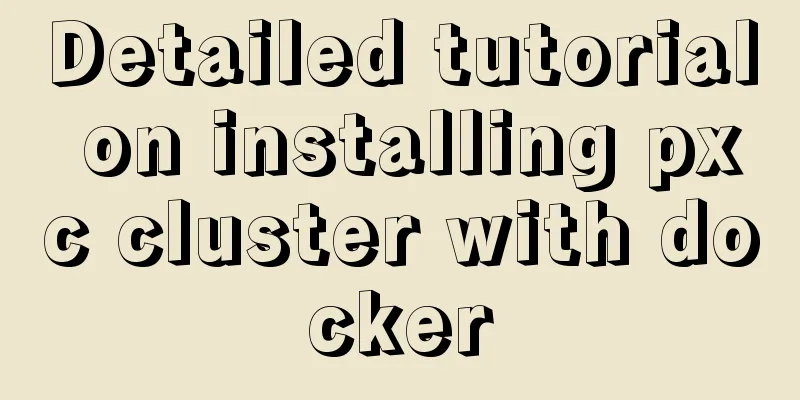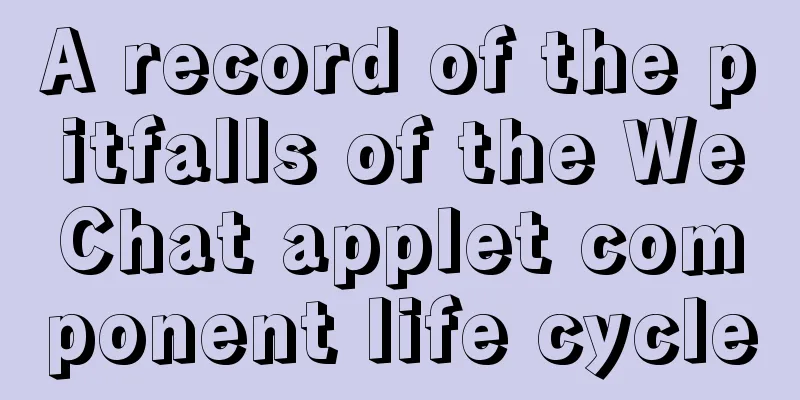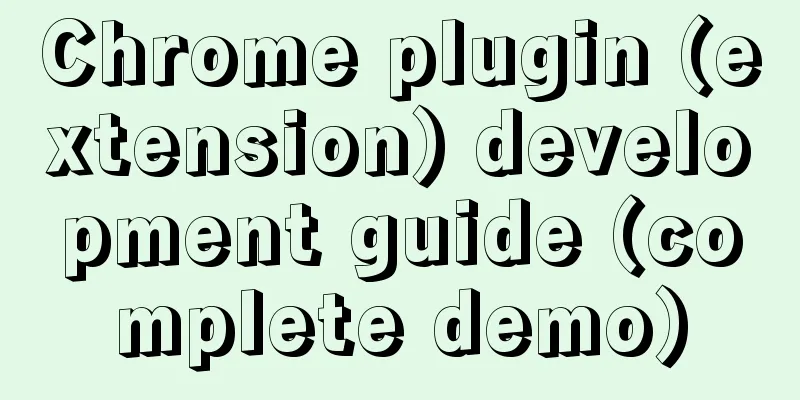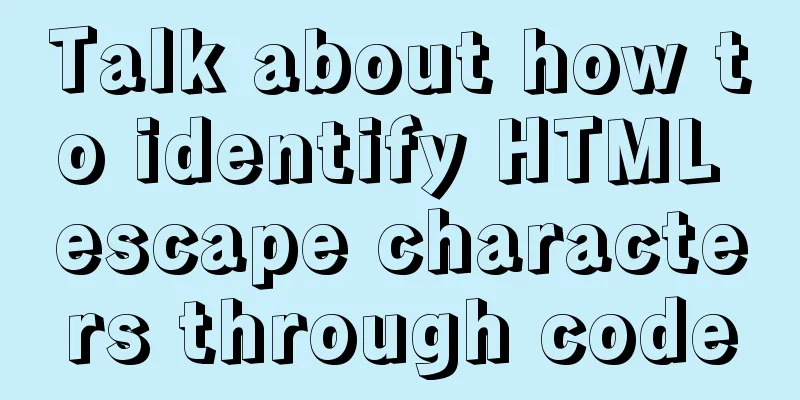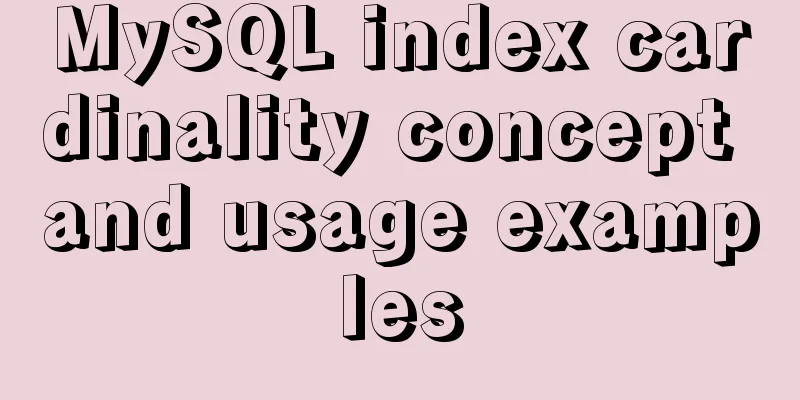Solve the problem of wireless and audio not working after Windows Server installation
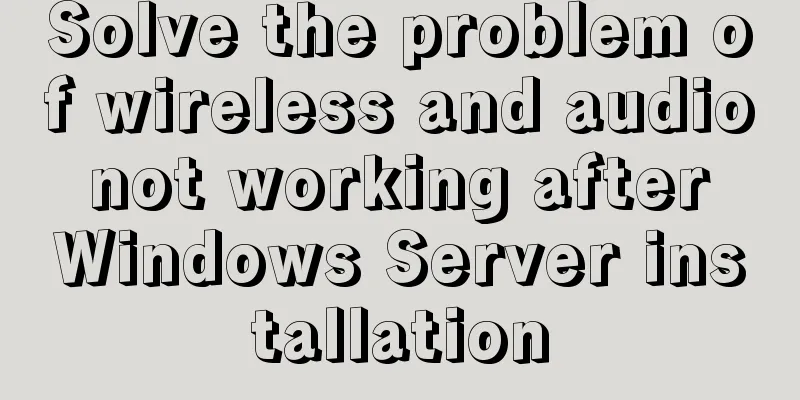
|
1. Wireless Run PowerShell and enter the command: install-windowsfeature Wireless-Networking
Then reboot. Run cmd and input: sc config WlanSvc start= auto && sc start Audiosrv 2. Audio service Run cmd and input: sc config Audiosrv start= auto && sc start Audiosrv
If your wireless or audio still does not work after completing the above steps, please reinstall the corresponding driver. Summarize The above is what I introduced to you about how to solve the problem of not being able to use wireless and audio after Windows Server is installed. I hope it will be helpful to you. If you have any questions, please leave me a message and I will reply to you in time! You may also be interested in:
|
<<: JS Asynchronous Stack Tracing: Why await is better than Promise
>>: Vue implements simple data two-way binding
Recommend
Vue implements form data validation example code
Add rules to the el-form form: Define rules in da...
Explanation of installation and configuration of building go environment under linux
It is very simple to build a go environment under...
A comprehensive summary of frequently used statements in MySQL (must read)
The knowledge points summarized below are all fre...
Detailed explanation of the mechanism and implementation of accept lock in Nginx
Preface nginx uses a multi-process model. When a ...
The website is grayed out. Compatible code including images supports all browsers
Generally, on national days of mourning, days of ...
How many common loops do you know about array traversal in JS?
Preface As a basic data structure, arrays and obj...
Using Vue3 (Part 1) Creating a Vue CLI Project
Table of contents 1. Official Documentation 2. Cr...
Detailed explanation of Vue's caching method example
Recently, a new requirement "front-end cache...
How to solve the background tiling and border breaking of CSS style div or li in IE6
The solution to the background tiling or border br...
Some tips for writing high-performance HTML applications
How can you improve web page performance? Most de...
Simple use of Vue vee-validate plug-in
Table of contents 1. Installation 2. Import 3. De...
MySQL optimization strategy (recommended)
In summary: 1. Consider performance when designin...
This article will help you understand the life cycle in Vue
Table of contents 1. beforeCreate & created 2...
HTML5+CSS3 coding standards
The Golden Rule No matter how many people are wor...
MySQL turns off password strength verification
About password strength verification: [root@mysql...