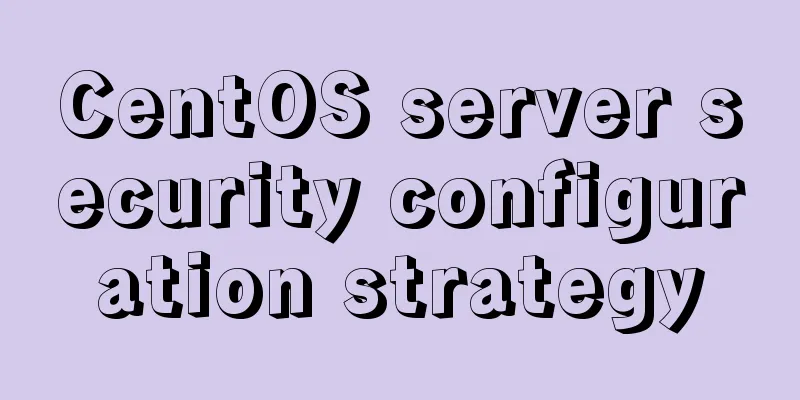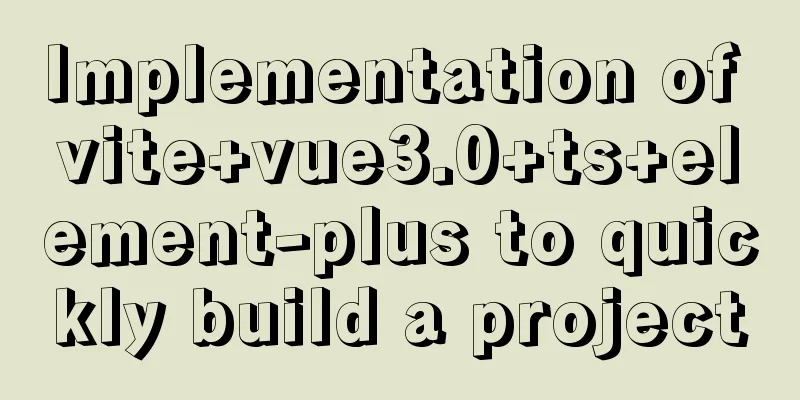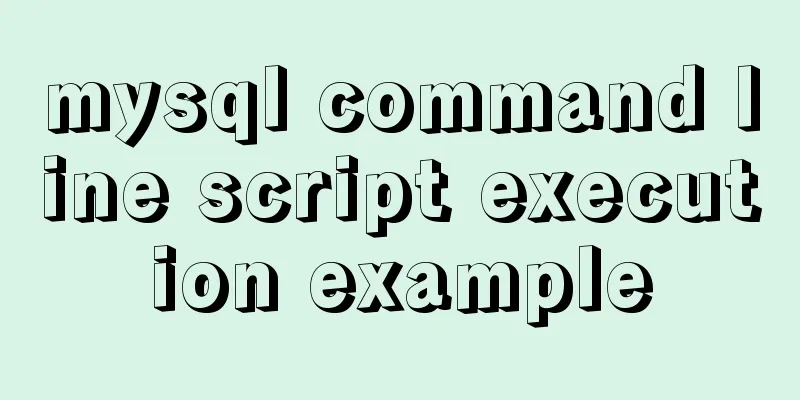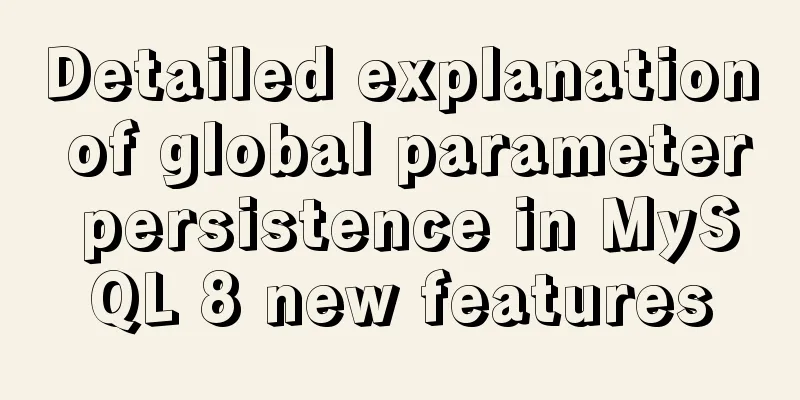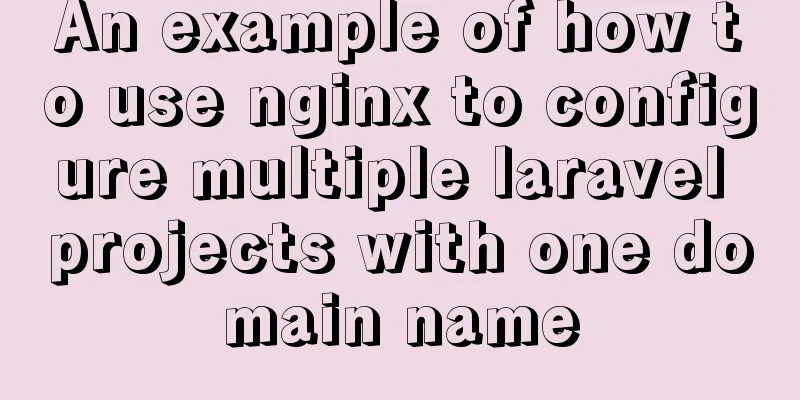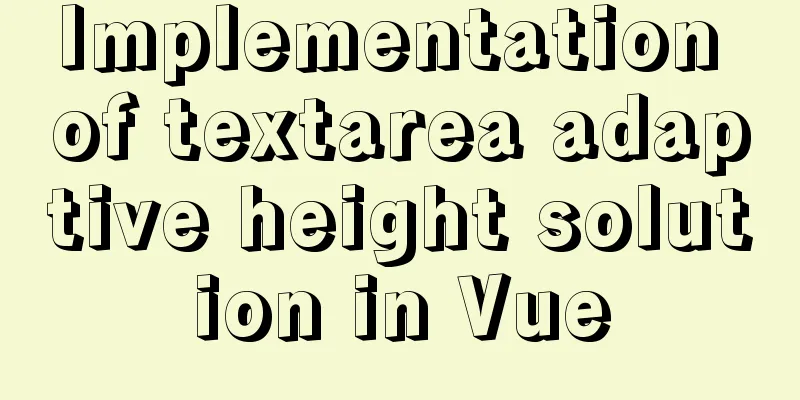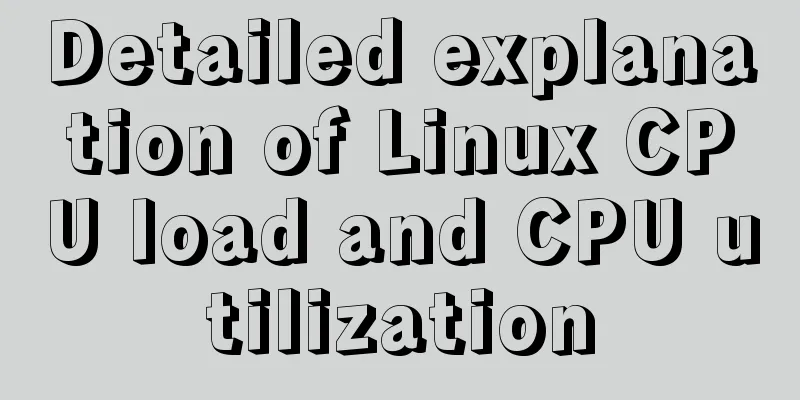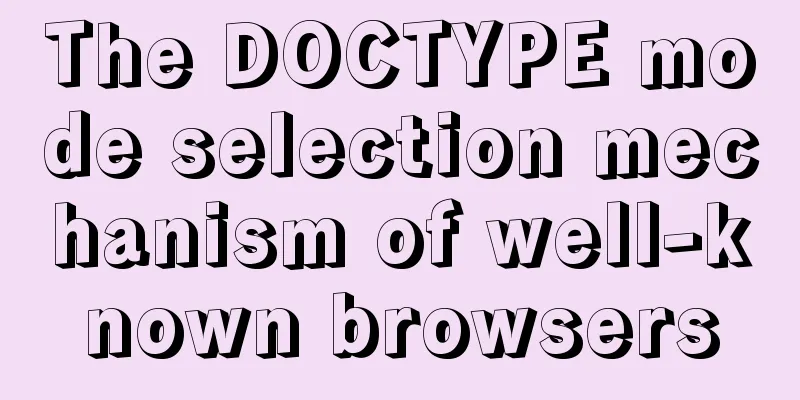Simple use of Vue vee-validate plug-in
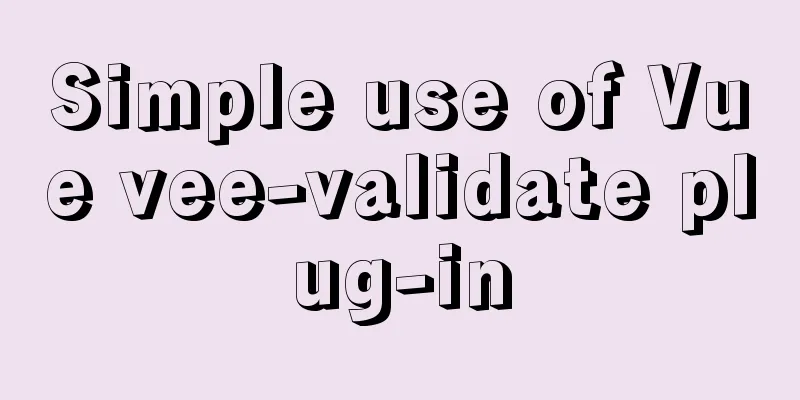
1. Installationnpm i [email protected] 2. Import
import { Form, Field } from 'vee-validate'
3. Define validation rules (it is best to package the js file separately in the utils folder for export)
// Create a js file for export export default {
// Verify item account
account(value) {
if (!value) return 'cannot be empty' // conditional judgment,
return true // Finally, all passed must return true
},
password (value) {
if (!value) return 'Please enter your password'
if (!/^\w{6,24}$/.test(value)) return 'The password is 6-24 characters'
return true
},
mobile (value) {
if (!value) return 'Please enter your phone number'
if (!/^1[3-9]\d{9}$/.test(value)) return 'The phone number format is incorrect'
return true
},
code (value) {
if (!value) return 'Please enter the verification code'
if (!/^\d{6}$/.test(value)) return 'The verification code is 6 digits'
return true
},
isAgree (value) {
if (!value) return 'Please check to agree to the user agreement'
return true
}
}
4. Use the Form component to configure validation rules and error objects (both form and Field are exported from the plugin on demand)
// validation-schema="mySchema" configures validation rules // v-slot: export error object <Form
:validation-schema="mySchema"
v-slot="{ errors }"
>
<!-- Form elements -->
</Form>
<script>
import schema from '@/utils/vee-validate-schema'
setup () {
// Form object data const form = reactive({
account: null, // account password: null // password })
// Validation rule object const mySchema = {
account: schema.account,
password: schema.password
}
return { form, mySchema }
}
</script>
5. Use the Field component to add form item verification
//1. Change input to `Field` component, which is parsed as input by default
//2. `Field` adds the name attribute to specify which validation rule in the schema to use //3. `Field` adds v-model to provide two-way binding of form data //4. When a form validation error occurs, the error class name `error` is displayed, and a red border <Field is displayed
v-model="form.account"
name="account"
type="text"
placeholder="Please enter your username"
:class="{ error: errors.account }" // If an error message is returned, it is true to display the class error
/>
<!-- <input type="text" placeholder="Please enter your username" /> -->
6. Supplement form data and validation rule data
// Data bound to the form const form = reactive({
account: null, // account password: null, // password isAgree: true // whether it is selected})
// Declare the validation data rules required for the current form const curSchema = reactive({
account: schema.account, // account password: schema.password, // password isAgree: schema.isAgree // whether selected})
The above is the detailed content of the simple use of Vue vee-validate plug-in. For more information about Vue vee-validate plug-in, please pay attention to other related articles on 123WORDPRESS.COM! You may also be interested in:
|
<<: SQL statements in Mysql do not use indexes
>>: web.config (IIS) and .htaccess (Apache) configuration
Recommend
CSS polar coordinates example code
Preface The project has requirements for charts, ...
Centos7.5 installs mysql5.7.24 binary package deployment
1. Environmental preparation: Operating system: C...
Solution to transparent font problem after turning on ClearType in IE
The solution to the transparent font problem after...
CSS style control to achieve IE submission form record history click return information is still there
It is mainly a CSS style control and a META tag; C...
A brief analysis of MySQL locks and transactions
MySQL itself was developed based on the file syst...
Example of troubleshooting method to solve Nginx port conflict
Problem Description A Spring + Angular project wi...
How to solve the Mysql transaction operation failure
How to solve the Mysql transaction operation fail...
vue dynamic component
Table of contents 1. Component 2. keep-alive 2.1 ...
MySQL 5.7.17 compressed package installation-free configuration process diagram
There are two versions of MySQL database manageme...
Mysql table creation foreign key error solution
Database Table A: CREATE TABLE task_desc_tab ( id...
MySQL reports an error: Can't find file: './mysql/plugin.frm' solution
Find the problem Recently, I found a problem at w...
A few things about favicon.ico (it’s best to put it in the root directory)
Open any web page: for example, http://www.baidu....
Elementui exports data to xlsx and excel tables
Recently, I learned about the Vue project and cam...
Implementation steps for building a MySQL master-slave replication environment based on Docker
1. Introduction The previous program architecture...
Summary of 10 amazing tricks of Element-UI
Table of contents el-scrollbar scroll bar el-uplo...