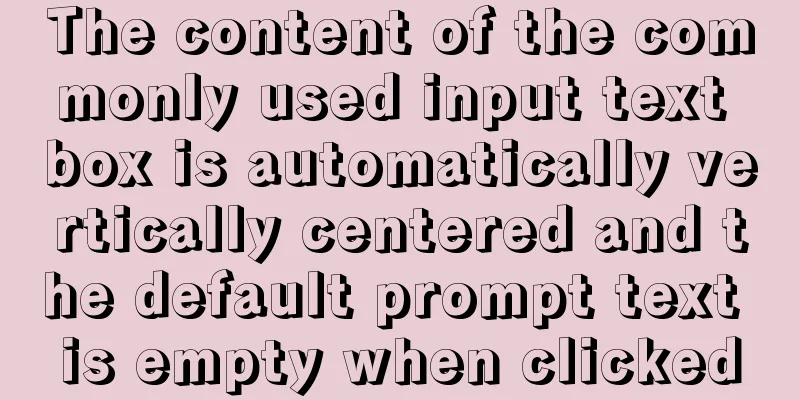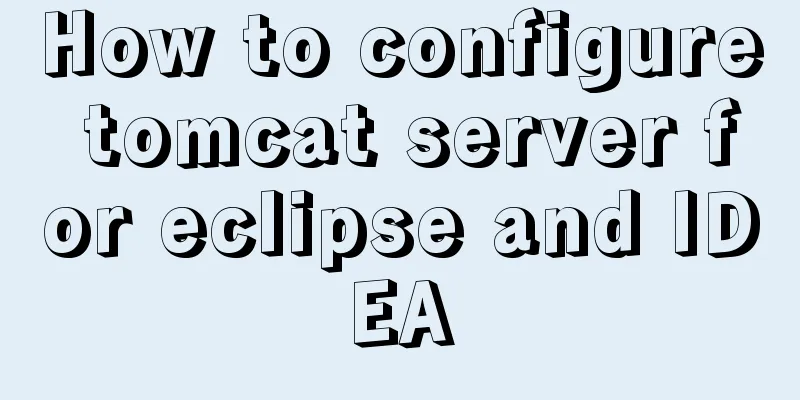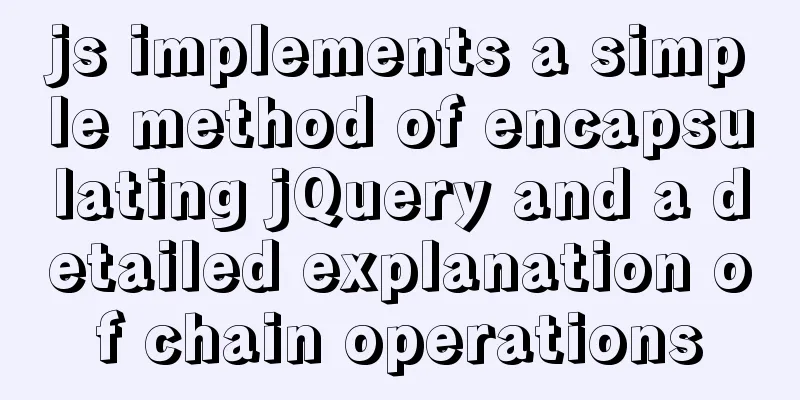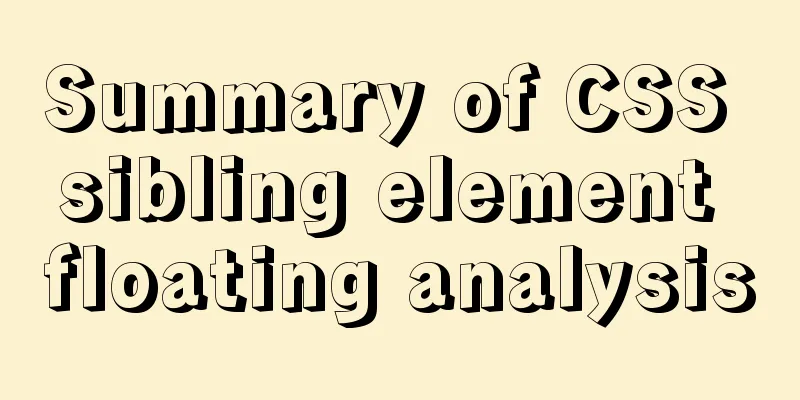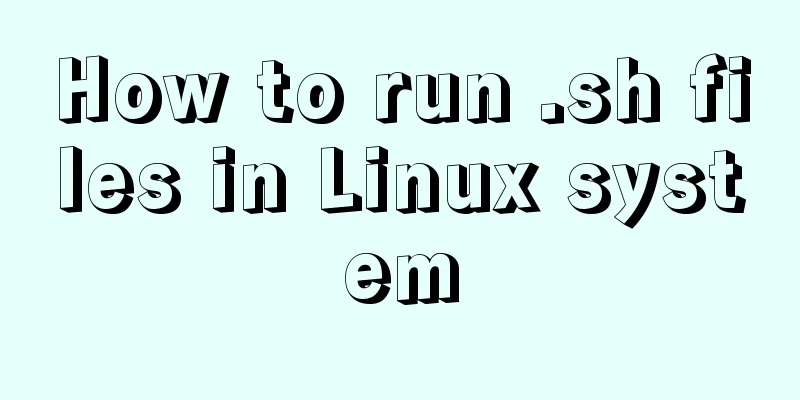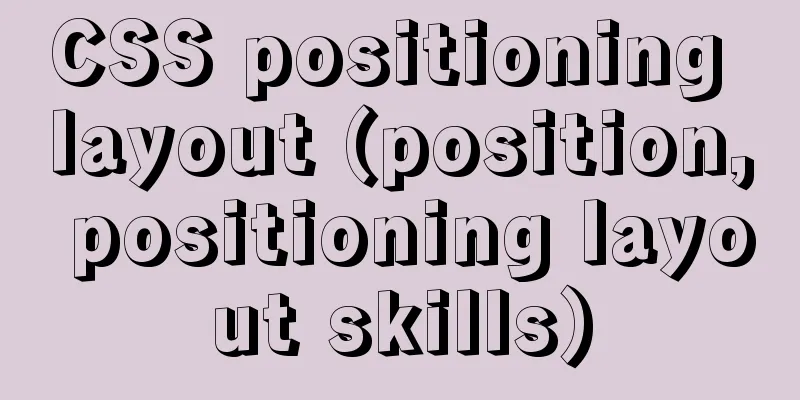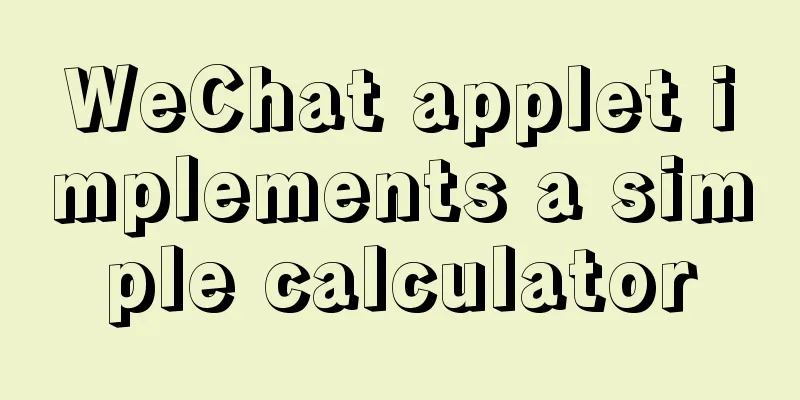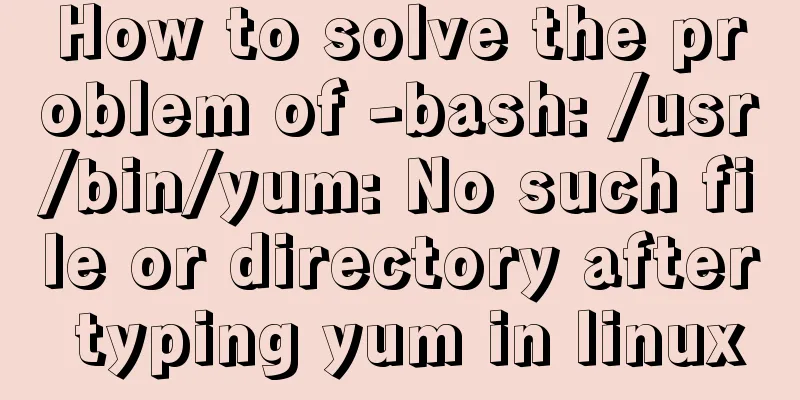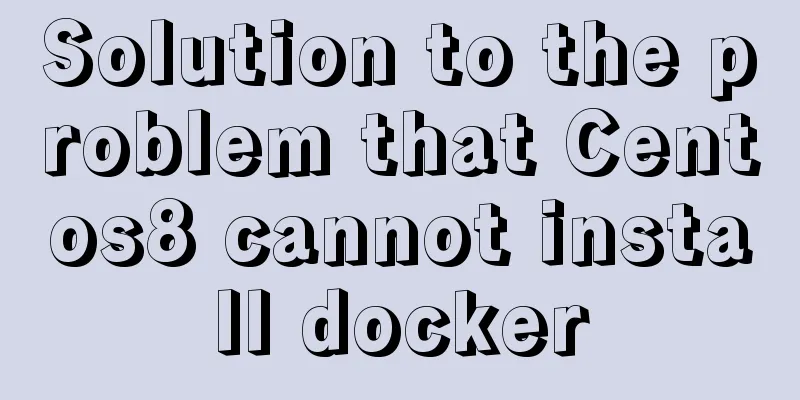Detailed tutorial on installing pxc cluster with docker
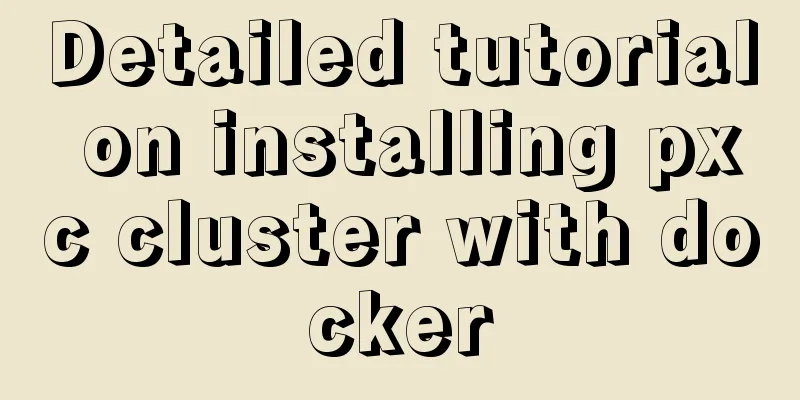
PrefaceThere are many self-built MySQL cluster solutions, such as keepalived, MHA, PXC, MYSQL master-slave, etc. However, according to our own situation and conditions, we choose to use PXC for construction. The biggest advantage is that it has multiple masters and multiple backups, that is, master-slave integration, no synchronization delay problems, and is convenient and easy to use. I have used both direct installation of pxc and installation of docker containers. I personally feel that installation under docker is more convenient and easier to maintain, so I recommend that you use this method. Build the environment
Preliminary preparationLinux needs to turn off the firewall or open certain required ports; pxc will come with mysql, and the versions are consistent, so mysql is not needed on the machine; it is best to turn off SELINUX, the security enhancement that comes with linux. Pay attention to these configurations, which need to be performed on all three machines. 1. Open the ports required by pxc
|
| port | Function |
|---|---|
| 2377 | For cluster communication |
| 4789 | Container Overlay Network |
| 7946 | Container network discovery |
I am using 172.16.9.40 as the master node
docker swarm init Initialize the master node docker swarm join --token xxxx xxxx Join other nodes
40After the master node is init, the console will show docker swarm join --token xxxx xxxx
Then machines 41 and 42 call the corresponding commands to join the swarm cluster
docker node ls
You can view the current node information as follows
root@srig config]# docker node ls ID HOSTNAME STATUS AVAILABILITY MANAGER STATUS ENGINE VERSION vk3kzrob1b8jvjq9bxia8lwa7 * srig.dcmp.database.m1 Ready Active Leader 20.10.3 4s0pj57d43hm71wipnnbckfkt srig.dcmp.database.m2 Ready Active 20.10.3 ub1fe2qms2rlhmj9zlap20bsq srig.dcmp.database.s1 Ready Active
docker node rm -f xxx Forced deletion of nodes docker swarm leave -f The master node is forced to leave the swarm cluster docker swarm leave The slave node leaves the swarm cluster
4. Create a virtual network
docker network create -d overlay --attachable xxxxx
Other related commands
docker network inspect xxxx View network information docker network ls View all network information docker network rm xxxx Delete a network
The network name here is swarm_mysql . After the network is created, docker network inspect swarm_mysql to view it (in my case, after the nodes are established, you can see that there are three machines)

5. Create directory and cert certificate
If you are 8.0+ and not using the same certificate, you will definitely get an SSL related error
"error:0407008A:rsa routines:RSA_padding_check_PKCS1_type_1:invalid padding"
This is because after 8.0, SSL is used for connection, and the three machines must maintain the consistency of the key to communicate.
This is the official solution to generate certificates and everyone uses the same set.
Create a Directory
Generally speaking, it is best to check the partitioning of the system disk and then put the mysql data on a large disk.
df -h

My data is all in /home /home so it is the largest file system.
! Note that the directory here needs to be created in the same way on all three machines.
cd /home mkdir -m 777 pxc_cert certificate mkdir -m 777 pxc_config MySQL custom configuration file mkdir -m 777 pxc_data data
Note: You need to give permissions here, otherwise many places will report errors
Create custom.cnf
cd /home/pxc_config vi custom.cnf
Enter content here
[mysqld] lower_case_table_names=1 sql_mode=STRICT_TRANS_TABLES,NO_ZERO_IN_DATE,NO_ZERO_DATE,ERROR_FOR_DIVISION_BY_ZERO,NO_ENGINE_SUBSTITUTION ssl-ca = /cert/ca.pem ssl-cert = /cert/server-cert.pem ssl-key = /cert/server-key.pem [client] ssl-ca = /cert/ca.pem ssl-cert = /cert/client-cert.pem ssl-key = /cert/client-key.pem [sst] encrypt = 4 ssl-ca = /cert/ca.pem ssl-cert = /cert/server-cert.pem ssl-key = /cert/server-key.pem
I need to set the database to be case insensitive and group by can be used after 8.0
Create cert certificate
docker run --name pxc-cert --rm -v /home/pxc_cert:/cert \ percona/percona-xtradb-cluster:8.0 mysql_ssl_rsa_setup -d /cert
You can create a certificate file in the /home/pxc_cert directory
! Note that after the certificate is created, it needs to be copied to the corresponding directories on the other two machines.
scp -r [email protected]:/home/pxc_cert /Users/jafir/downloads/pxc_cert
Download to local
scp -r /Users/jafir/Downloads/pxc_cert [email protected]:/home/ scp -r /Users/jafir/Downloads/pxc_cert [email protected]:/home/
Upload to 41 42 other two machines
! Note: All three machines need to give you certificate file permissions
cd /home/pxc_cert chmod 777 *
Building a pxc cluster
1. Install the image
docker pull percona/percona-xtradb-cluster
The name is a bit long, you can rename it with tag
docker tag percona/percona-xtradb-cluster pxc
Delete the original
docker rmi percona/percona-xtradb-cluster
2. Create containers on multiple machines
I have 40 master nodes here, and the others are cluster nodes, so 40 will be created first.
172.9.16.40 master node
docker run -d -p 3306:3306 --net=swarm_mysql \ -e MYSQL_ROOT_PASSWORD=asdw@123 \ -e CLUSTER_NAME=pxc_cluster \ -e XTRABACKUP_PASSWORD=asdw@123 \ -v /home/pxc_data:/var/lib/mysql \ -v /home/pxc_cert:/cert \ -v /home/pxc_config/:/etc/percona-xtradb-cluster.conf.d \ --privileged --name=pxc1 pxc
Command interpretation:
docker run -d -p 3306:3306 3306 port mapping --net=swarm_mysql virtual network name -e MYSQL_ROOT_PASSWORD=asdw@123 database initial password -e CLUSTER_NAME=pxc_cluster cluster name -e XTRABACKUP_PASSWORD=asdw@123 backup password -v /home/pxc_cert:/cert certificate path mapping -v /home/pxc:/var/lib/mysql pxc path mapping -v /home/pxc/config/:/etc/percona-xtradb-cluster.conf.d mysql configuration file path mapping --privileged grant permissions --name=pxc1 pxc
You can run docker logs pxc1 to see if the log reports any errors.
If successful, you can use Navicat to connect to see if mysql is started successfully, and then install the slave node after it is started.
172.9.16.41 node
docker run -d -p 3306:3306 --net=swarm_mysql \ -e MYSQL_ROOT_PASSWORD=asdw@123 \ -e CLUSTER_NAME=pxc_cluster \ -e XTRABACKUP_PASSWORD=asdw@123 \ -v /home/pxc_data:/var/lib/mysql \ -v /home/pxc_cert:/cert \ -v /home/pxc_config/:/etc/percona-xtradb-cluster.conf.d \ -e CLUSTER_JOIN=pxc1 \ --privileged --name=pxc2 pxc
Compared with the above, there is one more sentence here -e CLUSTER_JOIN=pxc1 , which means joining pxc1. How can the second machine know pxc1? It is because of the establishment of the swarm cluster that they can communicate with each other.
172.9.16.42 node
docker run -d -p 3306:3306 --net=swarm_mysql \ -e MYSQL_ROOT_PASSWORD=asdw@123 \ -e CLUSTER_NAME=pxc_cluster \ -e XTRABACKUP_PASSWORD=asdw@123 \ -v /home/pxc_data:/var/lib/mysql \ -v /home/pxc_cert:/cert \ -v /home/pxc_config/:/etc/percona-xtradb-cluster.conf.d \ -e CLUSTER_JOIN=pxc1 \ --privileged --name=pxc3 pxc
Note: If you are on 8.0+ then you will definitely encounter an SSL related error
"error:0407008A:rsa routines:RSA_padding_check_PKCS1_type_1:invalid padding"
This is because after 8.0, SSL is used for connection, and the three machines must maintain the consistency of the key to communicate.
This is the official solution to generate certificates and everyone uses the same set. I keep it simple. I just extract the file from the host machine and transfer it to the other two machines. After overwriting, I restart them.
server-key.pem, server-cert.pem, client-key.pem, client-cert.pem, ca.pem
scp -r [email protected]:/home/pxc /Users/jafir/Downloads/pxc
Copy the data from node 40 and delete all files except the 5 files.
scp -r /Users/jafir/Downloads/pxc [email protected]:/home
Upload it to 41 and 42 to overwrite, then restart.
success
If all three are successful, confirm again.
The master node enters the container and then enters mysql to view
docker exec -it pxc1 sh
mysql -uroot -p
show status like 'wsrep%';

As expected, the cluster size here is 3
docker network inspect xxx

There are also 3 networks
check
You can create a database, a table, etc. on one of the machines using Navicat, and you can see that all three machines are synchronized!
nginx load
I put nginx on 172.16.9.48
If there is no nginx.conf configuration file, you can create one first and then test the configuration
Self-built/nginx/log /nginx/etc/nginx.conf etc.
docker run -d -name nginx nginx docker cp nginx:/etc/nginx/nginx.conf copy it docker rm -f nginx
Configuration modification of nginx.conf
Add it in the last line, which is the same level as http
stream {
upstream pxc {
server 172.16.9.40:3306;
server 172.16.9.41:3306;
server 172.16.9.42:3306;
}
server {
listen 3306;
proxy_pass pxc;
}
}docker run --net=host --name nginx -v /nginx/log/:/var/log/nginx -v /nginx/etc/nginx.conf:/etc/nginx/nginx.conf -d nginx
Then Navicat can connect to the database by connecting to http://172.16.9.48:3306
This is the end of this article about installing pxc cluster in docker. For more information about installing pxc cluster in docker, please search for previous articles on 123WORDPRESS.COM or continue to browse the following related articles. I hope you will support 123WORDPRESS.COM in the future!
- Detailed explanation of docker swarm cluster failures and exceptions
- How to use Docker Swarm to build a cluster
- How to build a rabbitmq cluster environment with docker
- Detailed explanation of the environment construction of docker to build redis cluster
- How to quickly build a Spark cluster using Docker
- Detailed explanation of using docker to build a Hadoop distributed cluster
- Docker builds ELK Docker cluster log collection system
<<: CSS to achieve horizontal lines on both sides of the middle text
>>: Implementation of adding remark information to mysql
Recommend
MySQL single table query example detailed explanation
1. Prepare data The following operations will be ...
Detailed explanation of basic data types in mysql8.0.19
mysql basic data types Overview of common MySQL d...
Detailed explanation of the process of building and running Docker containers
Simply pull the image, create a container and run...
How to set static IP in CentOS7 on VirtualBox6 and what to note
Install CentOS 7 after installing VirtualBox. I w...
Understanding and application of JavaScript ES6 destructuring operator
Table of contents Preface The role of deconstruct...
Two ways to implement HTML to randomly drag content positions
Test: Chrome v80.0.3987.122 is normal There are t...
Correct use of Vue function anti-shake and throttling
Preface 1. Debounce: After a high-frequency event...
Implementation of docker redis5.0 cluster cluster construction
System environment: Ubuntu 16.04LTS This article ...
Detailed explanation of the solution for migrating antd+react projects to vite
Antd+react+webpack is often the standard combinat...
Detailed explanation of the best configuration for Nginx to improve security and performance
It mainly shows how to configure X-Frame-Options,...
22 Vue optimization tips (project practical)
Table of contents Code Optimization Using key in ...
HTML tag ID can be a variable
<table id=" <%=var1%>">, the...
A brief analysis and sharing of the advantages and disadvantages of three tree structure table designs in MYSQL
Table of contents Introduction question Design 1:...
Reasons and solutions for being unable to remotely connect to MySQL database under CentOS7
Preface I recently encountered a problem at work....
Virtual Box tutorial diagram of duplicating virtual machines
After getting used to VM, switching to BOX is a l...