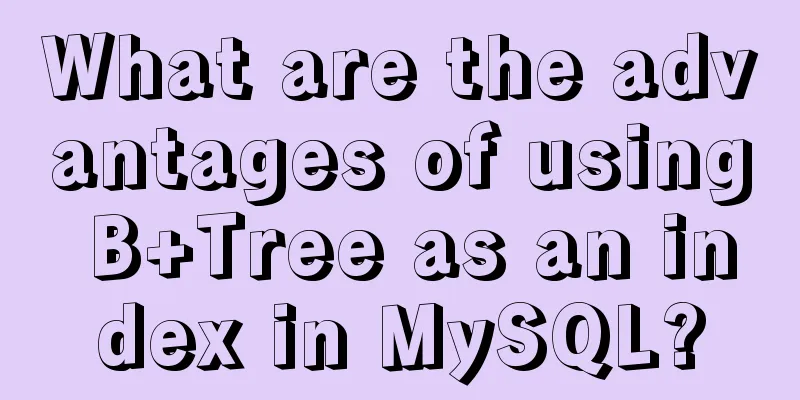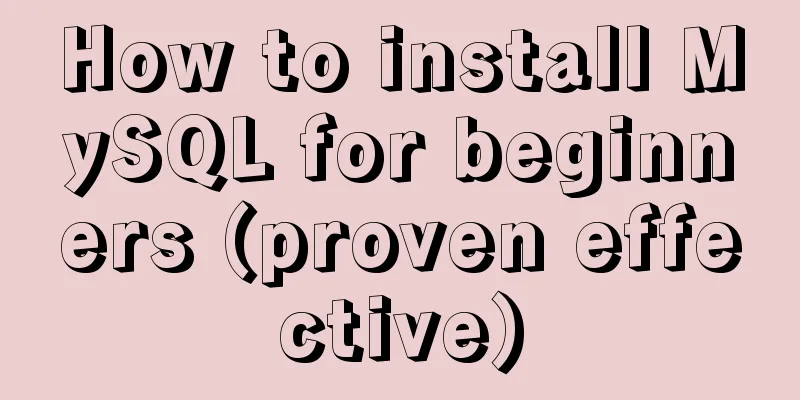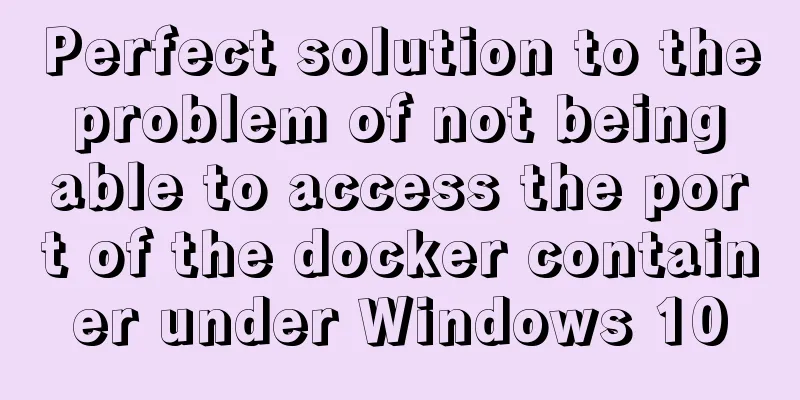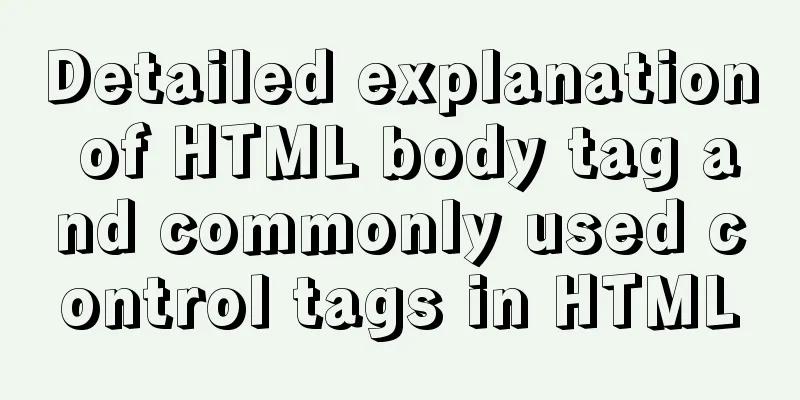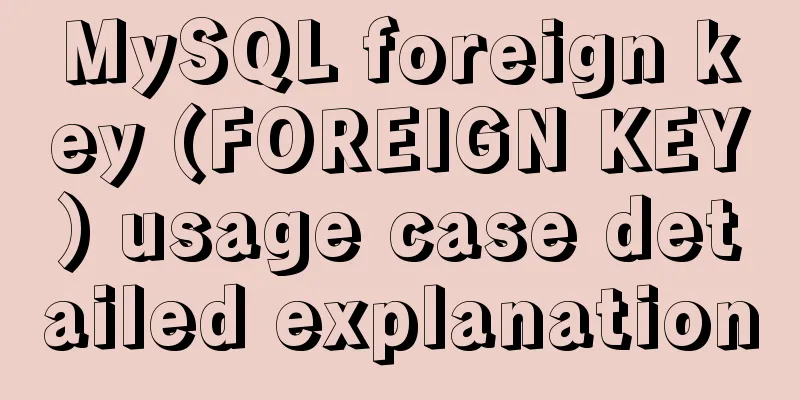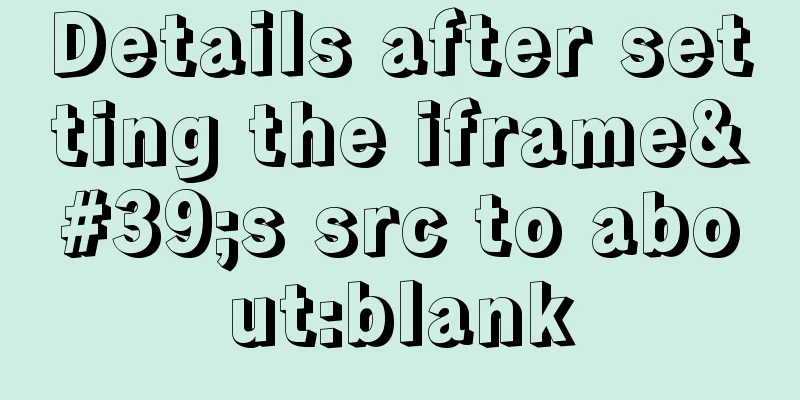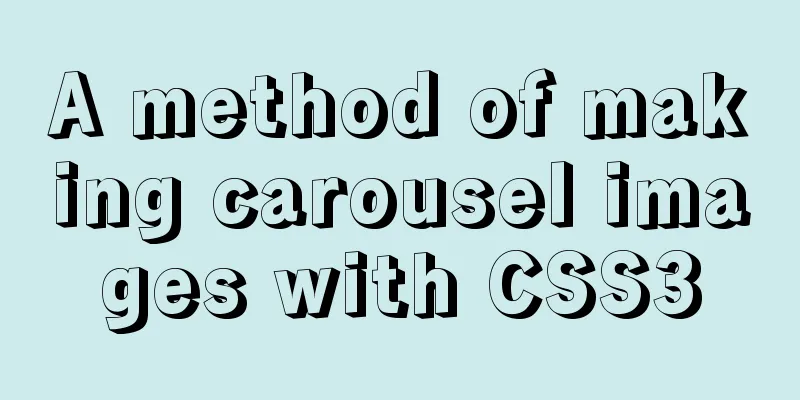How to use Vue to implement CSS transitions and animations
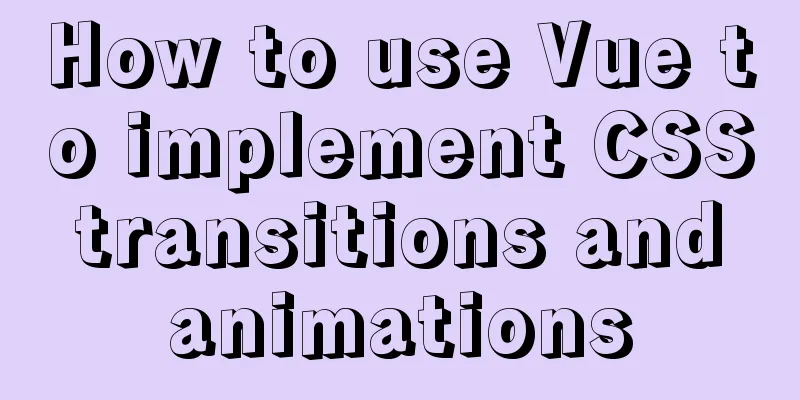
1. The difference between transition and animationTransition: Usually used to indicate a change in the state of an attribute on an element. Animation: Usually used to show the movement of elements. 2. Use Vue to implement basic CSS transitions and animations1. Animation
/* css */
@keyframes leftToRight {
0% {
transform: translateX(-100px);
}
50% {
transform: translateX(-50px);
}
100% {
transform: translateX(0);
}
}
.animation {
animation: leftToRight 3s;
}
// js
const app = Vue.createApp({
data() {
return {
animate:
animation: true
}
}
},
methods: {
handleClick(){
this.animate.animation = !this.animate.animation
}
},
template: `
<div :class='animate'>hello</div>
<button @click='handleClick'>Switch</button>
`
});
2. Transition
/* css */
.transition {
transition: background-color 3s linear 0s;
}
.gold {
background-color: gold;
}
.cyan {
background-color: cyan;
}
// js
const app = Vue.createApp({
data() {
return {
animate:
transition: true,
gold: true,
cyan: false
}
}
},
methods: {
handleClick() {
this.animate.gold = !this.animate.gold;
this.animate.cyan = !this.animate.cyan;
}
},
template: `
<div :class='animate'>hello</div>
<button @click='handleClick'>Switch</button>
`
});
The above is achieved by setting the class attribute, and it can also be achieved by setting the style attribute:
/* css */
.transition {
transition: background-color 3s linear 0s;
}
// js
data() {
return {
transition: 'transition',
styleObject: {
backgroundColor: 'gold'
}
}
},
methods: {
handleClick() {
if(this.styleObject.backgroundColor === 'gold'){
this.styleObject.backgroundColor = 'cyan';
}else{
this.styleObject.backgroundColor = 'gold';
}
}
},
template: `
<div :class='transition' :style='styleObject'>hello</div>
<button @click='handleClick'>Switch</button>
`3. Use the transition tag to achieve transition and animation effects of single elements/components1. Basic introduction to transition
2. Transition class of transitionDuring the enter/leave transition, there are 6 classes switching:
3. Transition ExampleWrap the elements that need transition with the transition tag. Set the class required for transition. You can choose from the above six classes.
/* css */
/* .v-enter-from {
opacity: 0;
}
.v-enter-active {
transition: opacity 1s ease;
}
.v-enter-to {
opacity: 1;
}
.v-leave-from {
opacity: 1;
}
.v-leave-active {
transition: opacity 1s ease;
}
.v-leave-to {
opacity: 0;
} */
/* Abbreviation */
.v-enter-from, .v-leave-to{
opacity: 0;
}
.v-enter-active, .v-leave-active{
transition: opacity 1s ease;
}
// js
const app = Vue.createApp({
data() {
return {
show: true
}
},
methods: {
handleClick() {
this.show = !this.show;
}
},
template: `
<transition>
<div v-if='show'>hello</div>
</transition>
<button @click='handleClick'>Switch</button>
`
});
4. Animation ExamplesTo use the animation effect, you only need to modify the CSS part, and the JS part remains unchanged.
/* css */
@keyframes shake-in {
0% {
transform: translateX(-50px);
}
50% {
transform: translateX(50px);
}
100% {
transform: translateX(0px);
}
}
@keyframes shake-out {
0% {
transform: translateX(50px);
}
50% {
transform: translateX(-50px);
}
100% {
transform: translateX(0px);
}
}
.v-enter-active{
animation: shake-in 1s ease-in;
}
.v-leave-active{
animation: shake-out 1s ease-in-out;
}
5. The name attribute of transition
// js
<transition name='hy'>
<div v-if='show'>hello</div>
</transition>
/* css */
.hy-enter-from, .hy-leave-to{
opacity: 0;
}
.hy-enter-active, .hy-leave-active{
transition: opacity 1s ease;
}6. Customize transition class namesWe can customize the transition class name through the following attribute:
They have higher precedence than normal class names, which is useful for combining Vue's transition system with other third-party CSS animation libraries such as Animate.css.
// First import the style sheet <link rel="stylesheet" href="https://cdnjs.cloudflare.com/ajax/libs/animate.css/4.1.1/animate.min.css" rel="external nofollow" />
const app = Vue.createApp({
data() {
return {
show: true
}
},
methods: {
handleClick() {
this.show = !this.show;
}
},
// Add animation style template by customizing the transition class name: `
<transition name='hy'
enter-active-class='animate__animated animate__bounce'
leave-active-class='animate__animated animate__bounce'>
<div v-if='show'>hello</div>
</transition>
<button @click='handleClick'>Switch</button>
`
});7. Set up transitions and animations at the same time
When the transition time is longer, the effect of using type='transiton' is: It can be found that the animation is completed first, but the transition is not terminated and will be executed completely before the element disappears.
/* css */
@keyframes shake-in {
0% {
transform: translateX(-50px);
}
50% {
transform: translateX(50px);
}
100% {
transform: translateX(0px);
}
}
@keyframes shake-out {
0% {
transform: translateX(50px);
}
50% {
transform: translateX(-50px);
}
100% {
transform: translateX(0px);
}
}
.v-enter-from,
.v-leave-to {
color: red;
}
.v-enter-active {
animation: shake-in 1s ease-in;
transition: color 3s ease-in;
}
.v-enter-to, .v-leave-from {
color: green;
}
.v-leave-active {
animation: shake-out 1s ease-in-out;
transition: color 3s ease-in-out;
}
// js
const app = Vue.createApp({
data() {
return {
show: true
}
},
methods: {
handleClick() {
this.show = !this.show;
}
},
template: `
<transition type='transition'>
<div v-if='show'>hello</div>
</transition>
<button @click='handleClick'>Switch</button>
`
}); When the transition time is longer, use type='animation ':
<transition type='animation'>
<div v-if='show'>hello</div>
</transition>
8. duration property
<transition :duration='100' >
<div v-if='show'>hello</div>
</transition >You can also customize the duration of entry and exit:
<transition :duration='{ enter: 1000, leave: 3000 }' >
<div v-if='show'>hello</div>
</transition >
9. Use js to implement animation
To implement animation with js, you can declare JavaScript hooks in the transition attribute:
const app = Vue.createApp({
data() {
return {
show: true
}
},
methods: {
handleClick() {
this.show = !this.show;
},
handleBeforeEnter(el){
el.style.color = 'red';
},
handleEnter(el, done){
const timer = setInterval(()=>{
if(el.style.color === 'red'){
el.style.color = 'blue';
}else{
el.style.color = 'red';
}
}, 1000);
setTimeout(()=>{
clearInterval(timer);
// Animation end mark // If done() is not executed, handleAfterEnter will not execute done();
}, 3000)
},
handleAfterEnter(el){
console.log('success');
}
},
template: `
<transition :css='false'
@before-enter='handleBeforeEnter'
@enter='handleEnter'
@after-enter='handleAfterEnter'
>
<div v-if='show'>hello</div>
</transition>
<button @click='handleClick'>Switch</button>
`
});
// js
const app = Vue.createApp({
components: ['item-a', 'item-b'],
data() {
return {
component: 'item-a'
}
},
methods: {
handleClick() {
if (this.component === 'item-a') {
this.component = 'item-b';
} else {
this.component = 'item-a';
}
}
},
template: `
<transition mode='out-in' appear>
<component :is='component' />
</transition>
<button @click='handleClick'>Switch</button>
`
});
app.component('item-a', {
template: `<div>hello</div>`
});
app.component('item-b', {
template: `<div>bye</div>`
});4. Implementation of component and element switching animation
/* css */
.v-enter-from,
.v-leave-to {
opacity: 0;
}
.v-enter-active,
.v-leave-active {
transition: opacity 1s ease-in;
}
.v-enter-to,
.v-leave-from {
opacity: 1;
}
// js
const app = Vue.createApp({
components: ['item-a', 'item-b'],
data() {
return {
component: 'item-a'
}
},
methods: {
handleClick() {
if (this.component === 'item-a') {
this.component = 'item-b';
} else {
this.component = 'item-a';
}
}
},
template: `
<transition mode='out-in' appear>
<component :is='component' />
</transition>
<button @click='handleClick'>Switch</button>
`
});
app.component('item-a', {
template: `<div>hello</div>`
});
app.component('item-b', {
template: `<div>bye</div>`
});
5. List Animation
/* css */
.inline-block {
display: inline-block;
margin-right: 10px;
}
.v-enter-from,
.v-leave-to {
opacity: 0;
transform: translateY(30px);
}
.v-enter-active {
transition: all 1s ease;
}
.v-leave-active {
position: absolute;
}
.v-move {
transition: all 1s ease;
}
6. State AnimationFor the data elements themselves, animation effects can also be achieved through changes in numbers and operations, color display, SVG node position, element size and other properties . Example of number changes :
const app = Vue.createApp({
data() {
return {
number: 1
}
},
methods: {
handleClick() {
const timer = setInterval(() => {
if (this.number >= 10) {
clearInterval(timer)
}else{
this.number++;
}
}, 100);
}
},
template: `
<div>{{number}}</div>
<button @click='handleClick'>Add</button>
`
});
SummarizeThis is the end of this article on how to use Vue to implement CSS transitions and animations. For more relevant content about Vue to implement CSS transitions and animations, please search for previous articles on 123WORDPRESS.COM or continue to browse the related articles below. I hope everyone will support 123WORDPRESS.COM in the future! You may also be interested in:
|
<<: How to deploy code-server using docker
>>: HTML sets bold, italic, underline, strikethrough and other font effects
Recommend
How to pass the value of the select drop-down box to the id to implement the code
The complete code is as follows : HTML code: Copy ...
Detailed introduction to JS basic concepts
Table of contents 1. Characteristics of JS 1.1 Mu...
JavaScript to implement drop-down list selection box
This article example shares the specific code of ...
Angular Dependency Injection Explained
Table of contents Overview 1. Dependency Injectio...
Perfect solution for JavaScript front-end timeout asynchronous operation
Table of contents What happens if a piece of code...
How does MySQL implement ACID transactions?
Preface Recently, during an interview, I was aske...
How to recover accidentally deleted table data in MySQL (must read)
If there is a backup, it is very simple. You only...
Several ways to implement 0ms delay timer in js
Table of contents queueMicrotask async/await Mess...
Echarts Basic Introduction: General Configuration of Bar Chart and Line Chart
1Basic steps of echarts Four Steps 1 Find the DOM...
Form submission refresh page does not jump source code design
1. Design source code Copy code The code is as fol...
How to use docker+devpi to build local pypi source
Some time ago, I needed to use pip downloads freq...
The most common mistakes in HTML tag writing
We better start paying attention, because HTML Po...
Detailed explanation of the six common constraint types in MySQL
Table of contents Preface 1.notnull 2. unique 3. ...
How to import txt into mysql in Linux
Preface When I was writing a small project yester...
IE6 web page creation reference IE6 default style
This is not actually an official document of IE. I...