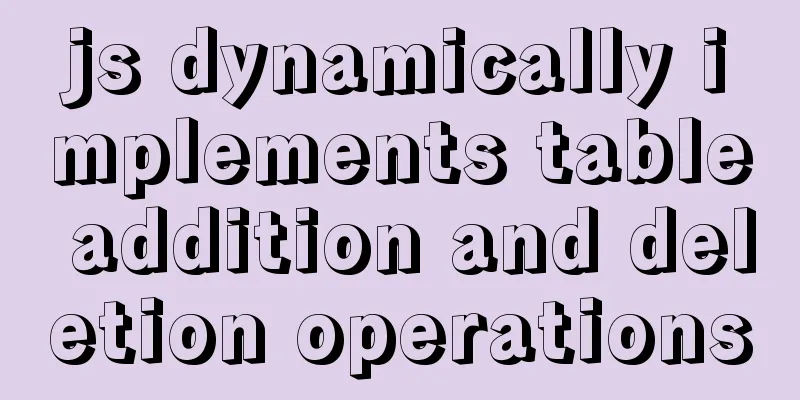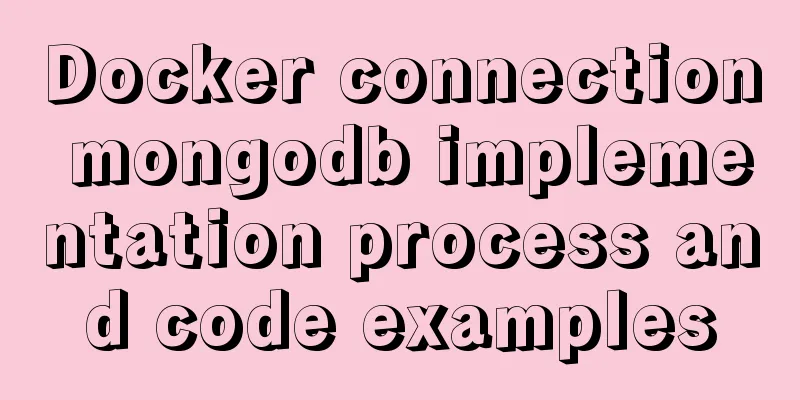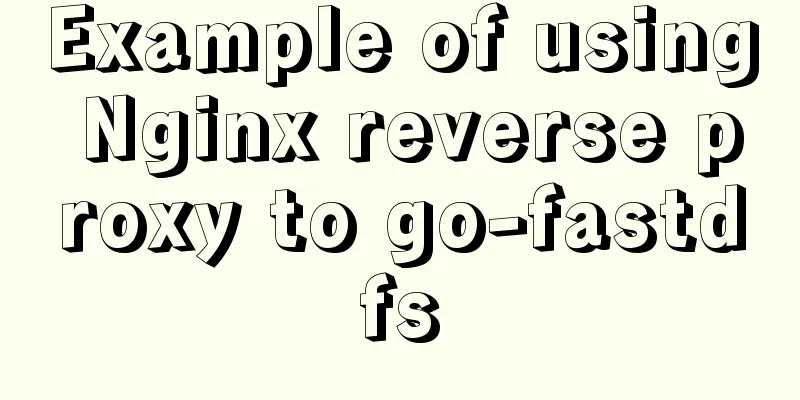How to install MySQL for beginners (proven effective)
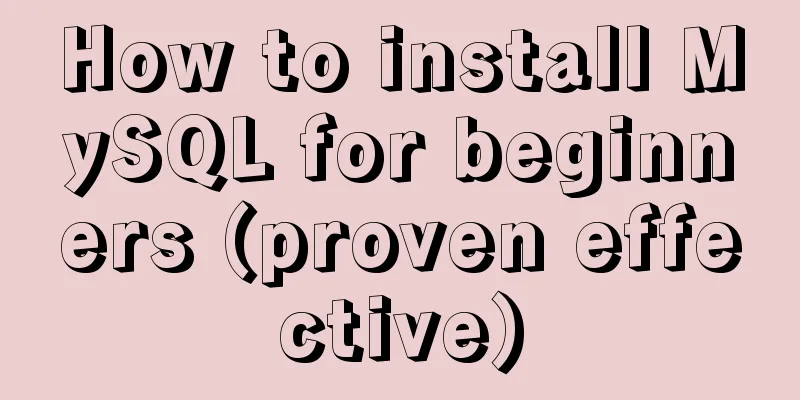
1. Software Download MySQL download and installation: Or download locally 2. Installation Instructions If you have uninstalled the software and are reinstalling it, please read this tutorial to ensure that you uninstall it cleanly. Check whether your computer name is in Chinese. If so, it is best to change it to English first to avoid unnecessary trouble. After confirming that there are no problems with the above two steps, you can install the software. 3. Software Installation 1. After downloading, find the file location and double-click to run:
2. The following interface appears, enter the installation process, select Agree, and then click Next:
3. Check the last item, Customize, Next: 4. Click this box and select 64-bit or 32-bit MySQL. Most computers now have 64-bit. Click the arrow in the middle:
5. The default installation path is now the C drive. If it is the default, just click Next.
6. If you want to change the path, click on the icon
7. After selection, next step:
8. Start downloading:
9. Wait for downloading:
10. Then go all the way to next
11. If your computer name is in English, just click Next.
12. If your computer name is in Chinese, check the icon.
13. Enter the password here. I set a globally unified 123456, which is easier to remember:
14. Then it's all the way to next:
15. Click Finish:
Click Next:
17. Click Finish:
The software is installed! Additional notes:
If you encounter this situation at this step, you can solve it through the following two steps: How to uninstall MySQL cleanly? (Tested and effective) How to solve the problem of MySQL getting stuck at starting server during installation? (Professional test and effective) 4. Verify that MySQL is installed successfully 1. Configure the environment variables:
2. Find the bin path of the previously installed software and copy it.
3. Find the path and configure the bin directory of MySQL:
4. Then press win+r and enter cmd to open the command prompt; If the software is installed to the C drive by default, directly enter mysql -u root -p, press Enter and enter the password 123456. If you change the path, you need to switch the drive letter and then perform the above operations.
If the code information shown in the figure appears, the configuration is successful. This is the end of this article on how beginners can install MySQL (proven effective). For more information on installing MySQL, please search for previous articles on 123WORDPRESS.COM or continue to browse the following related articles. I hope you will support 123WORDPRESS.COM in the future! You may also be interested in:
|
<<: IDEA configuration process of Docker
>>: JavaScript to achieve progress bar effect
Recommend
Detailed explanation of MySQL precompilation function
This article shares the MySQL precompilation func...
How to understand semantic HTML structure
I believe everyone knows HTML and CSS, knows the ...
Detailed tutorial on installing mysql under Linux
1. Shut down the mysql service # service mysqld s...
Analysis of the implementation method of modifying the default network segment of Docker
background All of the company's servers are p...
How to use lazy loading in react to reduce the first screen loading time
Table of contents use Install How to use it in ro...
How to write memory-efficient applications with Node.js
Table of contents Preface Problem: Large file cop...
Videojs+swiper realizes Taobao product details carousel
This article shares the specific code of videojs+...
mysql creates root users and ordinary users and modify and delete functions
Method 1: Use the SET PASSWORD command mysql -u r...
Some points on using standard HTML codes in web page creation
<br />The most common mistake made by many w...
How to create components in React
Table of contents Preface Component Introduction ...
Detailed explanation of the writing order and execution order of Mysql series SQL query statements
Table of contents 1. The writing order of a compl...
Linux Disk Quota Management Graphical Example
Disk quota is the storage limit of a specified di...
Detailed explanation of JS array methods
Table of contents 1. The original array will be m...
Summary of Operator Operations That Are Very Error-Prone in JavaScript
Table of contents Arithmetic operators Abnormal s...
Detailed explanation of basic concepts of HTML
What is HTML? HTML is a language used to describe...



















 16.
16.






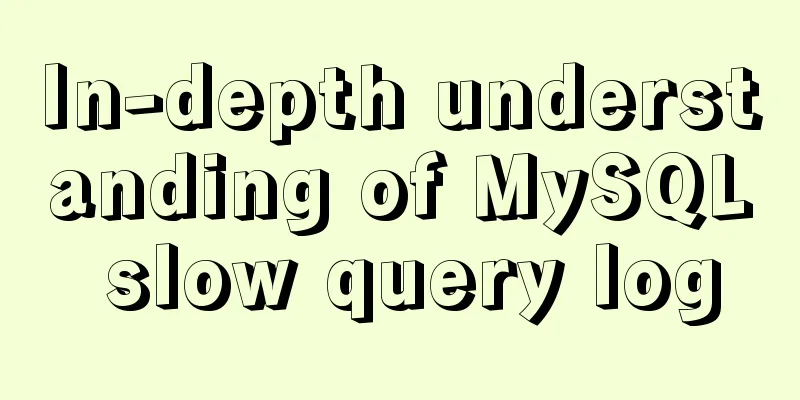
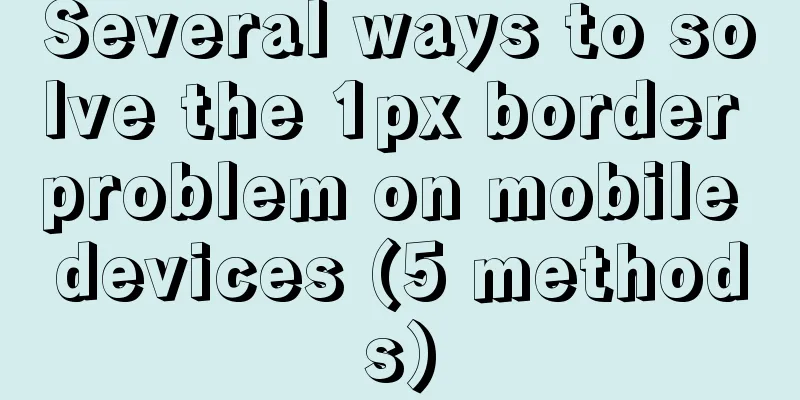

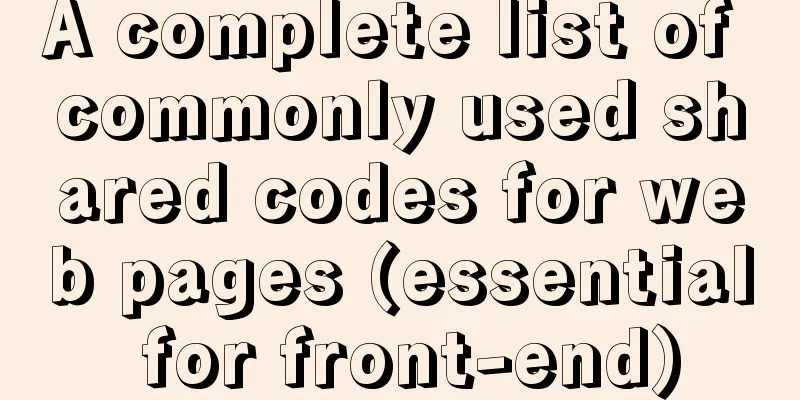
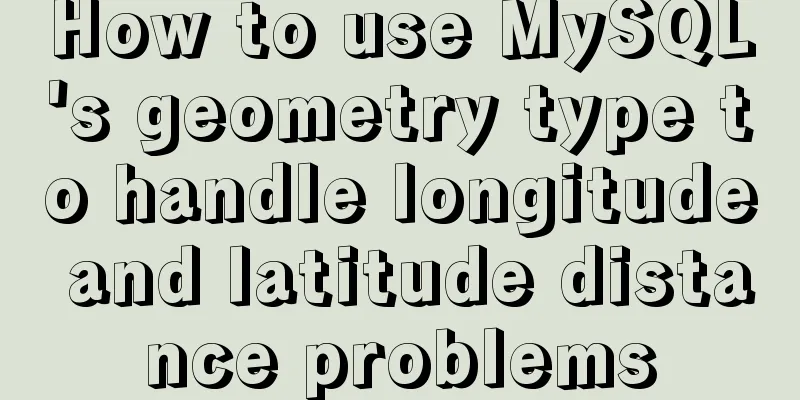
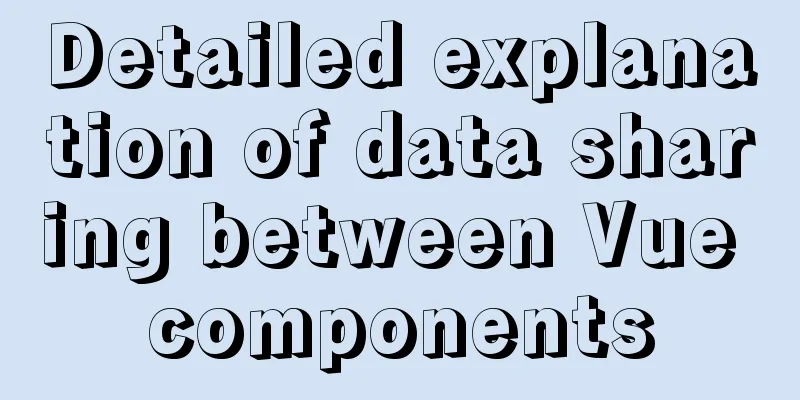
![MySQL slow query operation example analysis [enable, test, confirm, etc.]](/upload/images/67cad8bc206fd.webp)