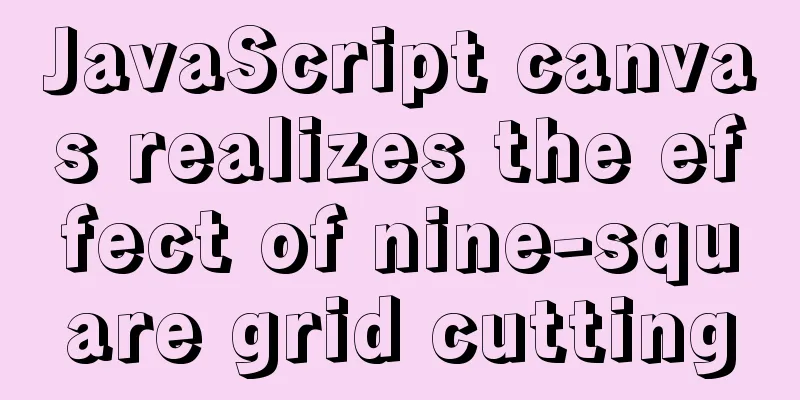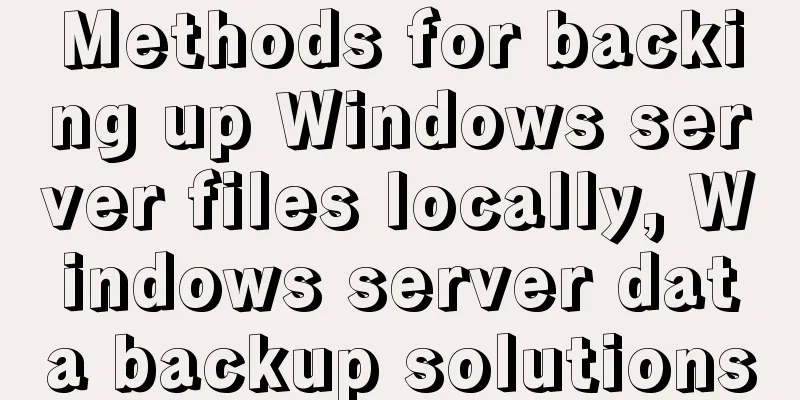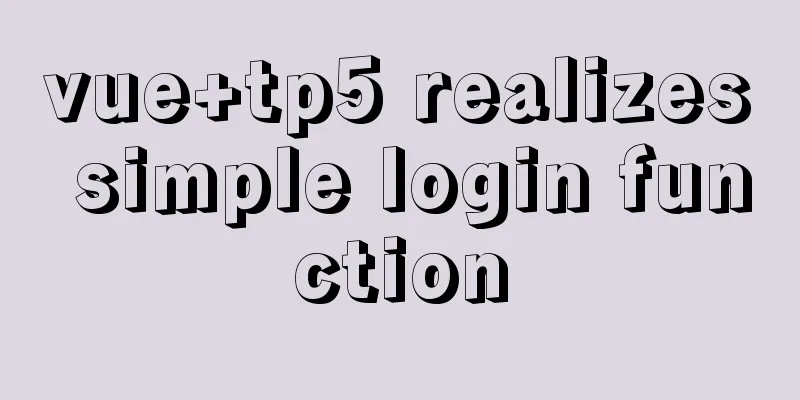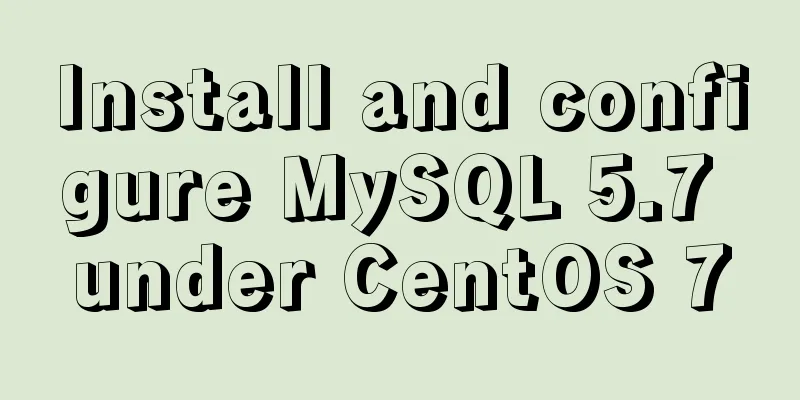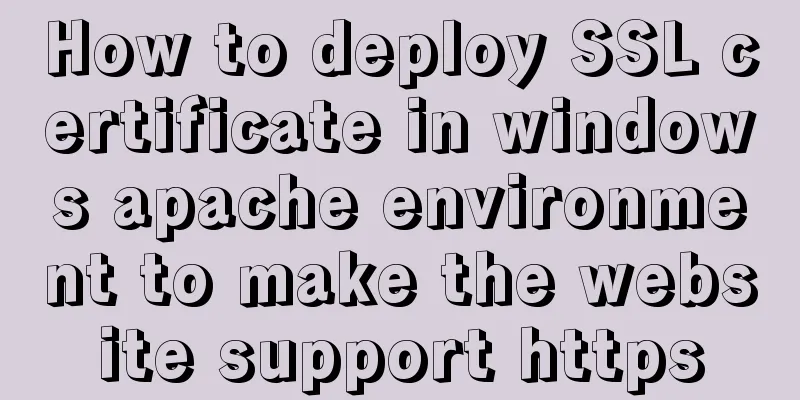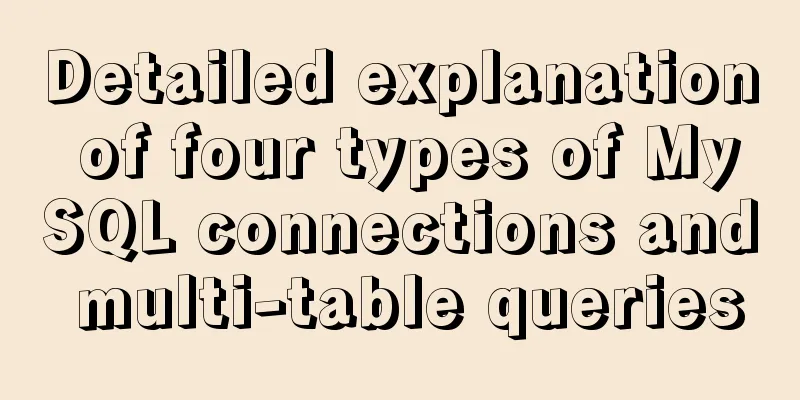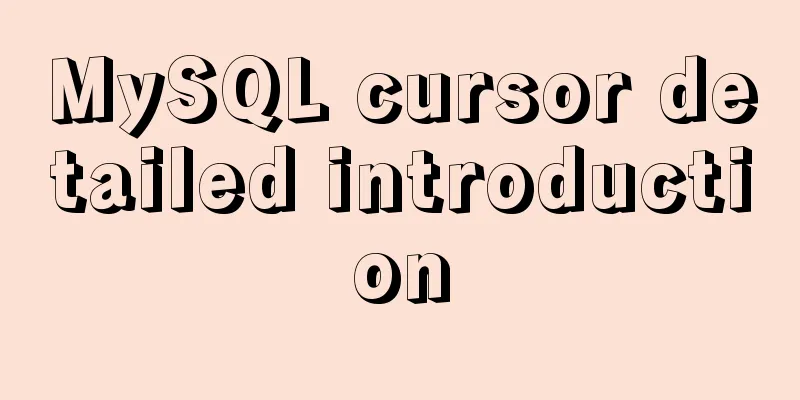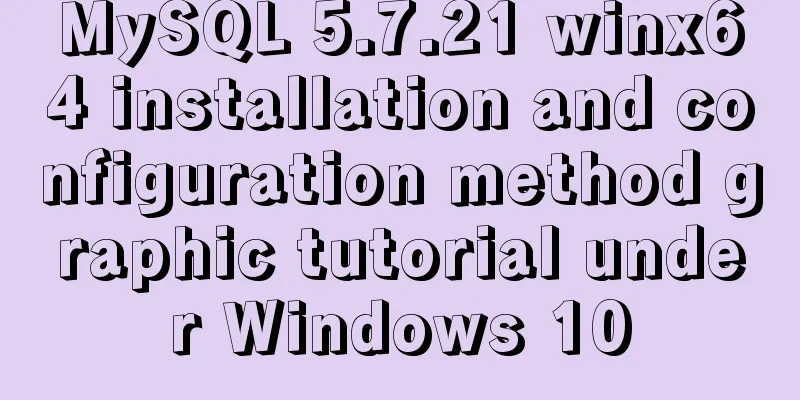IDEA configuration process of Docker
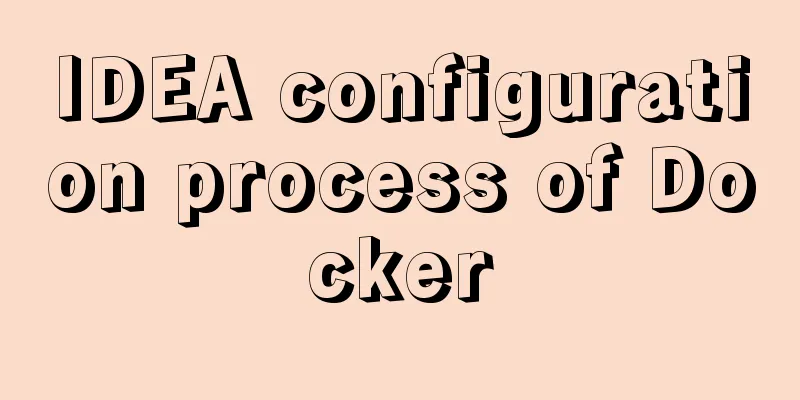
|
IDEA is the most commonly used development tool for Java, and Docker is the most popular deployment container. 1. Configure Docker remote connection portvi /usr/lib/systemd/system/docker.service Find ExecStart and add -H tcp://0.0.0.0:2375 -H unix://var/run/docker.sock at the end
Restart Docker systemctl daemon-reload systemctl start docker Open port 2375 firewall-cmd --zone=public --add-port=2375/tcp --permanent 2. Install Docker plugin in IDEA1. File->Settings->Plugins search for docker integration
Restart IDEA after successful installation 3. Create a Springboot project and configure the connection to the remote docker pom.xml
<?xml version="1.0" encoding="UTF-8"?>
<project xmlns="http://maven.apache.org/POM/4.0.0" xmlns:xsi="http://www.w3.org/2001/XMLSchema-instance"
xsi:schemaLocation="http://maven.apache.org/POM/4.0.0 https://maven.apache.org/xsd/maven-4.0.0.xsd">
<modelVersion>4.0.0</modelVersion>
<parent>
<groupId>org.springframework.boot</groupId>
<artifactId>spring-boot-starter-parent</artifactId>
<version>2.4.2</version>
<relativePath/> <!-- lookup parent from repository -->
</parent>
<groupId>com.docker</groupId>
<artifactId>idea-docker-demo</artifactId>
<version>0.0.1-SNAPSHOT</version>
<name>idea-docker-demo</name>
<description>Demo project for Spring Boot</description>
<properties>
<project.build.sourceEncoding>UTF-8</project.build.sourceEncoding>
<project.reporting.outputEncoding>UTF-8</project.reporting.outputEncoding>
<docker.image.prefix>com.docker</docker.image.prefix>
<java.version>1.8</java.version>
</properties>
<dependencies>
<dependency>
<groupId>org.springframework.boot</groupId>
<artifactId>spring-boot-starter</artifactId>
</dependency>
<dependency>
<groupId>org.springframework.boot</groupId>
<artifactId>spring-boot-starter-web</artifactId>
</dependency>
<dependency>
<groupId>org.springframework.boot</groupId>
<artifactId>spring-boot-starter-test</artifactId>
<scope>test</scope>
</dependency>
<!-- Lombok -->
<dependency>
<groupId>org.projectlombok</groupId>
<artifactId>lombok</artifactId>
</dependency>
<dependency>
<groupId>log4j</groupId>
<artifactId>log4j</artifactId>
<version>1.2.17</version>
</dependency>
</dependencies>
<build>
<plugins>
<plugin>
<groupId>org.springframework.boot</groupId>
<artifactId>spring-boot-maven-plugin</artifactId>
</plugin>
<plugin>
<groupId>com.spotify</groupId>
<artifactId>docker-maven-plugin</artifactId>
<version>1.0.0</version>
<configuration>
<dockerDirectory>src/main/docker</dockerDirectory>
<resources>
<resource>
<targetPath>/</targetPath>
<directory>${project.build.directory}</directory>
<include>${project.build.finalName}.jar</include>
</resource>
</resources>
</configuration>
</plugin>
<plugin>
<artifactId>maven-antrun-plugin</artifactId>
<executions>
<execution>
<phase>package</phase>
<configuration>
<tasks>
<copy todir="src/main/docker"
file="target/${project.artifactId}-${project.version}.${project.packaging}"></copy>
</tasks>
</configuration>
<goals>
<goal>run</goal>
</goals>
</execution>
</executions>
</plugin>
</plugins>
</build>
</project>
application.properties server.port=8887 logging.config=classpath:logback.xml logging.path=/home/docker_demo/app/logs/ logback.xml
<?xml version="1.0" encoding="UTF-8"?>
<configuration debug="false" scan="true" scanPeriod="1 seconds">
<contextName>logback</contextName>
<property name="log.path" value="/home/docker_demo/app/logs/docker_demo.log"/>
<appender name="console" class="ch.qos.logback.core.ConsoleAppender">
<encoder>
<pattern>%d{HH:mm:ss.SSS} %contextName [%thread] %-5level %logger{36} - %msg%n</pattern>
</encoder>
</appender>
<appender name="file" class="ch.qos.logback.core.rolling.RollingFileAppender">
<file>${log.path}</file>
<rollingPolicy class="ch.qos.logback.core.rolling.TimeBasedRollingPolicy">
<fileNamePattern>${log.path}.%d{yyyy-MM-dd}.zip</fileNamePattern>
</rollingPolicy>
<encoder>
<pattern>%date %level [%thread] %logger{36} [%file : %line] %msg%n
</pattern>
</encoder>
</appender>
<root level="info">
<appender-ref ref="console"/>
<appender-ref ref="file"/>
</root>
</configuration>Configure docker remote address
Create a Dockerfile file under the project
Dockerfile content: FROM openjdk:8-jdk-alpine ADD *.jar app.jar ENTRYPOINT ["java","-Djava.security.egd=file:/dev/./urandom","-jar","/app.jar"] Add docker configuration
Command Explanation 3. Project packaging and deployment to docker
Project launch successful
You can directly access the interface and view the log files
Summary: It is simple and convenient to deploy springboot projects to docker through idea! This is the end of this article about the process of configuring Docker in IDEA. For more relevant content about configuring Docker in IDEA, please search for previous articles on 123WORDPRESS.COM or continue to browse the following related articles. I hope you will support 123WORDPRESS.COM in the future! You may also be interested in:
|
<<: 202 Free High Quality XHTML Templates (1)
>>: How to install MySQL for beginners (proven effective)
Recommend
Design Association: Why did you look in the wrong place?
I took the bus to work a few days ago. Based on m...
Detailed explanation of the use of Element el-button button component
1. Background Buttons are very commonly used, and...
Solution to 1067 when Mysql starts in Windows
I just started working a few days ago and install...
The difference between storing full-width characters and half-width characters in MySQL
Unfortunately, the MYSQL_DATA_TRUNCATED error occ...
How to view files in Docker image
How to view files in a docker image 1. If it is a...
Mysql some complex sql statements (query and delete duplicate rows)
1. Find duplicate rows SELECT * FROM blog_user_re...
What is dns-prefetch? Front-end optimization: DNS pre-resolution improves page speed
Table of contents Background 1. What is dns-prefe...
How to design a responsive web? Advantages and disadvantages of responsive web design
I have been learning about responsive design rece...
vue+element-ui implements the head navigation bar component
This article shares the specific code of vue+elem...
Detailed explanation of JavaScript clipboard usage
(1) Introduction: clipboard.js is a lightweight J...
Ubuntu installs scrcpy to complete mobile phone screen projection and control (another way to use QQ WeChat in Ubuntu)
Scrcpy Installation snap install scrcpy adb servi...
A brief analysis of JS original value and reference value issues
Primitive values -> primitive types Number S...
Tomcat+Mysql high concurrency configuration optimization explanation
1.Tomcat Optimization Configuration (1) Change To...
Summary of how to modify the root password in MySQL 5.7 and MySQL 8.0
MySQL 5.7 version: Method 1: Use the SET PASSWORD...
How to fix the four sides of the table to scroll up, down, left and right
question: When I was doing project statistics rec...