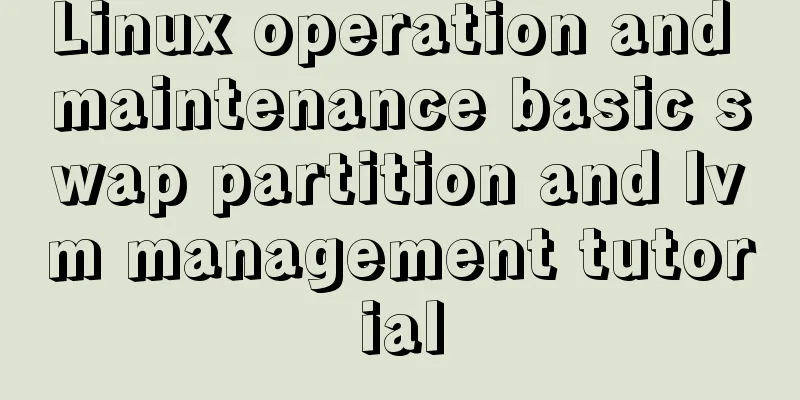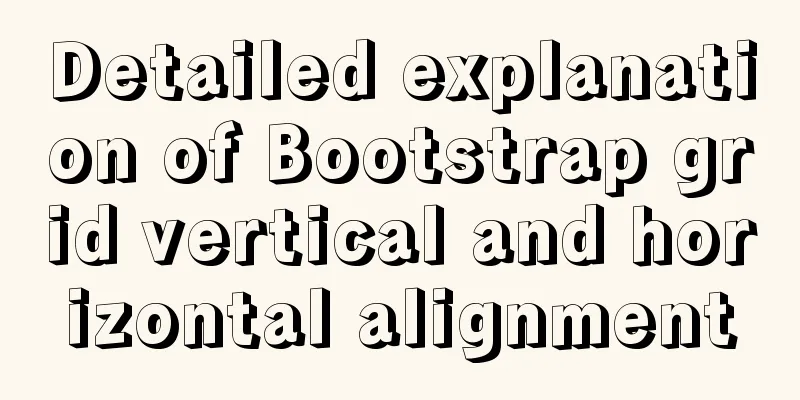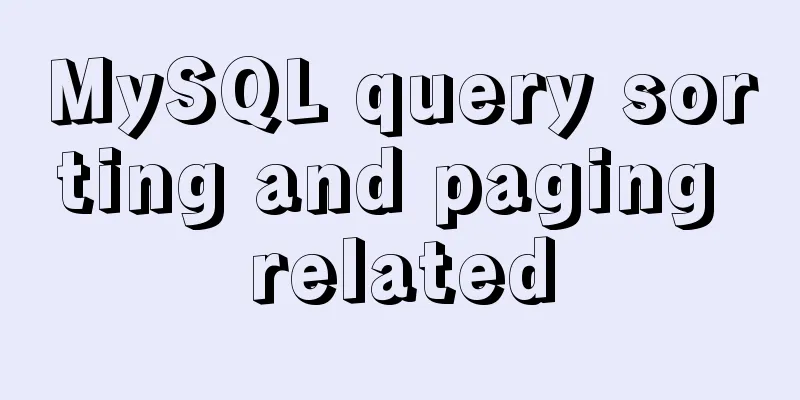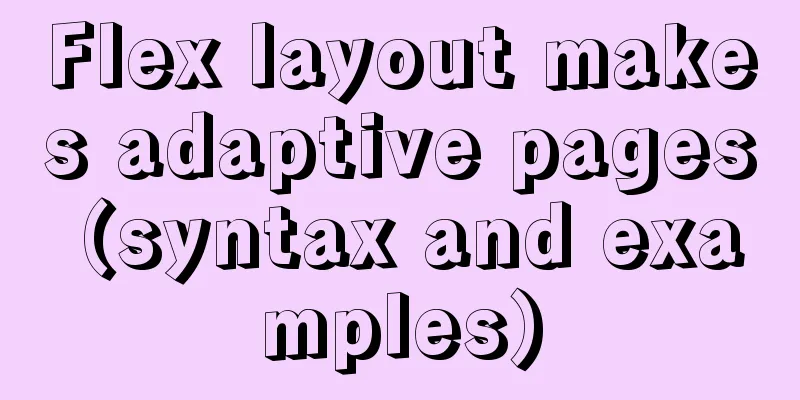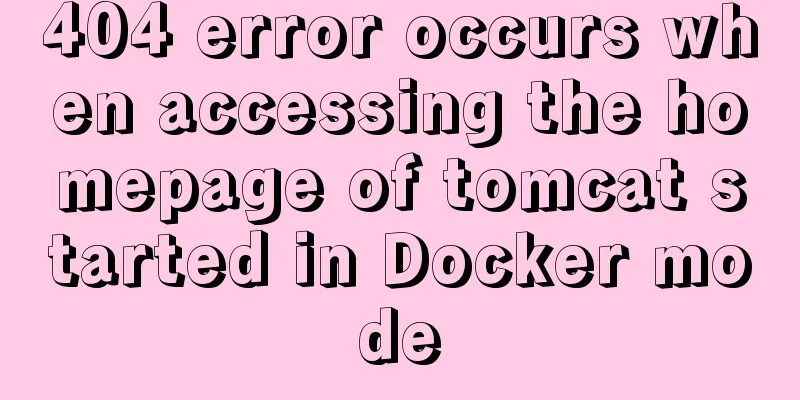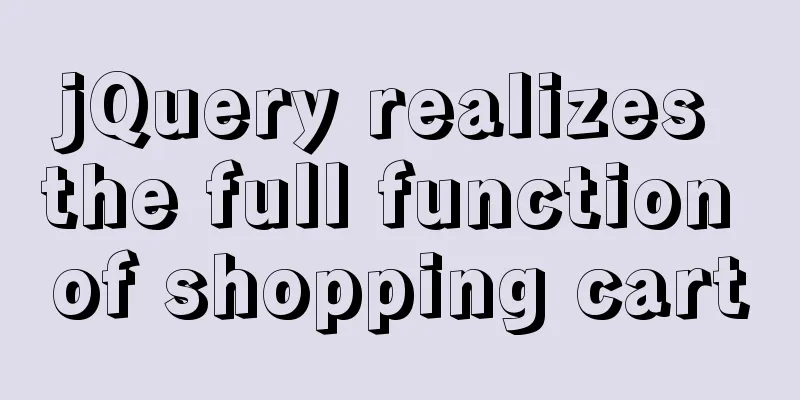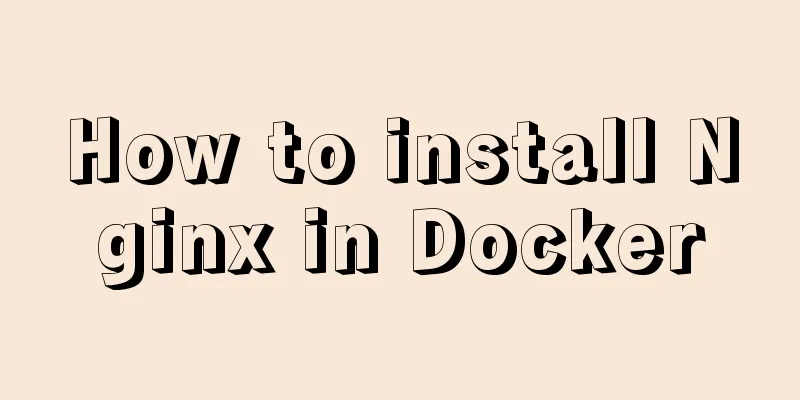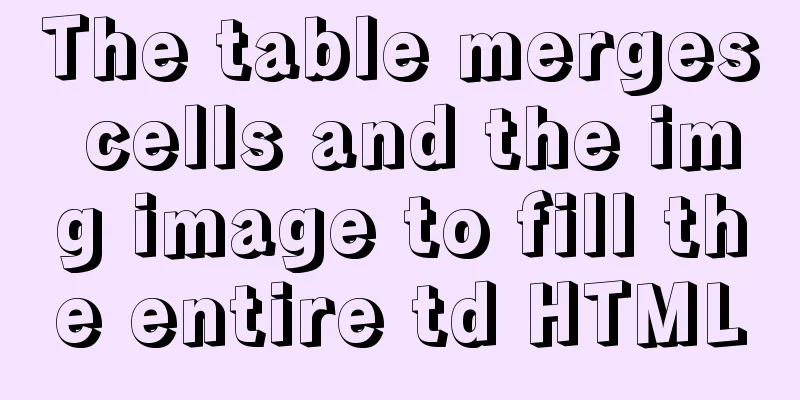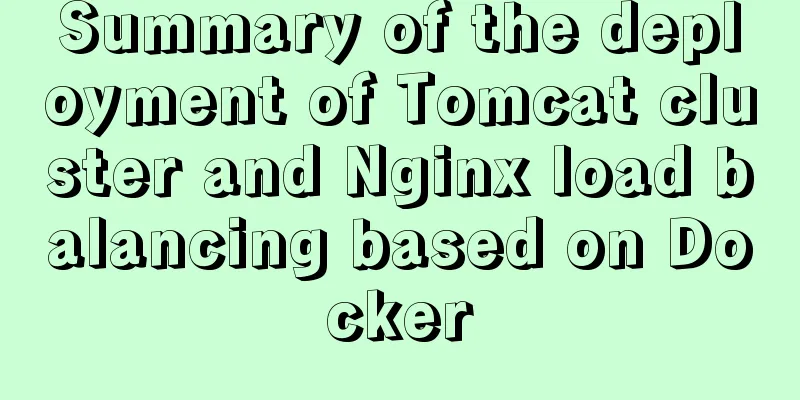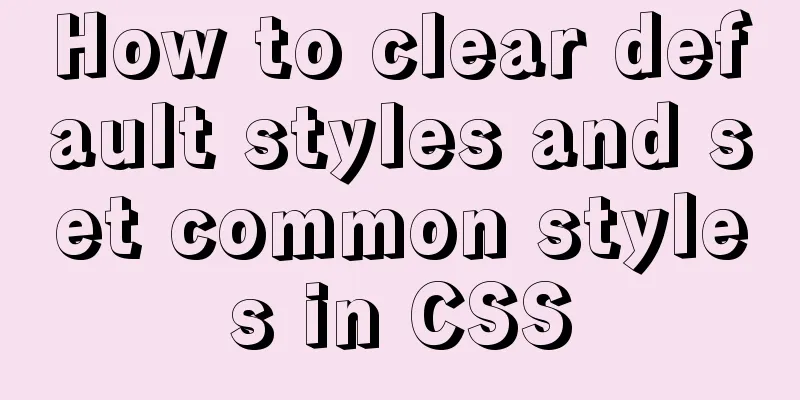How to deploy SSL certificate in windows apache environment to make the website support https
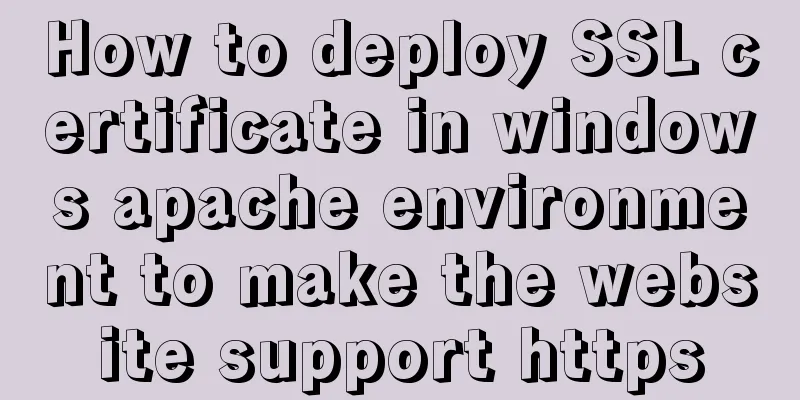
|
I won’t talk about the use of SSL certificates. Friends who need to deploy them should have already understood them. Let’s get straight to the point. Install Apache. When downloading and installing Apache, please download the Apache installer with SSL version. The first step is of course to obtain a certificate. I applied on Tencent Cloud and it was done in just a few minutes. After the domain name verification is passed, just download the certificate
1_root_bundle.crt (certificate chain file) 2_www.domain.com_cert.crt (certificate file) 3_www.domain.com.key (private key file) Put the certificate in the environment. I put it in apache/cert. The cert folder is created by myself. The second step is to modify the server environment configuration First: Find the line [LoadModule ssl_module modules/mod_ssl.so]. If there is a # in front of it, remove it. If not, there is no need to change it and just leave it unchanged. Second: Find the line [Include conf/extra/httpd-ssl.conf]. If there is a # in front of it, remove it. If not, there is no need to change it and just leave it unchanged. #The following three lines are to configure the certificate file. Pay attention to modify the path and the corresponding file name, don't get confused SSLCertificateFile "/phpStudy/PHPTutorial/Apache/cert/2_tktx.nichousha.cc.crt" SSLCertificateKeyFile "/phpStudy/PHPTutorial/Apache/cert/3_tktx.nichousha.cc.key" SSLCertificateChainFile "/phpStudy/PHPTutorial/Apache/cert/1_root_bundle.crt" cart+f Search and replace the following names one by one Another thing is to modify the site directory. I stepped on this little pit today. Many site paths in the file are incorrect and need to be modified SSLOptions +StdEnvVars </FilesMatch> <Directory "C:\phpStudy\WWW"> For example, the path of WWW is \phpStudy\PHPTutorial\WWW. I am using the new version of PHPSTUDY, so the path is \phpStudy\PHPTutorial\WWW. Just search for the wrong place and change it in batches. Step 3 Set up 301 redirect I use .htaccess
RewriteBase / RewriteCond %{SERVER_PORT} !^443$ RewriteRule ^.*$ https://%{SERVER_NAME}%{REQUEST_URI} [L,R=301] Just add this paragraph in it.
The whole process is relatively simple. If you have any questions, you can leave a message to tell me. The comments will be sent to me via email so I will reply quickly. The following are the additions from other netizens 1. Preparation 1) Before setting up Apache + SSL, you need to do: Install Apache. When downloading and installing Apache, please download the Apache installer with SSL version. And the files required by ssl are in the following locations: [Apache installation directory]/modules/ mod_ssl.so [Apache installation directory]/bin/ openssl.exe, libeay32.dll, ssleay32.dll, openssl.cnf [Apache installation directory]/conf/ openssl.cnf Create an SSL certificate (note that some integrated environments come with openssl, but there is no openssl.cnf in the bin directory. You need to copy the openssl.cnf under conf to the bin directory, but the overall principle is the same) 2) In Windows environment, you need to set the OpenSSL environment variable first: Execute the command set OPENSSL_CONF=..\conf\openssl.cnf Open CMD and go to the bin directory under the Apache installation directory:
Step 1 : Execute the command Note: The default length of an RSA key pair is 1024, which is an integer power of 2. The longer the key length, the higher the security. After the key server.key is generated, proceed to step 2. Step 2: Produce unsigned server.csr and continue to execute commands in the bin directory:
Note: If you do not add the -config .openssl.cnf parameter, you will often get the message "Unable to load config info from .../ssl/openssl.cnf" You will then be asked to enter a series of parameters: Country Name (2 letter code) [AU]:CN ISO country code (only two characters are supported) State or Province Name (full name) [Some-State]:ZJ Province Locality Name (eg, city) []:HZ city Organization Name (eg, company): Organizational Unit Name (eg, section) []:yiban Organizational Unit Name Common Name (eg, YOUR name) []: localhost:80 The domain name for applying for the certificate (it is recommended that it must be consistent with the serverName in httpd.conf) Email Address []:[email protected] Administrator Email Please enter the following 'extra' attributes to be sent with your certificate request A challenge password []: 1234Exchange key An optional company name []:CD Note: The Common Name must be consistent with the serverName in httpd.conf, otherwise Apache may not start. (When starting Apache, the error message is: server RSA certificate CommonName (CN) `Kedou' does NOT match server name!?) Complete the signed server.csr configuration. Step 3: Sign the server certificate file server.crt Execute the command in the bin/directory:
Note: This uses the key and certificate request from steps 1 and 2 to generate the certificate server.crt. The -days parameter indicates the validity period of the certificate in days. x509 indicates that the generated certificate is an X.509 certificate. Step 4: In the bin directory, find the server.crt, server.csr, and server.key files, and cut them into the Apache conf directory. Step 5: Configure httpd.conf. The httpd_ssl.conf file in the Apache conf\extra directory is about SSL configuration and is part of httpd.conf. Add the following two lines to httpd.conf (remove the comment "#" symbol in front of the file if any):
Step 6: (Note: the same parts are omitted) In the conf\extra directory, edit httpd_ssl.conf
(Please monitor the above two types yourself. If one of them causes the server to fail to start, switch to the other one) SSLSessionCacheTimeout 300
The most likely problem is the path problem of logs in http_ssl.conf. It is recommended to set it according to the physical path. Step 7: Debug and run Apache, for Apache. If you start Apache Server in an integrated environment such as xampp, wampserver, or phpstudy, you may not know what problem has occurred with your server. We recommend that you check the logs under Apache/logs. On this basis, run the httpd command in the bin directory with the cmd command line. If no error is reported, it means that the server is running properly. Otherwise, make changes according to the prompts. 2. Test run Restart the apahce service and visit https://www.my.com/. Done!
===========Error aggregation occurred========== 1. "Syntax error on line 80 of c:/apache/conf/extra/httpd-ssl.conf:ErrorLog takes one argument,The filename of the error log" or "Syntax error on line 99 of c:/apache/conf/extra/httpd-ssl.conf:SSLCertificateFile takes one argument,SSL Server Certificate file ('/path/to/file' -PEM or DER encoded)" Solution: Add double quotes to the file path 2、"Syntax error on line 76 of C:/apache/conf/extra/httpd-ssl.conf:SSLSessionCache: 'shmcb' session cache not supported (known names: ). Maybe you need to load the appropriate socache module (mod_socache_shmcb?)." Solution: Open httpd.conf, Find LoadModule socache_shmcb_module modules/mod_socache_shmcb.so Remove the previous comment. |
<<: Solution for FileZilla 425 Unable to connect to FTP (Alibaba Cloud Server)
>>: WeChat applet scroll-view realizes left-right linkage effect
Recommend
Detailed tutorial on customizing the installation path of MySQL 5.7.18 version (binary package installation)
Installation path: /application/mysql-5.7.18 1. P...
How to switch directories efficiently in Linux
When it comes to switching directories under Linu...
JavaScript programming through Matlab centroid algorithm positioning learning
Table of contents Matlab Centroid Algorithm As a ...
Introduction to the B-Tree Insertion Process
In the previous article https://www.jb51.net/arti...
js realizes the dynamic loading of data by waterfall flow bottoming out
This article shares with you the specific code of...
MySQL learning record: bloody incident caused by KEY partition
Demand background Part of the data in the busines...
Introduction to HTML_PowerNode Java Academy
What is HTML? HTML is a language used to describe...
Implementing a simple Gobang game with native JavaScript
This article shares the specific code for impleme...
Study on using characters instead of pictures to achieve rounded or sharp corners
Please see the following screenshot I took from G...
Some things to note about varchar type in Mysql
Storage rules for varchar In versions below 4.0, ...
How to build sonarqube using docker
Table of contents 1. Install Docker 2. Install so...
Solve nginx "504 Gateway Time-out" error
Students who make websites often find that some n...
Use of Linux cal command
1. Command Introduction The cal (calendar) comman...
HTML Basics: HTML Content Details
Let's start with the body: When viewing a web ...
React implements the expansion and collapse function of complex search forms
Give time time and let the past go. In the previo...