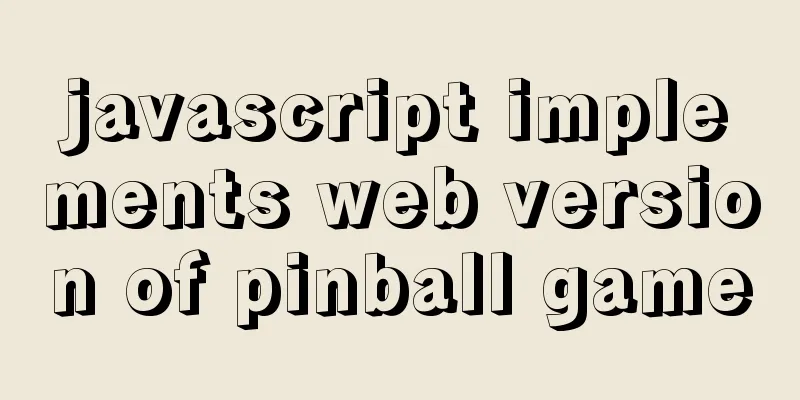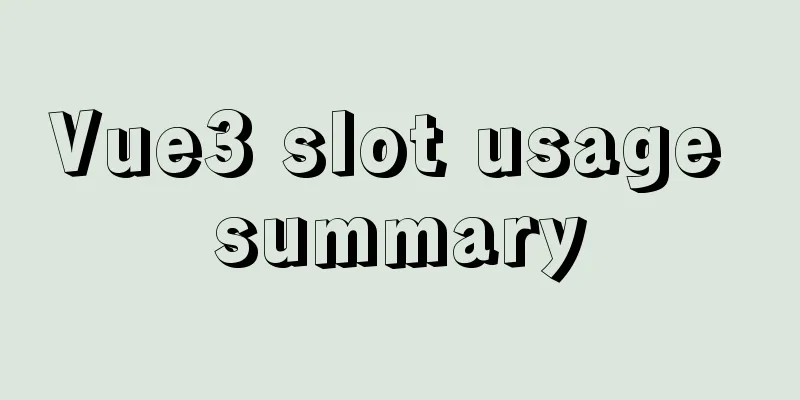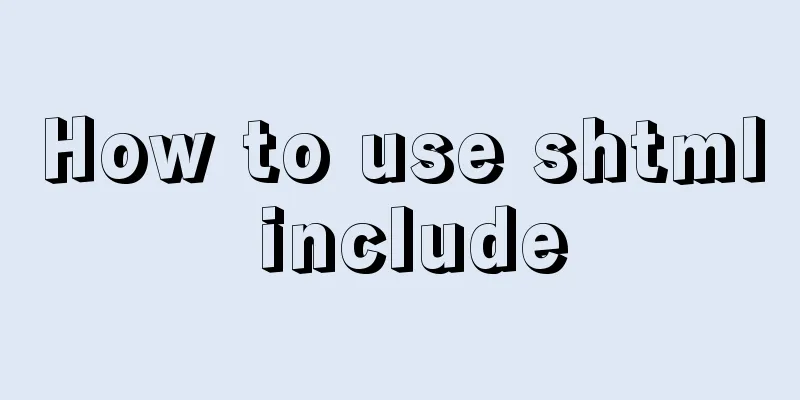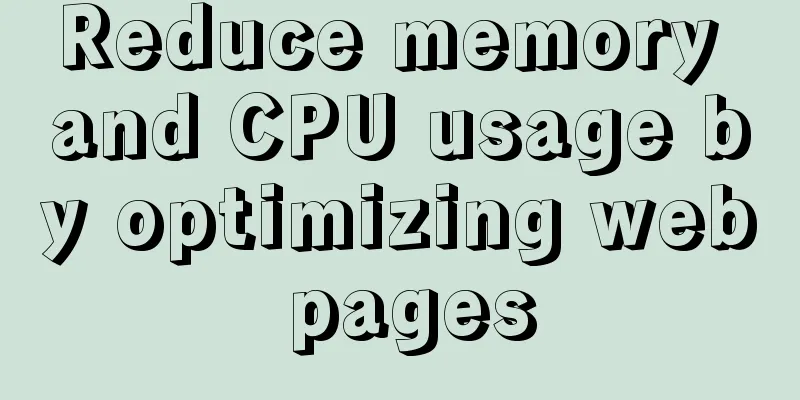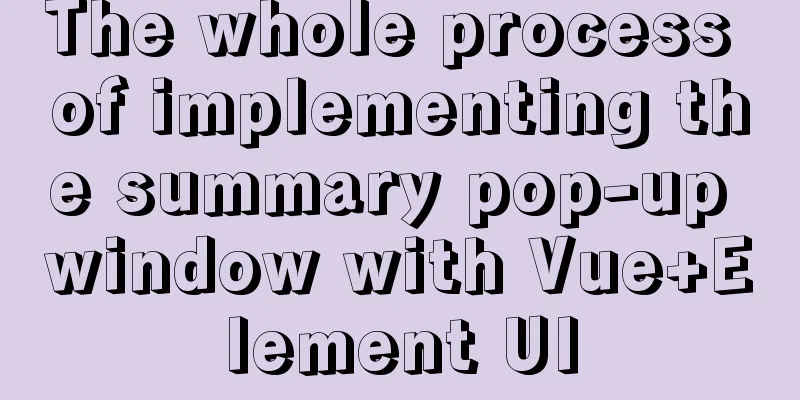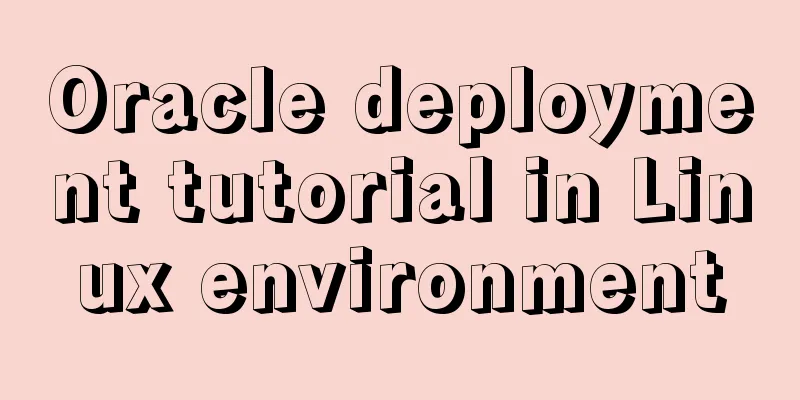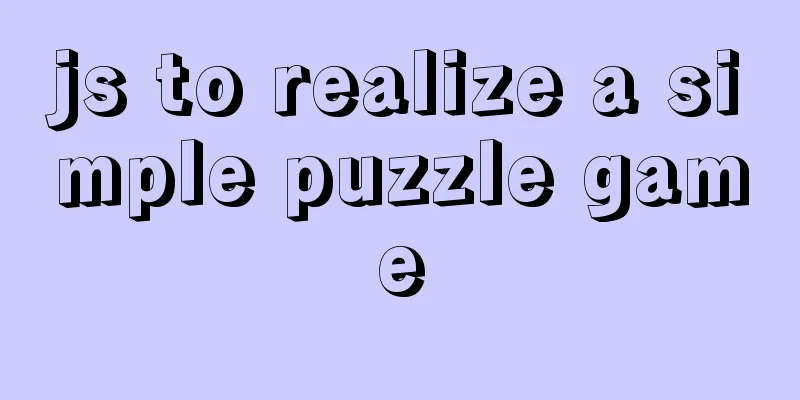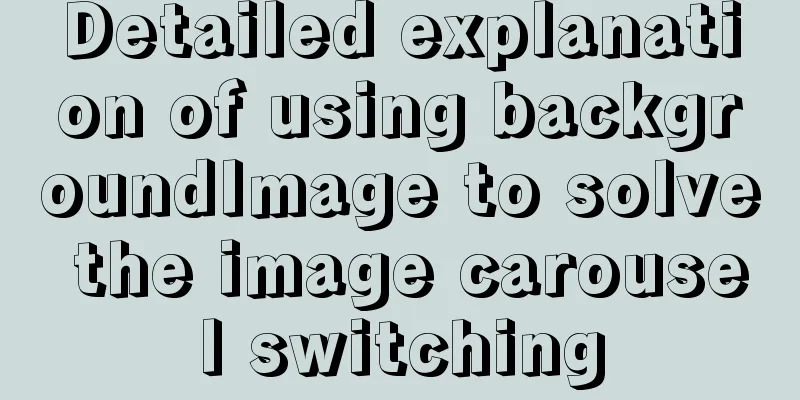Detailed explanation of Bootstrap grid vertical and horizontal alignment
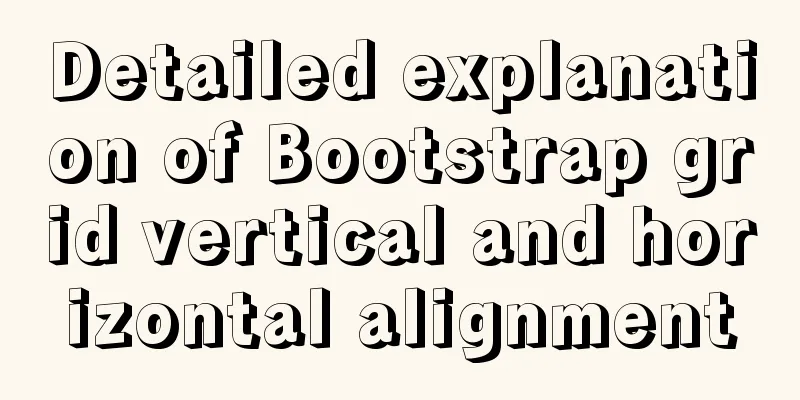
1. Bootstrap Grid Layout In the previous section, we introduced the grid in Bootstrap. The grid is a key point and difficulty in web page layout. Layout is the starting point and foundation of web design. You must spend time to understand it. At least understand the content introduced in the tutorial I wrote, because what I wrote are the most commonly used and basic ones. Of course, for a web designer with a certain foundation, I believe these contents can be understood at a glance. Today we will further learn about grid layout. This section covers some of the features of the general class Flex. 2. Vertical Alignment 2.1 Set vertical alignment in row tag By adding align-items-start, align-items-center, and align-items-end to the row tag, you can change the vertical alignment of the row in the container. The above three tags are top alignment, center alignment, and bottom alignment respectively. The following is a demonstration code and effect diagram. The CSS code in the code sets the background color and spacing to facilitate viewing the effect.
<!doctype html>
<html lang="en">
<head>
<meta charset="utf-8">
<meta name="viewport" content="width=device-width, initial-scale=1">
<meta name="keywords" content="">
<meta name="description" content="">
<link href="bootstrap5/bootstrap.min.css" rel="external nofollow" rel="external nofollow" rel="external nofollow" rel="stylesheet">
<style>
.row{background-color: rgba(0, 0, 255, 0.178);height: 260px;margin:30px;}
.col{background-color: rgba(101, 101, 161, 0.842);height: 80px;padding: 30px;margin: 10px;}
</style>
<title>Vertical Alignment Demo</title>
</head>
<body>
<div class="container">
<div class="row align-items-start">
<div class="col"> </div>
<div class="col"></div>
<div class="col"></div>
</div>
<div class="row align-items-center">
<div class="col"> </div>
<div class="col"></div>
<div class="col"></div>
</div>
<div class="row align-items-end">
<div class="col"> </div>
<div class="col"></div>
<div class="col"></div>
</div>
</div>
<script src="bootstrap5/bootstrap.bundle.min.js" ></script>
</body>
</html>
2.2 Set vertical alignment in col tag You can change the vertical alignment of the column in the row by adding align-self-start, align-self-center, and align-self-end to the col tag. The above three tags are top alignment, center alignment, and bottom alignment respectively. The following is a demonstration code and effect diagram. The CSS code in the code sets the background color and spacing to facilitate viewing the effect.
<!doctype html>
<html lang="en">
<head>
<meta charset="utf-8">
<meta name="viewport" content="width=device-width, initial-scale=1">
<meta name="keywords" content="">
<meta name="description" content="">
<link href="bootstrap5/bootstrap.min.css" rel="external nofollow" rel="external nofollow" rel="external nofollow" rel="stylesheet">
<style>
.row{background-color: rgba(0, 0, 255, 0.178);height: 260px;margin:30px;}
.col{background-color: rgba(101, 101, 161, 0.842);height: 80px;padding: 30px;margin: 10px;}
</style>
<title>Vertical Alignment Demo</title>
</head>
<body>
<div class="container">
<div class="row align-items-start">
<div class="col align-self-start"> </div>
<div class="col align-self-center"></div>
<div class="col align-self-end"></div>
</div>
</div>
<script src="bootstrap5/bootstrap.bundle.min.js" ></script>
</body>
</html>
3. Horizontal alignment 3.1 Set vertical alignment in row tag You can change the horizontal alignment of columns in a row by adding justify-content-start, justify-content-center, justify-content-end, justify-content-around, justify-content-between, justify-content-evenly to the row tag. The following is a demonstration code and effect diagram. The CSS code in the code sets the background color and spacing to facilitate viewing the effect.
<!doctype html>
<html lang="en">
<head>
<meta charset="utf-8">
<meta name="viewport" content="width=device-width, initial-scale=1">
<meta name="keywords" content="">
<meta name="description" content="">
<link href="bootstrap5/bootstrap.min.css" rel="external nofollow" rel="external nofollow" rel="external nofollow" rel="stylesheet">
<style>
.row{background-color: rgba(0, 0, 255, 0.178);height: 120px;margin:10px;}
.col-4{background-color: rgba(101, 101, 161, 0.842);height: 30px;padding: 10px;margin: 10px;}
</style>
<title>Vertical Alignment Demo</title>
</head>
<body>
<div class="container">
<div class="row justify-content-start">
<div class="col-4"> </div>
<div class="col-4"></div>
<div class="col-4"></div>
</div>
<div class="row justify-content-center">
<div class="col-4"> </div>
<div class="col-4"></div>
<div class="col-4"></div>
</div>
<div class="row justify-content-end">
<div class="col-4"> </div>
## <div class="col-4"></div>
<div class="col-4"></div>
</div>
<div class="row justify-content-around">
<div class="col-4"> </div>
<div class="col-4"></div>
<div class="col-4"></div>
</div>
<div class="row justify-content-between">
<div class="col-4"> </div>
<div class="col-4"></div>
<div class="col-4"></div>
</div>
<div class="row justify-content-evenly">
<div class="col-4"> </div>
<div class="col-4"></div>
<div class="col-4"></div>
</div>
</div> This is the end of this article on the detailed explanation of Bootstrap grid vertical and horizontal alignment. For more relevant content on Bootstrap grid vertical and horizontal alignment, please search 123WORDPRESS.COM's previous articles or continue to browse the following related articles. I hope everyone will support 123WORDPRESS.COM in the future! You may also be interested in:
|
<<: MySQL 8.0.16 installation and configuration method graphic tutorial under Windows
>>: Docker installs redis 5.0.7 and mounts external configuration and data issues
Recommend
Detailed example of creating and deleting tables in MySQL
The table creation command requires: The name of...
Founder font library Chinese and English file name comparison table
Founder Type Library is a font library developed ...
How to implement data persistence using the vuex third-party package
Purpose: Allow the state data managed in vuex to ...
js to achieve simple product screening function
This article example shares the specific code of ...
The difference and usage of distinct and row_number() over() in SQL
1 Introduction When we write SQL statements to op...
xtrabackup backup and restore MySQL database
Due to some of its own characteristics (locking t...
Docker installation and deployment of Net Core implementation process analysis
1. Docker installation and settings #Install Cent...
Detailed explanation of CSS3 rotating cube problem
3D coordinate concept When an element rotates, it...
The difference between ENTRYPOINT and CMD in Dockerfile
In the Docker system learning tutorial, we learne...
Vuex implements a simple shopping cart
This article example shares the specific code of ...
JS Decorator Pattern and TypeScript Decorators
Table of contents Introduction to the Decorator P...
Nginx/Httpd reverse proxy tomcat configuration tutorial
In the previous blog, we learned about the usage ...
Summary of JavaScript custom object methods
Table of contents 1. Use object to create an obje...
How to completely uninstall mysql under CentOS
This article records the complete uninstallation ...
Detailed Tutorial on Using xargs Command on Linux
Hello everyone, I am Liang Xu. When using Linux, ...