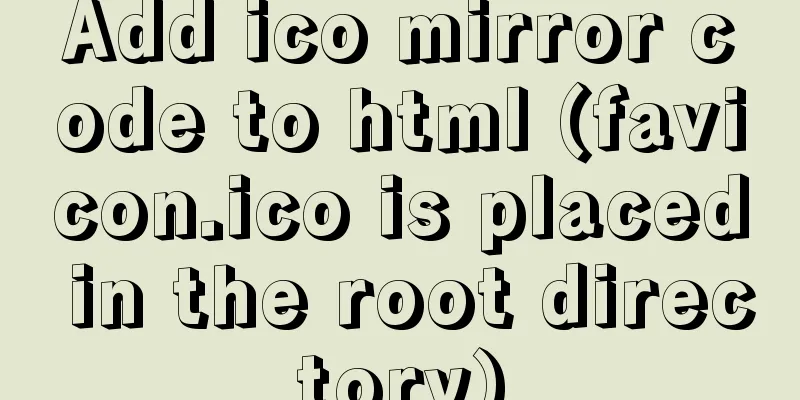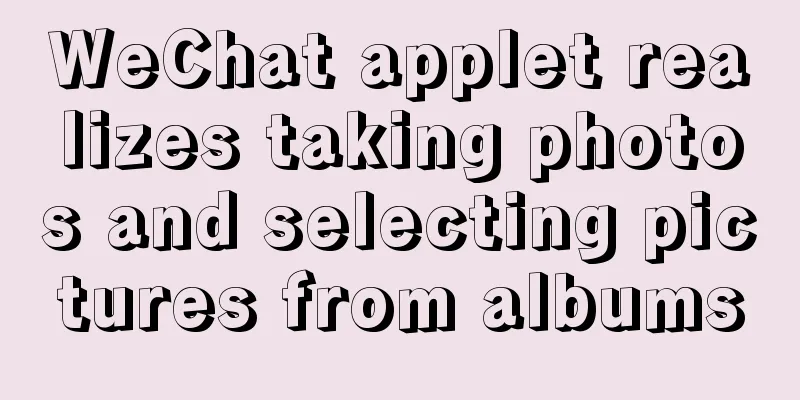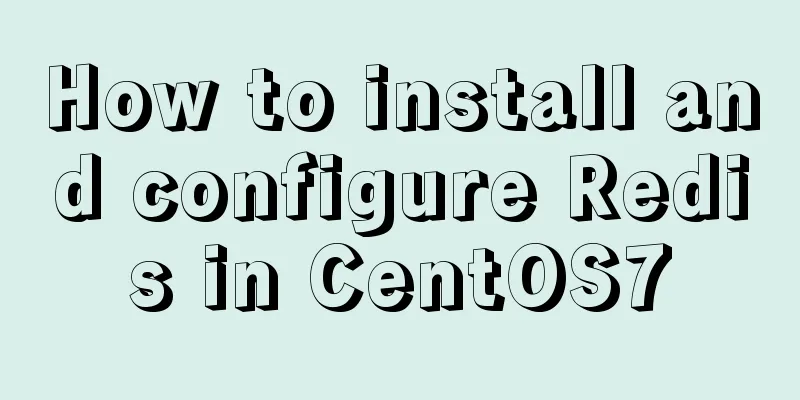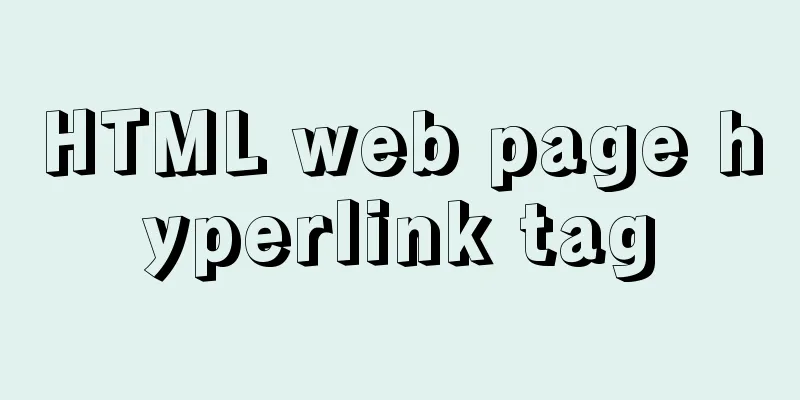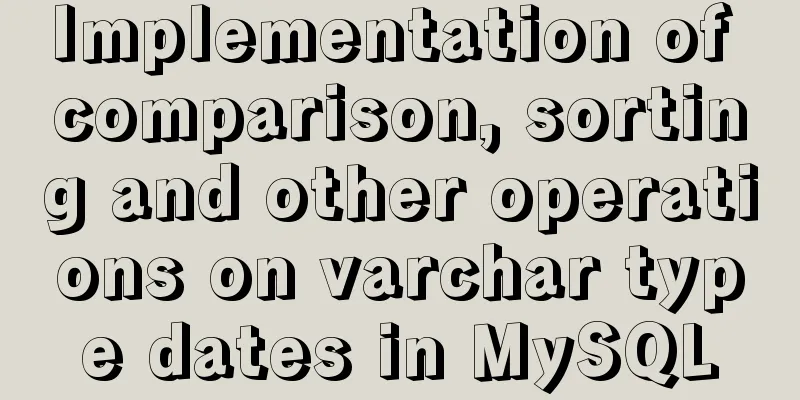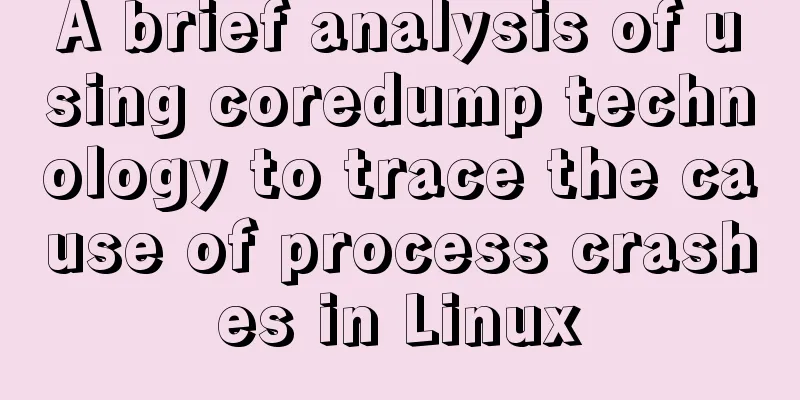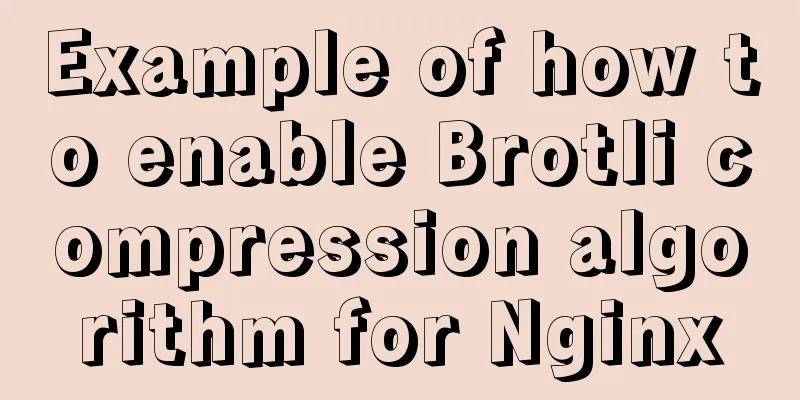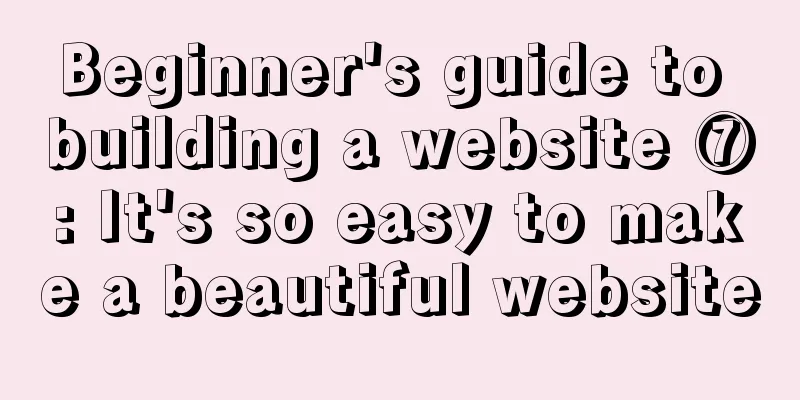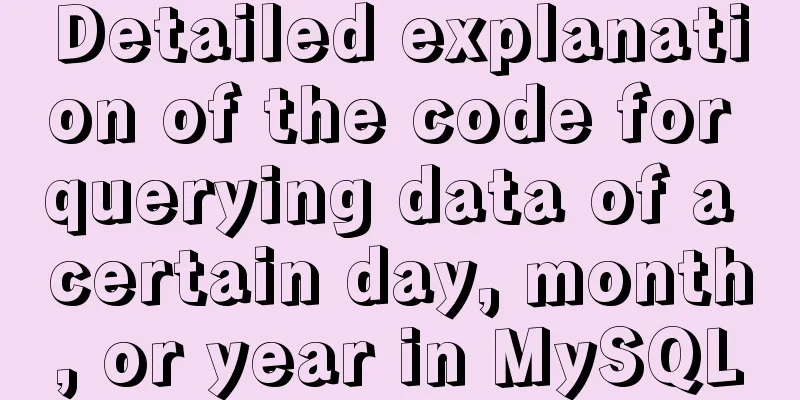How to switch directories efficiently in Linux
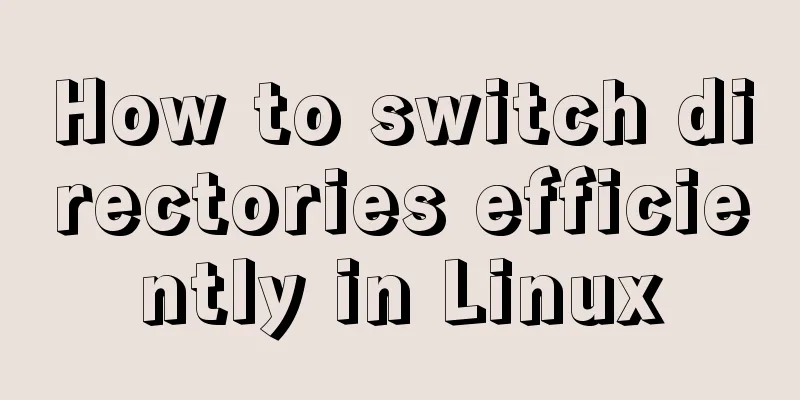
|
When it comes to switching directories under Linux, everyone will definitely think of a command: the The cd command is indeed very convenient, but if you need to frequently switch between the following directories, you may doubt your life: /home/alvin/projects/blogdemos/linux-system-programming/thread /home/alvin/projects/blogdemos/diff /home/harry/study/Japanese Culture/Sino-Japanese Exchange/Film and Television Industry/Action Films If you only know the cd command, then you will need to cd over and over again until you go crazy. In this case, how can we switch directories efficiently? Liang Xu would like to introduce three commands to you: These three commands actually operate on Students with a basic knowledge of programming know that After reviewing the basic concepts, let's take a closer look at these three commands. Display the contents of the directory stack: dirs First, |
| Options | meaning |
|---|---|
| -p | Display one record per line |
| -v | Each line displays a record and shows the index of the record in the stack |
| -c | Clear the directory stack |
The difference between -p and -v options is that the -v option will display the index of each record in the stack, and other than that, they are exactly the same. Suppose there is a directory stack now, let's take a look at what's in it:
[alvin@VM_0_16_centos dir2]$ pwd /home/alvin/test/dir2 [alvin@VM_0_16_centos dir2]$ dirs -v 0 ~/test/dir2 1 ~/test/dir1 2 ~/test/dir3 3 ~/test
Please note that the topmost element is always the same as the current directory. If you view the directory stack in another directory, the first element will change accordingly. Similarly, if you use pushd and popd introduced later to operate the directory stack, the current directory will be switched to the address corresponding to the first element of the directory stack.
If we want to clear the directory stack, just use the -c option.
[alvin@VM_0_16_centos diff]$ dirs -c [alvin@VM_0_16_centos diff]$ dirs -v 0 ~/projects/blogdemos/diff
Pushing onto the directory stack: pushd
Each time the pushd command is executed, a dirs command is executed by default to display the contents of the directory stack. There are several main uses for pushd:
1. pushd + directory
If pushd is used directly with a directory, it will switch to that directory and put it on the top of the directory stack. example:
[alvin@VM_0_16_centos test]$ pushd dir1 ~/test/dir1 ~/test [alvin@VM_0_16_centos dir1]$ pushd ../dir2 ~/test/dir2 ~/test/dir1 ~/test [alvin@VM_0_16_centos dir2]$ pushd ../dir3 ~/test/dir3 ~/test/dir2 ~/test/dir1 ~/test [alvin@VM_0_16_centos dir3]$ dirs -v 0 ~/test/dir3 1 ~/test/dir2 2 ~/test/dir1 3 ~/test
2. pushd (without any parameters)
The effect of executing pushd without any parameters is to swap the two top directories on the directory stack. We have emphasized before that the first element of the directory stack is related to the current directory, so when the first element changes, the current directory will switch accordingly, and vice versa.
[alvin@VM_0_16_centos dir3]$ dirs -v 0 ~/test/dir3 1 ~/test/dir2 2 ~/test/dir1 3 ~/test [alvin@VM_0_16_centos dir3]$ pwd /home/alvin/test/dir3 [alvin@VM_0_16_centos dir3]$ pushd ~/test/dir2 ~/test/dir3 ~/test/dir1 ~/test [alvin@VM_0_16_centos dir2]$ pwd /home/alvin/test/dir2 #The corresponding directory changes [alvin@VM_0_16_centos dir2]$ dirs -v 0 ~/test/dir2 1 ~/test/dir3 #Swap the contents of index 0 and 1 2 ~/test/dir1 3 ~/test
**3. pushd +/-n **
pushd +/-n means directly switching to the directory of the corresponding index value. Note that you can use either a plus sign or a minus sign. If it is a plus sign, it will count from the top of the directory stack to the bottom, and if it is a minus sign, it will count from the bottom of the directory stack to the top.
Next, we return to the question at the beginning of this article. What should we do if we need to frequently switch between two or more directories with long paths?
First, we use pushd + directory to add these paths to the directory stack;
Then, use pushd +/-n to quickly switch between different directories. The specific demonstration is as follows:
[alvin@VM_0_16_centos dir2]$ pwd /home/alvin/test/dir2 [alvin@VM_0_16_centos dir2]$ dirs -v 0 ~/test/dir2 1 ~/test/dir3 2 ~/test/dir1 3 ~/test [alvin@VM_0_16_centos dir2]$ pushd +2 ~/test/dir1 ~/test ~/test/dir2 ~/test/dir3 [alvin@VM_0_16_centos dir1]$ pwd /home/alvin/test/dir1 [alvin@VM_0_16_centos dir1]$ dirs -v 0 ~/test/dir1 1 ~/test 2 ~/test/dir2 3 ~/test/dir3
Pop the directory stack: popd
Each time the popd command is executed, a dirs command is executed by default to display the contents of the directory stack. The usage of popd is mainly as follows:
1. popd (without any parameters)
The effect of executing popd without any parameters is to pop the top element in the directory stack. At this time, the top element of the stack changes, and naturally the current directory will also switch accordingly.
[alvin@VM_0_16_centos dir3]$ dirs -v 0 ~/test/dir3 1 ~/test/dir1 2 ~/test 3 ~/test/dir2 [alvin@VM_0_16_centos dir3]$ popd ~/test/dir1 ~/test ~/test/dir2 [alvin@VM_0_16_centos dir1]$ dirs -v 0 ~/test/dir1 1 ~/test 2 ~/test/dir2
2. popd +/-n
Delete the nth element in the directory stack. Similarly, the plus and minus signs indicate whether to count from top to bottom or from bottom to top.
[alvin@VM_0_16_centos dir1]$ dirs -v 0 ~/test/dir1 1 ~/test 2 ~/test/dir2 [alvin@VM_0_16_centos dir1]$ popd +1 ~/test/dir1 ~/test/dir2 [alvin@VM_0_16_centos dir1]$ dirs -v 0 ~/test/dir1 1 ~/test/dir2
This concludes this article on how to efficiently switch directories under Linux. For more information on efficient directory switching in Linux, please search for previous articles on 123WORDPRESS.COM or continue to browse the following related articles. I hope you will support 123WORDPRESS.COM in the future!
- How to determine whether files and directories exist in Linux shell
- How to extract file names and directory names from Linux shell
- How to change the MySQL database directory location under Linux (CentOS) system
- Find the running nginx directory in Linux system
- Batch extract all directories and file names under a folder in Linux
- Detailed explanation of how to find files filtered by time in a directory in Linux
- How to enter directory/folder in Linux without using CD command
- Linux directory switching implementation code example
<<: Detailed explanation of JavaScript array deduplication
>>: MySQL 8.0.21 installation tutorial under Windows system (illustration and text)
Recommend
Several solutions for forgetting the MySQL password
Solution 1 Completely uninstall and delete all da...
How to use libudev in Linux to get USB device VID and PID
In this article, we will use the libudev library ...
Detailed explanation of the correct use of the if function in MySQL
For what I am going to write today, the program r...
How to build lnmp environment in docker
Create a project directory mkdir php Create the f...
Database SQL statement optimization
Why optimize: With the launch of the actual proje...
MySQL full-text fuzzy search MATCH AGAINST method example
MySQL 4.x and above provide full-text search supp...
Method for comparing the size of varchar type numbers in MySQL database
Create a test table -- --------------------------...
Vue custom components use event modifiers to step on the pit record
Preface Today, when I was using a self-written co...
js to implement verification code interference (dynamic)
This article example shares the specific code of ...
Solve the problem that the element DateTimePicker+vue pop-up box only displays hours
Three knowledge points: 1. CSS descendant selecto...
js implements axios limit request queue
Table of contents The background is: What will ha...
Install three or more tomcats under Linux system (detailed steps)
If you want to install multiple tomcats, you must...
Linux uses lsof command to check file opening status
Preface We all know that in Linux, "everythi...
About the value transfer problem between antd tree and parent-child components (react summary)
Project requirements: When you click a product tr...
Tutorial on installing AutoFs mount service under Linux
Whether it is Samba service or NFS service, the m...