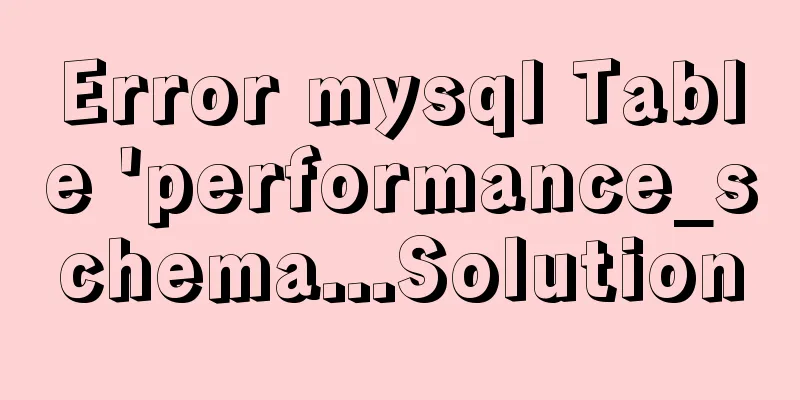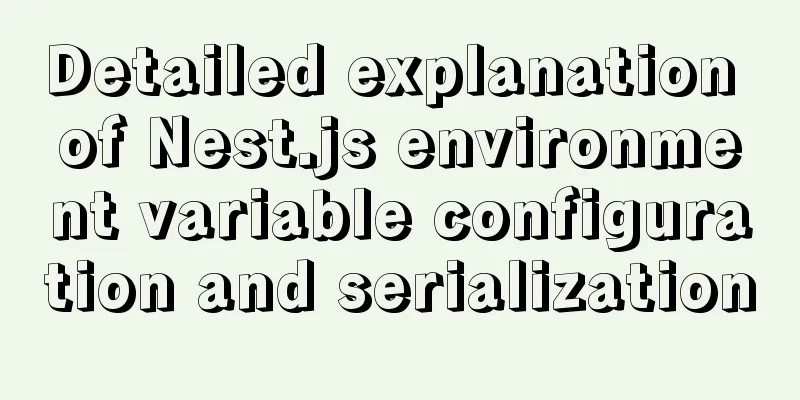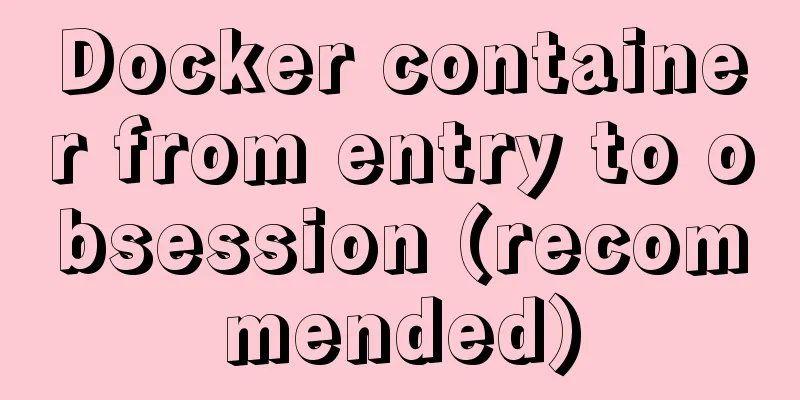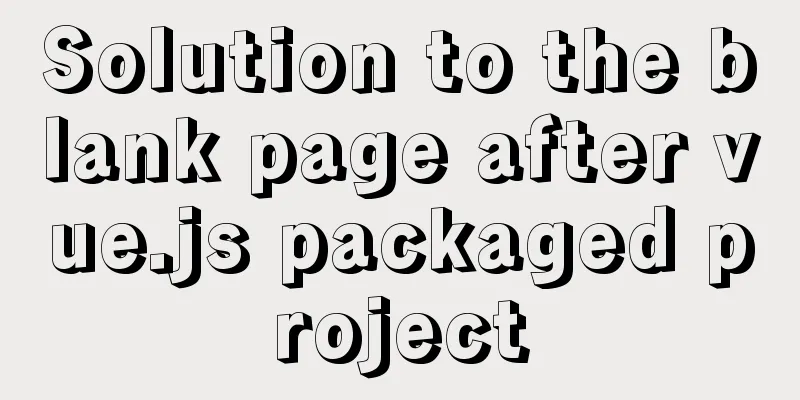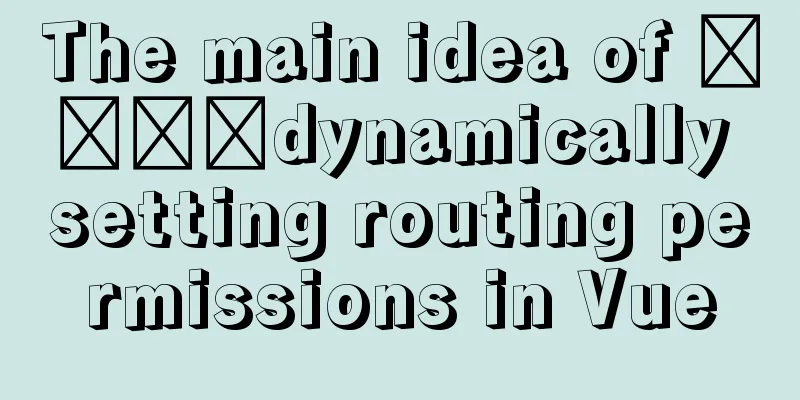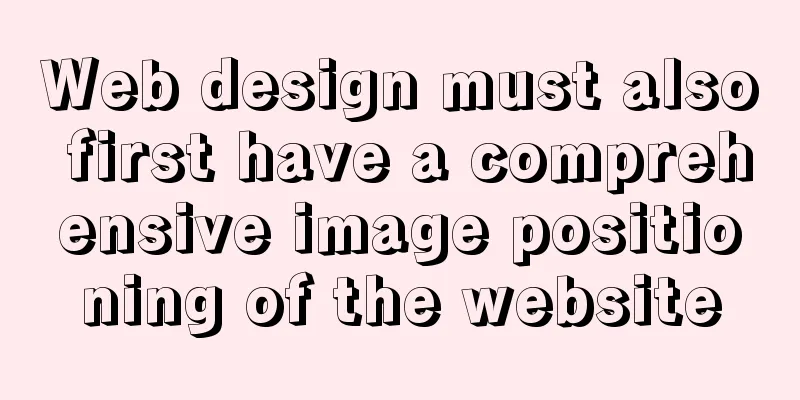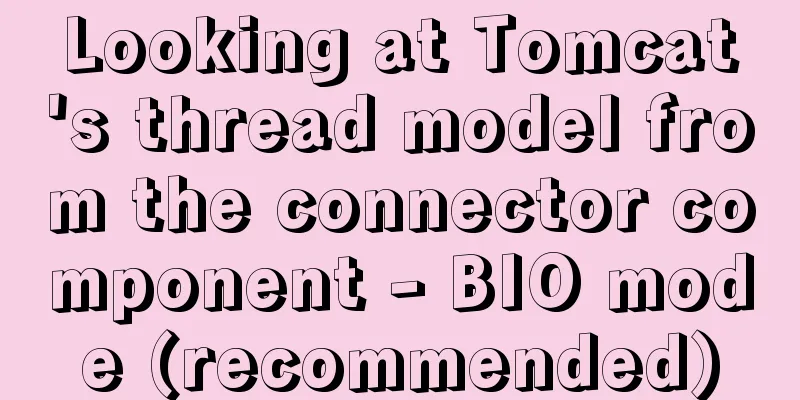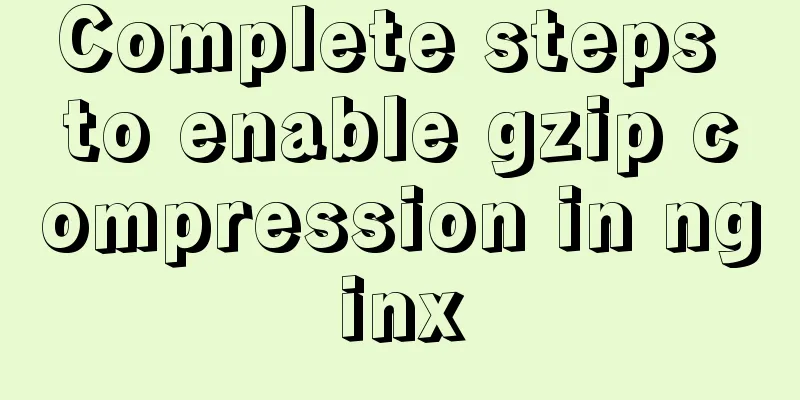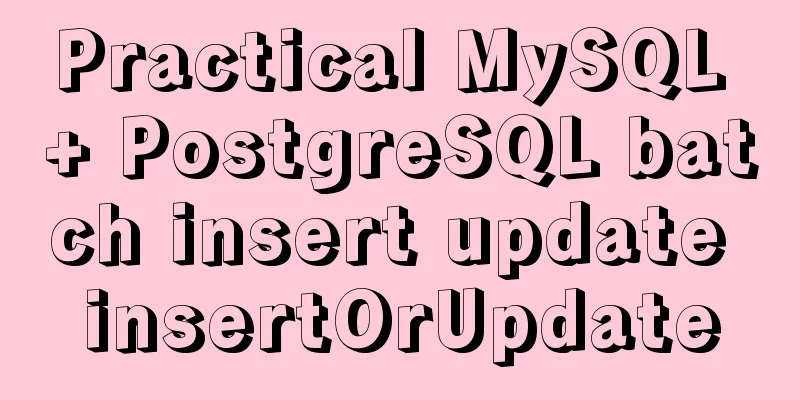Methods for backing up Windows server files locally, Windows server data backup solutions
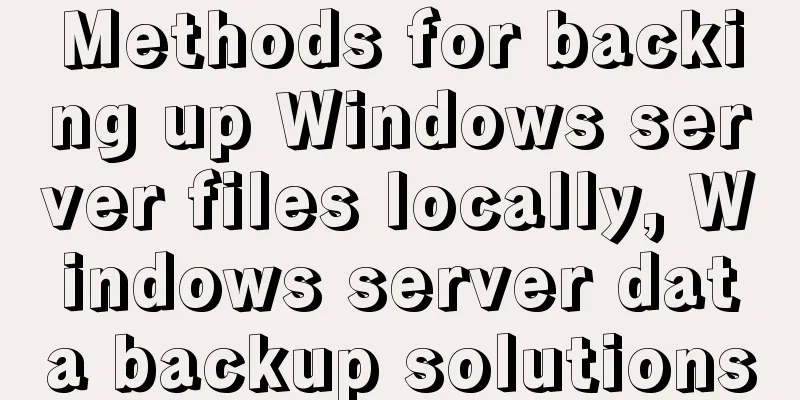
|
Important data must be backed up, and must be backed up in real time, otherwise, if an unexpected situation occurs, it will bring a huge disaster to the security of server files. So, how do you back up server files? This article uses Windows as an example to explain how to back up server files Method 1: Automatically back up server files through dedicated server file backup software The easiest way is definitely to use specialized server file backup software. At present, there are many specialized server file backup systems in China that can easily back up server files. For example, there is a "Da Shi Zhi Server File Backup Automatic Backup System" (download address: http://www.grabsun.com/filebackup.html). Once installed on the server, it can automatically back up the files on the server. The files can be backed up to other disks on the server, external hard drives, other servers or NAS and other storage spaces. The operation is extremely simple. The details are as follows: 1. Added backup configuration Click the "Add Configuration" button, first set the backup path, select the source backup path and the backup target path, and click "Add". As shown below:
Note: If the backup target server is a network path, you need to enter the account and password, and you also need to manually enter the IP address of the network path and the backup target folder, as shown below:
If it is a domain environment, when entering the user name, you may need to enter the domain name depending on the permissions. For example, if the domain DNS is dashizhi.com, you need to enter dashizhi\specific username when entering the username. As shown below:
Set the backup start time, as shown below:
Set the full backup frequency. "Full backup" refers to a complete copy of all data or applications at a certain point in time. In practical applications, it usually refers to backing up all files and data under a disk or a folder in the server. This backup method is equivalent to simulating manual copying of disk files to another storage space (other partitions of the disk, external mobile hard drives, other servers, NAS storage arrays or private clouds, etc.). This backup method can protect all data and can completely restore it once the source file is lost. However, since "full backup" backs up all data each time, it will take up a large amount of disk storage space. In this system, the backup frequency can be set by day, week, or month, as shown below:
Set the incremental backup frequency. "Incremental backup" means that after a "full backup" or the last incremental backup, each subsequent backup only needs to back up the files that have been added or modified compared to the previous one. The system can set the backup frequency according to hours, days, and months. At the same time, you can choose "incremental backup and separate backup of new files", which will separate the new files into a separate folder. As shown below:
Set the backup data cleanup time, as shown below:
After all settings are completed, click the "Save" button to make them take effect, and then you can automatically back up the server files. Method 2: Use scripts to automatically back up server files. First, create a new text document and rename it to backupSVN.bat Paste the following: @echo off echo This batch is originally created by Ls_man echo For more wonderful blog posts, please visit http://blog.csdn.net/ls_man echo or log in to the official website of QQExtra http://www.qqextra.com color 0b & cls echo Set the folder to be backed up... set "pbuf=D:\VisualSVN_Repositories" echo Set the backup file storage folder... set "tbuf=G:\Backup_VisualSVN_Repositories" echo Initializing compressor settings... cd \ C: cd C:\Program Files\WinRAR set yes=ok echo compression program is in C:\Program Files\WinRAR\WinRAR.exe echo Set the backup file name (named after the day of the week, that is, the backup file is only saved for the latest week)... set name=%date% set name=%name:~-3% set name=svn_backup_%name% Echo whether there is a file with the same name, if so, delete the file with the same name... if exist %tbuf%\%name%.rar del %tbuf%\%name%.rar echo Start to execute compressed backup... rar a -r -ed -esh %tbuf%\%name%.rar %pbuf%\*.* echo Backup completed! Since the folder to be backed up, the folder where the backup is stored, and the installation path of WinRaR may be different, you can modify it according to the actual situation. The next step is to add a task schedule. Open Control Panel - Task Schedule - Add Task Schedule and set it to execute backup .bat every day. It is best to execute it at night, such as 1 a.m. Of course, compared to using scripts to back up server files, using specialized server file backup software can be simpler, more convenient, more efficient and faster. You may also be interested in:
|
<<: A brief discussion on JS packaging objects
>>: Using MySQL in Windows: Implementing Automatic Scheduled Backups
Recommend
Detailed analysis of the principles and usage of MySQL views
Preface: In MySQL, views are probably one of the ...
How to set underline in HTML? How to underline text in HTML
Underlining in HTML used to be a matter of enclos...
Detailed explanation of MySQL batch SQL insert performance optimization
For some systems with large amounts of data, the ...
Use and optimization of MySQL COUNT function
Table of contents What does the COUNT function do...
Vue implements a simple timer component
When doing a project, it is inevitable to encount...
Analysis of permissions required to run docker
Running Docker requires root privileges. To solve...
How to operate MySql database with gorm
1. Setting case sensitivity of fields in the tabl...
How to use dynamic parameters and calculated properties in Vue
1. Dynamic parameters Starting from 2.6.0, you ca...
General Guide to Linux/CentOS Server Security Configuration
Linux is an open system. Many ready-made programs...
Vue uses monaco to achieve code highlighting
Using the Vue language and element components, we...
Personalized and creative website design examples (30)
Therefore, we made a selection of 30 combinations ...
Use pictures to realize personalized underline of hyperlinks
Don't be surprised if you see some kind of und...
Navicat imports csv data into mysql
This article shares with you how to use Navicat t...
Div picture marquee seamless connection implementation code
Copy code The code is as follows: <html> &l...
Solution to the problem that mixin does not work in scss (browser cannot compile it)
Mixin method: The browser cannot compile: The old...