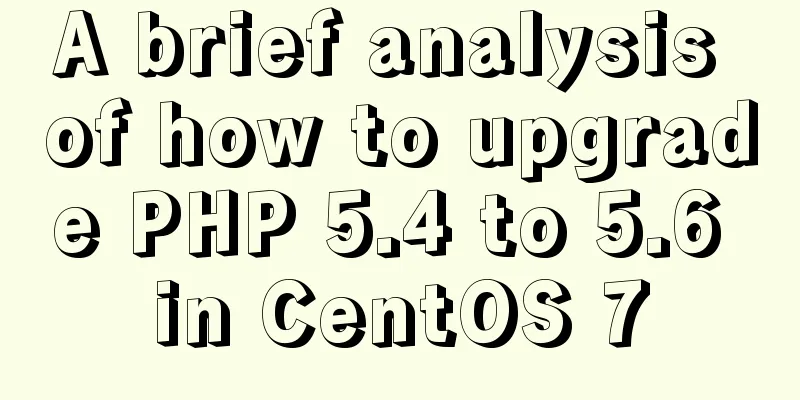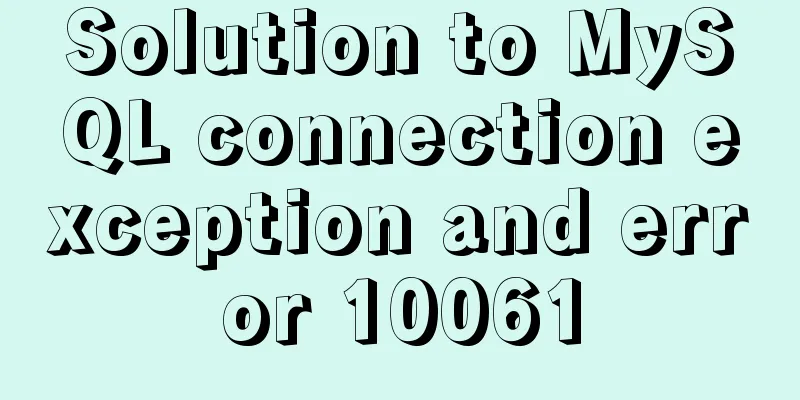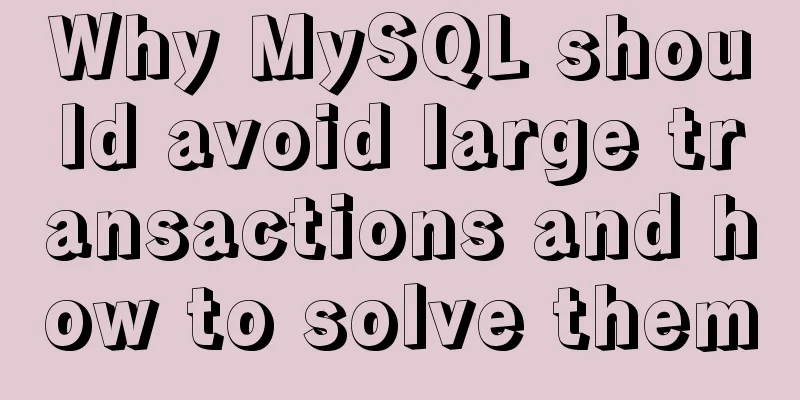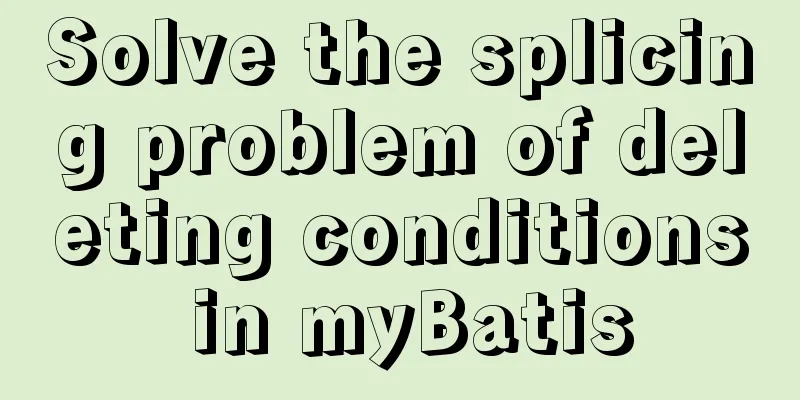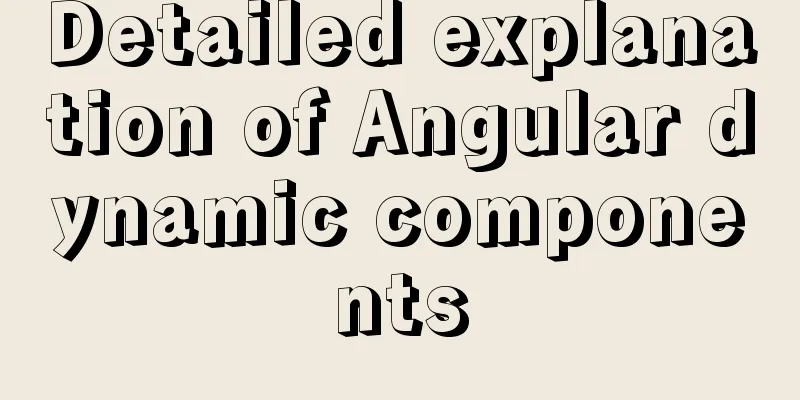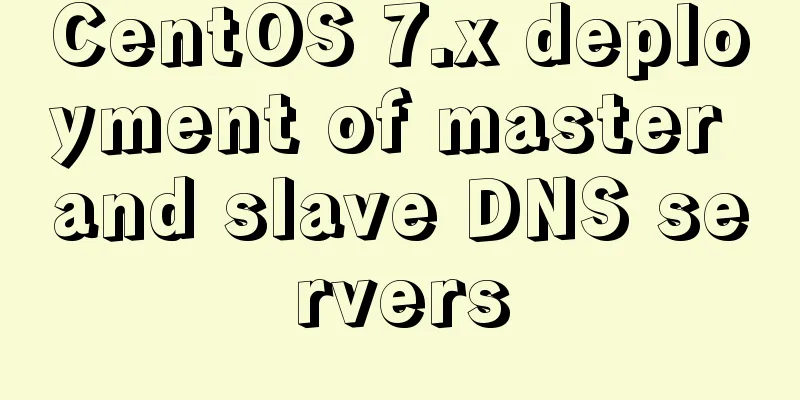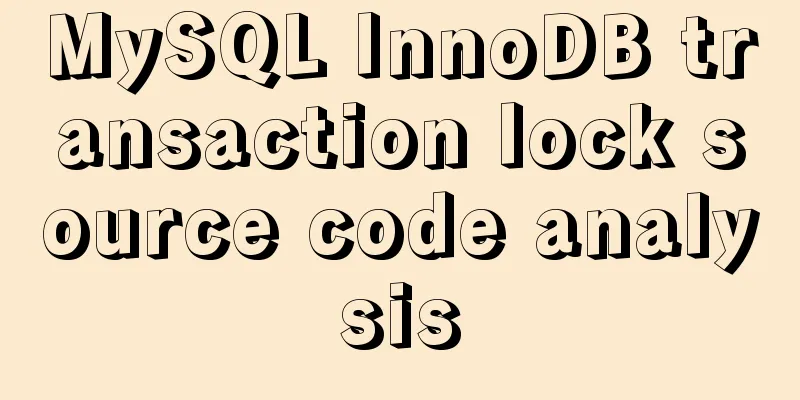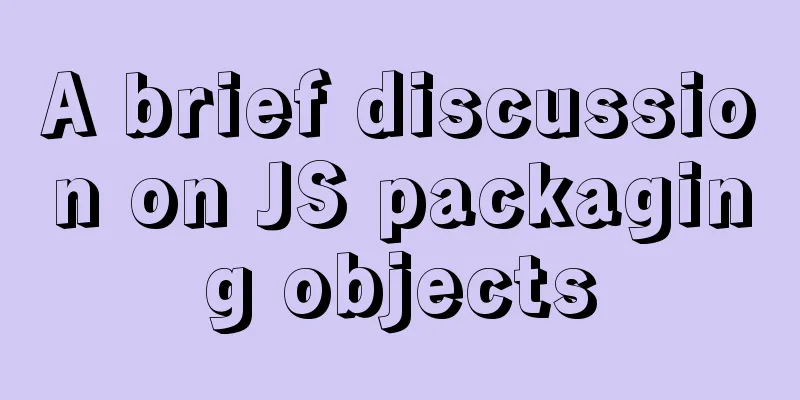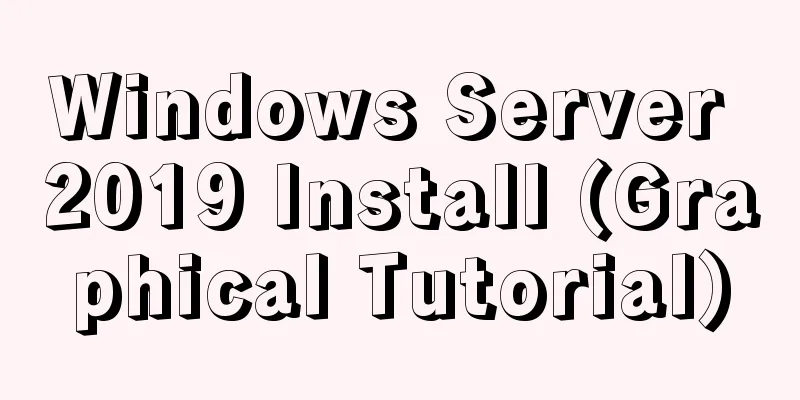Summary of how to modify the root password in MySQL 5.7 and MySQL 8.0
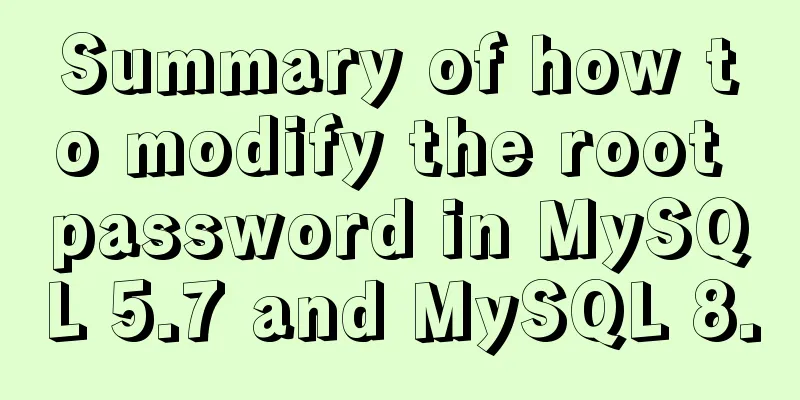
|
MySQL 5.7 version: Method 1: Use the SET PASSWORD command Format: mysql> set password for username@localhost = password('new password'); Example:mysql> set password for root@localhost = password('123'); mysql5.7 and mysql8.0 and above can be used Method 2: Using mysqladmin Format: mysqladmin -u username -p password new password Example: mysqladmin -uroot -p password 123 MySQL version 5.7 Method 3: Use UPDATE to edit the user table directly
mysql> use mysql;
mysql> update user set password=password('123') where user='root' and host='localhost';
mysql> flush privileges;MySQL 5.7 and MySQL 8.0 and above Method 4: Use alter. There is a pitfall in using this method. Many blogs say that you can use the following method to modify it, but it has not been successful: alter user 'root'@'localhost' IDENTIFIED BY 'liuhehe'; Error: ERROR 1396 (HY000): Operation ALTER USER failed for 'root'@'localhost' Later, I checked the record of user='root' in the user table and found that the value of the host column was '%'. I modified the above SQL to mysql> alter user 'root'@'%' IDENTIFIED BY 'liuhehe'; Query OK, 0 rows affected (0.03 sec) Execution successful! ! The following method is only used for MySQL 5.7 version Method 4: When you forget the root password Take Windows as an example: 1. Shut down the running MySQL service. 2. Open a DOS window and go to the mysql\bin directory. 3. Enter mysqld --skip-grant-tables and press Enter. --skip-grant-tables means skipping the permission table authentication when starting the MySQL service. 4. Open another DOS window (because the previous DOS window cannot be moved) and go to the mysql\bin directory. 5. Type mysql and press Enter. If successful, the MySQL prompt > will appear. 6. Connect to the privilege database: use mysql; . 6. Change the password: update user set password=password("123") where user="root"; (don't forget to add a semicolon at the end). 7. Refresh privileges (required step): flush privileges; . 8. Exit quit. 9. Log out of the system, log back in, and log in using the username root and the new password 123 you just set. Note: There is no password field in the MySQL database under version 5.7. The password field has been changed to authentication_string. Summarize The above is a summary of the method of changing the root password in MySQL 5.7 and MySQL 8.0. I hope it will be helpful to you. If you have any questions, please leave me a message and I will reply to you in time. I would also like to thank everyone for their support of the 123WORDPRESS.COM website! You may also be interested in:
|
<<: Vue implements dynamic query rule generation component
>>: Upgrade Docker version of MySQL 5.7 to MySQL 8.0.13, data migration
Recommend
Solutions to common problems using Elasticsearch
1. Using it with redis will cause Netty startup c...
How to view the status of remote server files in Linux
As shown below: The test command determines wheth...
Detailed explanation of the code for querying data of a certain day, month, or year in MySQL
today select * from table name where to_days(time...
Solution to failure in connecting to mysql in docker
Scenario: After installing the latest version of ...
About installing python3.8 image in docker
Docker Hub official website 1. Search for Python ...
Tips for writing concise React components
Table of contents Avoid using the spread operator...
Summary of Vue3 combined with TypeScript project development practice
Table of contents Overview 1. Compositon API 1. W...
What does it mean to add a question mark (?) after the CSS link address?
For example: <link rel="stylesheet" h...
Our thoughts on the UI engineer career
I have been depressed for a long time, why? Some t...
MySQL implements enterprise-level log management, backup and recovery practical tutorial
background As the business develops, the company&...
Calling Baidu Map to obtain longitude and latitude in Vue
In the project, it is necessary to obtain the lat...
Web design and production test questions and reference answers
<br />Web Design and Production Test Part I ...
Solution to primary key conflict when innodb_index_stats reports an error when importing backup data
Fault description percona5.6, mysqldump full back...
How to run Hadoop and create images in Docker
Reinventing the wheel, here we use repackaging to...
JavaScript realizes the effect of mobile modal box
This article example shares the specific code of ...