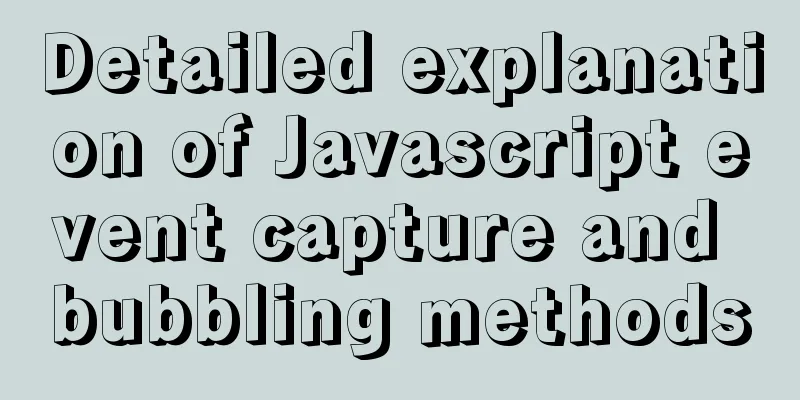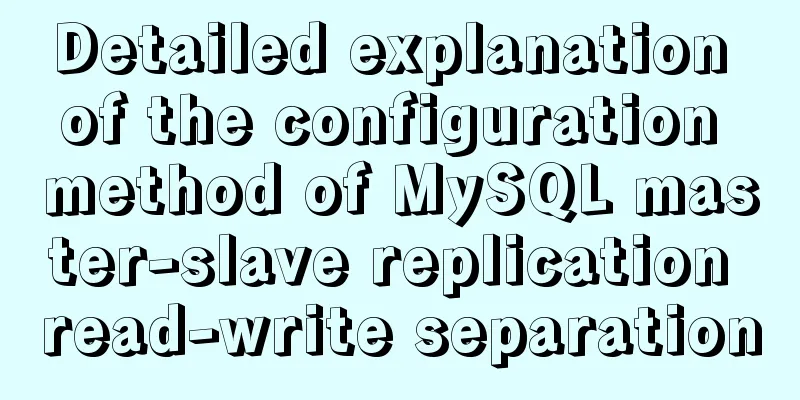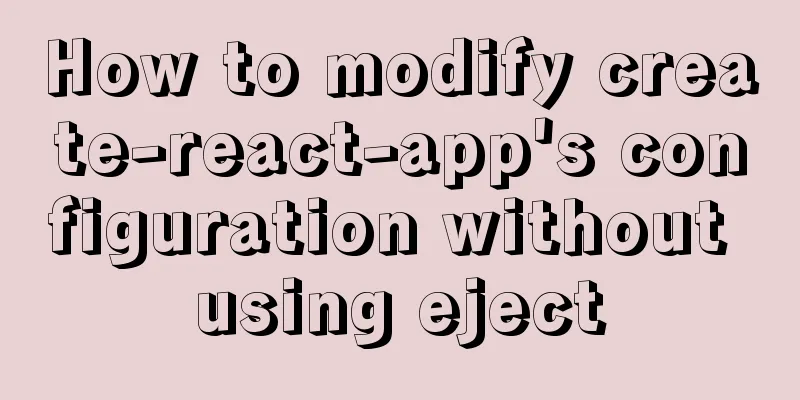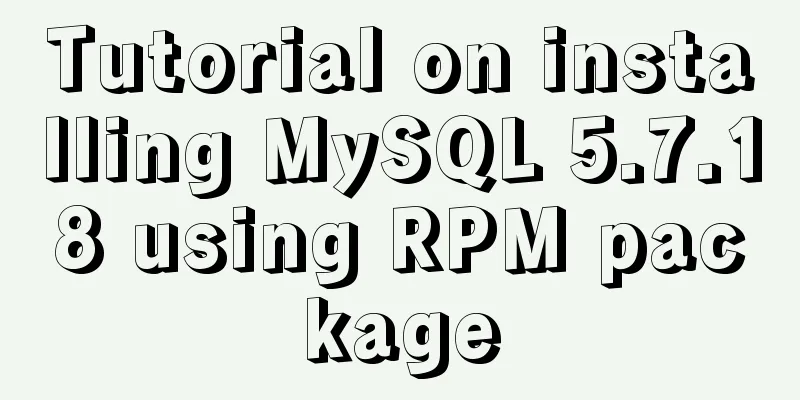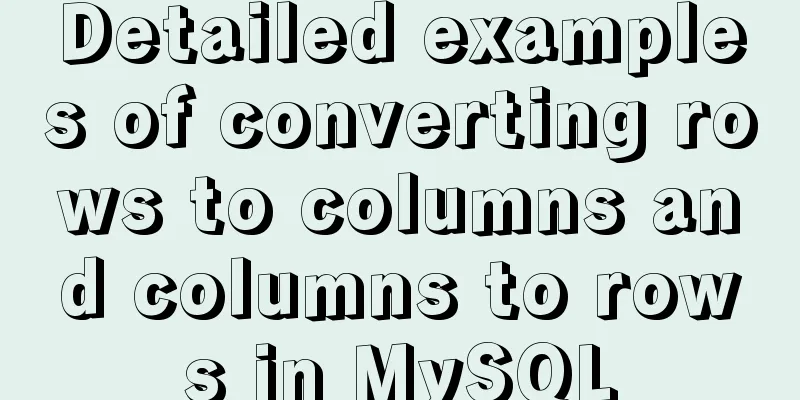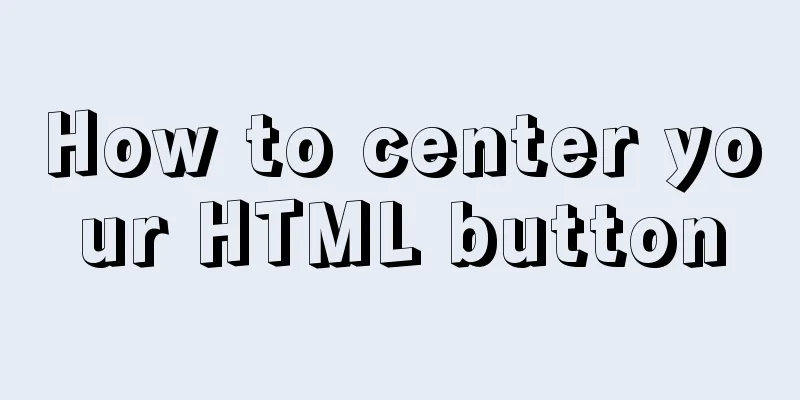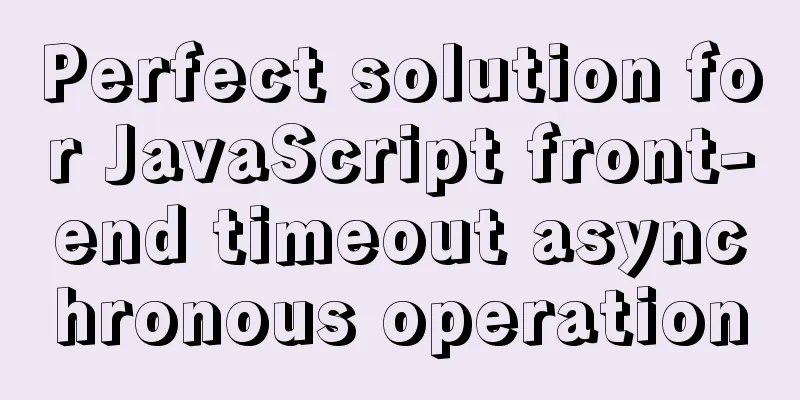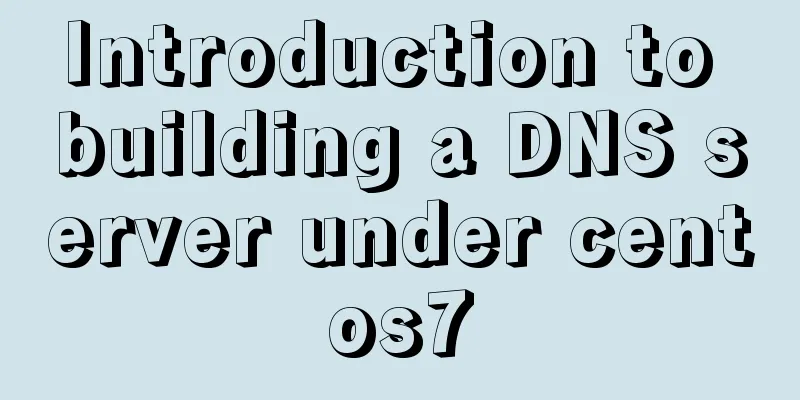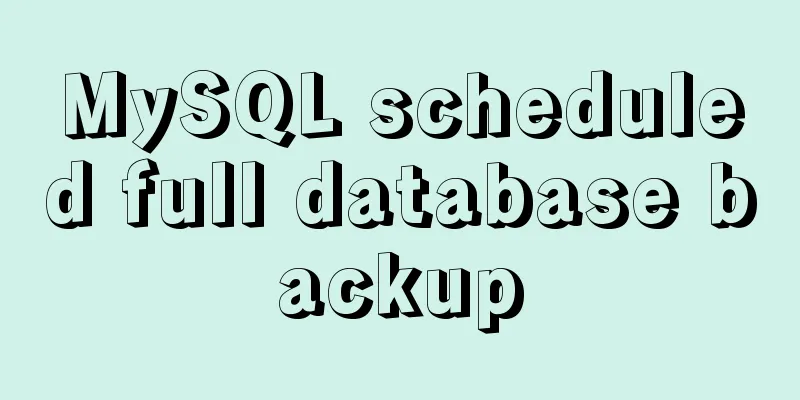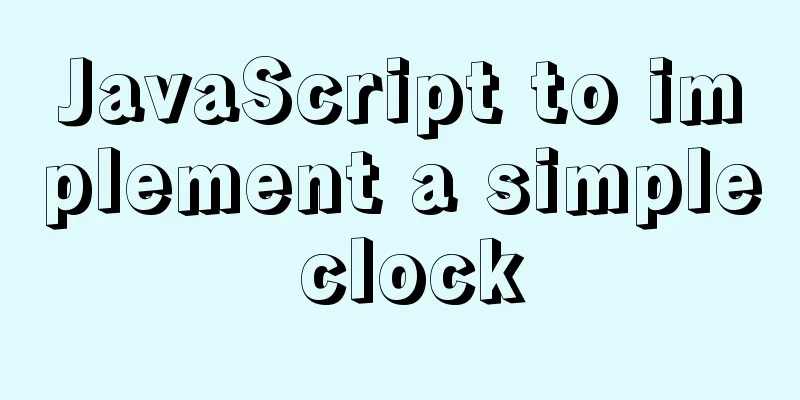Steps to introduce PWA into Vue project

|
It is very simple to introduce PWA into the Vue project. The steps are as follows: 1. Install dependenciesvue add @vue/pwa Since the add keyword is used, some files will be created in the project after a successful installation. If the project uses git, you can easily see the file changes:
A registerServiceWorker.js file will be generated in the src folder and imported in main.js. This file automatically generates the code for registering the service worker. The code of registerServiceWorker.js is as follows:
import { register } from 'register-service-worker'
if (process.env.NODE_ENV === 'production') {
register(`${process.env.BASE_URL}service-worker.js`, {
ready () {
console.log(
'App is being served from cache by a service worker.\n' +
'For more details, visit https://goo.gl/AFskqB'
)
},
registered () {
console.log('Service worker has been registered.')
},
cached () {
console.log('Content has been cached for offline use.')
},
updatefound() {
console.log('New content is downloading.')
},
updated () {
console.log('New content is available; please refresh.')
},
offline () {
console.log('No internet connection found. App is running in offline mode.')
},
error (error) {
console.error('Error during service worker registration:', error)
}
})
}2. Configure pwa in the vue.config.js file:
module.exports = {
pwa:
workboxOptions: {
skipWaiting: true,
clientsClaim: true,
importWorkboxFrom: 'local',
importsDirectory: 'js',
navigateFallback: '/',
navigateFallbackBlacklist: [/\/api\//]
}
}
}3. Manually add the manifest.json file to the public directory of the project. The content of manifest.json is as follows:
{
"short_name": "Application short name", // Will be displayed under the mobile desktop application icon in the future "name": "Application full name", // Will be displayed under the computer desktop application icon in the future "icon": [
{
"src": "./img/icons/android-chrome-192x192.png",
"sizes": "192x192",
"type": "image/png"
},
{
"src": "./img/icons/android-chrome-512x512.png",
"sizes": "512x512",
"type": "image/png"
}
], // Desktop icons, an array, pay attention to the image size and format "start_url": "index.html", // URL when the application starts
"display": "standalone",
"background_color": "#080403",
"theme_color": "#080403"
}The display field indicates the display mode. The specific parameters and descriptions are as follows:
4. Add the following code to the index.html file:<meta name="theme-color" content="#080403"> <link rel="manifest" href="manifest.json" rel="external nofollow" >
Next is the moment to witness the miracle. Execute npm run build to check whether the manifest.json file is introduced in the index.html file under dist, and then see if the corresponding configuration is generated. If so, congratulations, your first pwa project is completed! The above are the details of the steps to introduce PWA into the Vue project. For more information about introducing PWA into the Vue project, please pay attention to other related articles on 123WORDPRESS.COM! You may also be interested in:
|
<<: Mybatis+mysql uses stored procedures to generate serial number implementation code
>>: Nginx content cache and common parameter configuration details
Recommend
Detailed tutorial on OpenStack environment deployment based on CentOS (OpenStack installation)
Effect display: Environment preparation controlle...
Basic usage of wget command under Linux
Table of contents Preface 1. Download a single fi...
MySQL5.7 single instance self-starting service configuration process
1.MySQL version [root@clq system]# mysql -v Welco...
What qualities should a good advertisement have?
Some people say that doing advertising is like bei...
How to use VUE to call Ali Iconfont library online
Preface Many years ago, I was a newbie on the ser...
Vue3 AST parser-source code analysis
Table of contents 1. Generate AST abstract syntax...
How to implement Linux deepin to delete redundant kernels
The previous article wrote about how to manually ...
How to solve the problem that VMware virtual machine bridge mode cannot access the Internet
Step 1: Check the local Ethernet properties to se...
How to install MySQL 8.0.13 in Alibaba Cloud CentOS 7
1. Download the MySQL installation package (there...
Common parameters of IE web page pop-up windows can be set by yourself
The pop-up has nothing to do with whether your cur...
Summary of some common uses of refs in React
Table of contents What are Refs 1. String type Re...
Detailed explanation of vue-router 4 usage examples
Table of contents 1. Install and create an instan...
Implementation of vite+vue3.0+ts+element-plus to quickly build a project
Table of contents vite function Use Environment B...
Example implementation of checking whether an object is empty in native javascript
Table of contents What is native JavaScript A. Ch...
Summary of tips for setting the maximum number of connections in MySQL
Method 1: Command line modification We only need ...