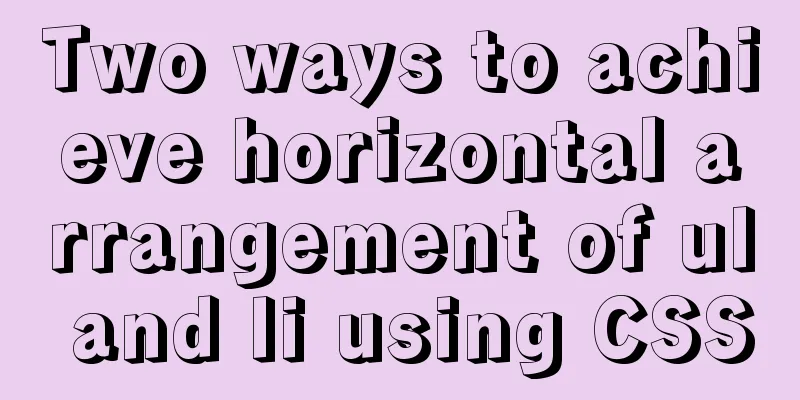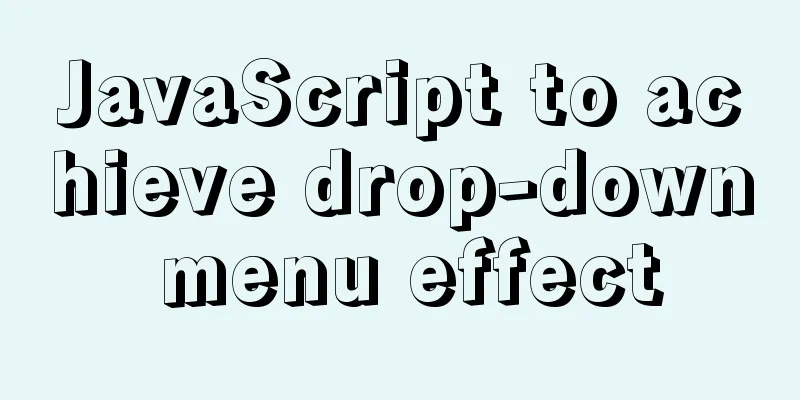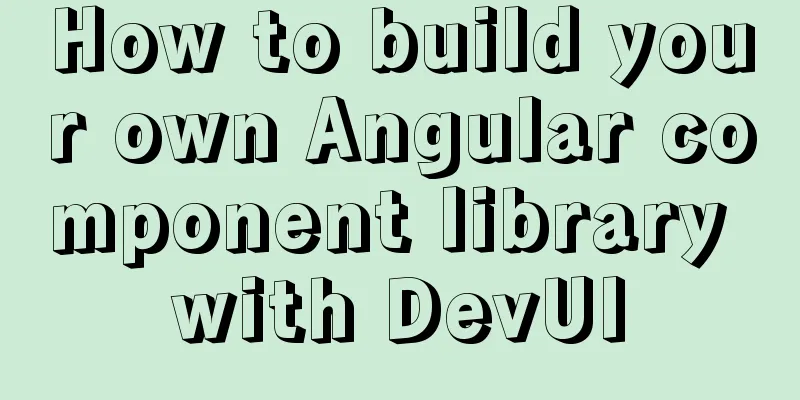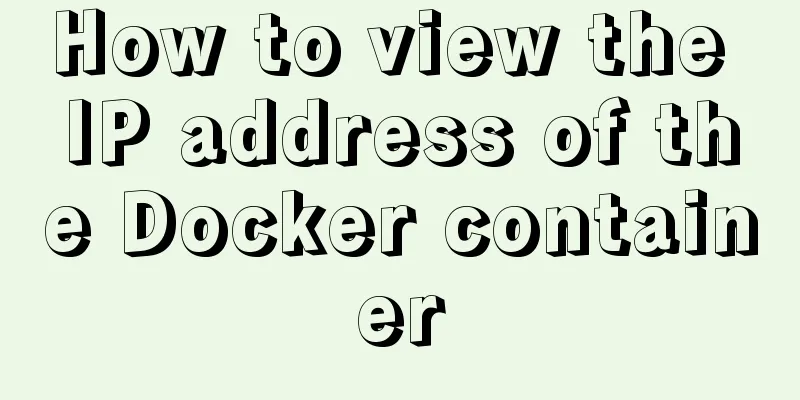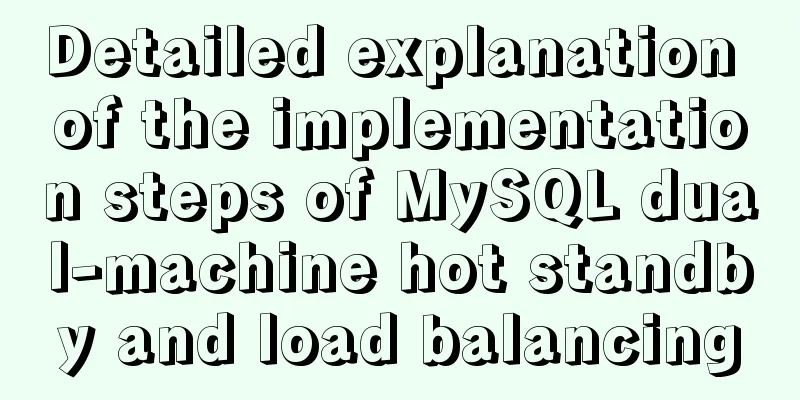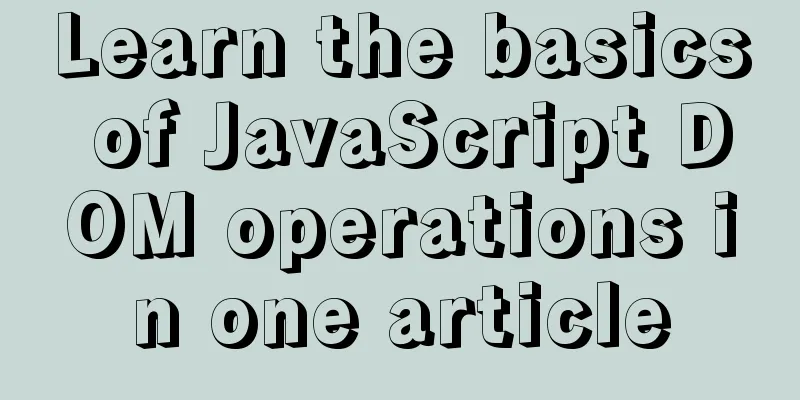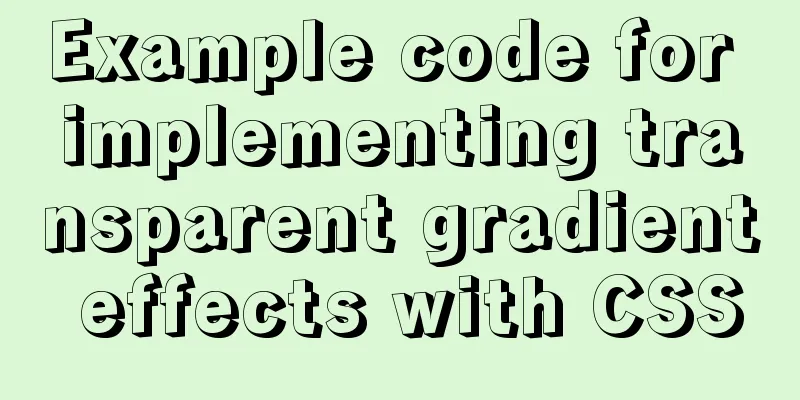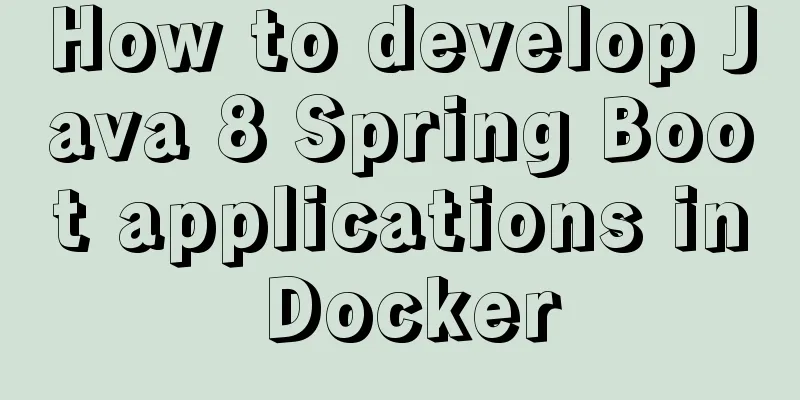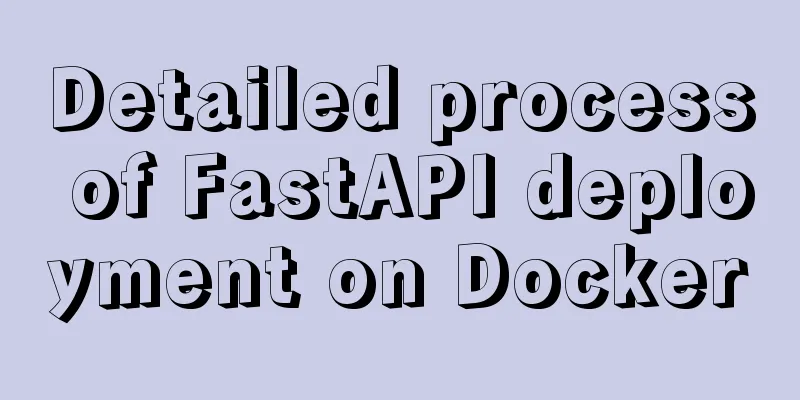How to install Nginx and configure multiple domain names
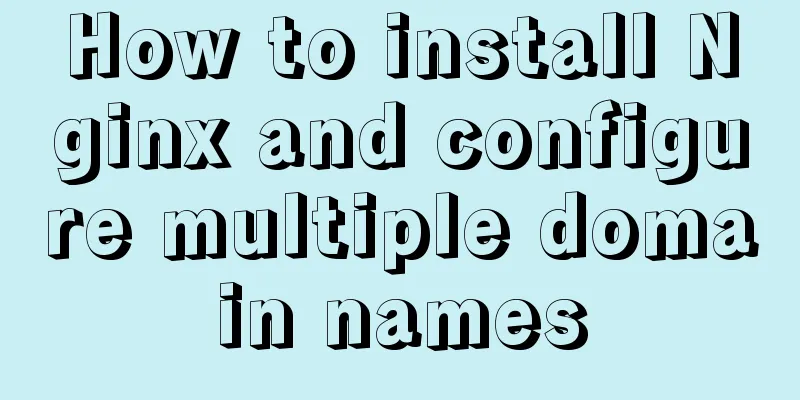
|
Nginx Installation CentOS 6.x yum does not have nginx software package by default Installation method: Go to the nginx download page http://nginx.org/en/linux_packages.html#stable and copy the nginx software source installation package for CENTOS 6 Run the command: Install the rpm package yum install nginx-release-centos-6-0.el6.ngx.noarch.rpm -y. This step actually only adds the nginx package source Execute yum install nginx -y to install nginx. By default, nginx is installed as a Linux service, so you can use service nginx start, stop, restart, try-restart, reload, force-reload, status to operate nginx. Nginx Configuration File The nginx configuration file reads the /etc/nginx/nginx.conf file by default. Of course, you can also modify the conf path used, using the command: ./nginx -c your conf file location Can be a relative path or an absolute path. If you are not familiar with the Linux server environment, you can use the command to quickly find the nginx.conf file: sudo find / -name "nginx.conf" You can also use the command sudo nginx -t To output the configuration file in use: nginx: the configuration file /data/nginx/conf/nginx.conf syntax is ok nginx: configuration file /data/nginx/conf/nginx.conf test is successful Nginx configuration is composed of directives, which are composed of simple instructions or block instructions. Simple command: listen 80; The block instruction is contained by {}, and the block instruction can contain multiple simple instructions and block instructions:
http {
server {
}
}
Multiple domain name configuration We all know that if we set the domain name corresponding to the IP in the domain name management control panel, we can only set it to the IP, and cannot set it to the port in detail. If a server deploys multiple web applications and starts them using different ports, Nginx can be used for mapping. For example, I have a domain name www.525.life. The domain name can also be divided into a second-level domain name: admin.525.life. I pointed both domain names to my server's public IP 123.123.123.123 in the domain name control panel. At this time, it was found that the domain name accesses www.525.life and admin.525.life only corresponded to the Web program using port 80 (the default). If we want to access the application on port 81 we can only use: www.525.life:81 or admin.525.life:81. But this is very inconvenient. If we want to remove the port and still be able to access it, we need to use Nginx to map it. We expect www.525.life to access port 8880 and admin.525.life to access port 8881. Then you can set it as follows:
server
{
listen 80;
server_name www.525.life;
location / {
#....
proxy_pass http://localhost:8880;
}
##### other directive
}
server
{
listen 80;
server_name admin.525.life;
location / {
#....
proxy_pass http://localhost:8881;
}
##### other directive
}
That's all you need to set it up. Map both 8880 and 8881 to the listener port 80. Use the reload command to make nginx take effect: sudo nginx -s reload Use the command to restart nginx to take effect: /etc/init.d/nginx restart In this way, you can use www.525.life to access port 8880 and admin.525.life to access port 8881. How to write one conf for each domain name In the above example, we used a file with multiple domain names, that is, only one conf was used and servers were continuously added to it. This method is very intuitive, but it is difficult to manage too many domain names. Nginx supports the usage of import, that is, we can create a new conf file somewhere else first, and the information of the server recorded in the conf file is as follows: The content in admin.conf is:
server
{
listen 80;
server_name admin.525.life;
location / {
#....
proxy_pass http://localhost:8881;
}
##### other directive
}
The content of www.conf is:
server
{
listen 80;
server_name www.525.life;
location / {
#....
proxy_pass http://localhost:8880;
}
##### other directive
}
Both admin.conf and www.conf are placed in the /data/nginx/conf/vhost directory. Then use the import command in nginx.conf: include /data/nginx/conf/vhost/*.conf; That's it. It should be noted that this command should be placed in
http{
}
in curly braces. Because the include command is equivalent to writing all the introduced codes in nginx.conf. 301 Redirect We have noticed that in many cases in life we can access a website without www, which can also be achieved through Nginx. Same as the above configuration, add another server as follows:
server
{
listen 80;
server_name 525.life;
location / {
#....
proxy_pass http://localhost:8880;
}
##### other directive
}
Or do a 301 redirect
server
{
listen 80;
server_name 525.life;
rewrite ^/(.*) http://www.525.life/$1 permanent;
} Add 404 page To add a 404 web page, you can add it directly in it, such as:
server
{
listen 80;
server_name www.web126.com; #Bind domain name error_page 404 /404.html;
}Prohibit direct IP access Finally, there is another method that needs to be noted. It may be necessary to prohibit IP from directly accessing port 80 or prohibit non-local domain names from binding our IP. In this case, it should be processed as follows and placed on the first server:
server{
listen 80 default;
server_name _;
return 403;
}
The above is the full content of this article. I hope it will be helpful for everyone’s study. I also hope that everyone will support 123WORDPRESS.COM. You may also be interested in:
|
<<: Vue v-model related knowledge summary
>>: MySQL learning notes help document
Recommend
Things to note when writing self-closing XHTML tags
The img tag in XHTML should be written like this:...
Detailed explanation of Docker Swarm service orchestration commands
1. Introduction Docker has an orchestration tool ...
XHTML Getting Started Tutorial: XHTML Tags
Introduction to XHTML tags <br />Perhaps you...
How much data can be stored in a MySQL table?
Programmers must deal with MySQL a lot, and it ca...
React+Koa example of implementing file upload
Table of contents background Server Dependencies ...
mysql installer web community 5.7.21.0.msi installation graphic tutorial
This article example shares the specific code for...
Introduction to the difference between OBJECT and EMBED tags used to display flash content
1. Introduction: If we want to display flash conte...
How to deploy your first application with Docker
In the previous article, you have installed Docke...
HTML background image and background color_PowerNode Java Academy
1. HTML Image <img> 1. The <img> tag ...
Vue3.x uses mitt.js for component communication
Table of contents Quick Start How to use Core Pri...
A brief discussion on HTML ordered lists, unordered lists and definition lists
Ordered List XML/HTML CodeCopy content to clipboa...
javascript input image upload and preview, FileReader preview image
FileReader is an important API for front-end file...
Detailed tutorial on compiling and installing MySQL 5.7.24 on CentOS7
Table of contents Install Dependencies Install bo...
Detailed explanation of JQuery selector
Table of contents Basic selectors: Level selector...
Detailed explanation on how to install MySQL database on Alibaba Cloud Server
Preface Since I needed to install Zookeeper durin...