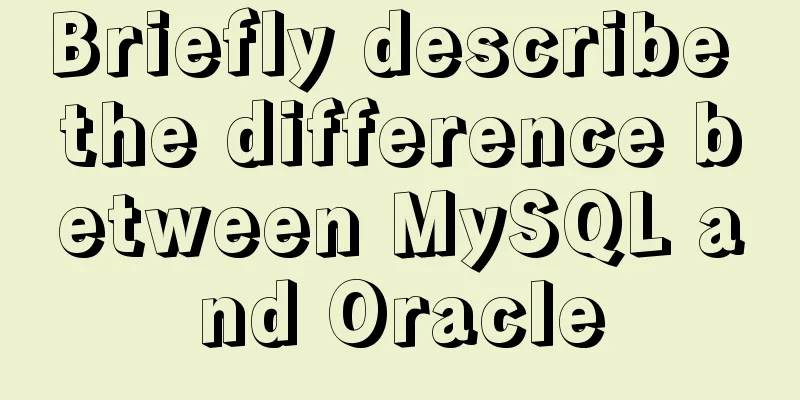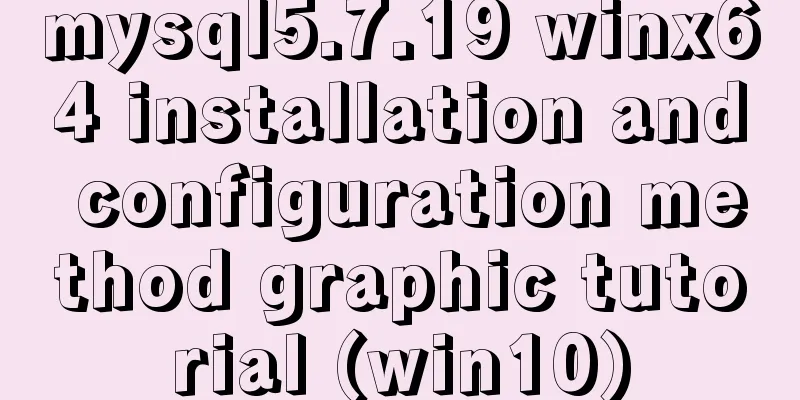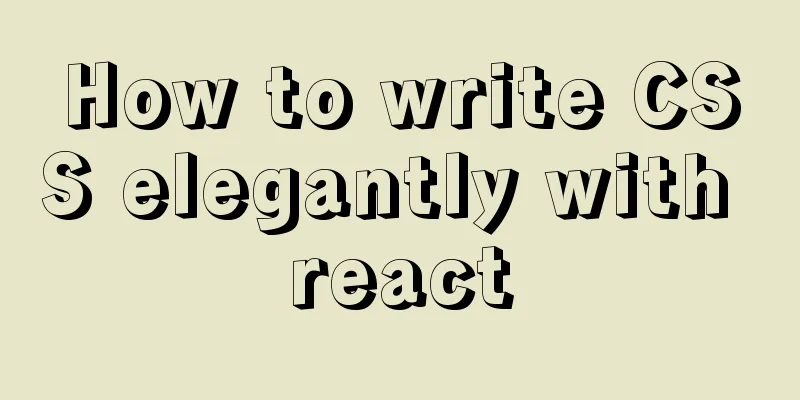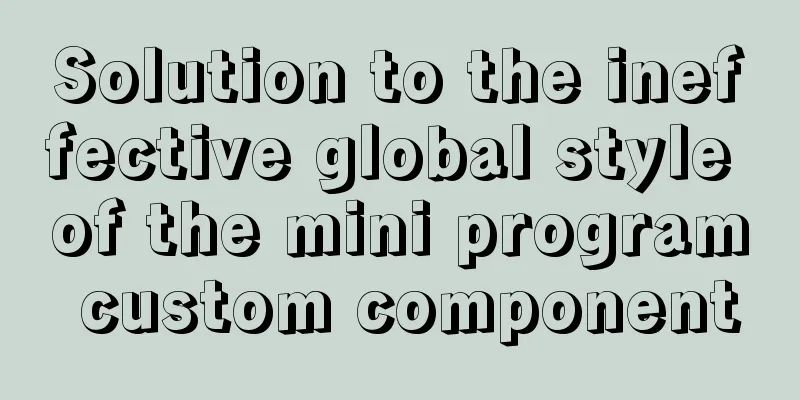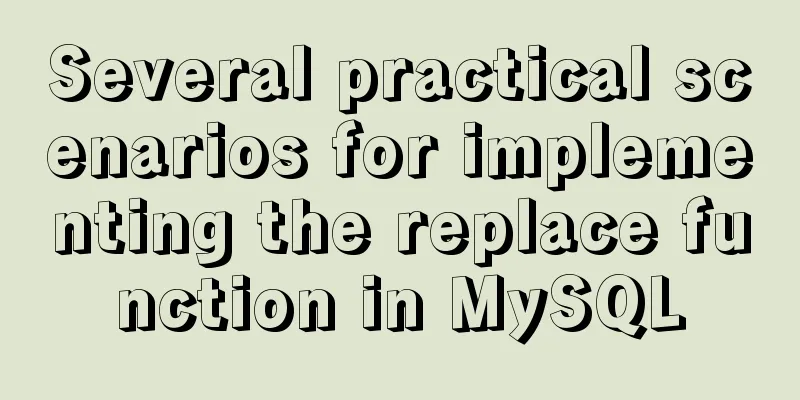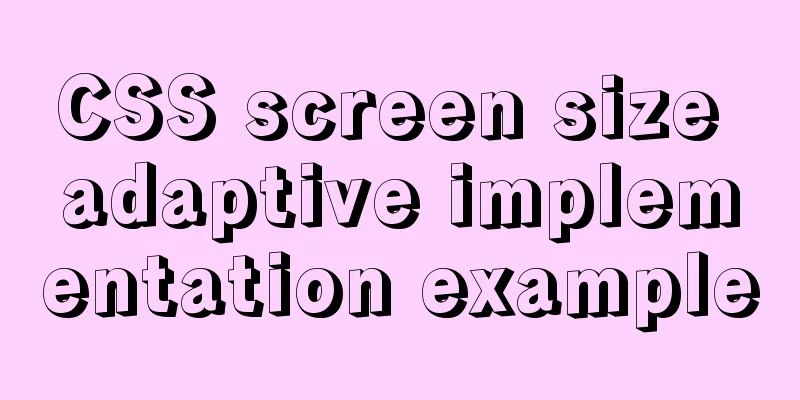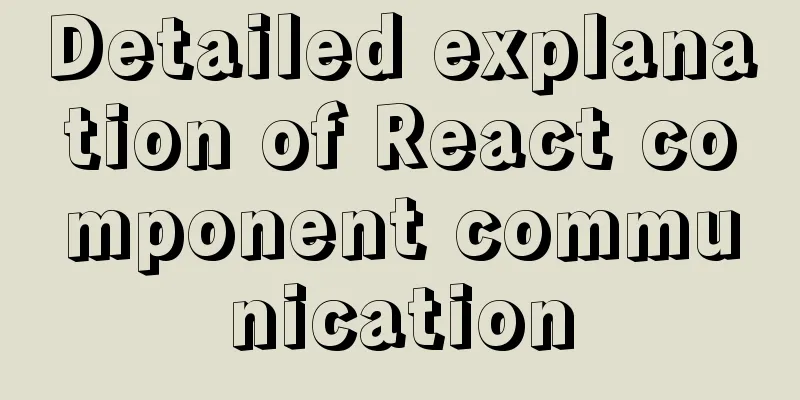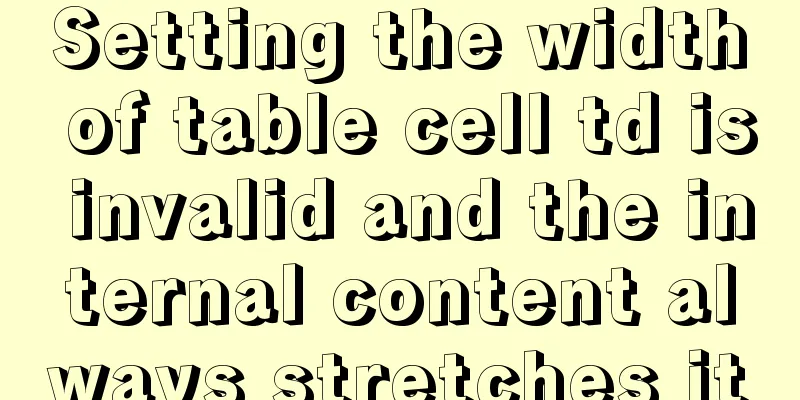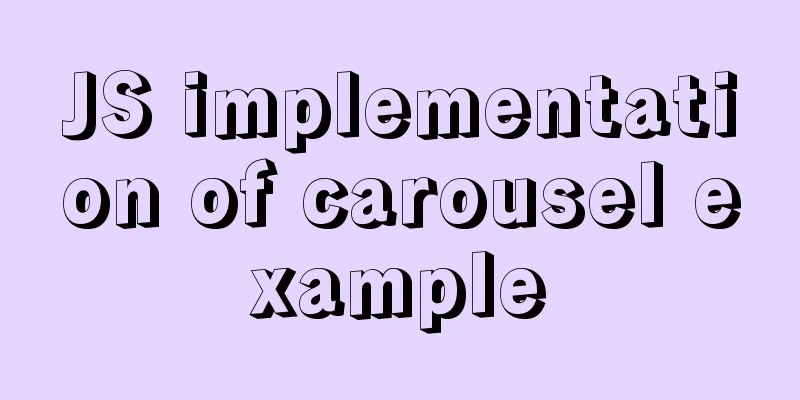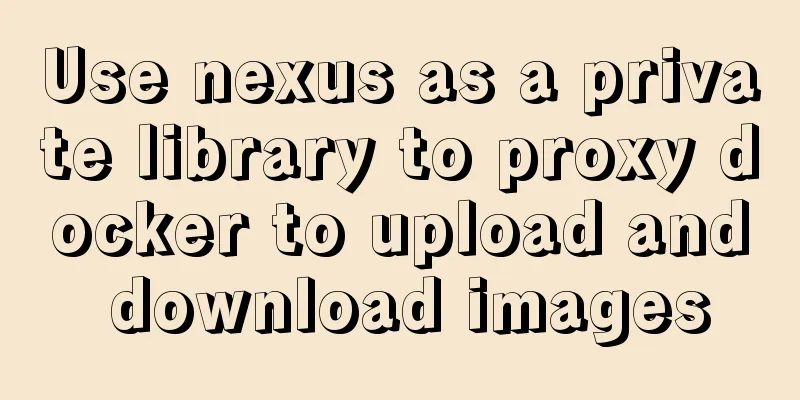Detailed explanation on how to install MySQL database on Alibaba Cloud Server
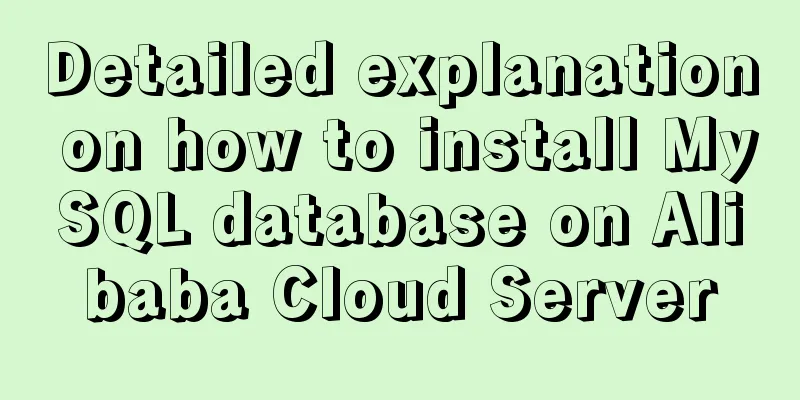
|
Preface Since I needed to install Zookeeper during the learning process, my virtual machine always had problems, so I bought an Alibaba Cloud server. After installing zookeeper, I thought about installing the database on the server to relieve the pressure on the computer. I encountered many problems when installing the database. After looking at the works of some big guys, I finally installed the database. Now let me summarize the problems I encountered as follows: 1. Uninstall MySQL 1. Check whether mysql is installed First check whether it has been installed. If it has been installed, delete the previous version to avoid unsuccessful installation. [root@localhost ~]# php -v or [root@localhost ~]# rpm -qa | grep mysql or [root@localhost ~]# yum list installed | grep mysql If the following is displayed, it means that the service is not installed -bash: gerp: command not found If yes, it will be displayed as follows: mysql57-community-release-el7-8.noarch mysql-community-common-5.1.73-1.el7.x86_64 mysql-community-client-5.1.73-1.el7.x86_64 mysql-community-server-5.1.73-1.el7.x86_64 mysql-community-libs-5.1.73-1.el7.x86_64 mysql-community-libs-compat-5.1.73-1.el7.x86_64 At this time, you need to uninstall these installation services [root@localhost ~]# rpm -e mysql57-community-release-el7-8.noarch [root@localhost ~]# rpm -e mysql-community-common-5.1.73-1.el7.x86_64 [root@localhost ~]# rpm -e mysql-community-client-5.1.73-1.el7.x86_64 [root@localhost ~]# rpm -e mysql-community-server-5.1.73-1.el7.x86_64 [root@localhost ~]# rpm -e mmysql-community-libs-5.1.73-1.el7.x86_64 [root@localhost ~]# rpm -e mysql-community-libs-compat-5.1.73-1.el7.x86_64 2. Delete the configured mysql space First check the datadir configured in my.cnf to avoid deleting the wrong file (default: /var/lib/mysql) Delete datadir rm -rf /var/lib/mysql/ Deleting a Configuration rm /etc/my.cnf 3. Check the remaining mysql information whereis mysql For example, I have the following information mysql: /usr/bin/mysql /usr/lib64/mysql /usr/share/mysql /usr/share/man/man1/mysql.1.gz Delete all the mysqls found View mysql dependencies systemctl list-dependencies mysqld If it shows only mysqld.service It’s now deleted! If it shows like this, you have to continue deleting mysqld.service ● ├─system.slice ● └─basic.target ● ├─microcode.service ● ├─rhel-dmesg.service ● ├─[email protected] ● ├─paths.target ● ├─slices.target ● │ ├─-.slice ● │ └─system.slice ● ├─sockets.target ● │ ├─dbus.socket ● │ ├─systemd-initctl.socket ● │ ├─systemd-journald.socket ● │ ├─systemd-shutdownd.socket ● │ ├─systemd-udevd-control.socket ● │ └─systemd-udevd-kernel.socket ● ├─sysinit.target ● │ ├─dev-hugepages.mount ● │ ├─dev-mqueue.mount ● │ ├─kmod-static-nodes.service ● │ ├─plymouth-read-write.service ● │ ├─plymouth-start.service ● │ ├─proc-sys-fs-binfmt_misc.automount ● │ ├─rhel-autorelabel-mark.service ● │ ├─rhel-autorelabel.service ● │ ├─rhel-domainname.service ● │ ├─rhel-import-state.service ● │ ├─rhel-loadmodules.service ● │ ├─sys-fs-fuse-connections.mount ● │ ├─sys-kernel-config.mount ● │ ├─sys-kernel-debug.mount 4.MySQL uninstallation is complete. After completing the above steps, the uninstallation is finally complete! 2. Install MySQL 1. Make sure the server system is up to date [root@localhost ~]# yum -y update If the displayed content contains [root@localhost ~]# Complete! Description Update completed 2. Restart the server (optional) [root@localhost ~]# reboot 3. Download the MySql installation package [root@localhost ~]# rpm -ivh http://dev.mysql.com/get/mysql57-community-release-el7-8.noarch.rpm or [root@localhost ~]# rpm -ivh http://dev.mysql.com/get/mysql-community-release-el7-5.noarch.rpm 4. Install MySql [root@localhost ~]# yum install -y mysql-server or [root@localhost ~]# yum install mysql-community-server If the following is displayed, the installation is successful
5. Modify the MySQL default character set Here we need to set it to utf8, open the my.cnf configuration file vi /etc/my.cnf Add the following content: //Add the server character set character-set-server=utf8 under [mysqld] collation-server=utf8_general_ci //You need to fill in the client character set [client] at the bottom default-character-set=utf8 6. Set up Mysql to start at boot [root@localhost ~]# systemctl enable mysqld.service Check whether the automatic startup setting is successful [root@localhost ~]# systemctl list-unit-files | grep mysqld If the following content is displayed, the automatic startup installation has been completed mysqld.service enabled 7. Set up the service [root@localhost ~]# systemctl start mysqld.service or [root@localhost ~]# service mysqld start 8. View the default password of MySql Get the original password directly [root@localhost ~]# grep 'temporary password' /var/log/mysqld.log View log acquisition [root@localhost ~]# cat /var/log/mysqld.log The initial password is after root@localhost: 9. Log in to MySql and enter your username and password [root@localhost ~]# mysql -uroot -p However, the login failed when using the original password!
Here you need to configure rules in the instance security group to open port 3306 10. Change the mysql login password Set the password validation strength level and set the global parameter validate_password_policy to LOW set global validate_password_policy=LOW; The current password length is 8, and we usually set it to a 6-digit password. set global validate_password_length=6; Set the MySQL password as long as it is six characters long. alter user 'root'@'localhost' identified by '123456'; 11. Grant remote connection permissions //Authorize grant all privileges on *.* to 'root' @'%' identified by 'password'; //Flush privileges; 12. Turn off the Linux system firewall systemctl stop firewalld.service Summarize I thought installing the database this time would be a very simple matter, but I encountered many problems and tried many MySQL versions. What I still remember vividly was the failure to start MySQL after the installation was completed, which resulted in the inability to complete the subsequent configuration of MySQL. Finally, I consulted Alibaba Cloud after-sales engineers and consulted some documents to solve the problems I encountered. I would like to record this! This is the end of this article on how to install MySQL database on Alibaba Cloud Server. For more information about installing MySQL on Alibaba Cloud, please search for previous articles on 123WORDPRESS.COM or continue to browse the following related articles. I hope you will support 123WORDPRESS.COM in the future! You may also be interested in:
|
<<: Implementation of form submission in html
>>: Comprehensive summary of Vue3.0's various listening methods
Recommend
Statement to determine browser version and compatible with multiple browsers
<!--[if lte IE 6]> <![endif]--> Visibl...
Let IE6, IE7, IE8 support CSS3 rounded corners and shadow styles
I want to make a page using CSS3 rounded corners ...
Several ways to encapsulate breadcrumb function components in Vue3
Table of contents Preface 1. Why do we need bread...
How to Install Oracle Java 14 on Ubuntu Linux
Recently, Oracle announced the public availabilit...
The docker container directly runs to obtain the public IP operation through ping
Get the local public IP address through the conta...
Summary of Textarea line break issues in HTML
Recently, I encountered a problem of whether the d...
Several common CSS layouts (summary)
Summary This article will introduce the following...
Detailed explanation of the solution to image deformation under flex layout
Flex layout is a commonly used layout method nowa...
mysql8.0.11 winx64 manual installation and configuration tutorial
First of all, let me talk to you about my daily l...
Linux system repair mode (single user mode)
Table of contents Preface 1. Common bug fixes in ...
A Brief Analysis of the Differences between “:=” and “=” in MySQL
= Only when setting and updating does it have the...
Introduction to building a DNS server under centos7
Table of contents 1. Project environment: 2: DNS ...
Summary of solutions to common Linux problems
1. Connect Centos7 under VMware and set a fixed I...
Detailed example of creating and deleting tables in MySQL
The table creation command requires: The name of...
Analysis of the principles of several ways to imitate the magnifying glass effect in CSS3
Why is the title of the article “Imitation Magnif...