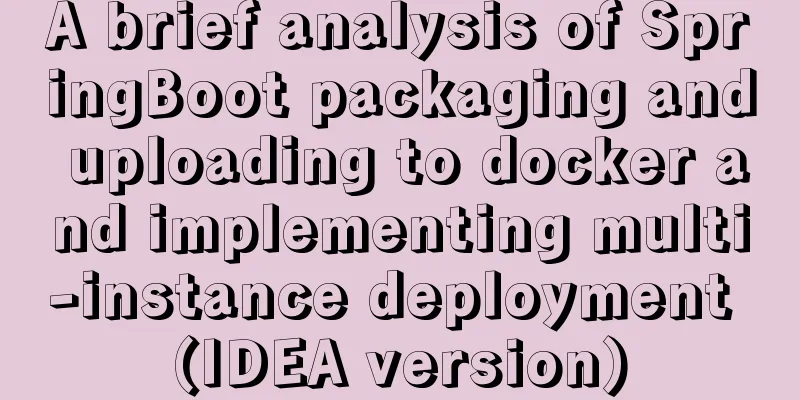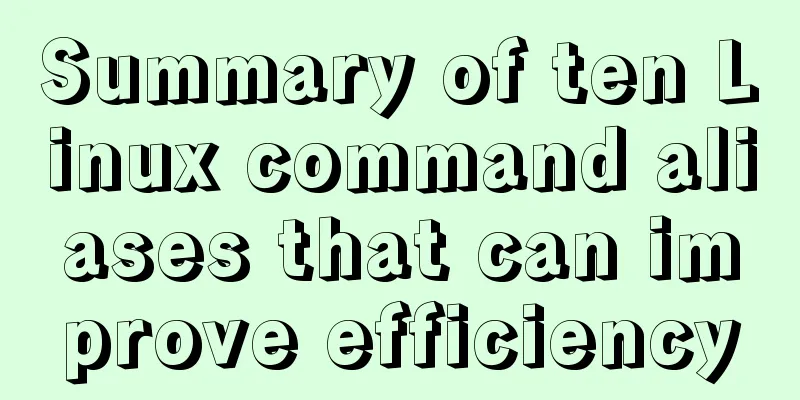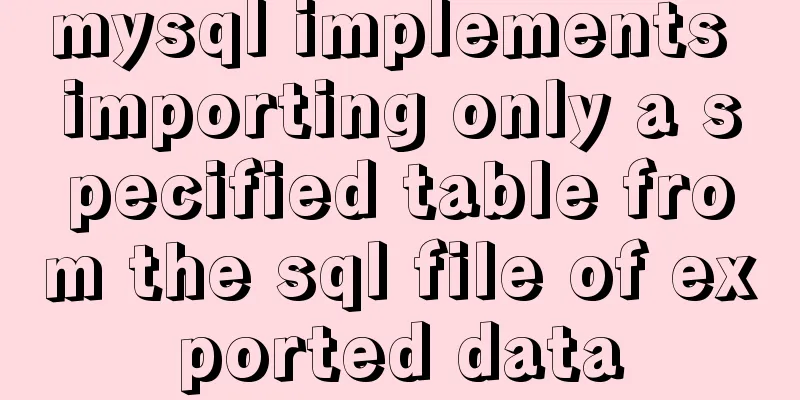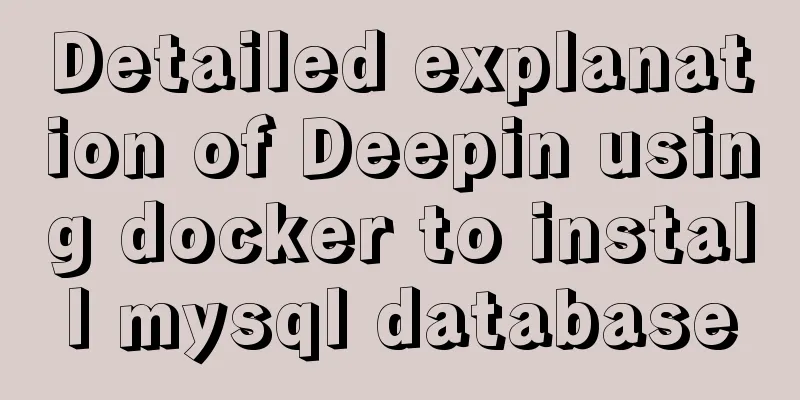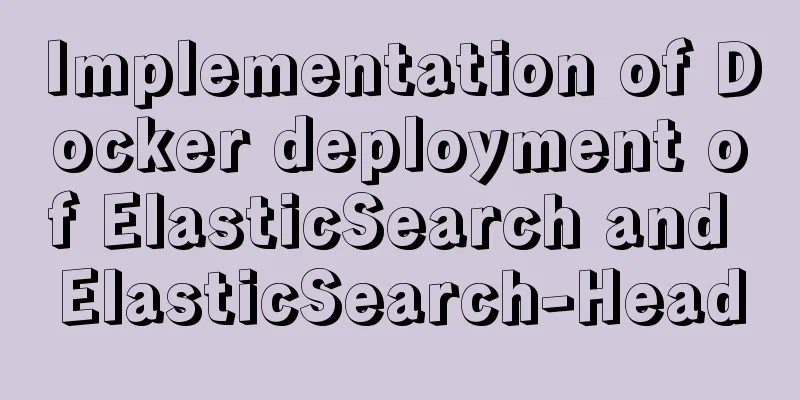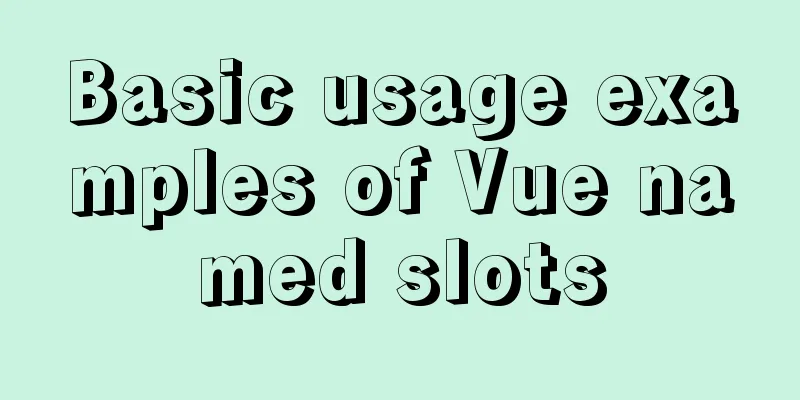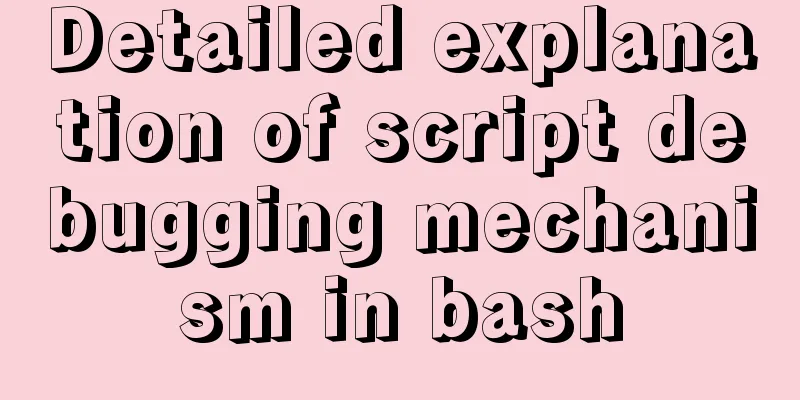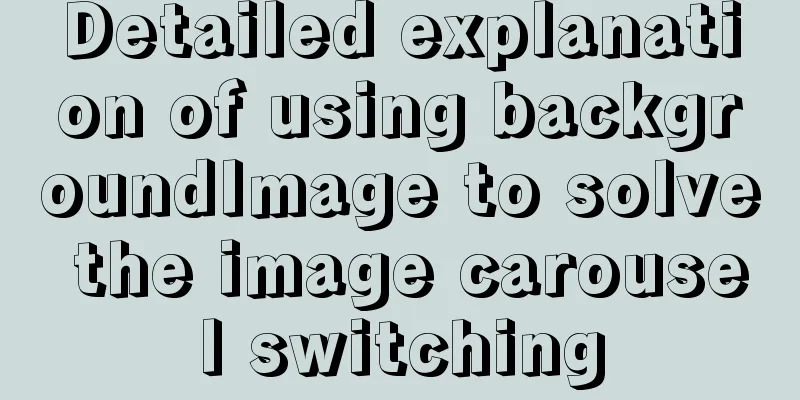mysql 8.0.15 winx64 decompression version graphic installation tutorial
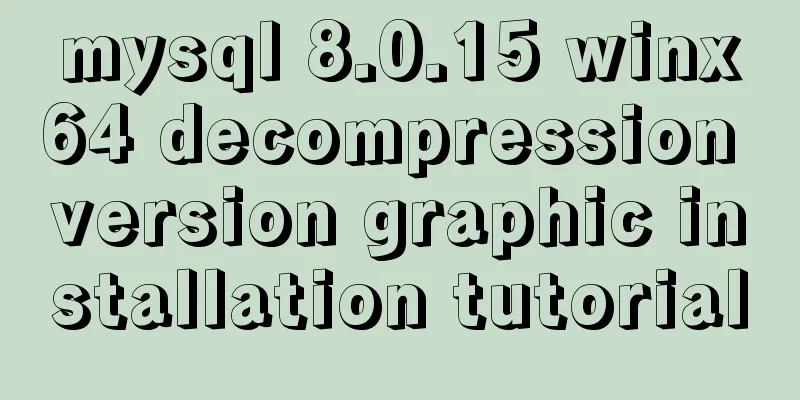
|
Every time after installing the system, I have to reinstall some software. When installing the software, I have to search for installation tutorials on the Internet, which is troublesome. So I sorted out the installation method of the decompressed version of mysql-8.0.15-winx64 for later installation and viewing. 1. First, you need to download the unzipped version of MySQL. Download address: https://www.mysql.com/downloads/, diagram:
2. Unzip the installation package and choose the path according to your preference. The path I chose is D:\MySQL\, so the full path of MySQL is: D:\MySQL\mysql-8.0.15-winx64
3. Configure environment variables Add new system environment variables: Key Name: MYSQL_HOME The value is: D:\MySQL\mysql-8.0.15-winx64 Add %MYSQL_HOME%\bin in Path . Note that the " ; " symbol between different values in Path cannot be omitted.
4. Prepare the my.ini file. You can create a new my.txt file first, and then rename the file to .ini. The previous version may have a my-default.ini file after decompression, but the 5.7.21 version does not have it, so you need to create the file manually. The content of the file is as follows: [mysqld] port = 3306 basedir=D:/MySQL/mysql-8.0.15-winx64 datadir=D:/MySQL/mysql-8.0.15-winx64/data max_connections=200 character-set-server=utf8 default-storage-engine=INNODB sql_mode=NO_ENGINE_SUBSTITUTION,STRICT_TRANS_TABLES [mysql] default-character-set=utf8
Please note that the red box is the installation path of MySQL, and use "/" instead of "\" between folders, otherwise errors may occur in the following operations. After editing the my.ini file, put the my.ini file in the D:/MySQL/mysql-8.0.15-winx64 directory
5. Open the cmd command window as an administrator and switch the directory to the bin directory of the MySQL installation directory Administrator body! Administrator identity! Administrator identity!
6. Execute the following statement to install MySQL mysqld -install After running the command, it prompts: Service successfully installed. This means the installation is successful. 7. Execute the following statement to initialize MySQL mysqld --initialize-insecure --user=mysql After executing the command, a data directory will be generated under the MySQL installation directory and a root user will be created. 8. Execute the following command to start the mysql service net start mysql After execution, the following prompt will appear:
9. After starting MySQL, the root user's password is blank. Set the password with the following command: mysqladmin -u root -p password new password Enter password: old password
When you need to enter the old password, since the old password is empty, just press Enter. At this point, the mysql-8.0.15-winx64 decompression version has been installed. The above is the full content of this article. I hope it will be helpful for everyone’s study. I also hope that everyone will support 123WORDPRESS.COM. You may also be interested in:
|
<<: Detailed tutorial on installing phpMyAdmin on Ubuntu 18.04
>>: JavaScript array reduce() method syntax and example analysis
Recommend
CSS3 implements the sample code of NES game console
Achieve resultsImplementation Code html <input...
Very practical Tomcat startup script implementation method
Preface There is a scenario where, for the sake o...
Detailed explanation of the implementation of WeChat applet track playback and the pitfalls encountered
WeChat applet trajectory playback mainly uses pol...
Implementation of breakpoint resume in vue-video-player
In a recent project, I needed to implement the fu...
Detailed explanation of vue-router 4 usage examples
Table of contents 1. Install and create an instan...
How to set horizontal navigation structure in Html
This article shares with you two methods of setti...
Using Openlayer in Vue to realize loading animation effect
Note: You cannot use scoped animations! ! ! ! via...
Detailed explanation of JavaScript closure issues
Closures are one of the traditional features of p...
CSS and HTML and front-end technology layer diagram
The relationship between Javascript and DOM is ve...
How to modify the initial password of a user in mysql5.7
When users install MySQL database for the first t...
Detailed explanation of the use of mysql explain (analysis index)
EXPLAIN shows how MySQL uses indexes to process s...
JavaScript Document Object Model DOM
Table of contents 1. JavaScript can change all HT...
MySQL 5.6.37 (zip) download installation configuration graphic tutorial
This article shares the download, installation an...
The process of quickly converting mysql left join to inner join
During the daily optimization process, I found a ...
How to handle token expiration in WeChat Mini Programs
Table of contents Conclusion first question Solut...