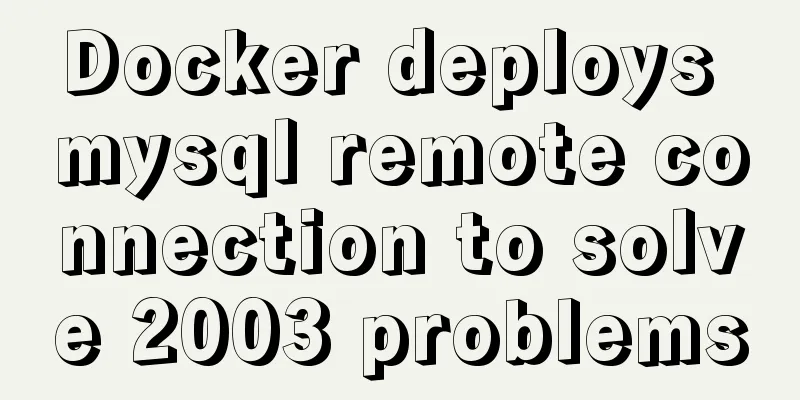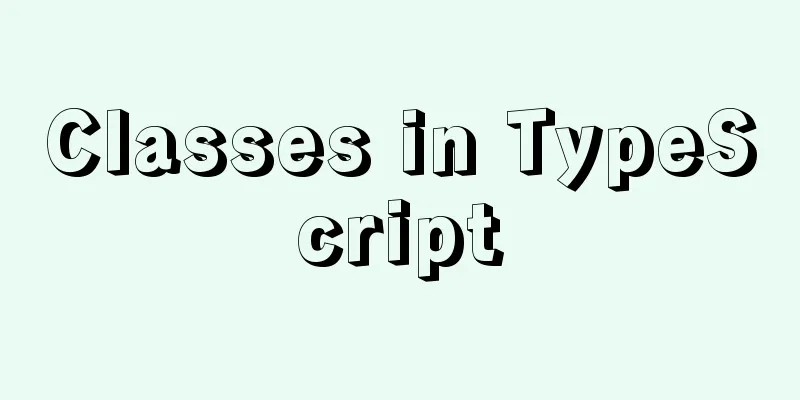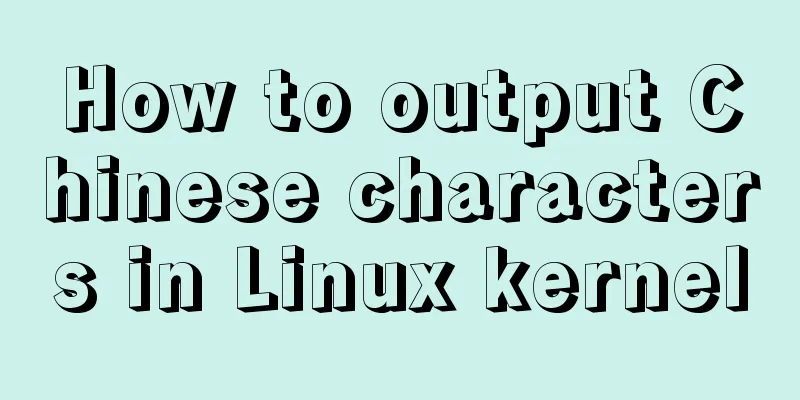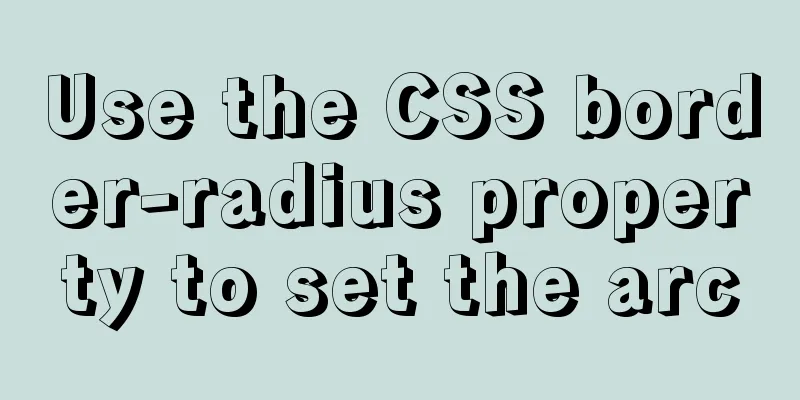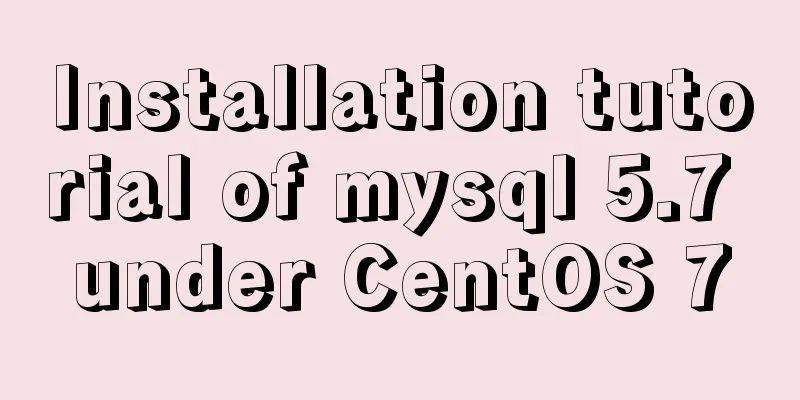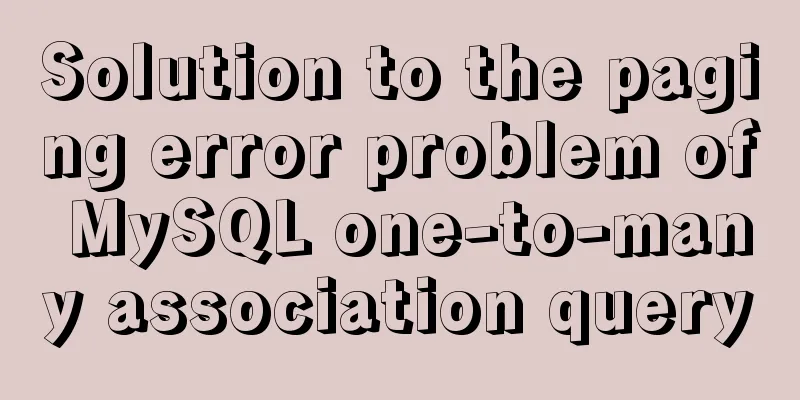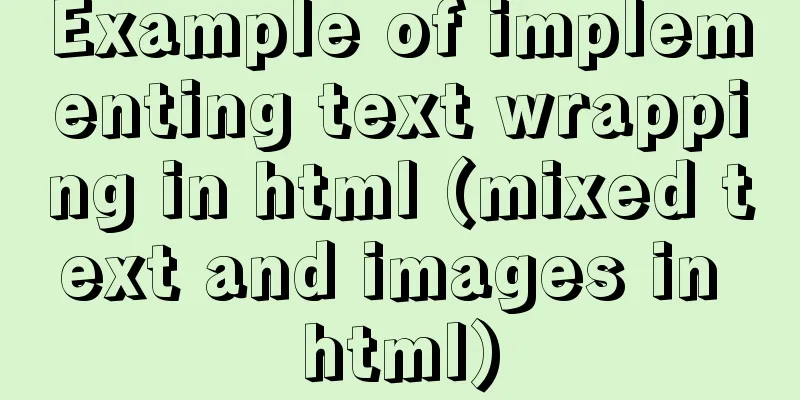Detailed explanation of script debugging mechanism in bash
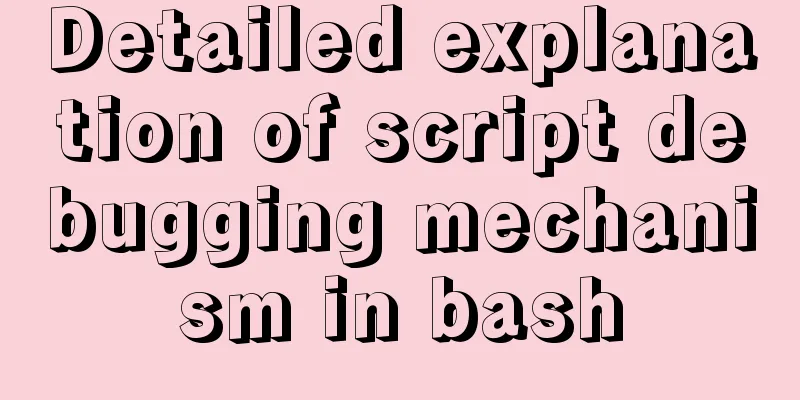
|
Run the script in debug mode You can run the entire script in debug mode by using bash -x <script>. Bash will print out each command line before running it, and each line will be preceded by a + sign to indicate the number of nested levels of the command. > bash -x debug.sh + echo 'First line' First line # The output has no plus sign ++ date # The command is executed first to replace the two plus signs because the command is nested in echo + echo 'Print datetime: Thu 26 Mar 2020 08:21:28 PM CST Done.' Print datetime: Thu 26 Mar 2020 08:21:28 PM CST Done. If the script is complex, we can use the environment variable PS4 with the built-in variables for debugging to output more detailed information:
> export PS4='+${BASH_SOURCE}:${LINENO}:${FUNCNAME[0]}: '
> bash -x debug.sh
+debug.sh:3:: echo 'First line'
First line
++debug.sh:4:: date
+debug.sh:4:: echo 'Print datetime: Thu 26 Mar 2020 08:35:59 PM CST Done.'
Print datetime: Thu 26 Mar 2020 08:35:59 PM CST Done.
We can also use the DEBUG keyword of trap to execute a specified command or function before interpreting each line of the script: trap 'echo "VARIABLE-TRACE> \$variable = \"$variable\""' DEBUG variable=29 let variable++ let variable*=5 exit 0 # Output as follows VARIABLE-TRACE> $variable = "" VARIABLE-TRACE> $variable = "29" VARIABLE-TRACE> $variable = "30" VARIABLE-TRACE> $variable = "150" You can also use the trap ERR keyword to perform preset actions when an error occurs during interpretation, such as printing the error command: trap 'echo $BASH_COMMAND' ERR However, given the low efficiency of debugging using trap, it is recommended to use the debugging option directly in more complex scripts or use debugging tools such as bashdb. Advanced debugging View function call information Using the built-in command caller in a function can output the function's call information to stdout, but note that the command must be called inside the function.
#!/usr/bin/bash
func1 () {
for i in `seq 0 3`
do
echo -e "Level$i\t `caller $i`"
done
}
func2 () {
func1
}
func3 () {
func2
}
func3
caller 0 # must be called in a function, otherwise there will be no output exit 0Running the script yields the following output:
Local debugging You can construct a local debugging block through the set command. You can add local debugging as follows: set -x date set +x > bash script1.sh # No need to add debug parameters The script starts now. + date Fri 28 Feb 2020 06:23:04 PM CST +set +x This is a string: black And this is a number: 9 Debug parameter table
Parameters used for debugging can be dynamically added or deleted during operation: > set -v > date date Fri 28 Feb 2020 06:54:47 PM CST > set -x # Parameters can be accumulated. The effect of date # -v + the effect of date # -xFri 28 Feb 2020 06:55:37 PM CST > set +vx # Cancel parameter set +vx You can significantly reduce the number of escape characters in your script by using the -f option: > ls ? x86_64-pc-linux-gnu-library > set -f # disable metacharacter matching > ls ? ls: cannot access '?': No such file or directory > touch ? > ls ? '?' > rm ? > set +f -x # Option x can also be used to display detailed error information > aaa +aaa + '[' -x /usr/lib/command-not-found ']' + /usr/lib/command-not-found --aaa Command 'aaa' not found, did you mean: command 'aha' from deb aha (0.5-1) command 'jaaa' from deb jaaa (0.8.4-4) command 'aa' from deb astronomical-almanac (5.6-6) Try: sudo apt install <deb name> + return 127 Default debugging You can also add parameters directly to the first line of the script to start the script in debug mode by default: #!/bin/bash -xv You can also use echo to output debugging information before the command that may fail: echo "debug message: now attempting to start w command"; w # Use ; to sort the commands to be executed echo "Variable VARNAME is now set to $VARNAME." Setting options to aid debugging To facilitate debugging, we can use the set command to set the bash options: > set -o # View the switch status of all options > set -o | grep xtrace xtrace off > set -x # equivalent to set -o xtrace > set -o | grep xtrace + grep --color=auto xtrace + set -o xtrace on > set +x # equivalent to set +o xtrace +set +x > set -o | grep xtrace xtrace off Common debugging options An error occurs when referencing a defined variable: > unset $VAR; echo $VAR > set -u # equivalent to set -o nounset > echo $var bash: var: unbound variable To prevent accidental overwriting of data in files, set the redirection to an existing file to be prohibited: > set -C # equivalent to set -o noclobber > touch test > date > test bash: test: cannot overwrite existing file Set to not resolve wildcards: > set -f # equivalent to set -o noglob > touch * > ll * -rw-rw-r-- 1 remilia remilia 0 Mar 1 20:09 '*' This is the end of this article on the detailed explanation of the script debugging mechanism in bash. For more relevant bash script debugging content, please search for previous articles on 123WORDPRESS.COM or continue to browse the related articles below. I hope everyone will support 123WORDPRESS.COM in the future! You may also be interested in:
|
<<: The use and methods of async and await in JavaScript
>>: MySQL 8.0.18 adds users to the database and grants permissions
Recommend
How to set up PostgreSQL startup on Ubuntu 16.04
Since PostgreSQL is compiled and installed, you n...
JSONP cross-domain simulation Baidu search
Table of contents 1. What is JSONP 2. JSONP cross...
CSS realizes corner cutting + border + projection + content background color gradient effect
Simply use CSS to achieve all the effects of corn...
Talk about implicit conversion in MySQL
In the course of work, you will encounter many ca...
A brief understanding of several scheduling algorithms for Nginx seven-layer load balancing
This article mainly introduces several scheduling...
Example code showing common graphic effects in CSS styles
Let me briefly describe some common basic graphic...
Example of usage of keep-alive component in Vue
Problem description (what is keep-alive) keep-ali...
Detailed explanation of several ways to export data in Mysql
There are many purposes for exporting MySQL data,...
A brief discussion on how to solve the depends_on order problem in Docker-compose
Using depends_on to sort containers does not perf...
Analysis of the use and principle of Docker Swarm cluster management
Swarm Cluster Management Introduction Docker Swar...
Explanation on whether to choose paging or loading in interactive design
The author of this article @子木yoyo posted it on hi...
CSS3 realizes the red envelope shaking effect
There is a requirement to realize the shaking eff...
Vue commonly used high-order functions and comprehensive examples
1. Commonly used high-order functions of arrays S...
Two implementation solutions for vuex data persistence
Table of contents Business requirements: Solution...
A brief analysis of Docker private image library and Alibaba Cloud object storage OSS
Docker private image library Docker private image...