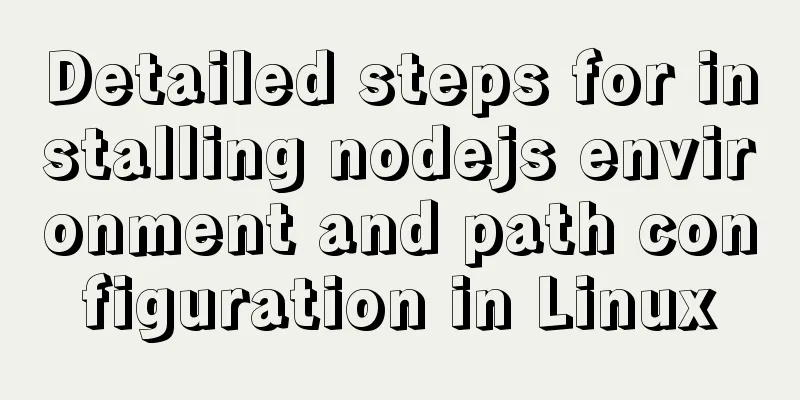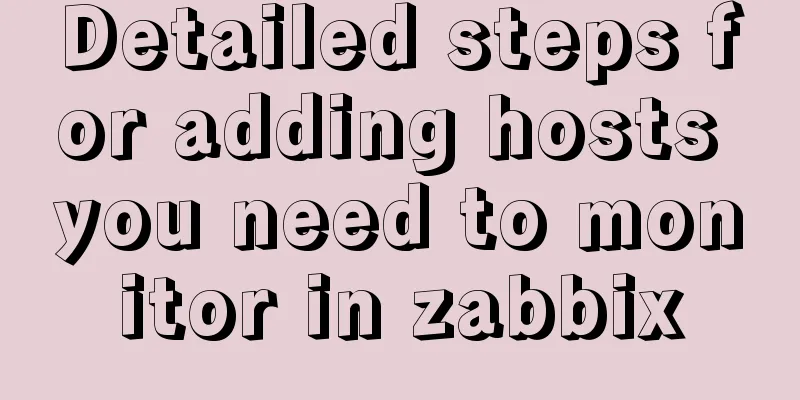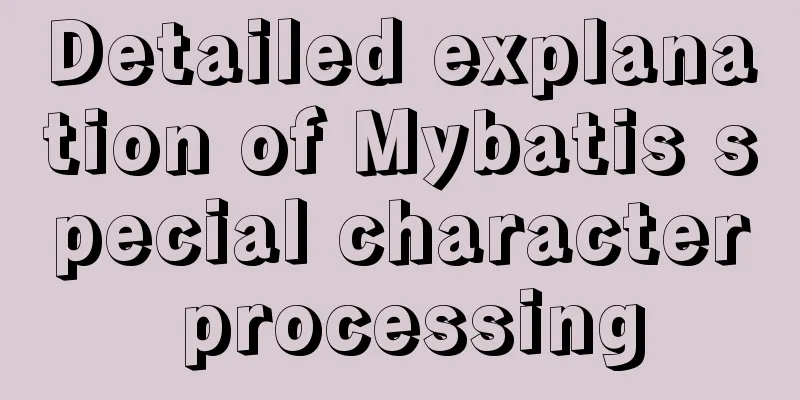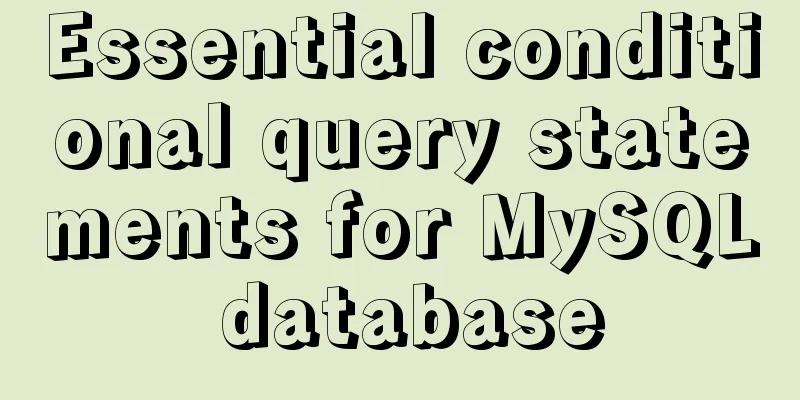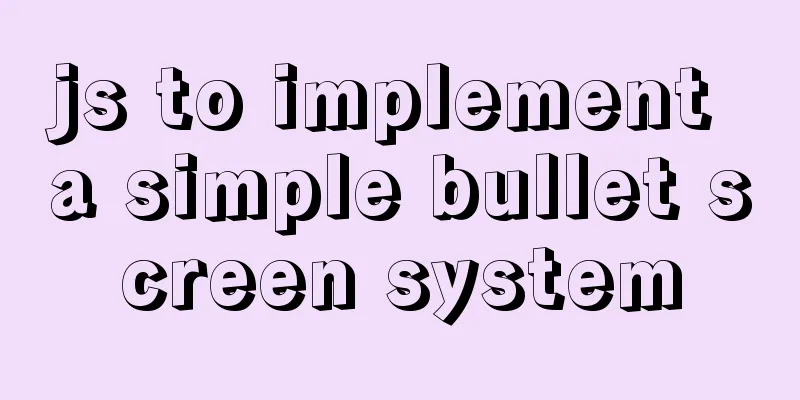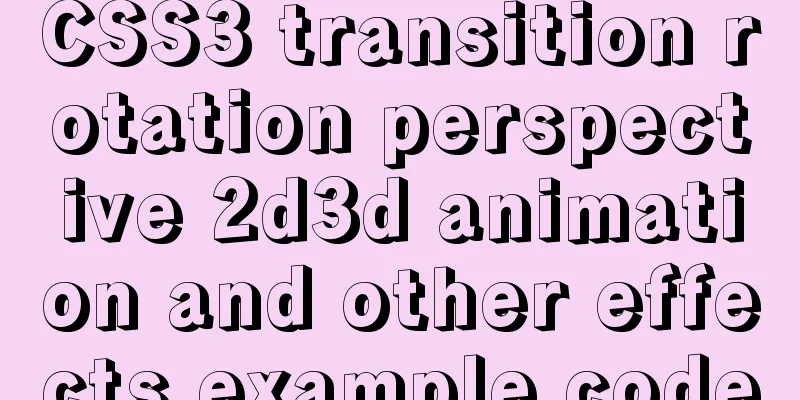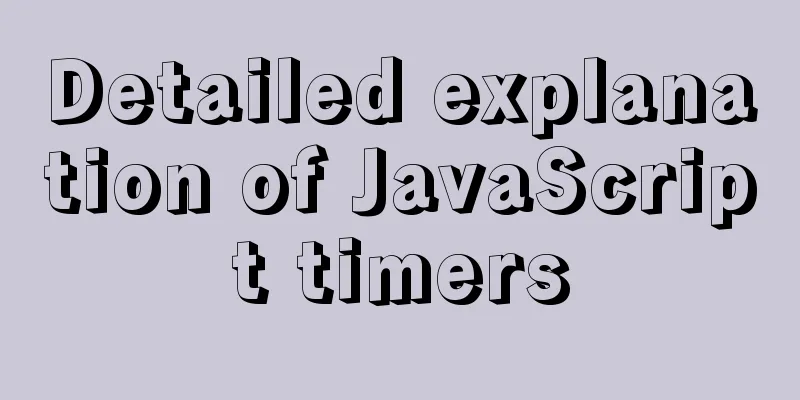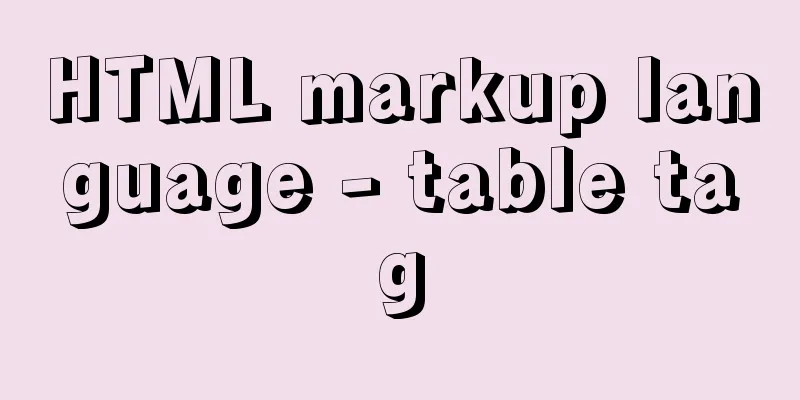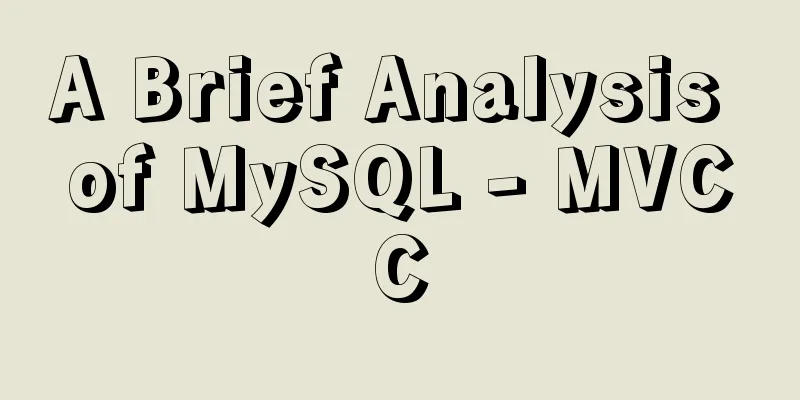Example of usage of keep-alive component in Vue
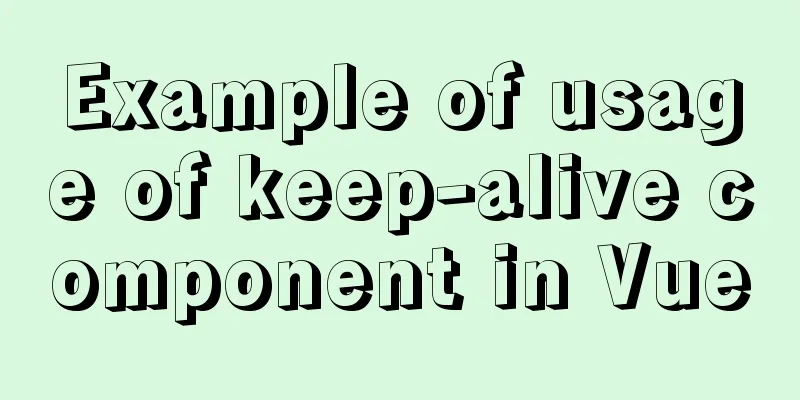
Problem description (what is keep-alive)
There is also a keep-alive in the request header of the http protocol to keep the http call, like this: Connection: keep-alive Although the functions are different, the idea is the same, that is, keep the state active A small demo to see the effect of keep-aliveThe demo is divided into the routing navigation part above and the content area part below. Click the route navigation above, and the route view renders the corresponding route component. The effect diagram is as follows: Effect diagram without keep-alive
Corresponding code
// #App.vue in <template>
<div class="box">
<!-- Route Navigation-->
<div class="nav">
<router-link to="/">Go to the home page</router-link>
<router-link to="/about">Go to about page</router-link>
<router-link to="/detail">Go to detail page</router-link>
</div>
<!-- Content area corresponding to route navigation-->
<main>
<router-view></router-view>
</main>
</div>
</template>
// In home.vue, place a checkbox <el-checkbox v-model="checked">options</el-checkbox>
// In about.vue, place an input box <el-input v-model="input" placeholder="Please enter content"></el-input>
// A drop-down box in detail.vue <el-select v-model="value" placeholder="Please select">
<el-option
v-for="item in options"
:key="item.value"
:label="item.label"
:value="item.value"
>
</el-option>
</el-select>analyze
Effect diagram of using keep-alive
Corresponding code
<template>
<div class="box">
<!-- Route Navigation-->
<div class="nav">
<router-link to="/">Go to the home page</router-link>
<router-link to="/about">Go to about page</router-link>
<router-link to="/detail">Go to detail page</router-link>
</div>
<!-- Content area corresponding to route navigation-->
<main>
<keep-alive> <!-- Wrap it with keep-alive and you can cache it -->
<router-view></router-view>
</keep-alive>
</main>
</div>
</template> analyze After we wrap the view layer component with keep-alive, we find that the content we checked, entered, and dropped down will not be lost when the route is switched back and forth, that is, keep-alive is used to save the previous component state. At the same time, we can see that in the Vue.js devtools on the right, the corresponding component switched in the router-view view is already in the inactive state. Inactive means inactive and unused in English, that is, it has been cached and not destroyed. So the operations we performed on the component and the state of the component are cached, so what we checked, entered, and selected in the drop-down are still there. Vue.js devtools is very useful and can be downloaded through Google. It is a good tool for vue development. Raising questions Seeing this, we find that if we add keep-alive directly, all components of the view under the router-view hierarchy will be cached. However, sometimes we only want to cache part of it and don’t want to cache all of it. What should we do? It doesn't matter, the big guys have already considered it and solved it for us in advance, that is, the include and exclude attributes in keep-alive include and exclude specify whether to cache certain componentsinclude attribute include means to include. The value is a string or a regular expression or an array. Only components whose names are the same as the value of include will be cached, that is, you can specify which ones to cache. You can specify multiple ones to cache. Here we take a string as an example to specify multiple component caches. The syntax is to separate them with commas. as follows:
//Specify that the home component and about component are cached <keep-alive include="home,about" >
<router-view></router-view>
</keep-alive> exclude attribute Exclude is equivalent to the antonym of include, which means except, which specifies which components are not cached. The usage is similar to include, as follows:
// Cache everything except the home and about components. In this example, only the detail component is cached <keep-alive exclude="home,about" >
<router-view></router-view>
</keep-alive>
Take include="about,detail" as an example The syntax means that only about and detail are cached, and other components are not cached. Looking at the Vue tool in the figure below, we can also see that the cached components will become inactive if they are not in the corresponding displayed route.
In addition to the include and exclude attributes, keep-alive also has a max attribute. This max attribute is generally not used too often. Its main purpose is to control the number of cached components. The later cached components will squeeze out the earlier cached components. This is also equivalent to a cache optimization strategy. After all, proper caching improves user experience, but excessive caching will cause the computer to become slower. The attribute values of include and exclude are the names of the components. The attribute value of include and exclude is the name of the component, that is, the name attribute value of the component, that is, the name attribute value as shown below.
<script>
export default {
name: "App"
// ...
};
</script>
Raising questions We know that there are corresponding logic js parts in components, and components need to send requests to obtain data. Generally, we send requests in create or mounted hooks to ask the big guys at the backend for data. Regarding the problem of the hook function of the component after using keep-alive, we need to pay attention to Execution order of keep-alive hook functionsFirst, after using the keep-alive component, the activated hook and deactivated hook will be automatically added to the component.
Entering and leaving component hook execution order Assuming we only cache the home component, let's take a look at the code and then print out the corresponding order in the hook. You will know the order in which the hooks are executed, and you will be impressed by doing it yourself The code is as follows
<template>
<div>
<el-checkbox v-model="checked">Options</el-checkbox>
</div>
</template>
<script>
export default {
name: "home",
data() { return { checked: false } },
created() {
console.log("I am the created hook");
},
mounted() {
console.log("I am the mounted hook");
},
activated() {
console.log("I am activated hook");
},
deactivated() {
console.log("I am a deactivated hook");
},
beforeDestroy() {
console.log("I am a beforeDestroy hook"); So we can conclude:
},
};
</script>
Enter the component and print the results as follows
The results of leaving the component print are as follows I am the deactivated hook Draw Conclusion
So we can do some logic processing in the activated and deactivated hooks. These two hooks are a bit similar to the mounted and beforeDestroy hooks, but they are still different. After all, using keep-alive will not destroy the component Examples of keep-alive application scenarios
Replenish In the above, we use the small case of keep-alive wrapping router-view to explain. In fact, keep-alive usually wraps either router-view or dynamic component component. The code is actually the same. The usage of wrapping dynamic components is as follows:
<keep-alive include="home" exclude="about">
<component :is="whichComponent"></component>
</keep-alive>
The include and exclude attributes of keep-alive also support the syntax of v-bind, so it is also very flexible. SummarizeThis is the end of this article about the usage of keep-alive component in vue. For more relevant vue keep-alive component content, please search 123WORDPRESS.COM's previous articles or continue to browse the following related articles. I hope everyone will support 123WORDPRESS.COM in the future! You may also be interested in:
|
<<: Linux disk sequential writing and random writing methods
>>: Detailed explanation of Mysql's method of optimizing order by statement
Recommend
Join operation in Mysql
Types of joins 1. Inner join: The fields in the t...
Detailed explanation of the installation and configuration of ROS in CLion2020.1.3 under ubuntu20.04
1. Download, install and activate CLion Just foll...
How to install Element UI and use vector graphics in vue3.0
Here we only focus on the installation and use of...
Explanation of nginx load balancing and reverse proxy
Table of contents Load Balancing Load balancing c...
Solution to the problem that mixin does not work in scss (browser cannot compile it)
Mixin method: The browser cannot compile: The old...
Linux uses shell scripts to regularly delete historical log files
1. Tools directory file structure [root@www tools...
Teach you about react routing in five minutes
Table of contents What is Routing Basic use of pu...
Use of Linux ifconfig command
1. Command Introduction The ifconfig (configure a...
Detailed explanation of Linux environment variable configuration strategy
When customizing the installation of software, yo...
Analysis of 2 implementation methods of configuring jnid data source in Tomcatc3p0
Using c3p0 Import the c3p0jar package <!-- htt...
Does the % in the newly created MySQL user include localhost?
Normal explanation % means any client can connect...
Detailed tutorial on using VMware WorkStation with Docker for Windows
Table of contents 1. Introduction 2. Install Dock...
Example of how to configure nginx in centos server
Download the secure terminal MobaXterm_Personal F...
How to set a dotted border in html
Use CSS styles and HTML tag elements In order to ...
Angular framework detailed explanation of view abstract definition
Preface As a front-end framework designed "f...