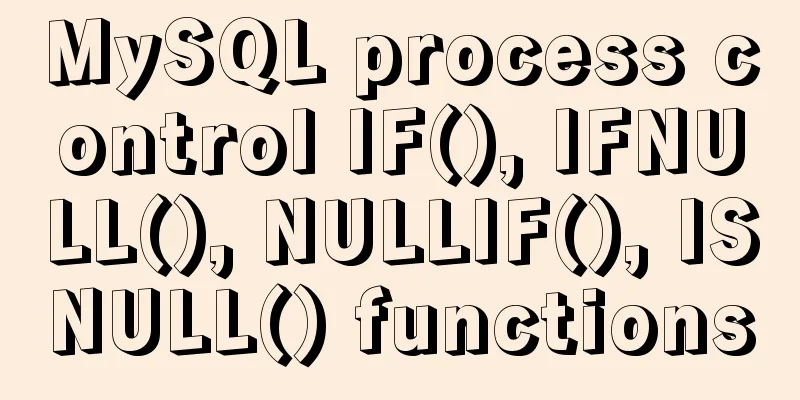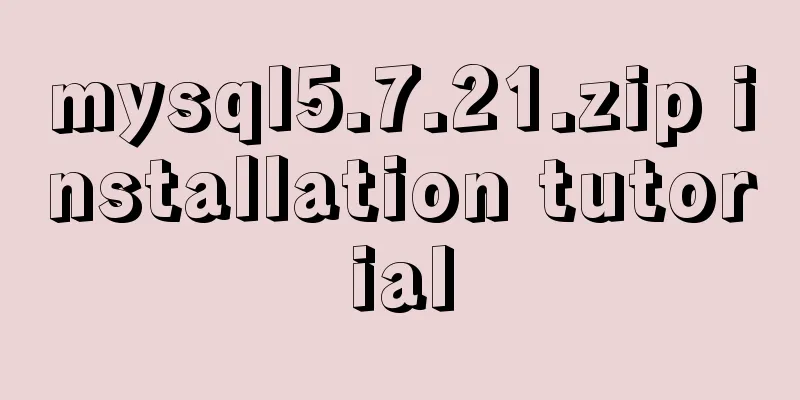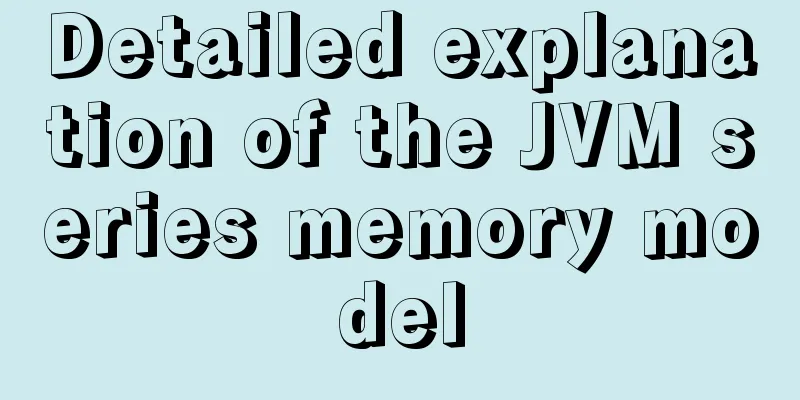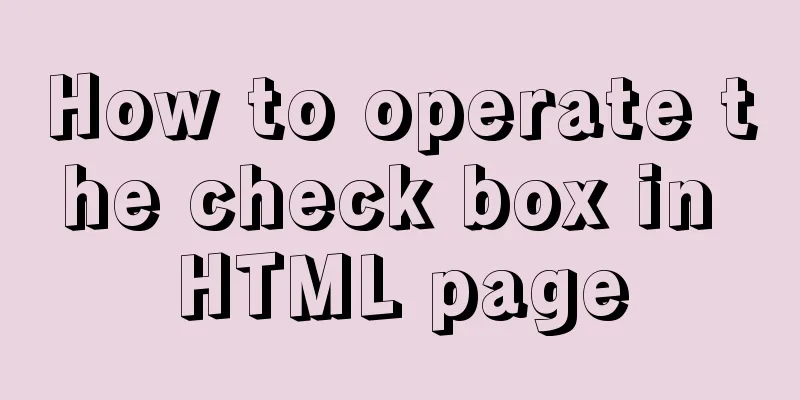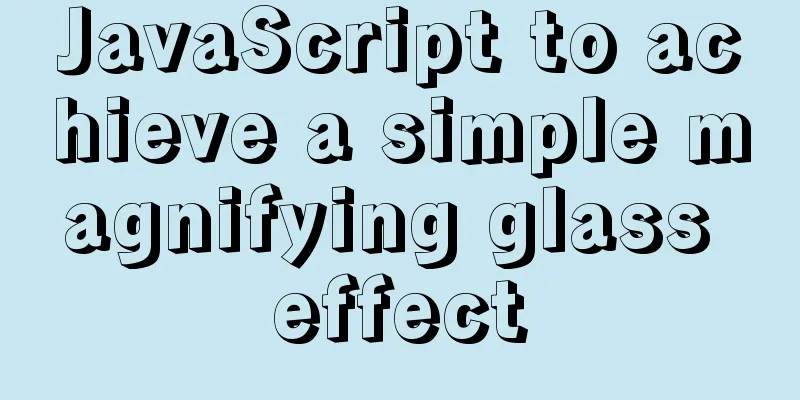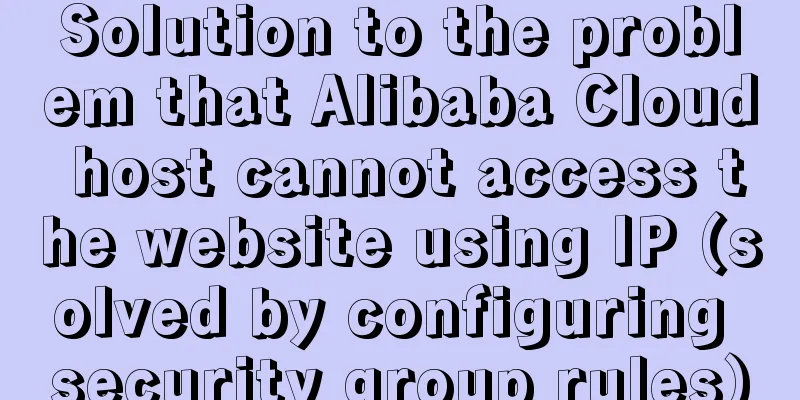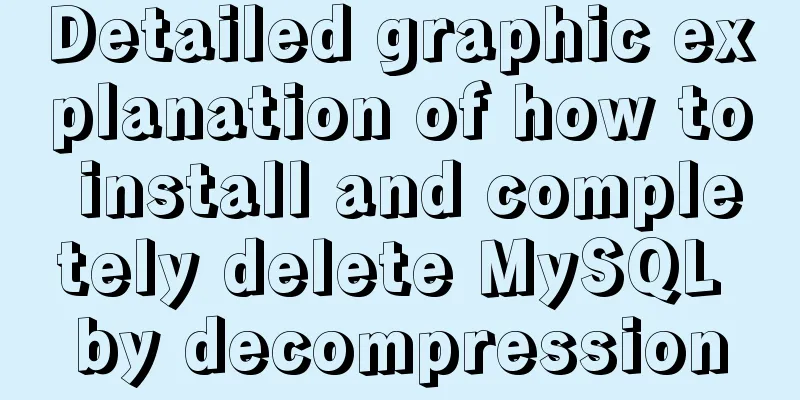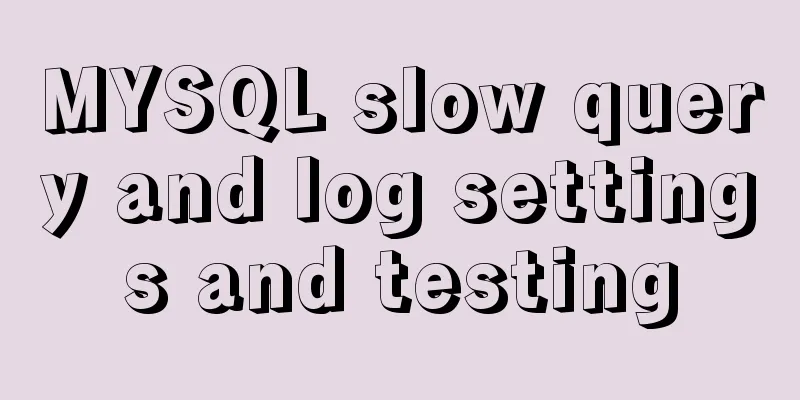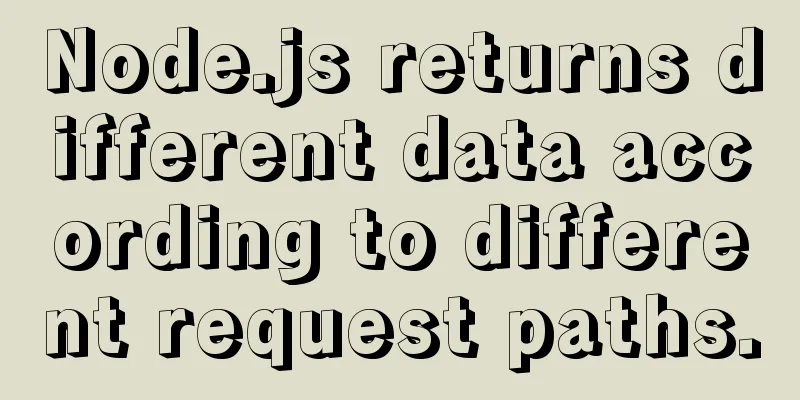Analysis of the use and principle of Docker Swarm cluster management
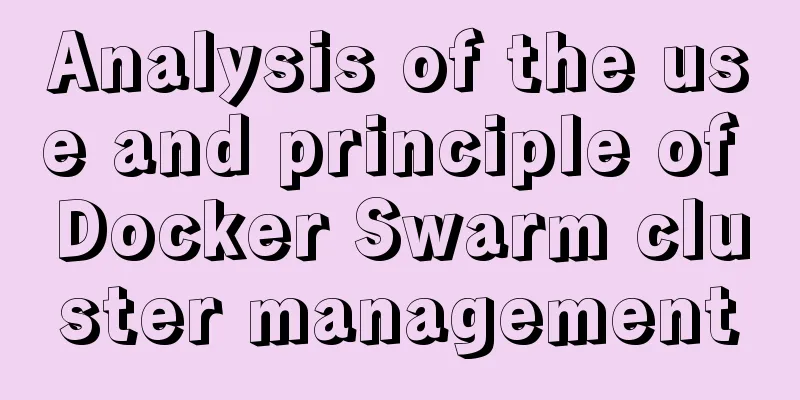
|
Swarm Cluster Management Introduction Docker Swarm is a cluster management tool for Docker. It turns a pool of Docker hosts into a single virtual Docker host. Docker Swarm provides the standard Docker API, so any tool that already communicates with the Docker daemon can use Swarm to easily scale to multiple hosts. Supported tools include, but are not limited to, the following:
principle As shown in the figure below, the swarm cluster consists of a management node (manager) and a worker node (work node).
use The following examples are all based on Docker Machine and VirtualBox. Make sure that VirtualBox has been installed on your host. 1. Create a swarm cluster management node (manager) Create a docker machine: $ docker-machine create -d virtualbox swarm-manager
Initialize the swarm cluster. The machine that performs the initialization is the management node of the cluster. $ docker-machine ssh swarm-manager $ docker swarm init --advertise-addr 192.168.99.107 #The IP here is the IP assigned when the machine is created.
The above output proves that initialization has been successful. You need to copy the following line, which will be used when adding working nodes: docker swarm join --token SWMTKN-1-4oogo9qziq768dma0uh3j0z0m5twlm10iynvz7ixza96k6jh9p-ajkb6w7qd06y1e33yrgko64sk 192.168.99.107:2377 2. Create a swarm cluster worker node (worker) Here we create two machines, swarm-worker1 and swarm-worker2.
Enter the two machines separately and specify to add to the cluster created in the previous step. The content copied in the previous step will be used here.
The above data output indicates that it has been added successfully. In the figure above, the content copied in the previous step is relatively long and will be automatically truncated. The commands actually run in the figure are as follows: docker@swarm-worker1:~$ docker swarm join --token SWMTKN-1-4oogo9qziq768dma0uh3j0z0m5twlm10iynvz7ixza96k6jh9p-ajkb6w7qd06y1e33yrgko64sk 192.168.99.107:2377 3. View cluster information Enter the management node and execute: docker info to view the information of the current cluster. $ docker info
4. Deploy services to the cluster Note: Any operations related to cluster management are performed on the management node. The following example creates a service named helloworld on a worker node, which is randomly assigned to a worker node: docker@swarm-manager:~$ docker service create --replicas 1 --name helloworld alpine ping docker.com
5. Check service deployment Check which node the helloworld service is running on and you can see that it is currently running on the swarm-worker1 node: docker@swarm-manager:~$ docker service ps helloworld
View the detailed information of helloworld deployment: docker@swarm-manager:~$ docker service inspect --pretty helloworld
6. Expanding cluster services We will expand the above helloworld service to two nodes. docker@swarm-manager:~$ docker service scale helloworld=2
You can see that it has expanded from one node to two nodes.
7. Deleting Services docker@swarm-manager:~$ docker service rm helloworld
Check if it has been deleted:
8. Rolling upgrade service In the following example, we will introduce how to perform a rolling upgrade of the redis version to a higher version. Create a 3.0.6 version of redis. docker@swarm-manager:~$ docker service create --replicas 1 --name redis --update-delay 10s redis:3.0.6
Rolling upgrade of redis. docker@swarm-manager:~$ docker service update --image redis:3.0.7 redis
From the picture, we can see that the redis version has been upgraded from 3.0.6 to 3.0.7, indicating that the service has been upgraded successfully. 9. Stop a node from receiving new tasks View all nodes: docker@swarm-manager:~$ docker node ls
It can be seen that all nodes are currently Active and can receive new task assignments. Stop the node swarm-worker1:
Note: The state of swarm-worker1 changes to Drain. The cluster service will not be affected, but the swarm-worker1 node will no longer receive new tasks, and the cluster load capacity will decrease. The node can be reactivated with the following command: docker@swarm-manager:~$ docker node update --availability active swarm-worker1
This is the end of this article about the use and principle analysis of Docker Swarm cluster management. For more relevant Docker Swarm cluster management content, please search for previous articles on 123WORDPRESS.COM or continue to browse the following related articles. I hope everyone will support 123WORDPRESS.COM in the future! You may also be interested in:
|
<<: A brief discussion on four solutions for Vue single page SEO
Recommend
Summary of some points to note when registering Tomcat as a service
Here are some points to note when registering Tom...
Introduction to JavaScript Number and Math Objects
Table of contents 1. Number in JavaScript 2. Math...
Top 10 Js Image Processing Libraries
Table of contents introduce 1. Pica 2. Lena.js 3....
Tomcat's method of setting ports through placeholders (i.e. parameter specification method)
For work needs, I found a lot of information on t...
Detailed explanation of CocosCreator message distribution mechanism
Overview This article begins to introduce content...
Vue implements the operation code of clicking a button to download a file (backend Java)
In the previous article, I introduced the functio...
Use of Linux read command
1. Command Introduction The read command is a bui...
Summary of Mathematical Symbols in Unicode
There are many special symbols used in mathematic...
Analysis of the implementation of MySQL statement locking
Abstract: Analysis of two MySQL SQL statement loc...
Detailed explanation of the encapsulation and use of the Vue image magnifier component
Based on the Vue image magnifier component packag...
Quickly solve the problem of slow and stuck opening of input[type=file]
Why is it that when the input tag type is file an...
How to implement import and export mysql database commands under linux
1. Export the database using the mysqldump comman...
How to use nginx to intercept specified URL requests through regular expressions
nginx server nginx is an excellent web server tha...
Several methods and advantages and disadvantages of implementing three-column layout with CSS
Preface The three-column layout, as the name sugg...
The difference between html, xhtml and xml
Development Trends: html (Hypertext Markup Languag...