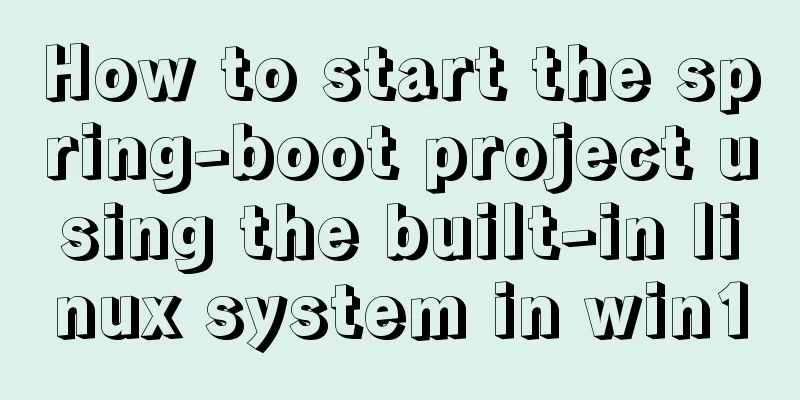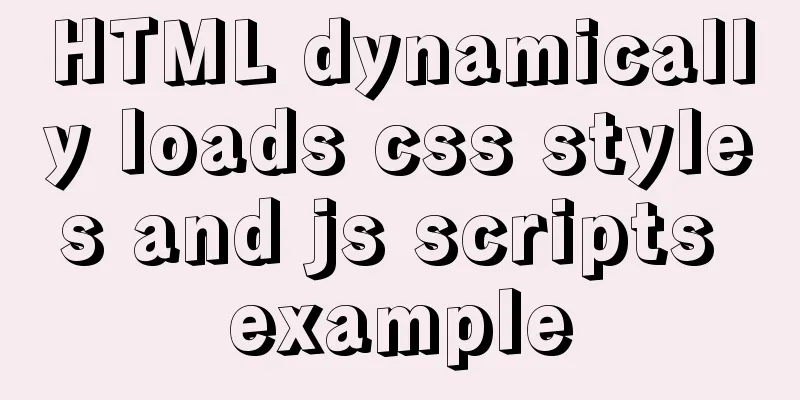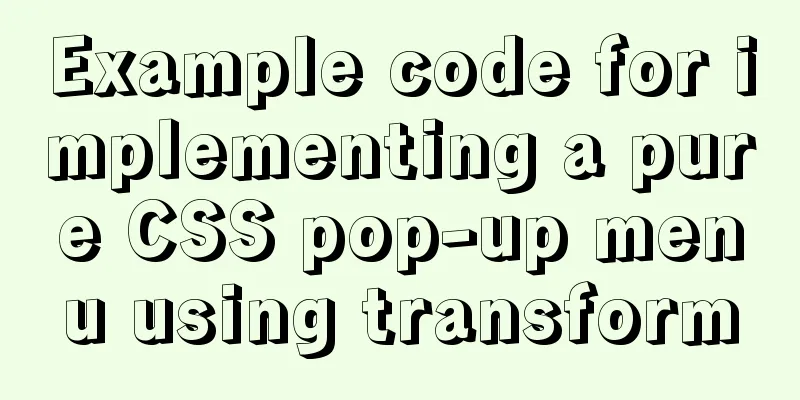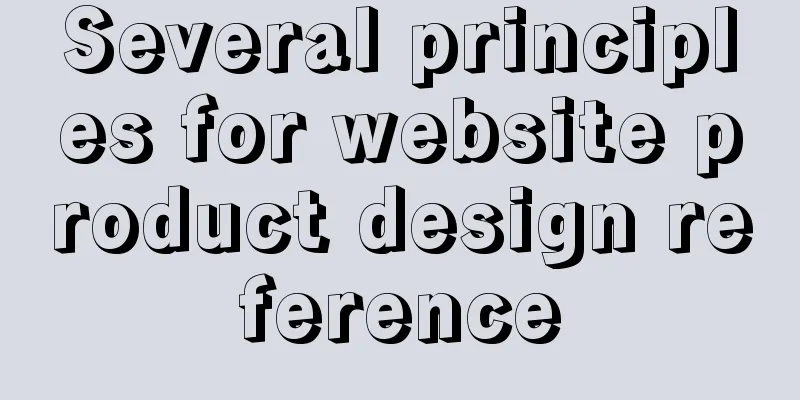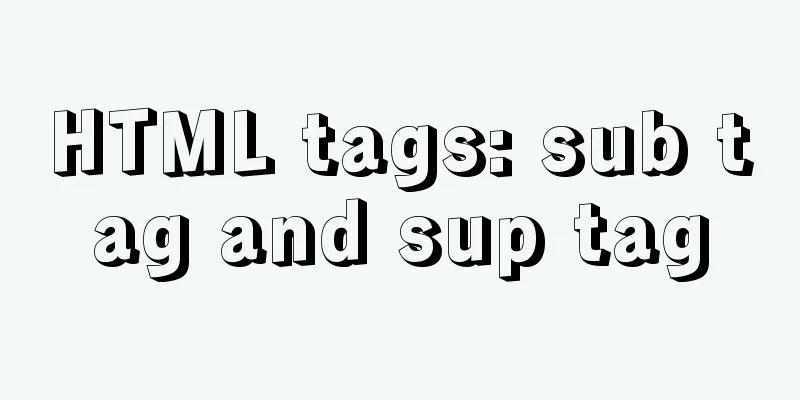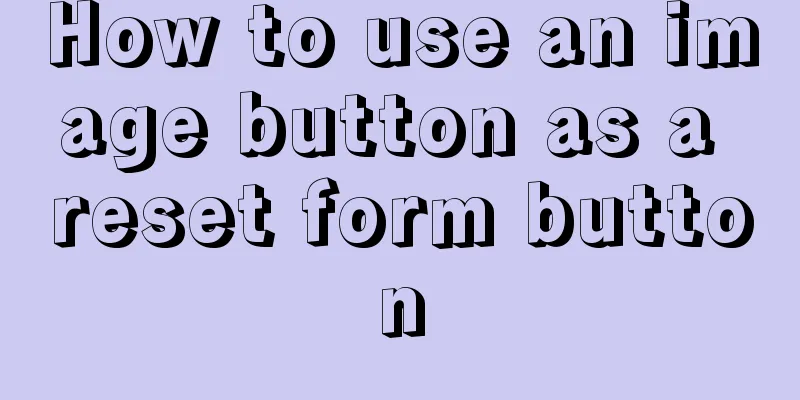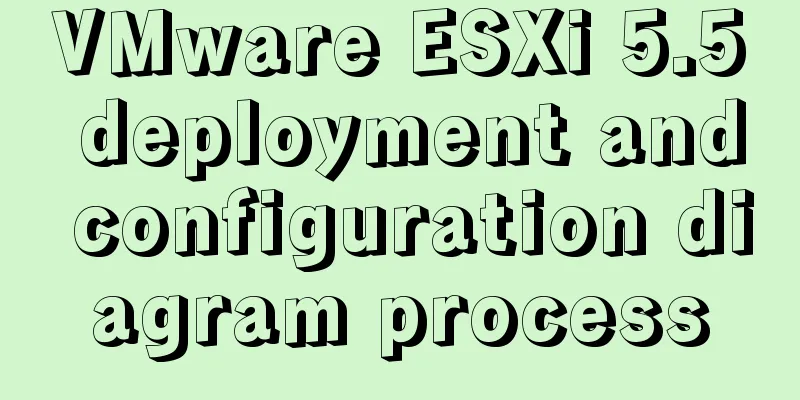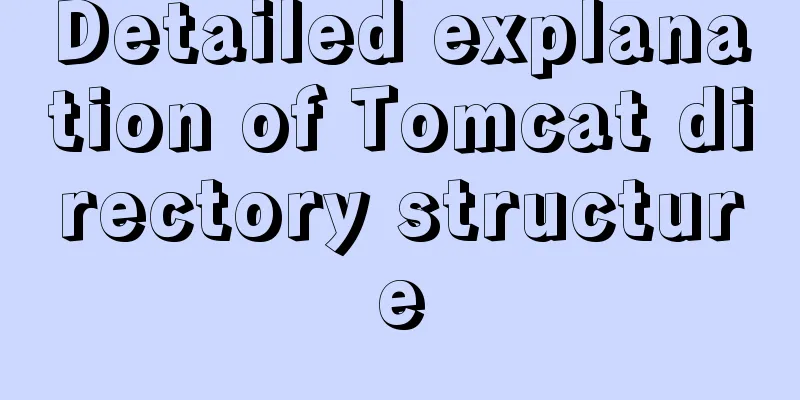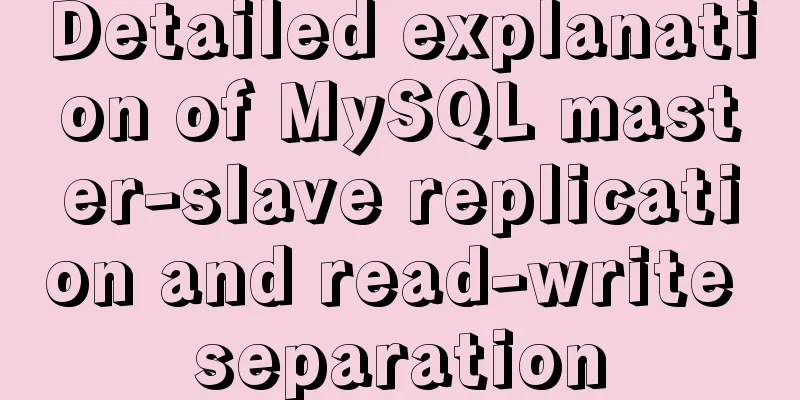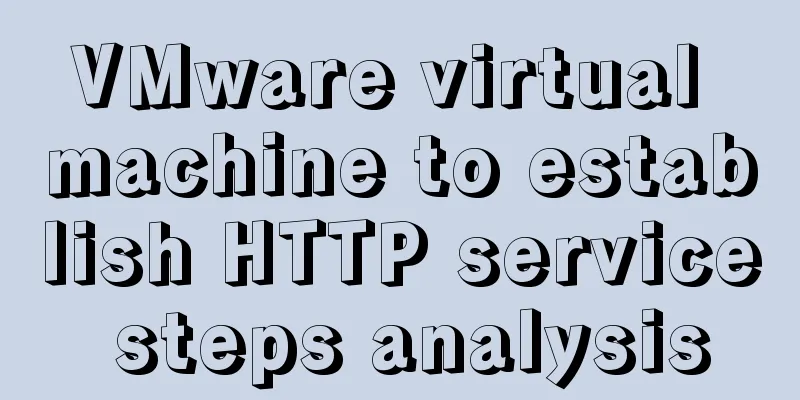MySQL 8.0.22 compressed package complete installation and configuration tutorial diagram (tested and effective)
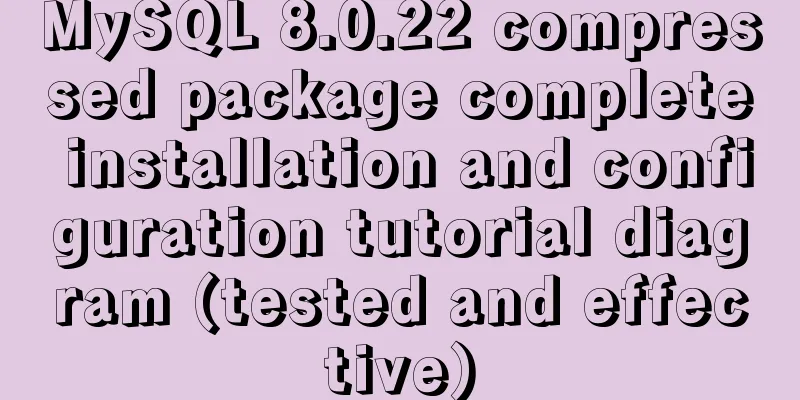
1. Download the zip installation packageClick here to download the MySQL server 8.0.22 compressed package
After downloading, just unzip it 2. Unzip and configure environment variables2.1 Unzip the zip package to the installation directory. I unzipped it to D:\MySQL\mysql-8.0.22-winx64 2.2 Configure environment variables
Add the bin path in the unzipped folder to the variable value, starting with ; and ending with 2.3 Create and configure the initialization my.ini file Put it in the installation directory
The content of the configuration file my.ini is as follows: [mysqld] # Set port 3306 port=3306 # Set the installation directory of mysql basedir=D:/MySQL/mysql-8.0.22-winx64 # Remember to use double slashes \\ here. I will make an error if I use a single slash, or I will use a single slash. Try it yourself # Set the storage directory of mysql database data datadir=D:/MySQL/mysql-8.0.22-winx64/data # Same as above # Allow the maximum number of connections max_connections=200 # The number of connection failures allowed. This is to prevent someone from trying to attack the database system from this host max_connect_errors = 10 # The default character set used by the server is UTF8 character-set-server=utf8 # The default storage engine that will be used when creating a new table default-storage-engine=INNODB # By default, the "mysql_native_password" plug-in is used for authentication. default_authentication_plugin=mysql_native_password [mysql] # Set the default character set of the mysql client to default-character-set=utf8 [client] # Set the default port used by the mysql client to connect to the server port = 3306 default-character-set=utf8 3. Install MySQL3.1. Right-click on the Windows logo in the lower left corner of the system and select "Command Prompt (Administrator)":
Note: The control command console must be run as an administrator! 3.2. In the control console, enter the bin directory of the MySQL that you just unpacked:
3.3. Initialize MySQL database Command: mysqld --initialize-insecure
Note: Initialization is complete only when three folders appear as shown in the figure above! 3.4. Install MySQL service for Windows system Enter the execution command: mysqld install [service name] 3.5. Start the mysql service After the installation is complete, you can start the MySQL service through the command net start mysql. Stop the service using the command net stop mysql. Uninstall the MySQL service using the command sc delete MySQL/mysqld -remove 3.6. Change password Execute the command in the bin directory of the MySQL installation directory: use mysql; ALTER USER 'root'@'localhost' IDENTIFIED BY 'root'; After that, the setting is successful. At this time, the mysql user name is: root and the password is: root This is the end of this article about the complete installation and configuration tutorial of MySQL 8.0.22 compressed package (tested and effective). For more relevant MySQL 8.0.22 compressed package installation and configuration content, please search for previous articles on 123WORDPRESS.COM or continue to browse the related articles below. I hope everyone will support 123WORDPRESS.COM in the future! You may also be interested in:
|
<<: Analysis of the use and principle of Docker Swarm cluster management
>>: HTML Basics: The basic structure of HTML
Recommend
The most common declaration merge in TS (interface merge)
Table of contents 1. Merge interface 1.1 Non-func...
How to view server hardware information in Linux
Hi, everyone; today is Double 12, have you done a...
In-depth understanding of JavaScript callback functions
Table of contents Preface Quick Review: JavaScrip...
Docker Stack deployment method steps for web cluster
Docker is becoming more and more mature and its f...
Universal solution for MySQL failure to start under Windows system
MySQL startup error Before installing MySQL on Wi...
A brief discussion on the matching rules of host and user when Mysql connects to the database
--When connecting to the database, the matching r...
Docker - Summary of 3 ways to modify container mount directories
Method 1: Modify the configuration file (need to ...
MySQL 8.0.12 decompression version installation tutorial personal test!
Mysql8.0.12 decompression version installation me...
An example of vertical centering of sub-elements in div using Flex layout
1. Flex is the abbreviation of Flexible Box, whic...
Detailed tutorial on customizing the installation path of MySQL 5.7.18 version (binary package installation)
Installation path: /application/mysql-5.7.18 1. P...
JavaScript implements displaying a drop-down box when the mouse passes over it
This article shares the specific code of JavaScri...
Detailed explanation of semiotics in Html/CSS
Based on theories such as Saussure's philosop...
How to use Docker to build a tomcat cluster using nginx (with pictures and text)
First, create a tomcat folder. To facilitate the ...
JavaScript anti-shake and throttling detailed explanation
Table of contents Debounce Throttle Summarize Deb...
MySQL installation tutorial under Centos7
MySQL installation tutorial, for your reference, ...