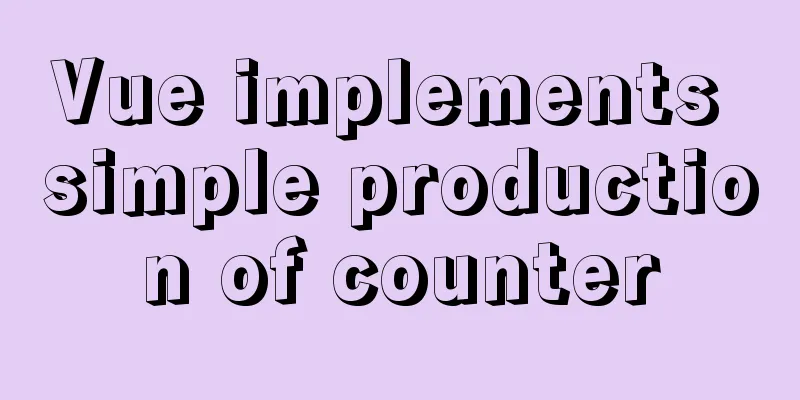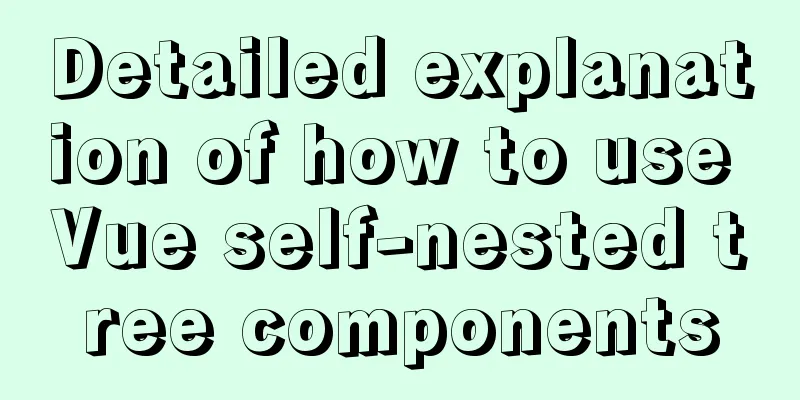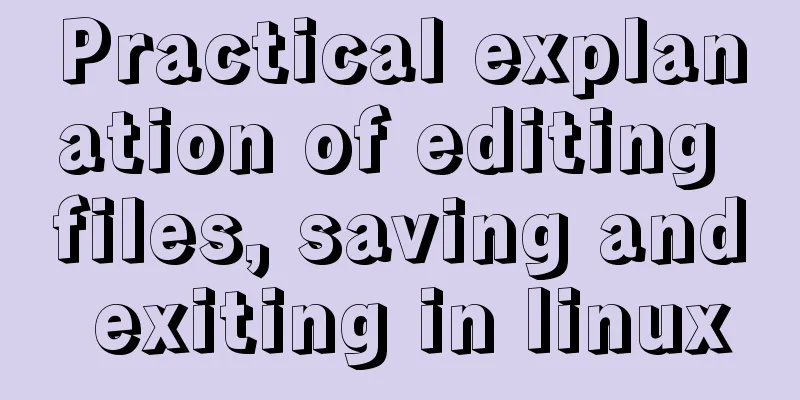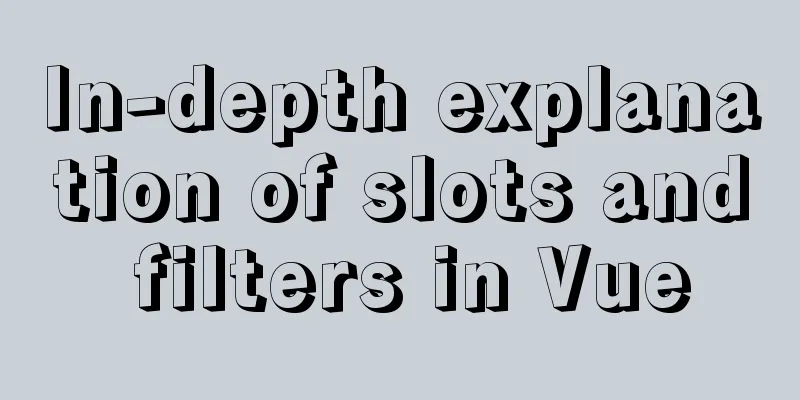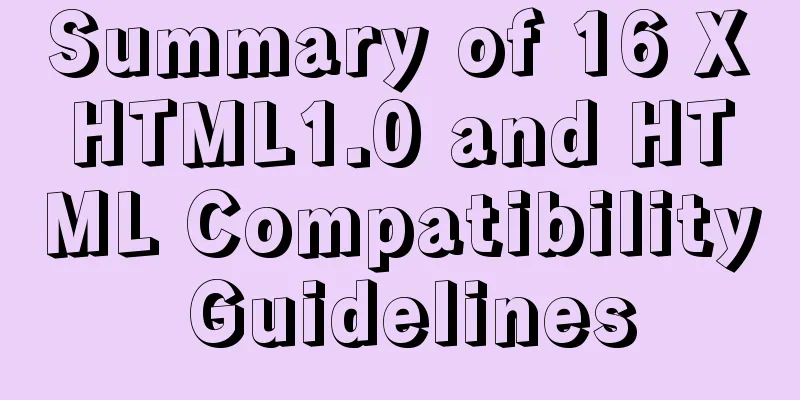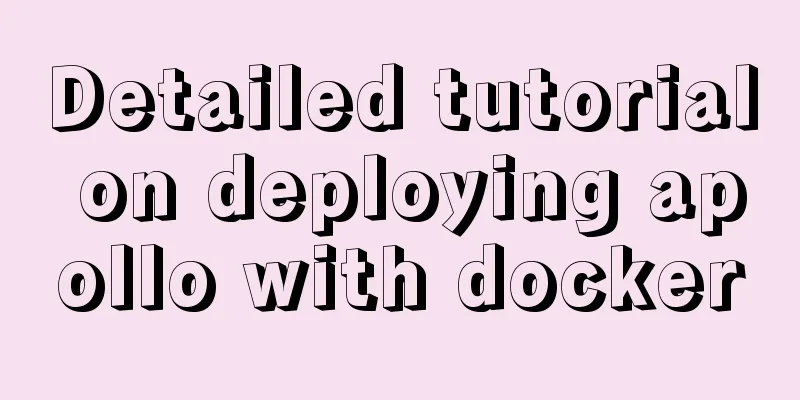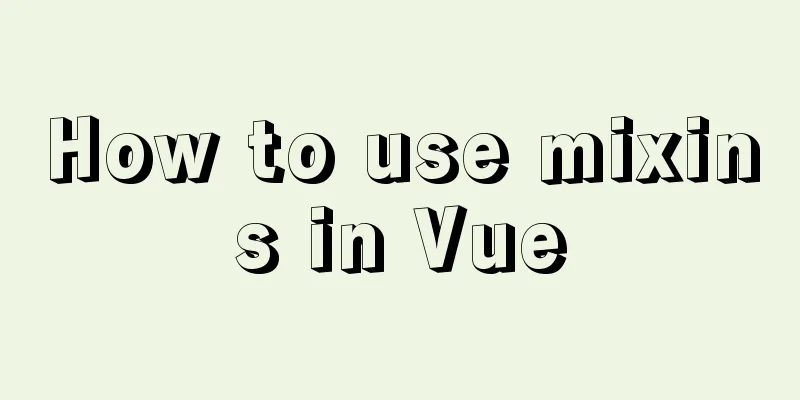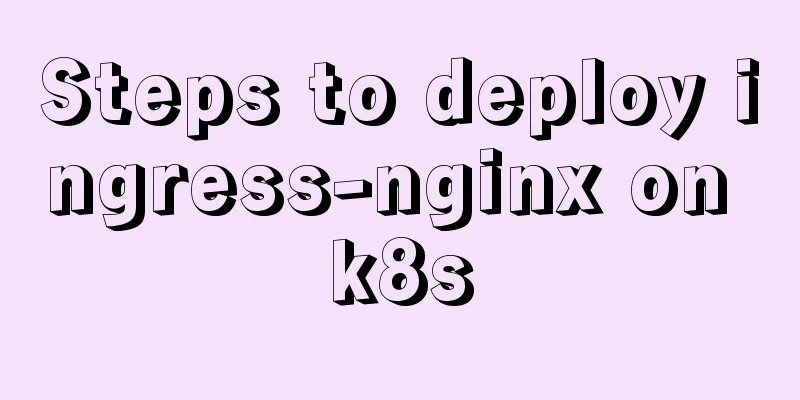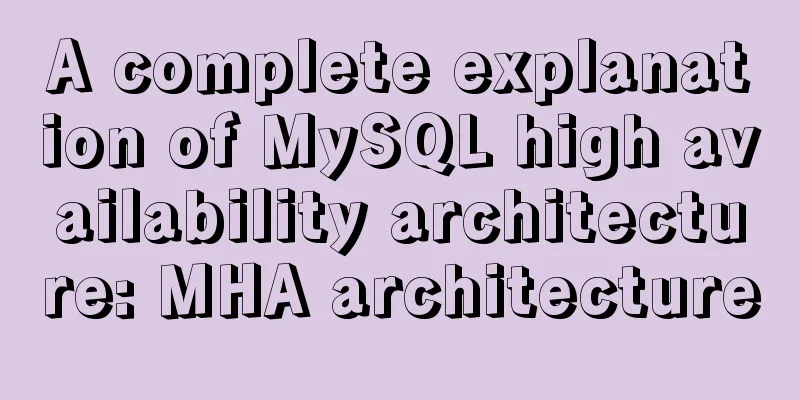Detailed steps to install mysql 8.0.18-winx64 on win10
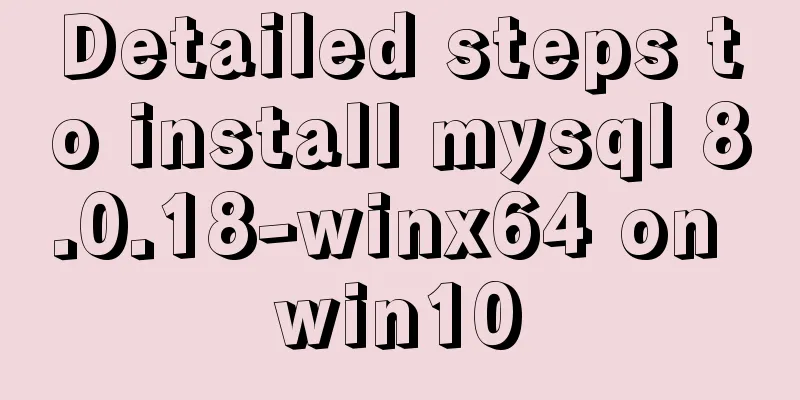
|
1. First go to the official website to download the MySQL installation package https://dev.mysql.com/downloads/mysql/
2. After downloading, unzip it to the directory where you want to install MSQ (such as D:\Mysql)
3. Run the command line as an administrator and enter the bin directory of the MySQL installation package (D:\MySQL\mysql-8.0.18-winx64\bin) 4. Execute the command mysqld --initialize --console (a data folder will be automatically generated, and a temporary password will be generated. Remember the temporary password) 5. Execute the command mysqld --install (prompt that the installation is successful) 6. Execute the command net start mysql (start the MYSQL service. If the startup fails, query the reason for the failure) 7. After the mysql service is started, execute the command mysql -u root -p to log in to mysql, enter the temporary password generated in step 4, and you can log in successfully. Note: I previously searched for the installation method on Baidu online, created a my.ini file for installation, and failed many times. Finally, I failed to create a my.ini file and successfully installed it. Each time I install, I must uninstall the previously installed MySQL and restart the computer. Then follow my steps to install it successfully. Summarize The above is the detailed steps for installing MySQL 8.0.18-winx64 on win10 introduced by the editor. I hope it will be helpful to everyone. If you have any questions, please leave me a message and the editor will reply to you in time. I would also like to thank everyone for their support of the 123WORDPRESS.COM website! You may also be interested in:
|
<<: Implementation of Nginx forwarding matching rules
>>: Pure JavaScript to implement the number guessing game
Recommend
VMware virtual machine installation Linux system graphic tutorial
This article shares the specific steps of VMware ...
Detailed explanation of the conflict between flex layout and position:absolute/fixed
I encountered this problem before when developing...
In-depth analysis of MySQL 8.0 redo log
Table of contents Preface Generation of redo log ...
mysql8.0.11 winx64 manual installation and configuration tutorial
First of all, let me talk to you about my daily l...
Synology NAS uses Docker container to build KMS activation server to activate Windows system and office (operation steps)
Preface The Windows system that can be activated ...
A detailed analysis of the murder caused by a misplaced double quote in MySQL
1. Introduction Recently, I often encounter devel...
A brief discussion on the magical uses of CSS pseudo-elements and pseudo-classes
CSS plays a very important role in a web page. Wi...
A brief analysis of the differences and functions between transition, transform, and translate in CSS3
transform and translate Transform refers to trans...
Solve the problem that the VMWare virtual machine centos time is inconsistent with the local time
The time of VM Ware virtual machine centos is inc...
Detailed deployment steps for MySQL MHA high availability configuration and failover
Table of contents 1. Introduction to MHA 1. What ...
The easiest way to reset mysql root password
My mysql version is MYSQL V5.7.9, please use the ...
Software Testing - MySQL (VI: Database Functions)
1.MySQL functions 1. Mathematical functions PI() ...
Vue mobile terminal realizes finger sliding effect
This article example shares the specific code for...
Detailed explanation of mixed inheritance in Vue
Table of contents The effect of mixed inheritance...
Solve the problem of installing Tenda U12 wireless network card driver on Centos7
Solution process: Method 1: The default kernel ve...