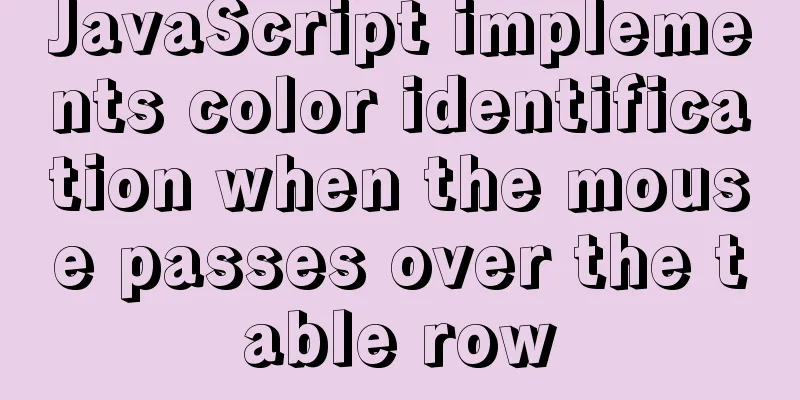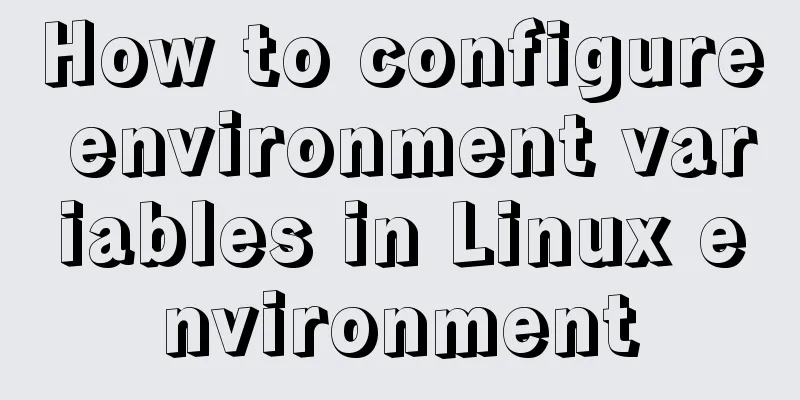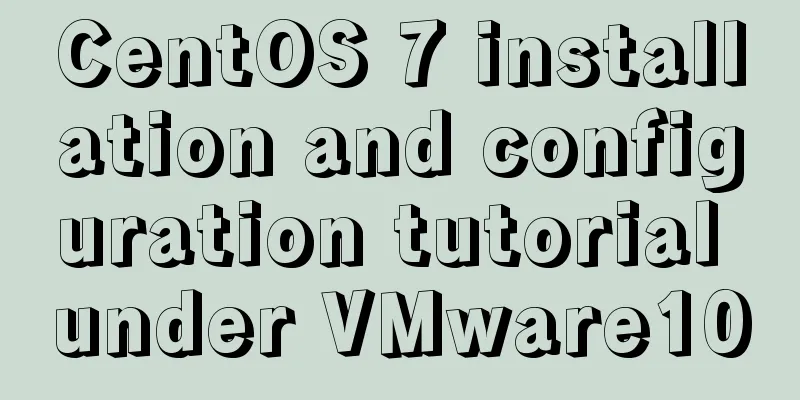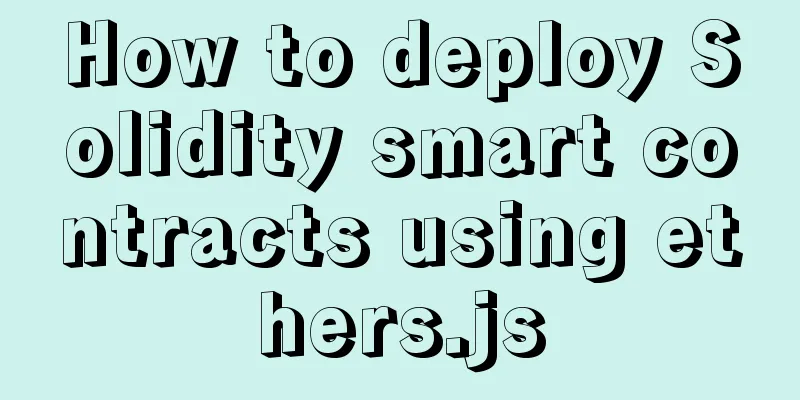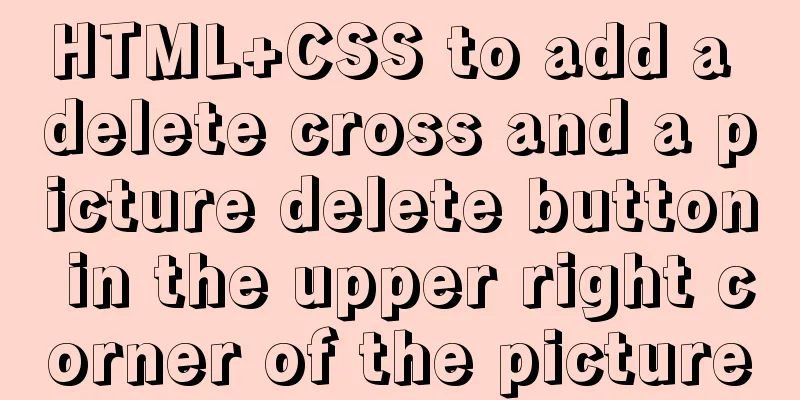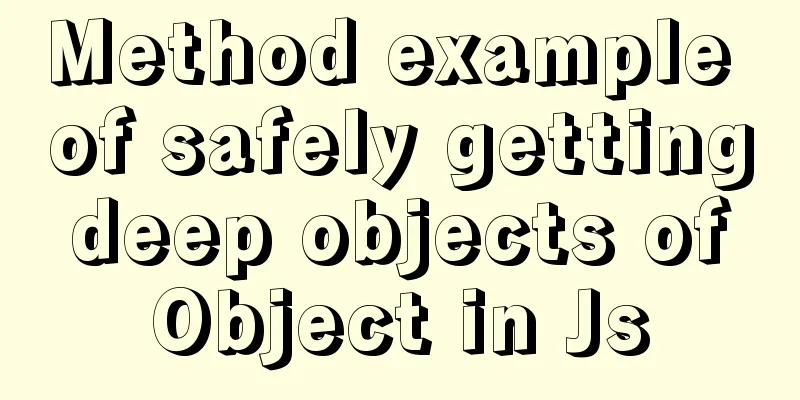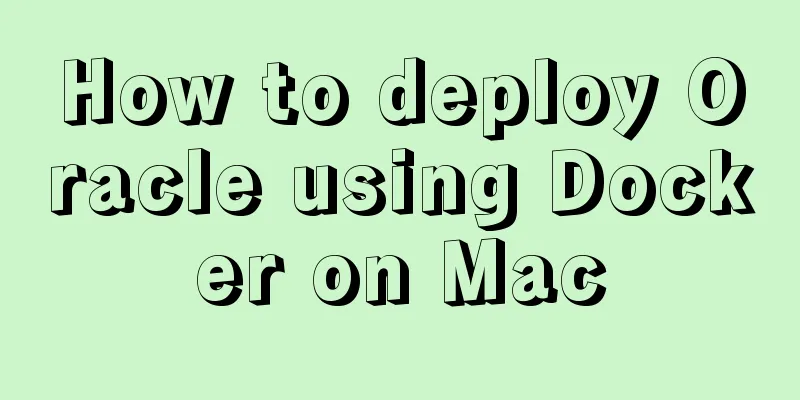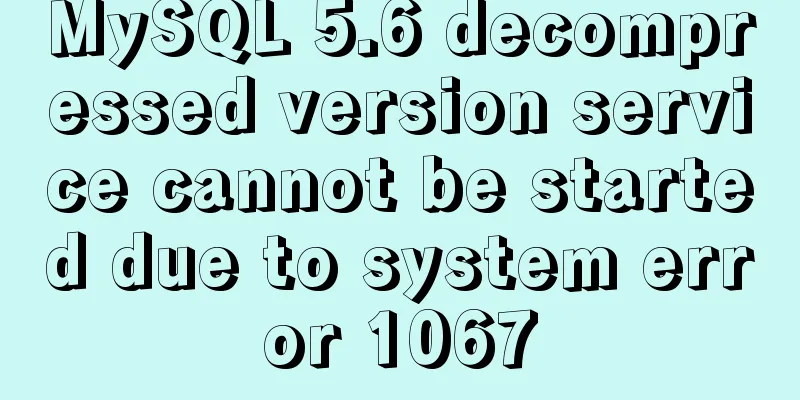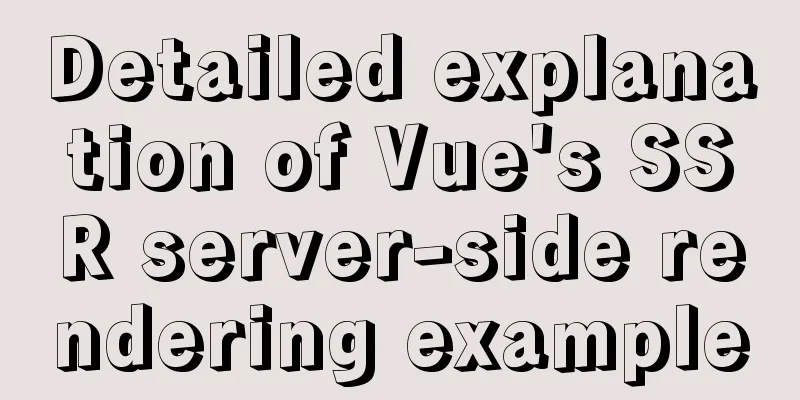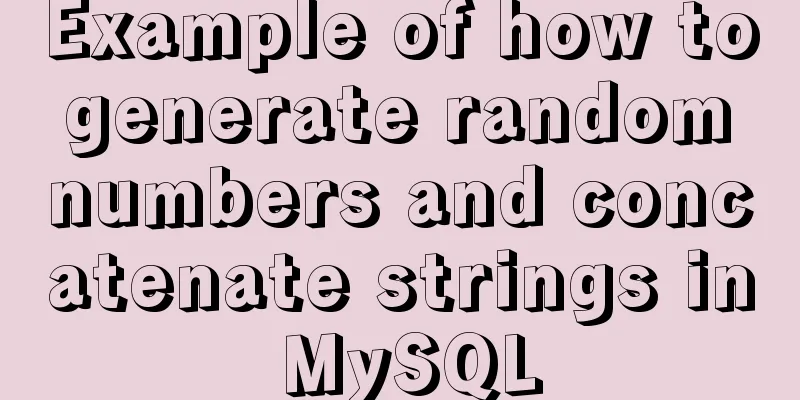Detailed tutorial on installing and configuring MySql5.7 on Ubuntu 20.04
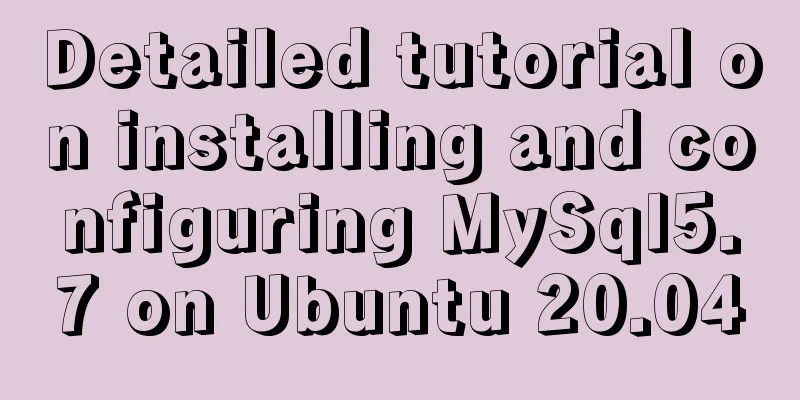
1. Ubuntu source changeThe source that comes with the Ubuntu 20.04 system directly installs MySQL 8.0. I want to install MySQL 5.7, so I change the source first. 1.1 Back up the original source file sudo cp /etc/apt/sources.list /etc/apt/sources.list.old 1.2 Modify the sources.list file sudo vim /etc/apt/sources.list I chose the Tsinghua mirror source. Clear the contents of sources.list, select a source and paste it into sources.list, save the file and exit. # Tsinghua mirror source deb https://mirrors.tuna.tsinghua.edu.cn/ubuntu/ xenial main restricted universe multiverse deb-src https://mirrors.tuna.tsinghua.edu.cn/ubuntu/ xenial main restricted universe multiverse deb https://mirrors.tuna.tsinghua.edu.cn/ubuntu/ xenial-updates main restricted universe multiverse deb-src https://mirrors.tuna.tsinghua.edu.cn/ubuntu/ xenial-updates main restricted universe multiverse deb https://mirrors.tuna.tsinghua.edu.cn/ubuntu/ xenial-backports main restricted universe multiverse deb-src https://mirrors.tuna.tsinghua.edu.cn/ubuntu/ xenial-backports main restricted universe multiverse deb https://mirrors.tuna.tsinghua.edu.cn/ubuntu/ xenial-security main restricted universe multiverse deb-src https://mirrors.tuna.tsinghua.edu.cn/ubuntu/ xenial-security main restricted universe multiverse 1.3 Update mirror sources and software # Update the mirror source sudo apt-get update # Update software sudo apt-get upgrade 2. Install MySQL2.1 Installation using apt-get install This method requires the server to be connected to the Internet # Execute the following installation command # Install mysql5.7 server sudo apt-get install mysql-server-5.7 # Install mysql5.7 client sudo apt-get install mysql-client-5.7 # Use c/c++ and other languages to operate mysql dynamic link library. If you don't need it, you can install it. sudo apt install libmysqlclient-dev You need to enter the password of the mysql root user twice during installation (you need to remember this password)
After the installation is complete, check the MySQL version and service mysql -V # View mysql version netstat -tap | grep mysql # View mysql service
The above picture shows that the installation is successful. 2.2 Installation using deb installation package This installation method can be used with or without an Internet connection. You can download the packages used for the following installation yourself, or you can use the ones I downloaded. Link: https://pan.baidu.com/s/1lJq7hZH-X35f5gC-A-URiQ Extraction code: gxfk 1) Download the deb installation package The installation package can be obtained directly from the server or downloaded from the official website # Get it directly from the server (the server needs to be connected to the Internet) wget https://dev.mysql.com/get/Downloads/MySQL-5.7/mysql-server_5.7.31-1ubuntu18.04_amd64.deb-bundle.tar # You can also directly paste the URL into the browser to download the installation compressed package https://dev.mysql.com/get/Downloads/MySQL-5.7/mysql-server_5.7.31-1ubuntu18.04_amd64.deb-bundle.tar Go to the official website to download it yourself, select the MySQL version and operating system version and click Download. URL: https://downloads.mysql.com/archives/community/ 2) Install using deb package Import the downloaded # Create a new directory mkdir mysql5.7.31 mv mysql-server_5.7.31-1ubuntu18.04_amd64.deb-bundle.tar ./mysql5.7.31 # Unzip cd mysql5.7.31 sudo tar -vxf mysql-server_5.7.31-1ubuntu18.04_amd64.deb-bundle.tar # The decompressed deb installation package is as follows: libmysqlclient20_5.7.31-1ubuntu18.04_amd64.deb mysql-client_5.7.31-1ubuntu18.04_amd64.deb mysql-community-source_5.7.31-1ubuntu18.04_amd64.deb mysql-server_5.7.31-1ubuntu18.04_amd64.deb mysql-common_5.7.31-1ubuntu18.04_amd64.deb mysql-testsuite_5.7.31-1ubuntu18.04_amd64.deb libmysqlclient-dev_5.7.31-1ubuntu18.04_amd64.deb mysql-community-client_5.7.31-1ubuntu18.04_amd64.deb mysql-community-server_5.7.31-1ubuntu18.04_amd64.deb libmysqld-dev_5.7.31-1ubuntu18.04_amd64.deb mysql-community-test_5.7.31-1ubuntu18.04_amd64.deb # Delete 2 test-related packages sudo rm -f mysql-testsuite_5.7.31-1ubuntu18.04_amd64.deb sudo rm -f mysql-community-test_5.7.31-1ubuntu18.04_amd64.deb Install with dpkg # Install with dpkg sudo dpkg -i mysql-*.deb
The result was wrong_^^
The error means that two packages are missing # If the server can connect to the Internet, install it directly sudo apt-get install libtinfo5 sudo apt-get install libmecab2 When the server cannot connect to the Internet, download it yourself and then upload it to the server Download URL: https://ubuntu.pkgs.org/ # Downloading software packages requires distinguishing hardware architectures [admin0@Ubuntu20:/home/admin0]$ uname -m # View hardware architecture x86_64 # x86_64 is AMD64
Copy the URL of the Binary Package to the browser to download it, and then import the downloaded sudo dpkg -i libtinfo5_6.2-0ubuntu2_amd64.deb sudo dpkg -i libmecab2_0.996-10build1_amd64.deb
# Install again with dpkg cd mysql5.7.31 sudo dpkg -i mysql-*.deb Prompt to enter the root password twice, then the installation is successful
After the installation is complete, check the MySQL version and service mysql -V # View mysql version netstat -tap | grep mysql # View mysql service
The above picture shows that the installation is successful. 3. Create a new user and grant permissions3.1 What to do if you have not set or have forgotten your password?
# Stop the mysql service sudo service mysql stop
# Modify the login settings of MySQL and temporarily do not verify the login password sudo vim /etc/mysql/mysql.conf.d/mysqld.cnf
# Comment out "skip-external-locking" under [mysqld] # Add "skip-grant-tables" and save and exit For example:
================================================
[mysqld]
user = mysql
pid-file = /var/run/mysqld/mysqld.pid
socket = /var/run/mysqld/mysqld.sock
port = 3306
basedir = /usr
datadir = /var/lib/mysql
tmpdir = /tmp
lc-messages-dir = /usr/share/mysql
#skip-external-locking
skip-grant-tables
=================================================
# Restart the mysql database sudo service mysql restart
# Log in to mysql database without password mysql -u root mysql
# Change the root password update mysql.user set authentication_string=password('111222333') where user='root';
# Refresh privileges;
# Restore MySQL login settings # Delete "skip-grant-tables" added under [mysqld] # Uncomment "skip-external-locking" and save and exit sudo vim /etc/mysql/mysql.conf.d/mysqld.cnf
For example:
================================================
[mysqld]
user = mysql
pid-file = /var/run/mysqld/mysqld.pid
socket = /var/run/mysqld/mysqld.sock
port = 3306
basedir = /usr
datadir = /var/lib/mysql
tmpdir = /tmp
lc-messages-dir = /usr/share/mysql
skip-external-locking
=================================================
# Restart the mysql database sudo service mysql restart
# Log in to mysql using the new password
mysql -u username -p password database name# For example:
mysql -uroot -p111222333 mysql3.2 Log in to MySQL to view information # Log in to mysql directly mysql -u username -p password database name# For example: mysql -uroot -p111222333 mysql # Log in first, then enter the password and select the database mysql -u root -p Enter password: “root user password” mysql> use mysql # Select the database to operate # Switch database use database name; # View all databases show databases; # View all tables in the login database show tables; # View the data table structure desc table name; # View the login user name select user(); # View the login database name select database(); # Check the version select version(); # Display the current time select now(); # View all users' usernames, login hosts, authentication plugins, and passwords select user,host,plugin,authentication_string from user; # View the permissions of the currently logged in user show grants; # View any user's permissions (the specific meaning of permissions will be discussed later) show grants for root@localhost; 3.3 Creating and deleting databases and users # Use the root user to log in to the database mysql -uroot -p111222333 mysql # Create database create database "database name" charset="database encoding"; # For example: create database pydb charset=utf8; # Create a database user create user "user name"@"IP address" identified by "password"; # For example: create user 'test0'@'localhost' identified by 'test0111'; # Delete data drop database [database name]; # For example: drop database pydb; # Delete database user drop user 'user name'@'ip address'; # For example: drop user 'test0'@'localhost'; 3.4 Granting permissions to users # View the permissions of user test0show grants for test0@localhost; Display: [GRANT USAGE ON *.* TO 'test0'@'localhost'] USAGE: indicates an unauthorized user. # Log in to the pydb database as user test0 mysql -utest0 -ptest0111 pydb The error message indicates that the operation is not authorized: [ERROR 1044 (42000): Access denied for user 'test0'@'localhost' to database 'pydb'] # Use the root user to grant permissions to the test0 user: grant all privileges on 'database name'.'table name' to 'user name'@'IP address' identified by "password" with grant option; # For example, set the local client to access this user: mysql> grant all privileges on pydb.* to 'test0'@'localhost' identified by 'test0111' with grant option; # Set any remote client to access this user: mysql> grant all privileges on pydb.* to 'test0'@'%' with grant option; # Refresh privilegesmysql> flush privileges; # View local permissions show grants for 'test0'@'localhost'; Output: [GRANT ALL PRIVILEGES ON `pydb`.* TO 'test0'@'localhost' WITH GRANT OPTION] # View remote permissions show grants for 'test0'@'%'; Output: [GRANT ALL PRIVILEGES ON `pydb`.* TO 'test0'@'%' WITH GRANT OPTION] The permissions have been added successfully. Now both the local client and the remote client have the permission to log in to the test0 user and operate all tables under the pydb database. # Explanation of the authorization command grant: Authorization keywords all privileges: Authorization type, all privileges means all permissions. You can also assign specific permissions such as select, update, create, drop, etc. on: Indicates which table in which database the permission is to be granted to. *.* indicates all tables in all databases. to: indicates which user the permission is to be granted to, in the format of "user name"@"login IP or domain name". localhost means that the local client can log in to this user, % means that any host client can log in to this user. If a specific IP address is configured, such as 'username'@'192.168.113', it means that only the host client 192.168.113 is allowed to log in to this user. You can also configure IP segments such as 'username'@'192.168.%' identified by: Set the login password for this user, or you can choose not to set it. with grant option: Indicates that this user is allowed to grant his or her permissions to other users. Note: The permissions added by grant are automatically superimposed. For example, if you first add the select permission and then add the insert permission, the user will have both the select and insert permissions. If the user already has all privileges and select permission is added, the user still has all privileges. # Remove permissions revoke insert on 'database name'.'table name' from 'user name'@'IP address'; # For example, to remove the insert permission: revoke insert on pydb.* from 'test0'@'localhost'; # For example, all permissions: revoke all on pydb.* from 'test0'@'localhost'; # Refresh privilegesmysql> flush privileges; All permissions include: [SELECT, INSERT, UPDATE, DELETE, CREATE, DROP, REFERENCES, INDEX, ALTER, CREATE TEMPORARY TABLES, LOCK TABLES, EXECUTE, CREATE VIEW, SHOW VIEW, CREATE ROUTINE, ALTER ROUTINE, EVENT, TRIGGER] In actual use, it is not recommended to grant all permissions. Just grant the ones you need. For details about permissions, please refer to the official MySQL description: http://dev.mysql.com/doc/refman/5.7/en/privileges-provided.html 3.5 User, database and table relationship diagram
4. Database backup and recovery# Back up all databases: mysqldump -uroot -p --all-databases > all.db # Back up the specified database: mysqldump -uroot -p pydb > test1.db # Back up some tables of the specified database mysqldump -uroot -p pydb table name 1 table name 2 table name n > test2.db # Back up the specified database excluding certain tables (excluding tables 1 and 2) mysqldump -uroot -p pydb --ignore-table=pydb.Table1 --ignore-table=pydb.Table2 > test3.db # Create test database create database test charset=utf8; # Restore the backup data. The imported database must exist. mysql -u root -p test < test1.db 5. Navicat remote connection database5.1 Modify the local listening address # View monitoring netstat -an |grep 3306 # The current listening address is the local loopback address: tcp 0 0 127.0.0.1:3306 0.0.0.0:* LISTEN # Remote client cannot access # Modify MySQL's local listening address sudo vim /etc/mysql/mysql.conf.d/mysqld.cnf Change the value of bind-address to bind-address = 0.0.0.0, save the file and exit. You can also change it to the local IP address, for example: bind-address = 192.168.111.10 # Restart the mysql database sudo service mysql restart # Test the network on the remote client machine. If telnet succeeds, it means the network is ok. telnet 192.168.111.10 3306 # Note: Alibaba Cloud Server has port restrictions. You need to configure port access rules to open port 3306. URL: [https://homenew.console.aliyun.com/](https://homenew.console.aliyun.com/) 5.2 Navicat Remote Connection Download Navicat and install it yourself.
If the connection fails, perform the following test: [192.168.111.10] is your mysql server ip address 1. Test network and port telnet 192.168.111.10 3306 2. Check the server listening address sudo vim /etc/mysql/mysql.conf.d/mysqld.cnf bind-address = 0.0.0.0 3. Check whether the user has remote access rights and password verification plug-in select user, host, plugin from user; The value of the login user host: % or remote client IP Login user plugin value: mysql_native_password The password verification plugin for MySQL 5.7 is mysql_native_password # Add user access rights and set password verification plugin grant all privileges on pydb.* to 'test0'@'%' identified with mysql_native_password by 'test0111'; # If the user's remote access permission exists and the password verification plug-in is incorrect, you can only modify the password verification plug-in alter user 'test0'@'%' identified with mysql_native_password by '111222333'; # Refresh privilegesmysql> flush privileges; 6. Uninstall mysql
# Uninstall mysql:
1.sudo apt-get autoremove mysql* --purge
2.sudo apt-get remove mysql-server
3.sudo apt-get remove mysql-common
# Clean up residual data sudo dpkg -l |grep mysql|awk '{print $2}' |sudo xargs dpkg -P
sudo rm -rf /etc/mysql/
sudo rm -rf /var/lib/mysql
# Check whether the deletion is complete whereis mysql
sudo find / -name mysqlI have done all the operations recorded in this blog post myself. I will feel honored if it can help friends in need. If there are any mistakes, please feel free to correct them. This is the end of this article about installing and configuring MySql5.7 on Ubuntu 20.04. For more information about installing MySql5.7 on Ubuntu 20.04, please search for previous articles on 123WORDPRESS.COM or continue to browse the related articles below. I hope you will support 123WORDPRESS.COM in the future! You may also be interested in:
|
<<: js regular expression lookahead and lookbehind and non-capturing grouping
>>: Introduction to the use of base link tag base
Recommend
JS removeAttribute() method to delete an attribute of an element
In JavaScript, use the removeAttribute() method o...
How to install iso file in Linux system
How to install iso files under Linux system? Inst...
Detailed explanation of HTML form elements (Part 2)
HTML Input Attributes The value attribute The val...
MySQL table return causes index invalidation case explanation
Introduction When the MySQL InnoDB engine queries...
Detailed tutorial on installing ElasticSearch 6.x in docker
First, pull the image (or just create a container...
MySQL slow query pitfalls
Table of contents 1. Slow query configuration 1-1...
Basic usage details of Vue componentization
Table of contents 1. What is componentization? 2....
WeChat applet scroll-view implements a solution to duplicate data loading when pulling up
The scroll-view of WeChat applet has more bugs wh...
Vue+el-table realizes merging cells
This article example shares the specific code of ...
Detailed process of creating a VR panoramic project using React and Threejs
Recently, I'm learning to use React with Thre...
How to configure NAS on Windows Server 2019
Preface This tutorial installs the latest version...
Vue+node realizes audio recording and playback function
Result: The main part is to implement the code lo...
HTML table border control implementation code
Generally, when we use a table, we always give it...
Basic introductory tutorial on MySQL partition tables
Preface In a recent project, we need to save a la...
The difference between html empty link href="#" and href="javascript:void(0)"
# contains a location information. The default anc...