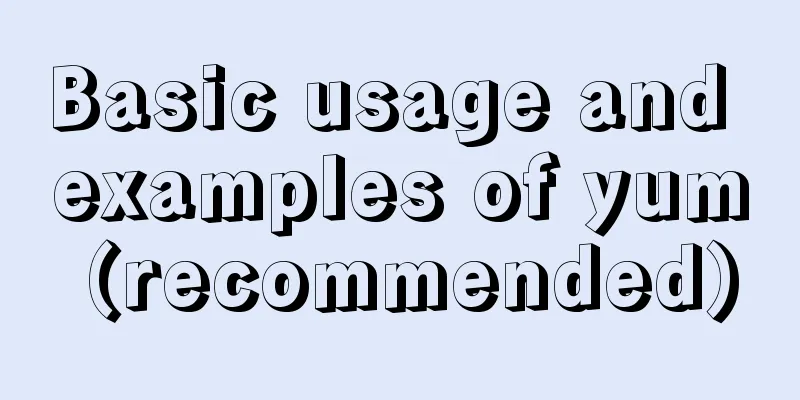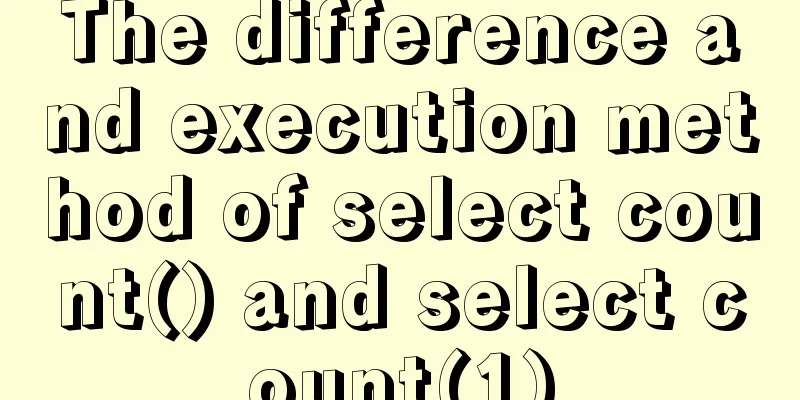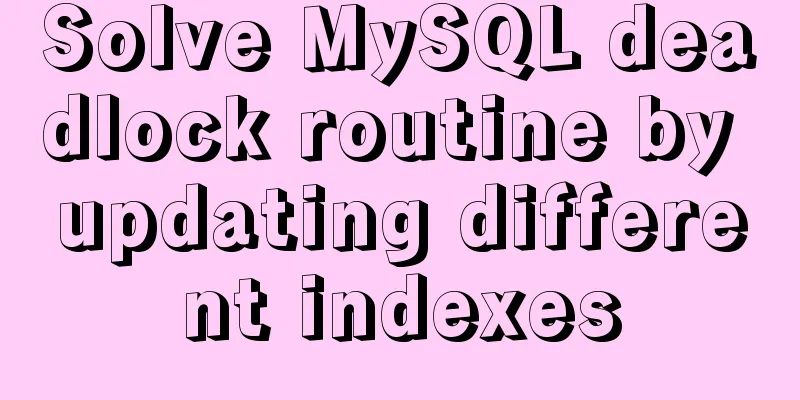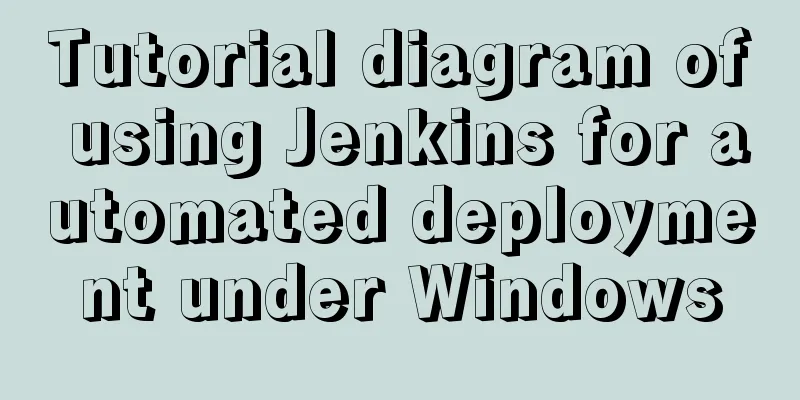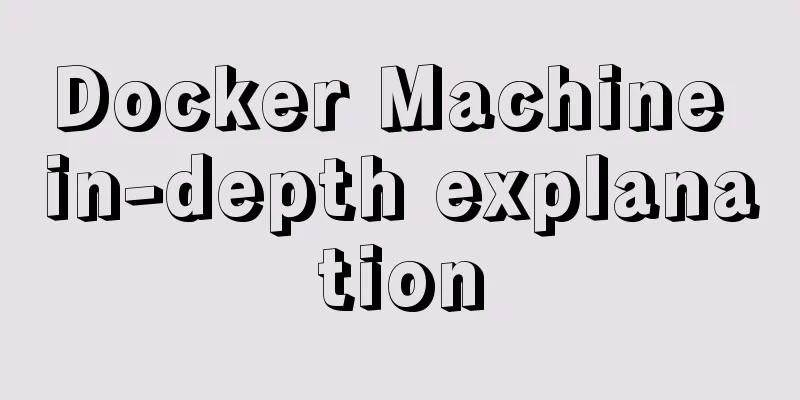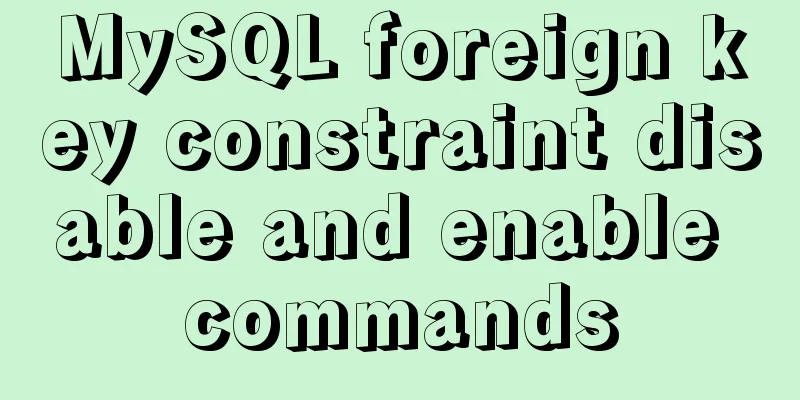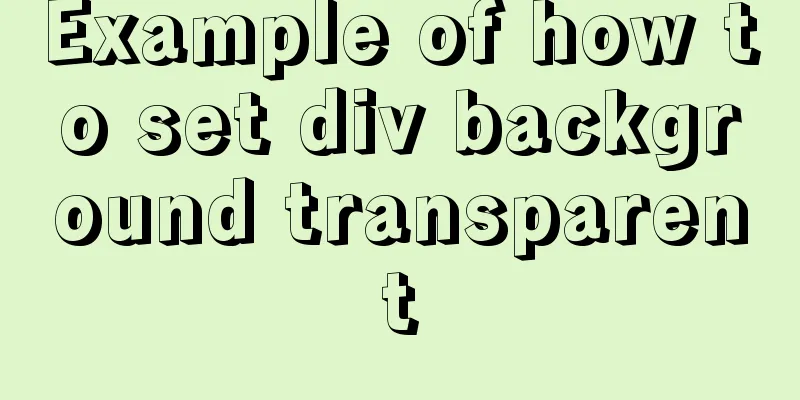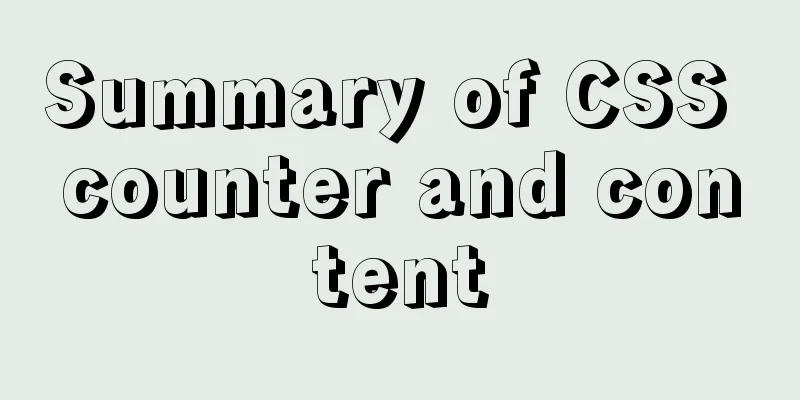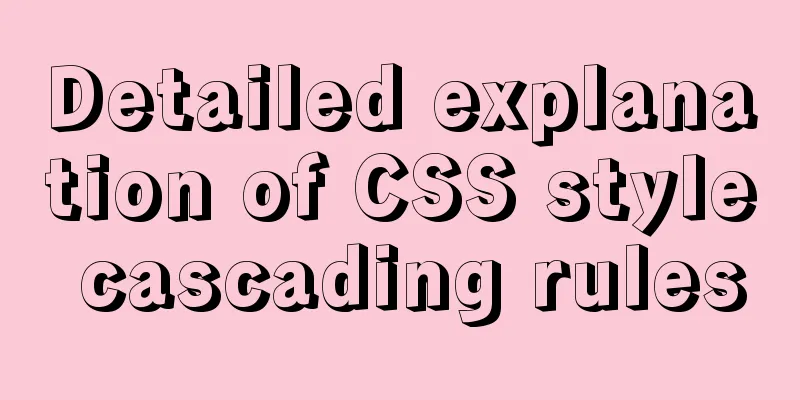How to use tinymce in vue3.0+ and implement the function of uploading multiple images and file upload formula editing
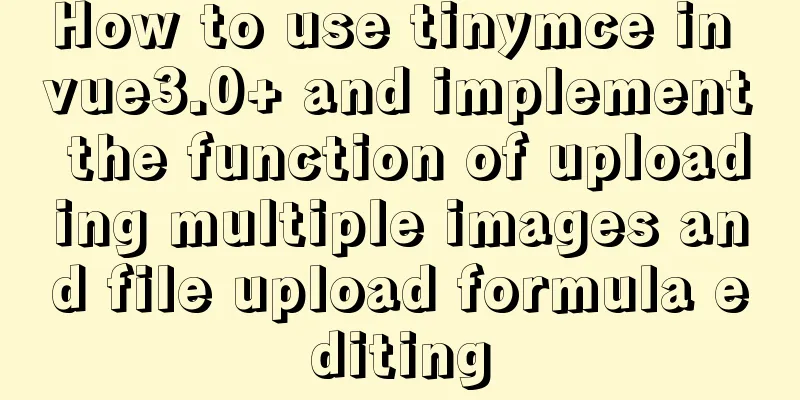
Related DocumentsPart of this article is referenced from: https://www.cnblogs.com/zhongchao666/p/11142537.html Tinymce Chinese documentation: http://tinymce.ax-z.cn/ Install TinyMCE1. Install related dependencies yarn add tinymce || npm install tinymce -S yarn add @tinymce/tinymce-vue || npm install @tinymce/tinymce-vue -S 2. Chinese editor Go to this address to download the Chinese package: https://www.tiny.cloud/get-tiny/language-packages/
Create a new tinymce folder in the project public folder, unzip the downloaded compressed package to this folder, and copy the node_modules/tinymce/skins folder to public/tinymce
3. Encapsulate components: Create a new TEditor.vue under src/components and write the following code
<template>
<div class="tinymce-box">
<Editor v-model="contentValue" :init="init" :disabled="disabled" @onClick="onClick" />
</div>
</template>
<script>
import api from '../api/api.js'
//Import TinyMCE Editor import Editor from '@tinymce/tinymce-vue'
//Introduce tinymce related files in node_modulesimport tinymce from 'tinymce/tinymce' //tinymce is hidden by default, the editor will not be displayed if it is not importedimport 'tinymce/themes/silver' //Editor theme, an error will be reported if it is not importedimport 'tinymce/icons/default' //Introduce editor icon icon, if it is not imported, the corresponding icon will not be displayed//Introduce editor plug-ins (basic free plug-ins are all here)
: : : : : : : : : : : : : : : : : : : : : : : : : : : : : : : : : : : : : : : : : : : : : : : : : : : : : : : : : : : : : : : : : : : : : : : : : : : : : : : : : : : : : : : : : : : : : : : : : : : : : : : : : : : : : : : : : : : : : : : : : : : : : : : : : : : : : : : : : : : : : : : : : : : : : : : : : : : : : : : : : : : : : : : : : : : : : : : : : : : : : : : : : : : : : : : : : : : : : : : : : : : : : : : : : : : : : : : : : : : : : : : : : : : : : : : : : : : : : : : : : : : : : : : : : : : : : : :
: : : : : : : : : : : : : : : : : : : : : : : : : : : : : : : : : : : : : : : : : : : : : : : : : : : : : : : : : : : : : : : : : : : : : : : : : : : : : : : : : : : : : : : : : : : : : : : : : : : : : : : : : : : : : : : : : : : : : : : : : : : : : : : : : : : : : : : : : : : : : : : : : : : : : : : : : : : : : : : : : : : : : : : : : : : : : : : : : : : : : : : : : : : : : : : : : : : : : : : : : : : : : : : : : : : : : : : : : : : : : : : : : : : : : : : : : : : : : : : : : : : : : : : : : : : : : : :
name: 'TEditor',
components:
Editor
},
props: {
value: {
type: String,
default: ''
},
disabled:
type: Boolean,
default: false
},
plugins: {
type: [String, Array],
default: 'print preview searchreplace autolink directionality visualblocks visualchars fullscreen image link media template code codesample table charmap hr pagebreak nonbreaking anchor insertdatetime advlist lists wordcount textpattern autosave '
},
toolbar:
type: [String, Array],
default: 'fullscreen undo redo restoredraft | cut copy paste pastetext | forecolor backcolor bold italic underline strikethrough link anchor | alignleft aligncenter alignright alignjustify outdent indent | \
styleselect formatselect fontselect fontsizeselect | bullist numlist | blockquote subscript superscript removeformat | \
table image media charmap hr pagebreak insertdatetime print preview | code selectall searchreplace visualblocks | indent2em lineheight formatpainter axupimgs'
},
},
data(){
return {
init: {
language_url: '/tinymce/langs/zh_CN.js', //Introduce language pack filelanguage: 'zh_CN', //Language typeskin_url: '/tinymce/skins/ui/oxide', //Skin: light color//skin_url: '/tinymce/skins/ui/oxide-dark', //Skin: dark colorplugins: this.plugins, //Plugins configurationtoolbar: this.toolbar, //Toolbar configuration, set to false to hide//menubar: 'file edit', //Menu bar configuration, set to false to hide, if not configured, all menus are displayed by default, you can also customize the configuration--see http://tinymce.ax-z.cn/configure/editor-appearance.php --Search for "custom menu"
: : : : : : : : : : : : : : : : : : : : : : : : : : : : : : : : : : : : : : : : : : : : : : : : : : : : : : : : : : : : : : : : : : : : : : : : : : : : : : : : : : : : : : : : : : : : : : : : : : : : : : : : : : : : : : : : : : : : : : : : : : : : : : : : : : : : : : : : : : : : : : : : : : : : : : : : : : : : : : : : : : : : : : : : : : : : : : : : : : : : : : : : : : : : : : : : : : : : : : : : : : : : : : : : : : : : : : : : : : : : : : : : : : : : : : : : : : : : : : : : : : : : : : : : : : : : : : :
height: 400, //Note: This property becomes invalid when the autoresize plugin is introduced. placeholder: 'Enter text here',
: : : : : : : : : : : : : : : : : : : : : : : : : : : : : : : : : : : : : : : : : : : : : : : : : : : : : : : : : : : : : : : : : : : : : : : : : : : : : : : : : : : : : : : : : : : : : : : : : : : : : : : : : : : : : : : : : : : : : : : : : : : : : : : : : : : : : : : : : : : : : : : : : : : : : : : : : : : : : : : : : : : : : : : : : : : : : : : : : : : : : : : : : : : : : : : : : : : : : : : : : : : : : : : : : : : : : : : : : : : : : : : : : : : : : : : : : : : : : : : : : : : : : : : : : : : : : : :
paste_data_images: true, //Can images be pasted? images_upload_handler: (blobInfo, success, failure) => {
if(blobInfo.blob().size/1024/1024>2){
failure("Upload failed, please keep the image size within 2M")
}else{
let params = new FormData()
params.append('file',blobInfo.blob())
let config={
headers:{
"Content-Type":"multipart/form-data"
}
}
this.$axios.post(`${api.baseUrl}/api-upload/uploadimg`,params,config).then(res=>{
if(res.data.code==200){
success(res.data.msg) //Upload successfully, fill in the image path in the success function}else{
failure("Upload failed")
}
}).catch(()=>{
failure("Upload error, the server is down")
})
}
}
},
contentValue: this.value
}
},
watch:
value (newValue) {
this.contentValue = newValue
},
contentValue (newValue) {
this.$emit('input', newValue)
},
},
created(){
},
mounted(){
tinymce.init({})
},
methods: {
// Add related events, for available events refer to the documentation => https://github.com/tinymce/tinymce-vue => All available events
onClick(e){
this.$emit('onClick', e, tinymce)
},
// Clear the content clear(){
this.contentValue = ''
},
},
}
</script>
<style lang="less">
</style>
Registering and using components
Register globally in main.js import TEditor from '@/components/TEditor.vue'
Vue.component('TEditor',TEditor)
Use <TEditor ref="editor" v-model="value" /> on related pages
Note: The calling interface of the single image upload plug-in is different. Both functions of uploading images and uploading files are called, so the judgment and processing of image upload should also be added to the file upload function.
The emoticon plugin could not be loaded successfullyThe following error occurs because there is a problem with the import path and the file package cannot be imported. You need to configure the path yourself
Uncaught SyntaxError: Unexpected token '<'
Failed to load emoticons: Script at URL
"http://xxxx/static/js/plugins/emoticons/js/emojis.js" did not call
`tinymce.Resource.add('tinymce.plugins.emoticons', data)` within 1 secondWorkaround 1. Copy the node_modules/tinymce/plugins/emoticons folder to public/tinymce 2. Add a line of code emoticons_database_url:'/tinymce/emoticons/js/emojis.js' in init in the above code, see the figure 3. Add emoticons to plugins and toolbars in the above code to introduce the expression plug-in, see figure 4. Refresh or restart the project
Add first line indent featureReference document: http://tinymce.ax-z.cn/more-plugins/indent2em.php
1. Go to the document above to download the intent2em plugin. 2. Copy the unzipped first line indent plugin intent2em to the public/tinymce folder, as shown in Figure 3. Create a new index.js in indent2em and write the following code // Exports the "indent2em" plugin for usage with module loaders
// Usage:
// CommonJS:
// require('tinymce/plugins/indent2em')
// ES2015:
// import 'tinymce/plugins/indent2em'
require('./plugin.js');
4. Import the first line indent plug-in in components/TEditor.vue, and register the plug-in in plugins and toolbar, as shown in the figure import '../../public/tinymce/indent2em' //First line indent 5. Refresh or restart the project to use it
Format Painter The method is the same as the first line indent function Solve the problem of warning when introducing CSS
solve
Due to the deployment of the project path, the previous default CSS import may have problems and report warnings, so it is recommended to import a CSS to replace the previous one. 1. Create a new tinycontent.css in the public/tinymce folder
2. Import tinycontent.css in init of src/components/TEditor.vue and comment out content_style (because the css file is introduced, the content_style field is not needed)
content_css: `${api.editorUrl}tinymce/tinycontent.css`, //Customize the CSS style of the editable area in the form of CSS files. The CSS file needs to be created and imported by yourself. 3. Refresh or restart the project, and the warning will disappear.
Implement multi-image upload functionReference document: http://tinymce.ax-z.cn/more-plugins/axupimgs.php
1. Go to the document above and download the multi-image upload plugin axupimgs
2. Copy the unzipped multi-image upload plugin axupimgs to the public/tinymce folder 3. Create a new index.js in the axupimgs folder and write the following code // Exports the "axupimgs" plugin for usage with module loaders
// Usage:
// CommonJS:
// require('tinymce/plugins/axupimgs')
// ES2015:
// import 'tinymce/plugins/axupimgs'
require('./plugin.js');
4. Open axupimgs/plugin.js and configure the following lines of code (Why configure: because the purpose of these lines of code is to introduce the upfiles.html file of the multi-image upload pop-up box,
If the multi-image upload function pops up a dialog box, but there is no content in the dialog box, it may be that the path is not imported correctly, and you need to configure it again.)
Before configuration:
tinymce.PluginManager.add('axupimgs', function(editor, url) {
var pluginName='Multiple image uploads';
window.axupimgs={}; //Throw external public variables, or a custom location var baseURL=tinymce.baseURL;
var iframe1 = baseURL+'/plugins/axupimgs/upfiles.html';
After configuration:
+ import api from '@/api/api.js'
tinymce.PluginManager.add('axupimgs', function(editor, url) {
var pluginName='Multiple image uploads';
window.axupimgs={}; //Throw external public variables, or a custom location + var baseURL=api.editorUrl;
+ var iframe1 = baseURL+'tinymce/axupimgs/upfiles.html';
Note: Each person's project is different, so the path configuration is also different. You can configure it according to your own project.
5. Introduce the multi-image upload plug-in in components/TEditor.vue, and register the plug-in in plugins and toolbar (see figure)
import '../../public/tinymce/axupimgs' //Multiple image upload 6. Refresh or restart the project Note: This multiple image upload function is based on the single image upload function. Multiple image upload is to call the single image upload interface function multiple times (see images_upload_handler at the top).
Therefore, the single image upload function must be completed first. The single image upload has been implemented in the top code, so I will not go into details here.
Add file upload and media upload functions (upload functions include image upload, file upload and media upload. Image upload uses the image upload function, and file and media upload both use the file upload function) Reference document: http://tinymce.ax-z.cn/general/upload-images.php
1. Register the link plug-in and media plug-in in plugins and toolbar (see figure)
2. Add the following code in init (the following code is common to the link plug-in and the media plug-in. After configuration, both plug-ins can be used) (see figure)
file_picker_types: 'file image media', //Corresponding to three types of file uploads: link plug-in, image and axupimgs plug-in, media plug-in. If you want to block the upload of a certain plugin, remove the corresponding parameter file_picker_callback: (callback, value, meta)=>{
let filetype='.pdf, .txt, .zip, .rar, .7z, .doc, .docx, .xls, .xlsx, .ppt, .pptx, .mp3, .mp4, .jpg'; //Limit the upload type of the file let inputElem = document.createElement('input'); //Create file selection inputElem.setAttribute('type', 'file');
inputElem.setAttribute('accept', filetype);
inputElem.click();
inputElem.onchange=()=>{
let upurl=''
let file=inputElem.files[0] //Get file information if(file.type.slice(0,5)=='video'){ //Judge file type upurl=`${api.baseUrl}/api-upload/uploadTxVideo`
}else{
upurl=`${api.baseUrl}/api-upload/upload`
}
if(file.type.slice(0,5)=='image'&&file.size/1024/1024>2){
alert("Upload failed, please keep the image size within 2M")
}else if(file.type.slice(0,5)=='video'&&file.size/1024/1024>500){
alert("Upload failed, please keep the video size within 500M")
}else if(file.size/1024/1024>10){
alert("Upload failed, please keep the file size within 10M")
}else{
let params = new FormData()
params.append('file',file)
let config={
headers:{
"Content-Type":"multipart/form-data"
}
}
this.$axios.post(upurl,params,config).then(res=>{
if(res.data.code==200){
callback(res.data.data) //Upload successfully, fill in the file path in the callback function}else{
alert("Upload failed")
}
}).catch(()=>{
alert("Error in uploading, the server is down")
})
}
}
}
3. See the picture for specific effects
Integrated formula editing functionIf your project requires formula editing capabilities 1. MathJax plug-in + LaTeX syntax When it comes to formula editing function, the first thing that comes to mind is to introduce the MathJax plug-in and use LaTeX syntax. There are several disadvantages to this. One is that users do not know LaTeX syntax, and the other is that in vue's v-html, rich text rendered with LateX syntax is not effective. Because the slash \ in latex syntax will be escaped in v-html, making it unrecognizable. So after some consideration, I decided to give up this implementation. Of course, if your project uses MathJax without any impact, you can use its method. The implementation method is not described here. Please refer to the following document for implementation steps: https://www.cnblogs.com/already/p/12876452.html MathJax usage document 1: https://www.cnblogs.com/mqingqing123/p/12711372.html MathJax usage document 2: https://www.cnblogs.com/mqingqing123/p/12026817.html LaTeX syntax: https://www.jianshu.com/p/27b163b1c6ef 2. Use kityformula of Baidu Editor I have been using Baidu Editor before, and I like its formula editing plug-in kityformula quite a lot. However, KityFormula is dependent on Baidu Editor and cannot be integrated into TinyMCE separately (if there is a way to integrate it separately, please let me know) So consider introducing Baidu Editor into the project, and only use its formula editing function, and then integrate the entire Baidu Editor into TinyMCE.
Implementation steps1. Go to this address to download the ueditor package: https://files.cnblogs.com/files/huihuihero/UEditor.zip 2. Copy the unzipped package to the public folder, at the same level as the tinymce folder
3. Create a plugin for formula editing Reference document: http://tinymce.ax-z.cn/advanced/creating-a-plugin.php
1. Create a new folder named formulas in the public/tinymce folder 2. Create a new index.js file in the formulas folder and write the following code // Exports the "formulas" plugin for usage with module loaders
// Usage:
// CommonJS:
// require('tinymce/plugins/formulas')
// ES2015:
// import 'tinymce/plugins/formulas'
require('./plugin.js');
3. Create plugin.js and plugin.min.js in the formulas folder and write the following code. The two files have the same code. import api from '@/api/api.js'
tinymce.PluginManager.add('formulas', function(editor, url) {
var pluginName='Formula';
//Configuration file import path, according to your own project, I introduce here api.editorUrl=http://192.168.1.171/apib
//It should be noted that the page address represented by iframe1 must be accessible when running offline, otherwise it will be displayed on the project homepage by default. var iframe1 = api.editorUrl+'tinymce/formulas/formulas.html';
var openDialog = function () {
return editor.windowManager.openUrl({
title: pluginName,
size: 'large',
url:iframe1,
buttons: [
{
type: 'cancel',
text: 'Close'
},
// {
// type: 'custom',
// text: 'Save',
// name: 'save',
// primary: true
// },
],
});
};
// Register a toolbar button name editor.ui.registry.addButton('formulas', {
text: pluginName,
onAction: function () {
openDialog();
}
});
// Register a menu item name menu/menubar
editor.ui.registry.addMenuItem('formulas', {
text: pluginName,
onAction: function() {
openDialog();
}
});
return {
getMetadata: function () {
return {
//The plugin name and link will be displayed in "Help" → "Plugins" → "Installed plugins" name: "Example plugin", //Plugin name url: "http://exampleplugindocsurl.com", //Author URL};
}
};
});
4. Create a new form in the formulas folder called formulas.html and write the following code <!doctype html>
<html>
<head>
<meta charset="utf-8" />
<title>formulas</title>
<meta name="viewport" content="user-scalable=no, width=device-width, initial-scale=1.0, maximum-scale=1.0"/>
<meta name="apple-mobile-web-app-capable" content="yes" />
<meta name="apple-mobile-web-app-status-bar-style" content="black" />
<meta name="format-detection" content="telephone=no">
<meta http-equiv="X-UA-Compatible" content="IE=edge,chrome=1" />
<style>
html,body{margin:0;padding:0;background:#fff;}
#wrap{
width: 80%;
margin-left: 10%;
}
#editor{
width: 100%;
height: 300px;
margin-top: 40px;
}
.remind-a{
font-size: 14px;
color: #6f6f6f;
margin-top: 60px;
}
.remind-a span{
font-size: 16px;
font-weight: 700;
color: #333;
}
.remind-b{
font-size: 14px;
color: #6f6f6f;
margin-top: 10px;
}
</style>
</head>
<body>
<div id="wrap">
<div id="editor"></div>
<div class="remind-a">Click the <span>∑</span> symbol in the upper left corner to edit the formula</div>
<div class="remind-b">After editing, press Ctrl+C to copy, and then press Ctrl+V to paste in the editor</div>
</div>
</body>
<script type="text/javascript" src="../../UEditor/ueditor.config.js"></script>
<script type="text/javascript" src="../../UEditor/ueditor.all.js"></script>
<script type="text/javascript" src="../../UEditor/lang/zh-cn/zh-cn.js"></script>
<script type="text/javascript" charset="utf-8" src="../../UEditor/kityformula-plugin/addKityFormulaDialog.js"></script>
<script type="text/javascript" charset="utf-8" src="../../UEditor/kityformula-plugin/getKfContent.js"></script>
<script type="text/javascript" charset="utf-8" src="../../UEditor/kityformula-plugin/defaultFilterFix.js"></script>
<script id="editor" type="text/plain" name="gdesc" style="width:100%;height:350px;"></script>
<script type="text/javascript">
//Instantiate the editor var ue = UE.getEditor('editor', {toolbars: ["kityformula"]});
</script>
</html>
4. Introduce self-made formula editing plug-in formulas Import the formula editing plug-in in src/components/TEditor.vue and register the plug-in in plugins and toolbar import '../../public/tinymce/formulas' //Formula editing
5. Restart the project and complete the development of formula editing function
Recently, I created a new project. When the @tinymce/tinymce-vue version is 4.0.0+, the following error will appear. Therefore, for students who encounter errors, it is recommended to use a version number before 4.0.0, as follows (successfully solve the error)
The above is the details of using tinymce in vue3.0+ and realizing multiple image uploads, file uploads, formula editing and other functions. For more information about vue's implementation of multiple image uploads, file upload formula editing, please pay attention to other related articles on 123WORDPRESS.COM! You may also be interested in:
|
<<: MySQL 8.0.11 MSI version installation and configuration graphic tutorial
>>: Detailed explanation of the use of docker tag and docker push
Recommend
The National Day is coming. Use JS to implement a small tool to generate a National Day style avatar. Detailed explanation of the implementation process
Table of contents 1. Page Layout 2. Image upload ...
How to encapsulate WangEditor rich text component in Angular
The rich text component is a very commonly used c...
A quick solution to accidentally delete MySQL data (MySQL Flashback Tool)
Overview Binlog2sql is an open source MySQL Binlo...
js memory leak scenarios, how to monitor and analyze them in detail
Table of contents Preface What situations can cau...
MySQL uses frm files and ibd files to restore table data
Table of contents Introduction to frm files and i...
Example code for using CSS to darken the font color of the selected area when scrolling
When encapsulating the date picker, you need to d...
MySQL 5.6.37 (zip) download installation configuration graphic tutorial
This article shares the download, installation an...
Docker memory monitoring and stress testing methods
The Docker container that has been running shows ...
Vue implements a visual drag page editor
Table of contents Drag and drop implementation Dr...
How to install and uninstall IIS7 components using the WIN2008 server command line
Note: Since .NET FrameWork cannot be run in core ...
Vue implements small notepad function
This article example shares the specific code of ...
Detailed explanation of the role of overflow:hidden (overflow hiding, clearing floats, solving margin collapse)
1. overflow:hidden overflow hidden If overflow:hi...
How to configure the OpenWRT development environment on Ubuntu 18.04 (physical machine)
1. Install a virtual machine (physical machine) Y...
Use of nginx custom variables and built-in predefined variables
Overview Nginx can use variables to simplify conf...
Graphical tutorial on installing JDK1.8 under CentOS7.4
Linux installation JDK1.8 steps 1. Check whether ...