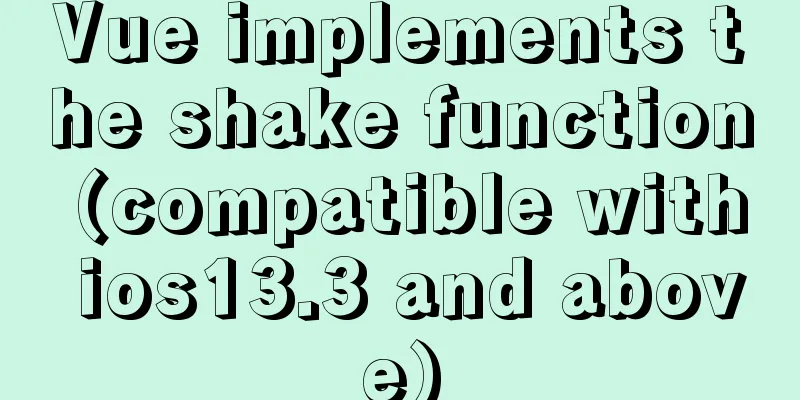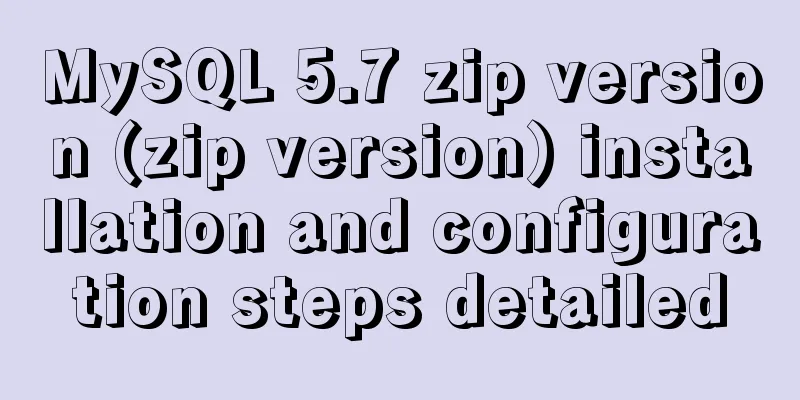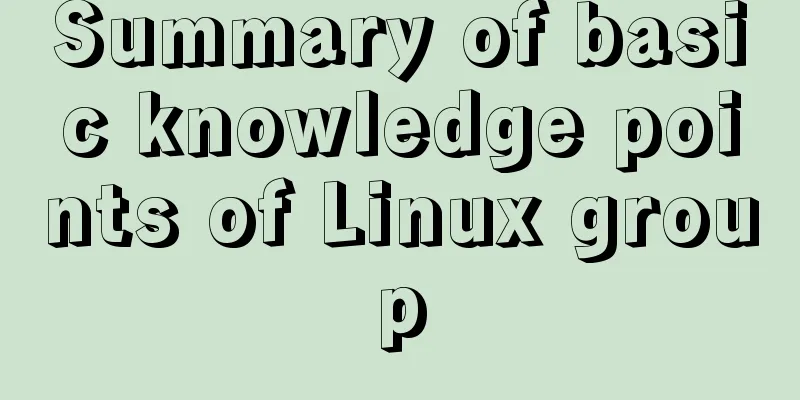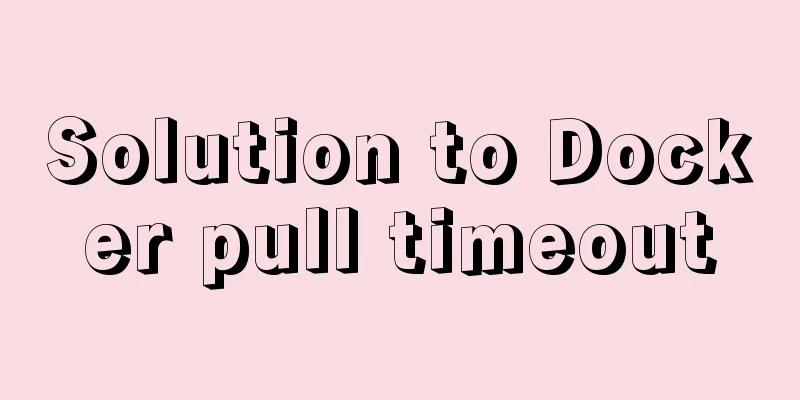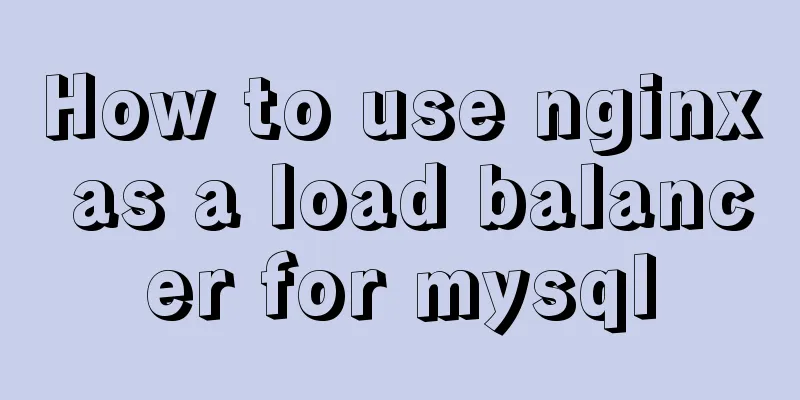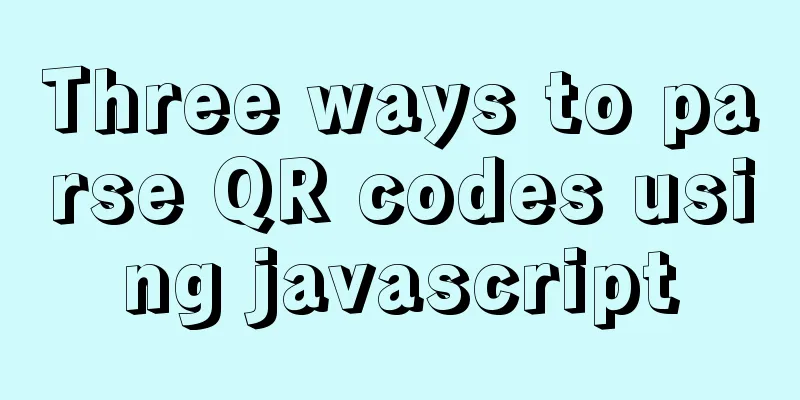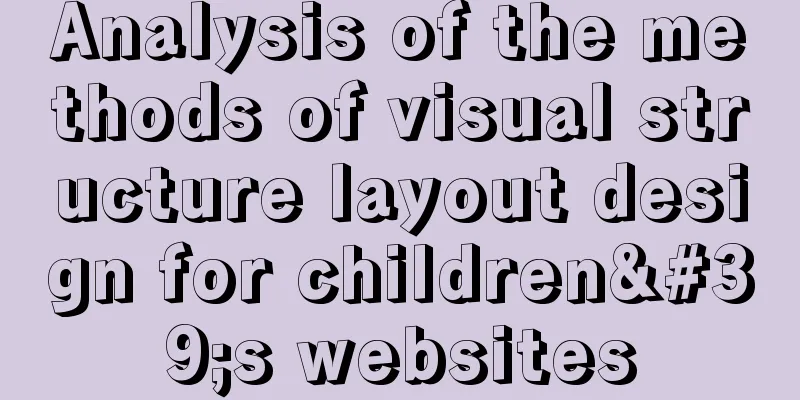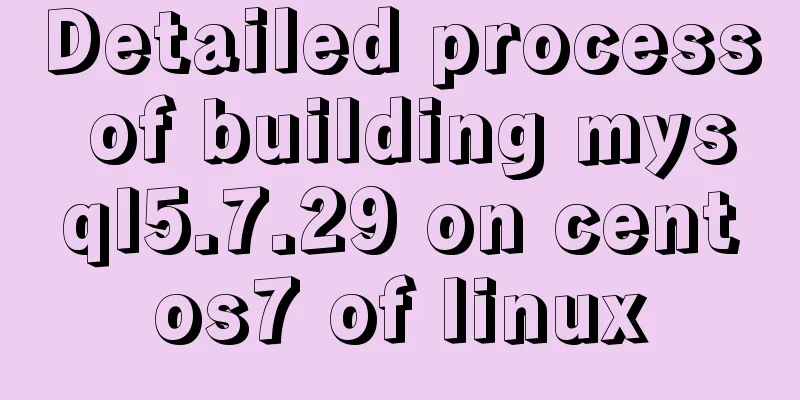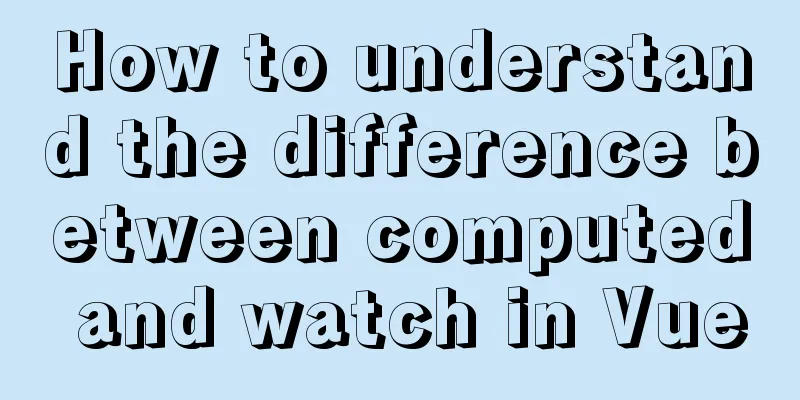Vue implements a visual drag page editor
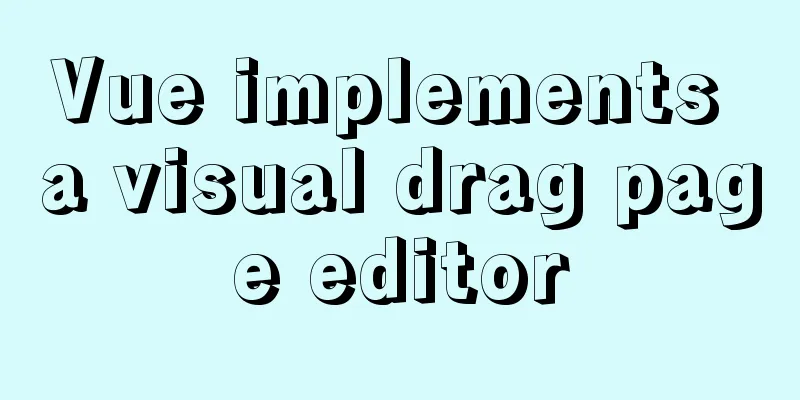
|
Online address (using a VPN will be faster) A visual page editor sounds out of reach, right? Let’s take a look at the animated picture first!
Before implementing this function, I referred to a lot of information on the Internet, but ultimately found nothing. All the various articles told about my past self! So, at this time you need to figure it out yourself, how to achieve it? Things to consider:
Object reference: This is the coolest trick I have ever seen. Let me explain the details one by one! ! Drag and drop implementationDrag eventsThe drag event of H5 is used here, mainly used for: dragstart // Triggered when you start dragging an element draggable // Specify the draggable element dragend // Triggered when the drag operation ends dragover // Triggered when the dragged element moves over a droppable target drop // Triggered when the dragged element is released on a droppable target Let's see how to use these events:
<!-- Drag element list data-->
<script>
// com is the corresponding view component, and typeList is displayed in the release area: {
banner:
name: 'Carousel',
icon: 'el-icon-picture',
com: Banner
},
product: {
name: 'Product',
icon: 'el-icon-s-goods',
com: Product
},
images:
name: 'Picture',
icon: 'el-icon-picture',
com: Images
},
}
</script>
<!-- Drag element -->
<ul
@dragstart="dragStart"
@dragend="dragEnd"
>
<li
v-for="(val, key, index) in typeList"
draggable
:data-type="key"
:key="index + 1"
>
<span :class="val.icon"></span>
<p>{{val.name}}</p>
</li>
</ul>
<!-- Release area -->
<div
class="view-content"
@drop="drog"
@dragover="dragOver"
>
</div>
Drag to startDefine a variable type to determine the type of the current dragged element when the drag event starts, such as product, advertising image...
// Drag type dragStart(e) {
this.type = e.target.dataset.type
}
After determining the type, enter the next step of the release area Moving in the release zoneDuring the movement process, the position of the dragged element needs to be calculated in real time according to the mouse position. You can scroll down to preview the animated effect!
// 'view-content': the class of the outer box, push directly
// 'item': the element inside the box, the position needs to be calculated and the transformation operation needs to be performed dragOver() {
let className = e.target.className
let name = className !== 'view-content' ? 'item' : 'view-content'
// Component's default data const defaultData = {
type: this.type, // component type status: 2, // default status data: [], // basic data options: {} // other operations }
if (name == 'view-content') {
//...
} else if (name == 'item') {
//...
}
}
Boundary processing, angle calculationCore variables:
When
if (name == 'view-content') {
if (!this.isPush) {
this.index = this.view.length
this.isPush = true
this.view.push(defaultData)
}
}
When name=='item', that is, above an existing element, you need to calculate the position, up/down, add or move
if (name == 'item') {
let target = e.target
let [ y, h, curIndex ] = [ e.offsetY, target.offsetHeight, target.dataset.index ]
let direction = y < (h / 2) // Calculate the position of the mouse on the current element to determine the up/down direction of the dragged element if (!this.isPush) {
// first
if (direction) {
if (curIndex == 0) {
this.view.unshift(defaultData)
} else {
this.view.splice(curIndex, 0, defaultData)
}
} else {
curIndex = +curIndex + 1
this.view.splice(curIndex, 0, defaultData)
}
} else {
//Moving
if (direction) {
var i = curIndex == 0 ? 0 : curIndex - 1
var result = this.view[i]['status'] == 2
} else {
var i = +curIndex + 1
var result = this.view.length > i && this.view[i]['status'] == 2
}
// Whether the dragged element needs to change position if (result) return
const temp = this.view.splice(this.index, 1)
this.view.splice(curIndex, 0, temp[0])
}
this.index = curIndex // Drag element position this.isPush = true // Push if entering, that is true
}
To sum up: get the index of the element where the mouse is currently located, and then calculate whether the mouse is in the upper or lower half of the element, so as to infer the position of the dragged element! ! !
Small question: In the above name=='item', the Event event needs to block the default event to avoid the target being an inner element, which makes it impossible to calculate the position. However, only using event blocking does not work here. I don’t know why. All child elements of .item need to be added with the attribute pointer-events: none!
e.preventDefault()
e.stopPropagation()
.item div{
pointer-events: none;
}
Drag endsWhen you release the mouse or leave the release area, the default state will be restored. What is the role of status here?
// End drag dragEnd(e) {
this.$delete(this.view[this.index], 'status')
this.isPush = false
this.type = null
},
// Already placed at the specified position drog(e) {
e.preventDefault()
e.stopPropagation()
this.dragEnd()
},
Content block drag and drop implementationDue to time constraints, I am lazy here and use a more perfect list drag plugin Vue.Draggable (star 14.2k) After studying it for a while, I found that its logic is related to the drag and drop implemented above, and the specific implementation methods are similar. I believe that with the above practical examples, you can also do it! How about you try it yourself? You can implement a drag component based on the usage of Vue.Draggable, which will use operations such as (drag, slot, DOM) (I will come back and package one later if I have time) Component DivisionThe view component in the middle and the editing component on the right are a set of components. As expected, they are a set of components. They are worthy of being a set of components! page=>index manages the content of the entire page . ├── components | ├── Edit ## Edit on the right| | ├── Info # Basic information| | ├── Image # Advertising image| | ├── Product # Product| | └── Index # Manage and edit component information| └── View ## Middle view| | ├── Banner # Slideshow| | ├── Images # Advertising image| | └── Product # Product list└── page └── index ## Main page To achieve the effect of previewing the page, just use the components under components=>View. The usage is the same as page=>index, so no excessive modifications are required! Definition of Data StructureTo realize a bright and extensible function, it is essential to define a qualified data structure! At the same time it can also determine the quality of your code! Of course, it still depends on what you have learned and your logical thinking! The most eye-catching processing method here is to use the relationship between objects so that the value transfer between components only needs one-way transmission!
view: [
{
type: 'info',
title: 'Page title',
remarks: 'Page remarks',
backgroundColor: 'red'
},
{
type: 'banner',
data: [
{ url: '1.jpg', name: 'Carousel Image 1', link: 'https://carousel image jump address.cn' },
{ url: '2.jpg', name: 'Carousel 2', link: 'https://carousel jump address.cn' }
]
},
{
type: 'images',
data: [
{ url: '1.jpg', name: 'Advertisement image 1', link: 'https://advertisement image jump address.cn' },
{ url: '2.jpg', name: 'Advertisement image 2', link: 'https://advertisement image jump address.cn' }
]
},
{
type: 'product',
data: [
{ id: '1', name: 'Product 1', image: '1.jpg' },
{ id: '2', name: 'Product 2', image: '2.jpg' }
],
options:
originalPrice: true, // strikethrough price goodRatio: true, // favorable rating volumeStr: false, // sales volume}
}
]
It is an array, and the item in the array represents a module
....You can refer to the original component modules and expand them according to your needs. Edit component valueWhen selecting the view component, pass the item object specified in the view as a parameter to the editing component! The objects point to the same memory address and there is a reference relationship. You only need to modify them once to achieve multi-faceted data updates!
<section class="r">
<EditForm
:data="props"
v-if="isRight"
></EditForm>
</section>
<script>
// Switch view component selectType(index) {
this.isRight = false
this.props = this.view[index]
this.$nextTick(() => this.isRight = true)
}
</script>
Image uploadThere happens to be an image upload component above, so let me share my usage tips here! ! Friends who use Element-ui's built-in upload component, please take a look (knock on the blackboard) Let's first implement a simplified version:
<!-- Disable all default methods -->
<el-upload
:http-request="upload"
:show-file-list="false"
multiple
action
>
<img :src="item.url" v-for="(item, index) in list" :key="index">
</el-upload>
<script>
upload(params) {
const file = params.file;
const form = new FormData();
form.append("file", file);
form.append("clientType", "multipart/form-data");
const index = this.imageIndex // Edit the image index const data = {
url: URL.createObjectURL(file),
form
}
if (index !== null) {
// this.list => picture collection this.$set(this.list, index, data)
} else {
this.list.push(data)
}
}
</script>
// According to the above code, use Promise to implement the upload function const request = []
this.list.forEach(item => {
request.push(
new Promise((resolve, reject) => {
/**
* Upload interface* Replace the original url
* Delete form
*/
imageUpload(item.form).then(res => {
item.url = res.data.url
delete item.form
resolve(res)
}).catch(err => {
reject(err)
})
})
)
})
Promise.all(request).then(res => {
// ... submit ...
})
Wait until the last step to submit the data, then upload all the pictures, and call the interface for submitting data after the upload is complete! ! In the scenario where there is a form with multiple data submissions, this is the most correct approach! Final summaryIn fact, it is not complicated. The key lies in the planning of data structure, component interaction processing, logical methods, etc. As long as the core points of this step are achieved. For other extensibility operations, such as adding new components, adding new operations, etc., the remaining problems are no longer a problem! This can only be regarded as a simplified version. You can optimize, ponder and improve it according to your needs and absorb it into your own knowledge! At least I have met my work needs, hahahahaha~~~ For more details, please check the source code. Here is the Github address. Thank you for your star. I am Li Bai who doesn't drink tea. The above is the details of Vue's implementation of a visual drag-and-drop page editor. For more information about Vue's visual drag-and-drop page editor, please pay attention to other related articles on 123WORDPRESS.COM! You may also be interested in:
|
<<: Solution to the MySQL installation prompt "Please type NET HELPMSG 3534 for more help"
>>: Detailed steps to start the Django project with nginx+uwsgi
Recommend
MySQL 8.0.13 installation and configuration tutorial under CentOS7.3
1. Basic Environment 1. Operating system: CentOS ...
How to display JSON data in HTML
background: Sometimes we need to display json dat...
Detailed example of HTML element blocking Flash
Copy code The code is as follows: wmode parameter...
Docker installs redis 5.0.7 and mounts external configuration and data issues
Redis is an open source NoSQL database written in...
How to use IDEA to configure tomcat and create JSP files
Before using idea to write JSP files, you need to...
Docker-compose steps to configure the spring environment
Recently, I need to package the project for membe...
Telnet is moved to busybox-extras in Alpine image
The telnet in the Alpine image has been moved to ...
Analysis of the implementation of MySQL statement locking
Abstract: Analysis of two MySQL SQL statement loc...
MySQL statement to get all dates or months in a specified time period (without setting stored procedures or adding tables)
mysql gets all dates or months in a time period 1...
How to express relative paths in Linux
For example, if your current path is /var/log and...
Native js implements custom scroll bar component
This article example shares the specific code of ...
Complete steps to upgrade Nginx http to https
The difference between http and https is For some...
The implementation principle of Zabbix dynamic execution monitoring collection script
When using Zabbix custom scripts to collect monit...
Detailed explanation of primitive values and reference values in ECMAScript
Table of contents Preface What are dynamic proper...
The simplest form implementation of Flexbox layout
Flexible layout (Flexbox) is becoming increasingl...