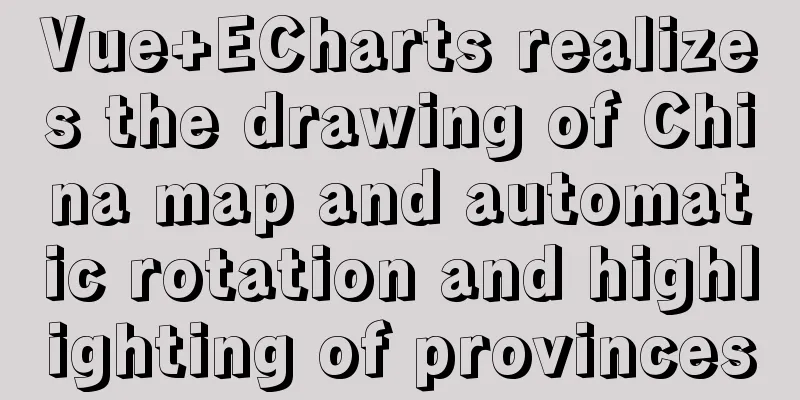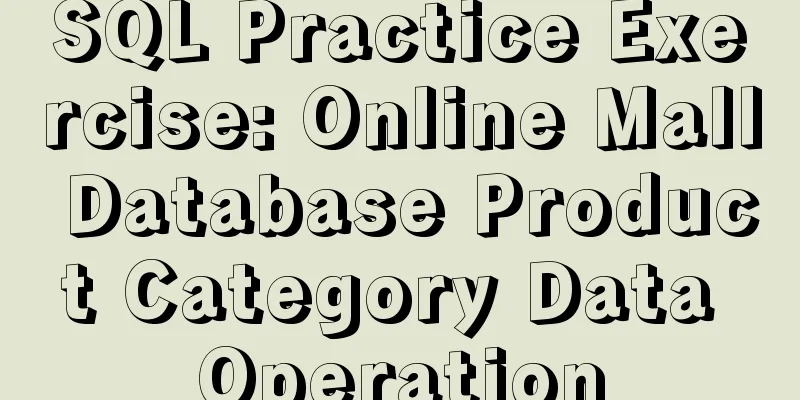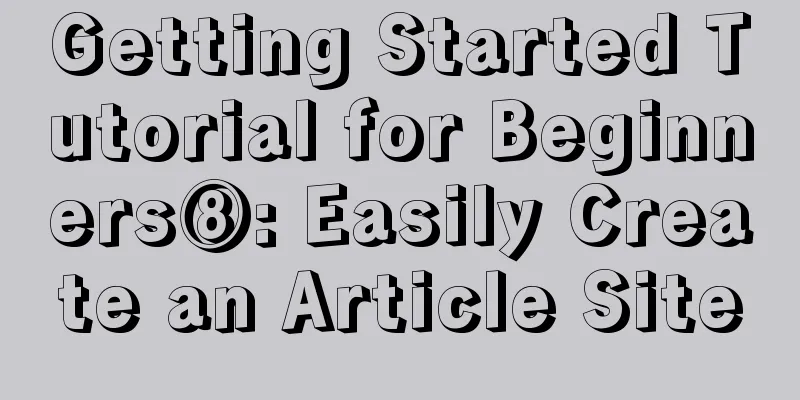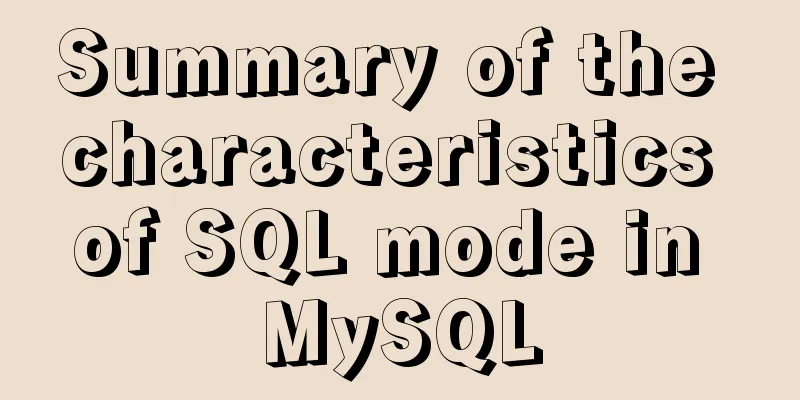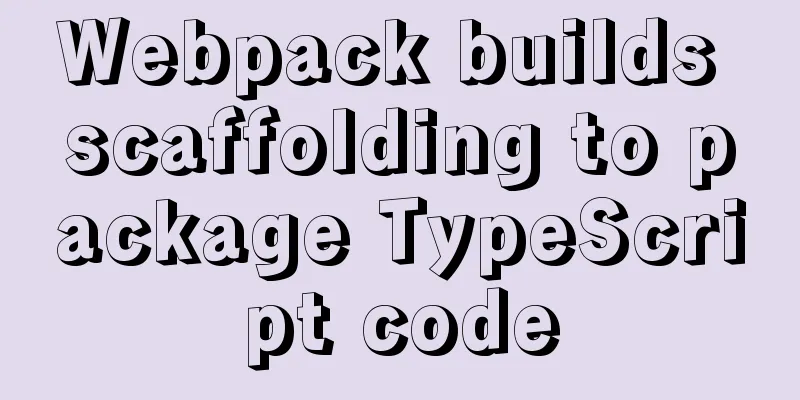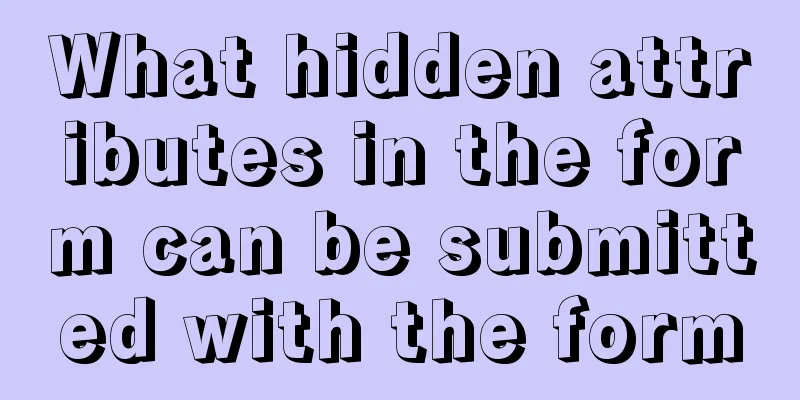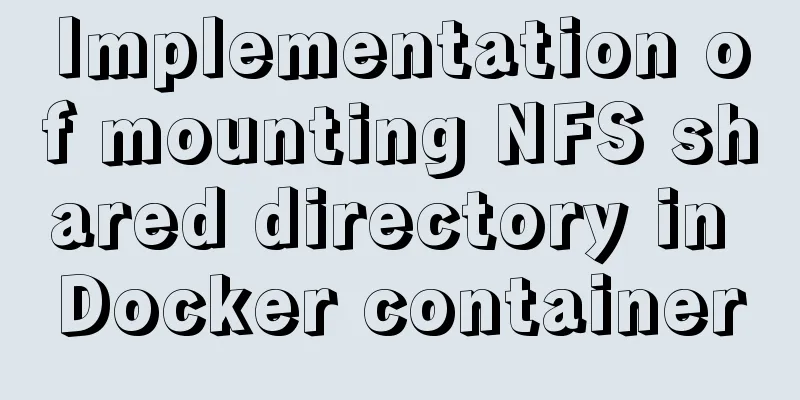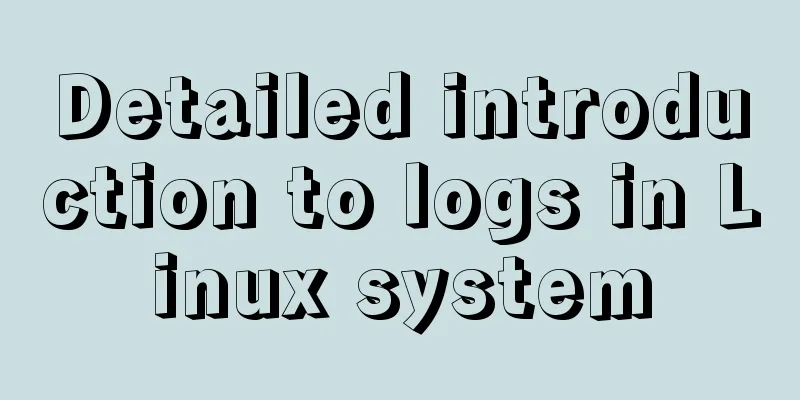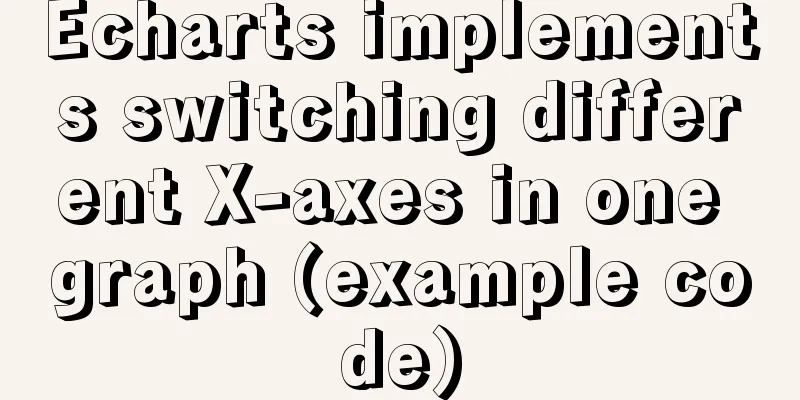Summary of basic knowledge points of Linux group
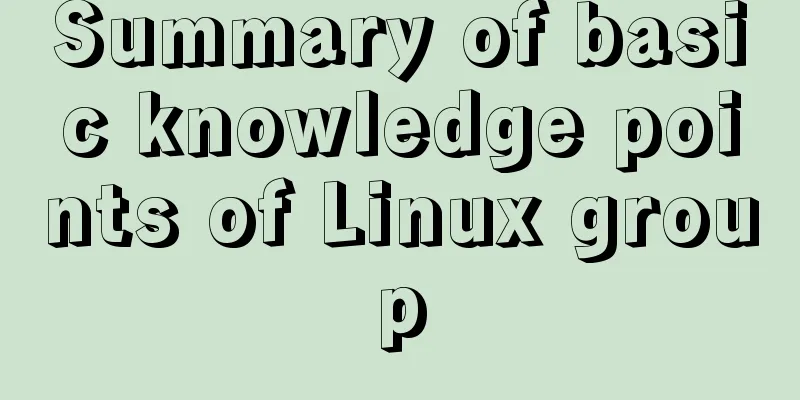
|
1. Basic Introduction of Linux Group In Linux, every user must belong to a group and cannot be independent of the group. In Linux, each file has the concept of owner, group, and other groups. 1) Owner 2) Group 3) Other groups 4) Change the user's group
2. File/Directory Owner Generally, the creator of the file. Whoever creates the file will naturally become the owner of the file. 1. View the owner of the file 1) Command: ls -ahl 2) Application examples:
2. Modify the file owner Command: chown username filename Application Examples Require:
3. Group Creation 1. Basic commands groupadd group name 2. Application Examples
4. Group of files/directories When a user creates a file, the group to which the file belongs is the group to which the user belongs by default. 1. View the group of the file/directory Basic command ls -ahl 2. Modify the group where the file is located Basic command: chgrp group name file name 3. Application Examples
5. Other groups In addition to the file owner and group, other users of the system are other groups of the file. The above are all the knowledge points introduced this time. Thank you for your learning and support for 123WORDPRESS.COM. You may also be interested in:
|
<<: KTL tool realizes the method of synchronizing data from MySQL to MySQL
>>: Vue3.x uses mitt.js for component communication
Recommend
TypeScript namespace explanation
Table of contents 1. Definition and Use 1.1 Defin...
CSS animation combined with SVG to create energy flow effect
The final effect is as follows: The animation is ...
Implementing a simple whack-a-mole game in JavaScript
This article shares the specific code for JavaScr...
How to build SFTP server and image server on Linux cloud server
First of all, you can understand the difference b...
A case study on MySQL optimization
1. Background A sql-killer process is set up on e...
Detailed explanation of how to solve the circular reference problem encountered when using JSON.stringify
When programmers do TypeScript/JavaScript develop...
The complete version of the common Linux tool vi/vim
Why learn vim Linux has a large number of configu...
The problem of jquery.form.js denying access in IE and the input upload button must be actively clicked
Let's take a look at the code first <form ...
MySQL index pushdown details
Table of contents 1. Leftmost prefix principle 2....
The submit event of the form does not respond
1. Problem description <br />When JS is use...
Data URI and MHTML complete solution for all browsers
Data URI Data URI is a scheme defined by RFC 2397...
Specific use of MySQL global locks and table-level locks
Table of contents Preface Global Lock Table lock ...
Solution to the failure of remote connection to MySQL database in Linux configuration
Today I have a question about configuring MySQL d...
HTML input file control limits the type of uploaded files
Add an input file HTML control to the web page: &...