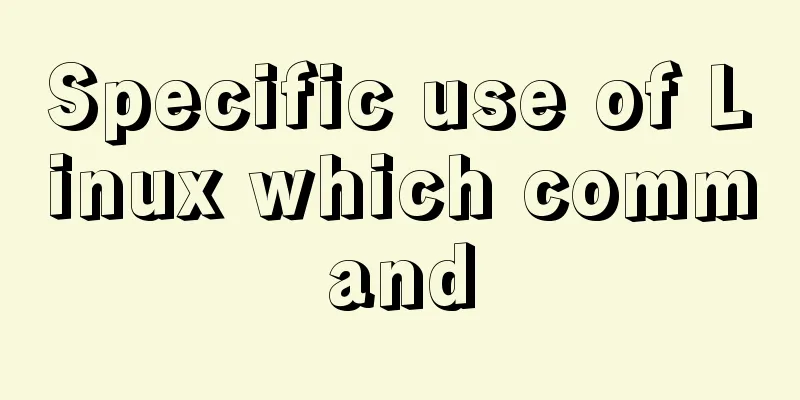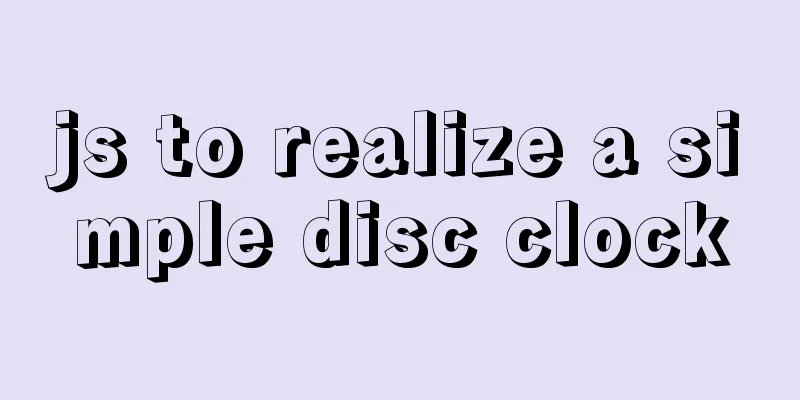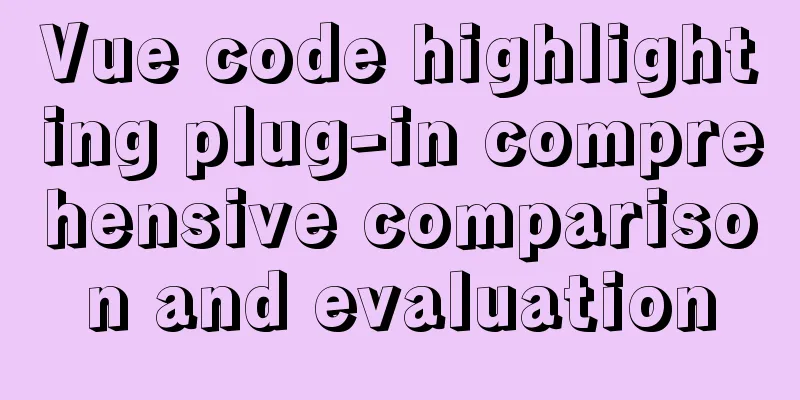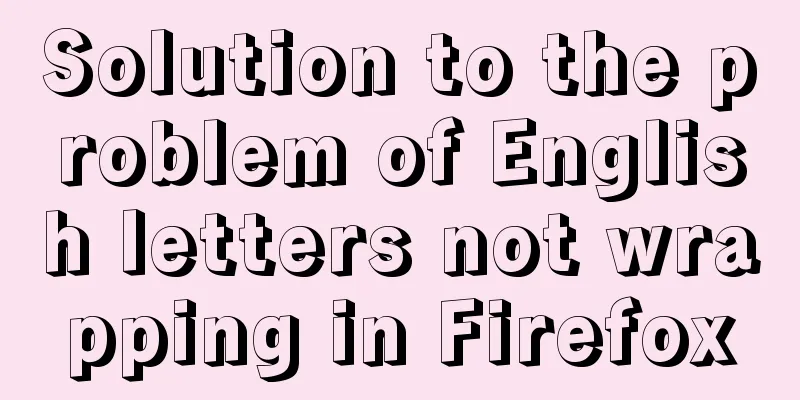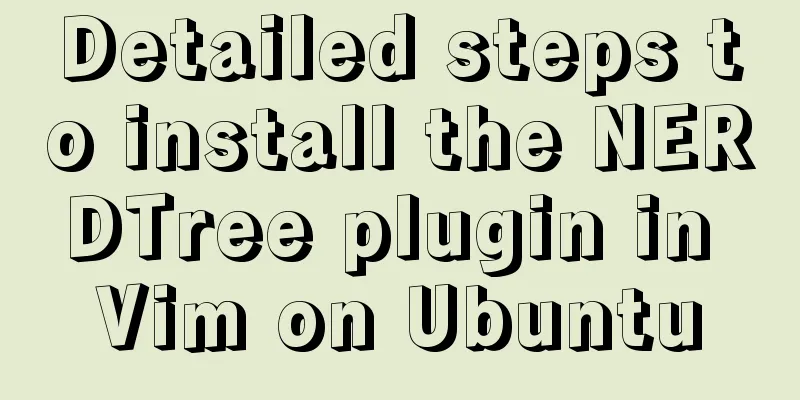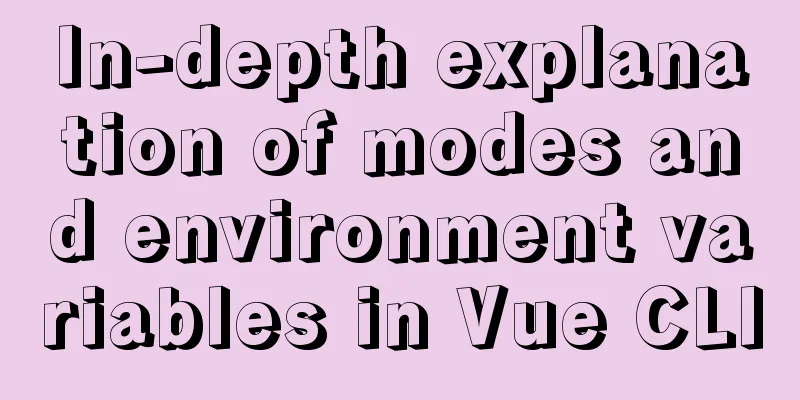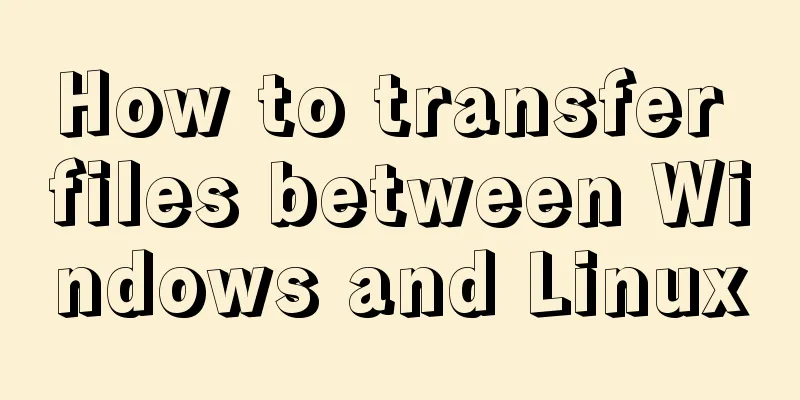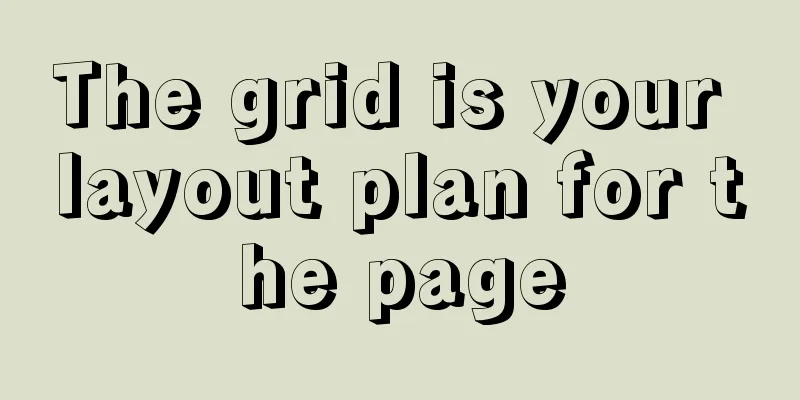MySQL 5.7 zip version (zip version) installation and configuration steps detailed
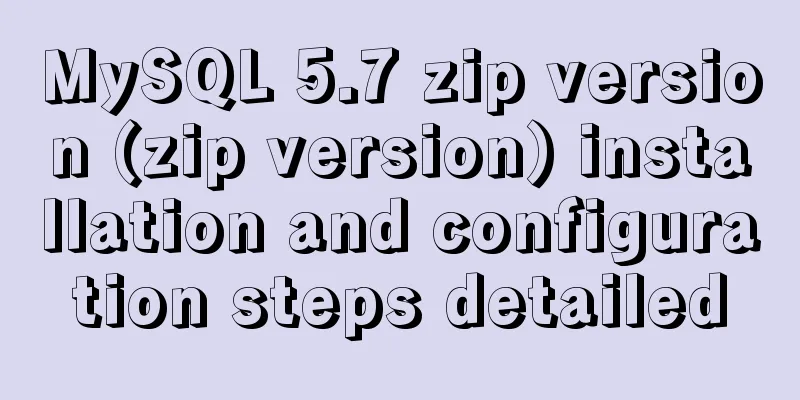
|
Preface: I reinstalled win10 and organized the files at the same time. However, it took me an entire afternoon to install MySQL, which was really not worth it, so I wrote this article to help everyone. 1. Download https://dev.mysql.com/downloads/mysql/ 2. Unzip the zip package
3. Configure environment variables (1) Configuring Path
(2) Modify the mysql-default.ini configuration file Original: # These are commonly set, remove the # and set as required.# basedir = .....# datadir = .....# port = .....# server_id = ..... Modified:
4. Enter the command prompt cmd as an administrator Note: First, run mysqld -install, then mysqld –initialize (1) Execute mysqld -install C:\Users\donald>cd D:\tools\developer\MySQL\mysql-5.7.17-winx64\binC:\Users\donald>d:D:\tools\developer\MySQL\mysql-5.7.17-winx64\bin>mysqld -installService successfully installed. //Successful installation of the service (2) Execute mysqld –initialize D:\tools\developer\MySQL\mysql-5.7.17-winx64\bin>mysqld --initialize D:\tools\developer\MySQL\mysql-5.7.17-winx64\bin> The data folder will be created automatically
(3)mysqld.exe -nt –skip-grant-tables (Note: the window does not respond) D:\tools\developer\MySQL\mysql-5.7.17-winx64\bin>mysqld.exe -nt --skip-grant-tables (4) Close the window directly and then reopen DOS (also open as an administrator)
mysql> update user set authtication_string=Password('admin') where user="root"; mysql> create a new authtication_string with root user="root"; mysql> create a new authtication_string with root user="root"; mysql> create a new authtication_string with root user="root"; mysql> create a new authtication_string with root user="root"; mysql> create a new authtication_string with root user="root"; mysql> create a new authtication_string with root user="root"; mysql> create a new authtication_string with root user="root"; mysql> create a new authtication_string with root user="root"; mysql> create a new authtication_string with root user="root"; mysql> create a new authtication_string with root user="root"; mysql> create a new authtication_string with root user="root"; mysql> create a new authtication_string with root user="root"; mysql> create a new authtication_string with root user="root"; mysql>flush privileges; 0 rows affected (0.01 sec)5. Verification successful (1) Terminate the mysqld process in the Task Manager and start the mysql service C:\Users\donald>net start mysql If it appears:
Open Task Manager, find mysqld, and end the process. Then restart mysql and it will work. (2) Enter mysql -u root -p C:\Users\donald>mysql -u root -p //Enter admin The above is the detailed installation and configuration steps of MySQL 5.7 zip version (zip version) introduced by the editor. I hope it will be helpful to everyone. If you have any questions, please leave me a message and the editor will reply to you in time. I would also like to thank everyone for their support of the 123WORDPRESS.COM website! You may also be interested in:
|
<<: How to control the startup order of docker compose services
>>: Learn asynchronous programming in nodejs in one article
Recommend
Detailed explanation of destructuring assignment syntax in Javascript
Preface The "destructuring assignment syntax...
Using zabbix to monitor the ogg process (Linux platform)
The ogg process of a database produced some time ...
React Router 5.1.0 uses useHistory to implement page jump navigation
Table of contents 1. Use the withRouter component...
Pure client-side and pure server-side implementation solutions for HTML to PDF conversion
need After the user fills out the form and clicks...
Pure CSS to achieve the effect of picture blinds display example
First, let me show you the finished effect Main i...
5 JavaScript Ways to Flatten Arrays
Table of contents 1. Concept of array flattening ...
How to create a simple column chart using Flex layout in css
The following is a bar chart using Flex layout: H...
Examples of importing and exporting MySQL table data
This article describes the import and export oper...
Detailed explanation of how to deploy and install the Chinese version of Redash in Docker
1. Installation Instructions Compared with local ...
Diagram of the Hyperledger Fabric 1.4 environment construction process under Windows 10
ContentsHyperledger fabric1.4 environment setup u...
A brief analysis and sharing of the advantages and disadvantages of three tree structure table designs in MYSQL
Table of contents Introduction question Design 1:...
How to use javascript to do simple algorithms
Table of contents 1 Question 2 Methods 3 Experime...
How to access MySql through IP address
1. Log in to mysql: mysql -u root -h 127.0.0.1 -p...
CSS form validation function implementation code
Rendering principle In the form element, there is...
How to use axios to filter multiple repeated requests in a project
Table of contents 1. Introduction: In this case, ...