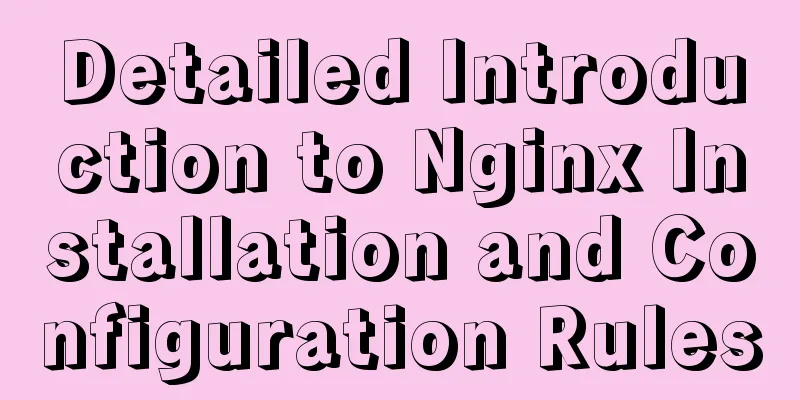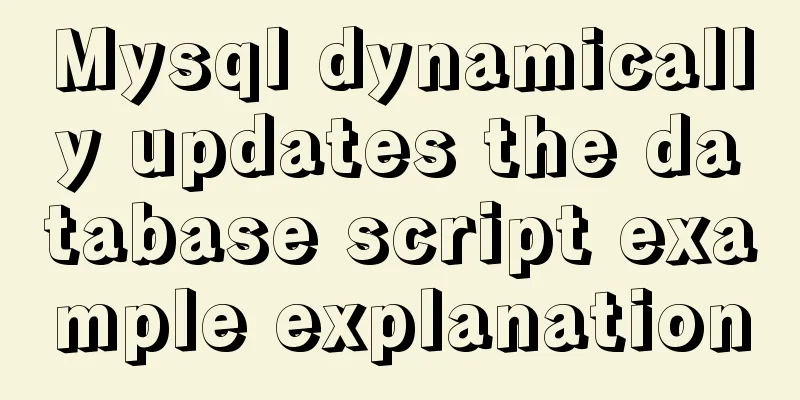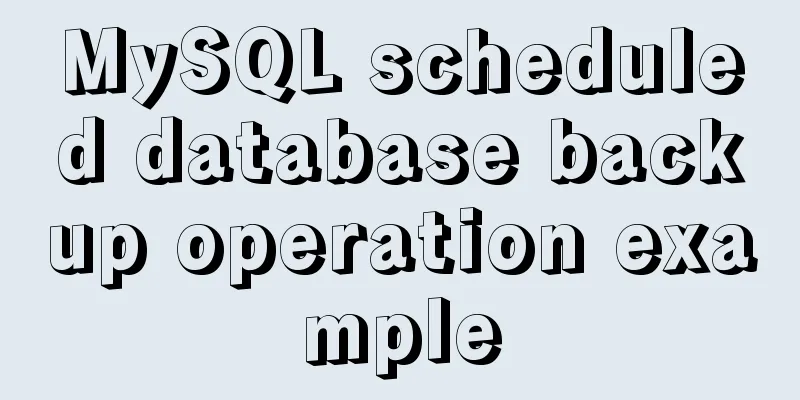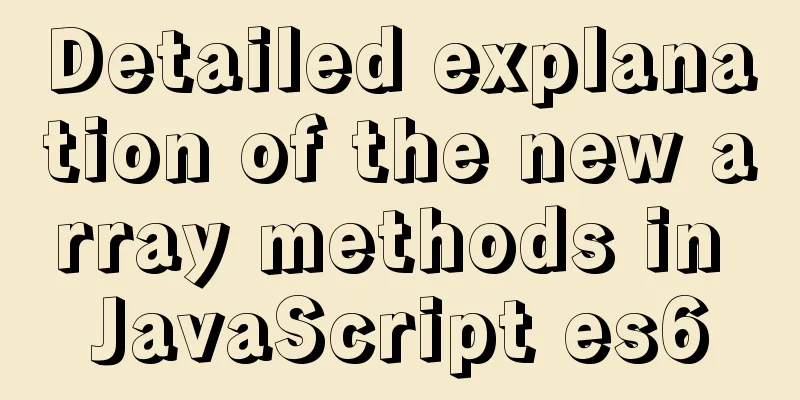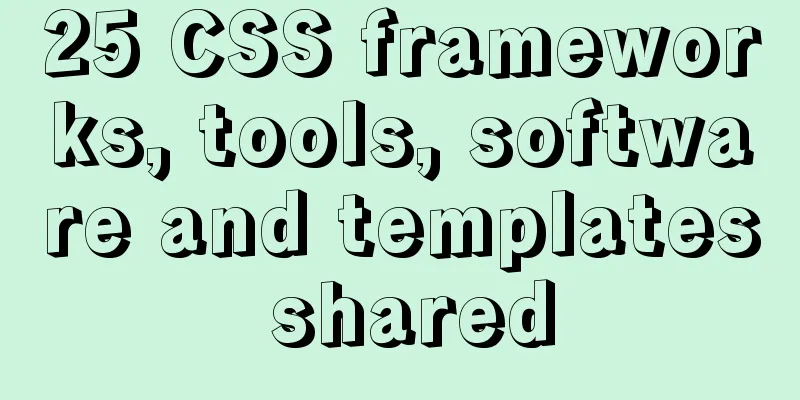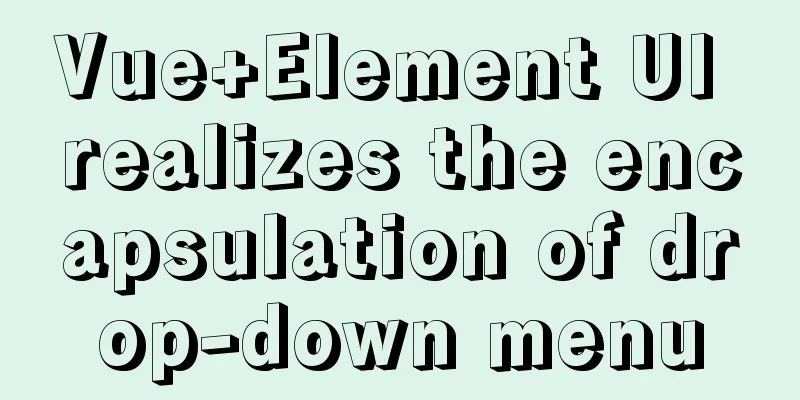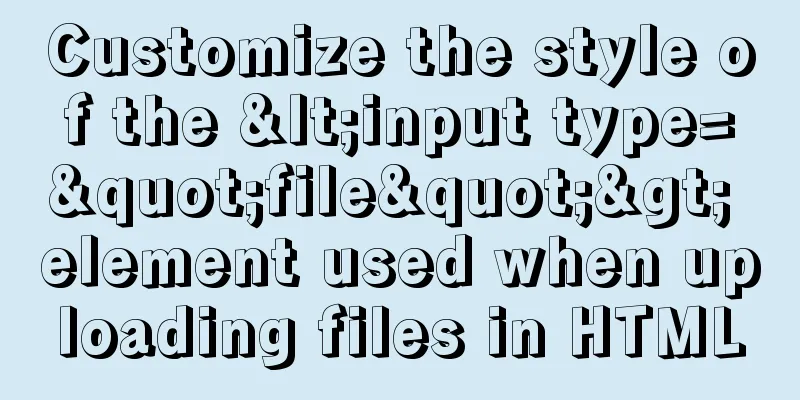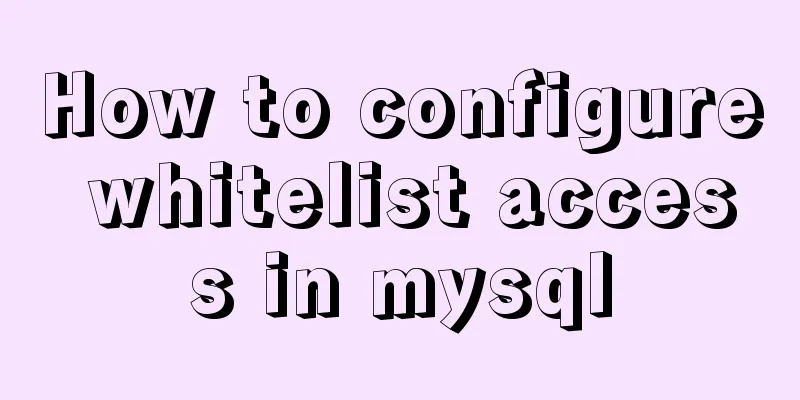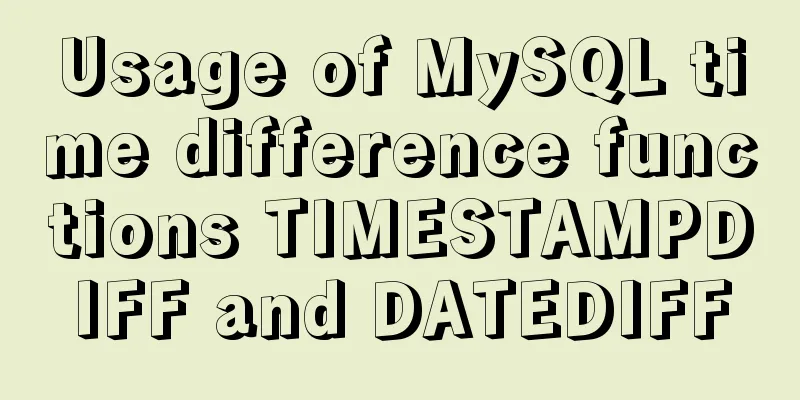Graphical tutorial on installing JDK1.8 under CentOS7.4
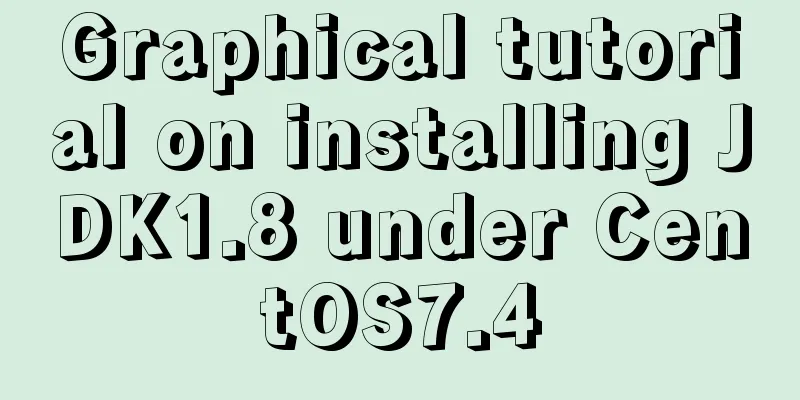
|
Linux installation JDK1.8 steps 1. Check whether CentOS has its own openJDK. It is not recommended to use the built-in one, so uninstall it first.
2. Uninstall the built-in openJDK method:
After the uninstallation is complete, start downloading and installing jdk. 3. Download JDK Select the corresponding jdk according to the bit number of the system, and check the bit number command "getconf LONG_BIT"
Download address: 64-bit: Link: https://pan.baidu.com/s/1tccc9tlwhCScmZp90urRGw Extraction code: wmvi 32-bit: https://pan.baidu.com/s/1n3jtj0yaa091HZ0ZBYyJGA Extraction code: x25w 4. Upload JDK Use the rz command to upload. If there is no rz command, install it first using
5. Unzip JDK
6. Configure environment variables The environment variables of the Windows operating system are configured through tools. On Linux, the environment variables are stored in the profile file. Open the file and use vim to modify it. (You can also download and modify it in sz and then upload it in rz. I think it is more convenient to edit. Personal operation, not professional, please don't criticize!) The configuration is as follows:
After the configuration is complete, execute the command "source /etc/profile" to make the file effective. 7. Verify whether the installation is successful Execute the command "java -version", the installation is successful as follows, which is consistent with Windows
Summarize This is the end of this graphic tutorial on how to install JDK 1.8 on CentOS 7.4. For more information about installing JDK 1.8 on CentOS 7.4, please search for previous articles on 123WORDPRESS.COM or continue to browse the following related articles. I hope you will support 123WORDPRESS.COM in the future! You may also be interested in:
|
<<: npm Taobao mirror modification explanation
>>: ERROR 1862 (HY000): Your password has expired. To log in you must change it using a .....
Recommend
MYSQL replaces the time (year, month, day) field with unchanged hours, minutes, and seconds. Example analysis
Writing method 1: update sas_order_supply_month_p...
Implementation steps for setting up the React+Ant Design development environment
Basics 1. Use scaffolding to create a project and...
Example of how to set up a third-level domain name in nginx
Problem Description By configuring nginx, you can...
Summary of several common ways to abbreviate javascript code
Table of contents Preface Arrow Functions Master ...
Steps to install GRUB on Linux server
How to Install GRUB for Linux Server You cannot u...
How to solve the problem of character set when logging in to Linux
Character set error always exists locale: Cannot ...
Detailed explanation of how to install mysql5.7.16 from source code in centos7 environment
This article describes how to install mysql5.7.16...
Detailed explanation of Vue options
Table of contents 1. What are options? 2. What at...
CentOS 6 uses Docker to deploy Zookeeper operation example
This article describes how to use docker to deplo...
Two ways to achieve horizontal arrangement of ul and li using CSS
Because li is a block-level element and occupies ...
MYSQL A question about using character functions to filter data
Problem description: structure: test has two fiel...
Best Practices for Implementing Simple Jira Projects with React+TS
A set of projects for training react+ts Although ...
Introduction to TypeScript basic types
Table of contents 1. Basic types 2. Object Type 2...
Two ways to make IE6 display PNG-24 format images normally
Method 1: Please add the following code after <...
Navicat Premium operates MySQL database (executes sql statements)
1. Introduction to Navicat 1. What is Navicat? Na...