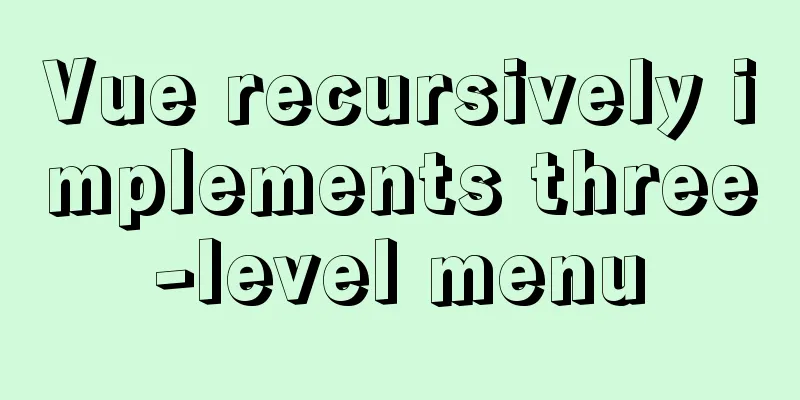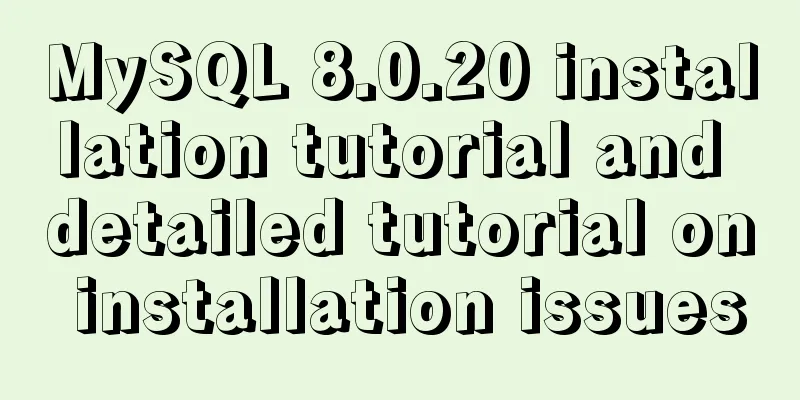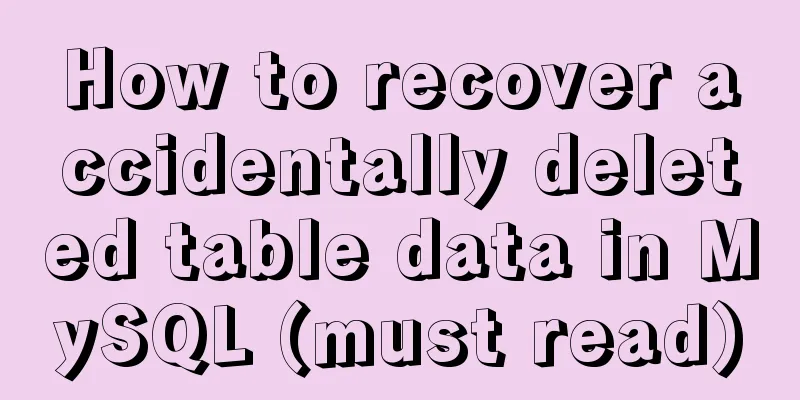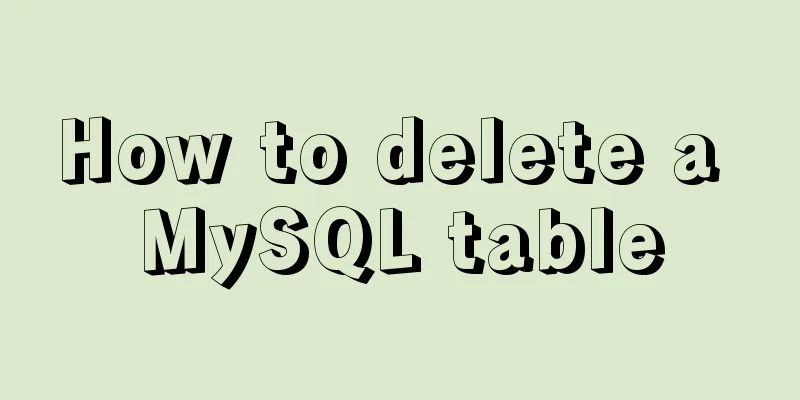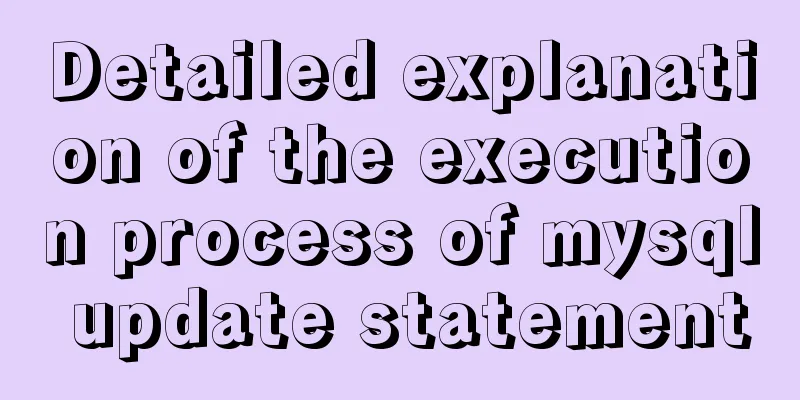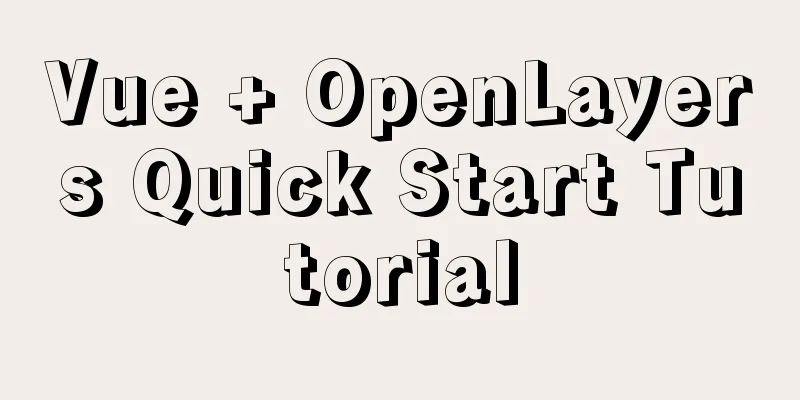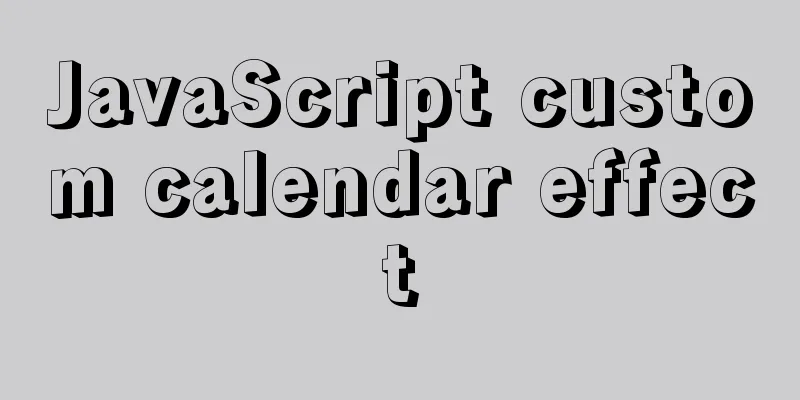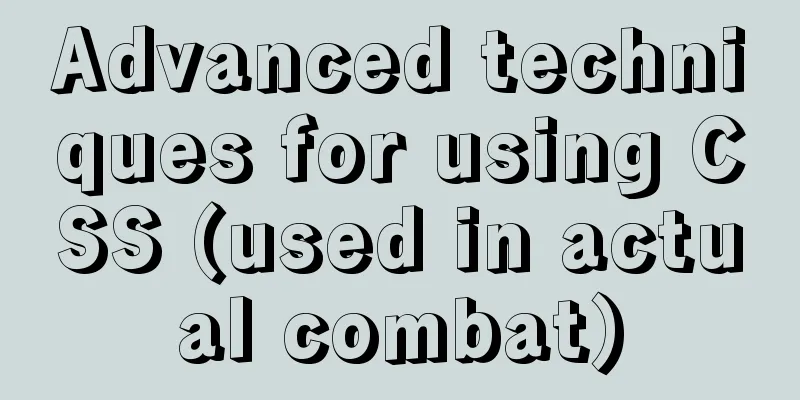Vue+Element UI realizes the encapsulation of drop-down menu
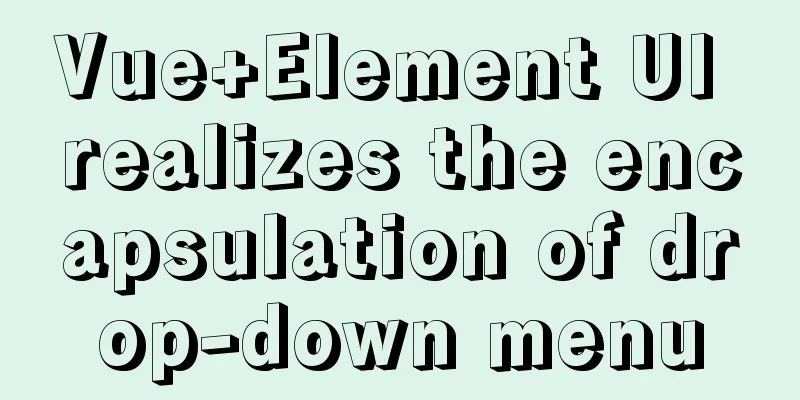
|
This article example shares the specific code of Vue+Element UI to implement the drop-down menu encapsulation for your reference. The specific content is as follows 1. RenderingI'll post a rendering first. The menu items are not styled, and there is no border shown in the picture (the border is the border of the outer container). You can modify the styles of the others as needed.
2. Component packagingThe component encapsulation uses CSS animation, positioning, and the drop-down menu component el-dropdown provided by Element UI. The code is as follows
<template>
<div class="all" @click="clickFire">
<span class="item-border">
<el-image
class="item"
style="width: 24px; height: 24px"
fit="cover"
:lazy="isLazy"
:src="itemProperty.url"
:title="itemProperty.name"
:placeholder="itemProperty.name"
></el-image>
</span>
<div class="wrap-item"></div>
<!-- Drop-down menu -->
<el-dropdown class="dropMenu" @command="handleCommand">
<span class="el-dropdown-link" v-text="itemProperty.name"></span>
<el-dropdown-menu slot="dropdown" class="dropMenuitems">
<!-- <el-dropdown-item>Golden Cake</el-dropdown-item>
<el-dropdown-item>Lion head</el-dropdown-item>
<el-dropdown-item>Snail Rice Noodles</el-dropdown-item> -->
<el-dropdown-item
class="dropMenu-item"
v-for="(item, index) in itemProperty.menus"
:key="index"
:command="item"
>{{ item }}</el-dropdown-item
>
</el-dropdown-menu>
</el-dropdown>
</div>
</template>
<script>
export default {
props: {
itemProperty: Object,
require: true,
},
data() {
return {
isLazy: true,
item:
name: 'item',
url: require('../../../static/imgs/menus/warning.png'),
menus: [
'submenu-1',
'submenu-2',
'submenu-3',
'submenu-4',
'submenu-5',
],
},
}
},
mounted() {
this.$data.item = this.$props.itemProperty
// console.log(this.$props.itemProperty)
},
methods: {
//Parent icon click event clickFire() {
//Parameter 1: custom component event, which can be called in the parent component to trigger the value transfer of parent-child components; Parameter 2: data passed to the parent component [can be in array form]
this.$emit('clickItem', this.$data.item)
},
//Drop-down menu click event handleCommand(command) {
// console.log(command)
this.$emit('handleCommand', command)
},
},
}
</script>
<style lang="less" scoped>
.all {
// border: 1px solid skyblue;
display: inline-block;
position: relative;
width: 65px;
height: 65px;
// overflow: hidden;
}
// Innermost layer.item-border {
display: inline-block;
margin: 0 auto;
margin-left: 0px;
margin-top: 10px;
width: 44px;
height: 44px;
border-radius: 50%;
border: 3px solid skyblue;
// background-color: slateblue;
.item {
position: absolute;
top: 50%;
left: 50%;
transform: translate(-50%, -50%);
}
}
// Outermost layer.wrap-item {
position: absolute;
top: 0;
left: 0;
display: inline-block;
width: 56px;
height: 56px;
border: 5px dotted transparent;
border-left: 5px dotted #73ffff;
border-left-width: 3px;
border-right-color: #73ffff;
border-top-color: transparent;
border-radius: 50%;
// background-color: burlywood;
animation: circle 3s infinite linear;
}
@keyframes circle {
0% {
transform: rotate(0deg);
}
100% {
transform: rotate(-360deg);
}
}
//Drop-down menu.dropMenu {
margin-top: 5px;
// background-color: yellowgreen;
color: #fff;
//Title item.el-dropdown-link {
cursor: pointer;
}
//Menu sub-item.el-dropdown-menu__item {
color: red !important;
}
.dropMenu-item {
background-color: rosybrown;
}
}
</style>3. Example of use in parent component
<template>
<!-- Functional module: Use subcomponents-pay attention to the custom events clickItem and handleCommand -->
<div class="funcModules">
<RingItem
class="ringitem-style"
v-for="(item, index) in funcItems"
:key="index"
:itemProperty="item"
@clickItem="clickRingItem"
@handleCommand="handleCommandDropMenu"
/>
</div>
</template>
<script>
//1-Import subcomponentimport RingItem from '../Controls/RingItem'
export default {
components:
//2-Register component RingItem,
},
data() {
return {
//Function module icon resources funcItems: [
{
name: 'System Management',
url: require('../../../static/imgs/menus/management.png'),
menus: ['Details Management', 'About Us'],
},
],
}
},
methods: {
/**
* RingItem subcomponent click event: value is the value passed by emit in the subcomponent*/
clickRingItem(value) {
//Judge the name attribute value of the subcomponent and implement the corresponding business logic switch (value.name) {
case 'system management': {
console.log('system management')
//Execute page jump-Management Center (depending on your needs, add business logic)
//this.$router.push({ path: '/admincenter' })
break
}
}
},
/**
* RingItem subcomponent: drop-down menu click event (value is the value passed by emit in the subcomponent)
*/
handleCommandDropMenu(value) {
console.log(value)
switch (value.name) {
case 'Details Management': {
console.log('system management')
//Execute page jump-Management Center (depending on your needs, add business logic)
//this.$router.push({ path: '/admincenter' })
break
}
case 'About us': {
console.log('system management')
//Execute page jump-Management Center (depending on your needs, add business logic)
//this.$router.push({ path: '/admincenter' })
break
}
}
},
},
}
</script>
<style lang="less" scoped>
//Style adjustment</style>The above is the full content of this article. I hope it will be helpful for everyone’s study. I also hope that everyone will support 123WORDPRESS.COM. You may also be interested in:
|
<<: Steps for Django to connect to local MySQL database (pycharm)
Recommend
How to export mysql table structure to excel
The requirements are as follows Export the table ...
Practical solution for Prometheus container deployment
environment Hostname IP address Serve Prometheus ...
10 performance configuration items that need to be adjusted after installing MySQL
In this blog, we will discuss ten performance set...
How to use Vue to implement CSS transitions and animations
Table of contents 1. The difference between trans...
How to perfectly implement the grid layout with intervals on the page
Typical layout examples As shown in the above pic...
Modularity in Node.js, npm package manager explained
Table of contents The basic concept of modularity...
Analyzing Linux high-performance network IO and Reactor model
Table of contents 1. Introduction to basic concep...
7 ways to vertically center elements with CSS
【1】Know the width and height of the centered elem...
A simple way to change the password in MySQL 5.7
This is an official screenshot. After MySQL 5.7 i...
How to solve the problem that Seata cannot use MySQL 8 version
Possible reasons: The main reason why Seata does ...
Use of provide and inject in Vue3
1. Explanation of provide and inject Provide and ...
Detailed explanation of common operations of Docker images and containers
Image Accelerator Sometimes it is difficult to pu...
Implementation of Portals and Error Boundary Handling in React
Table of contents Portals Error Boundary Handling...
A brief discussion on using Cartesian product principle to query multiple tables in MySQL
MySQL multi-table query (Cartesian product princi...
MySQL database constraints and data table design principles
Table of contents 1. Database constraints 1.1 Int...