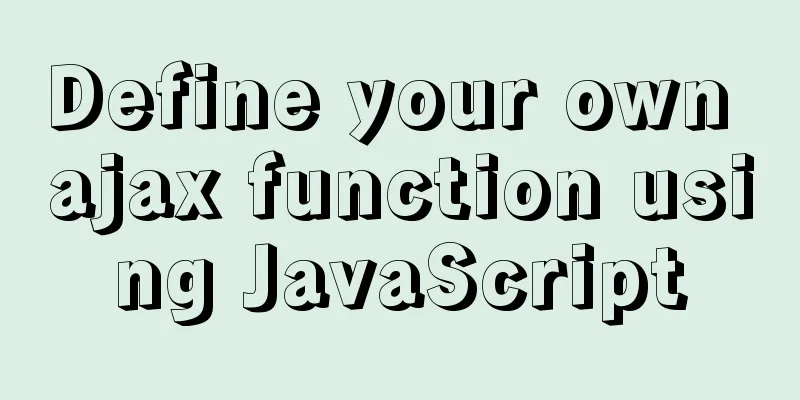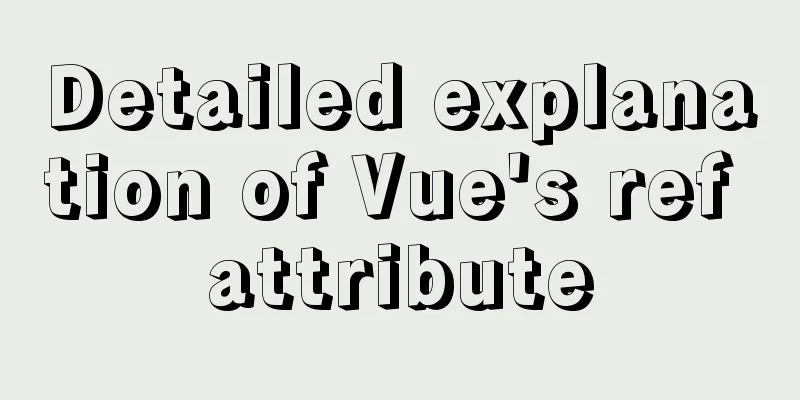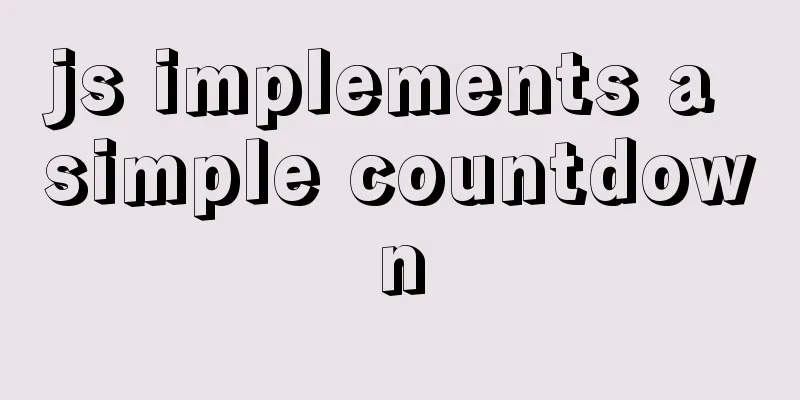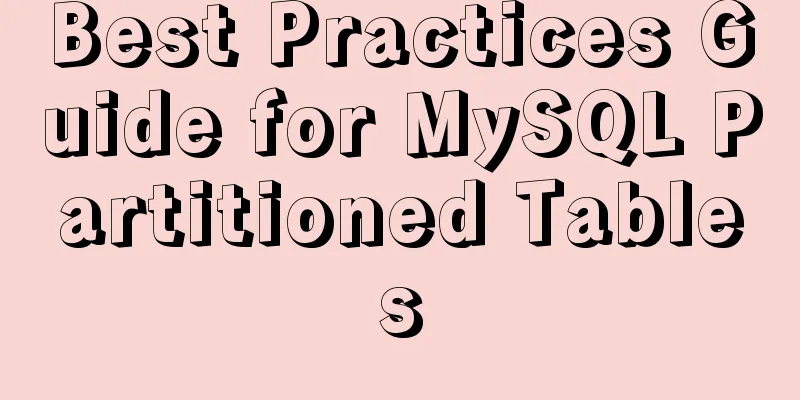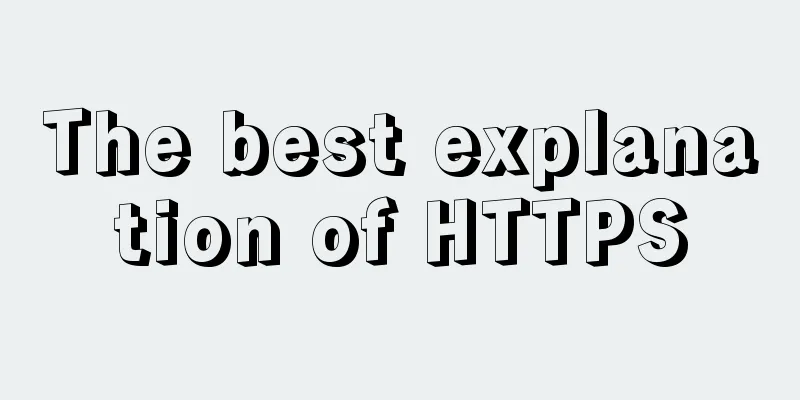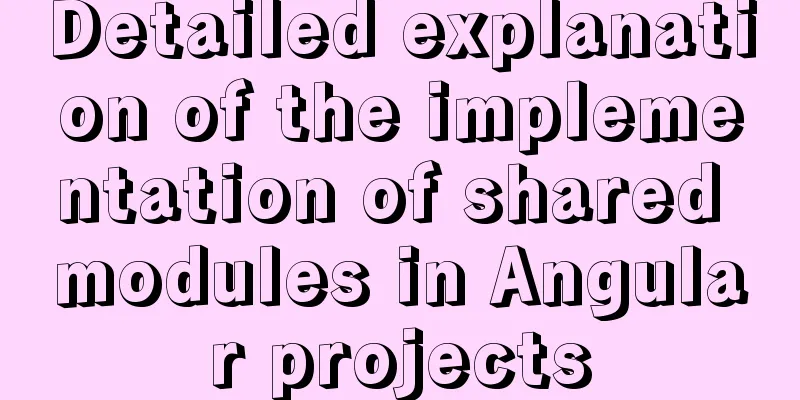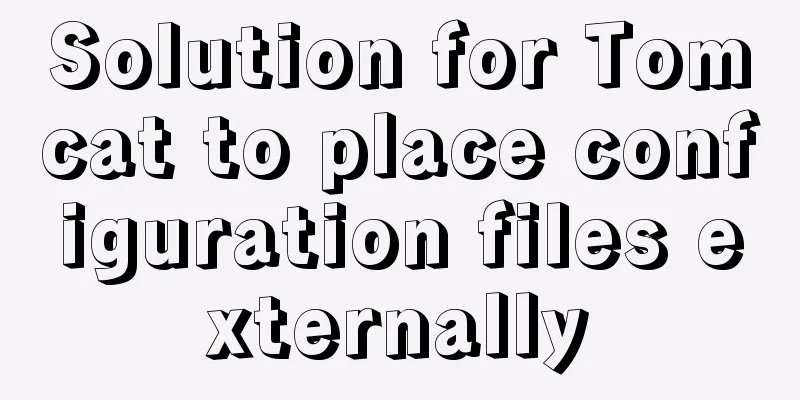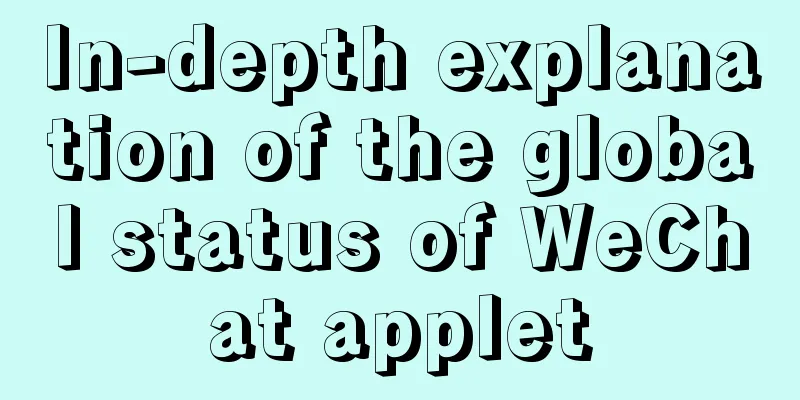MySQL 8.0.20 installation tutorial and detailed tutorial on installation issues
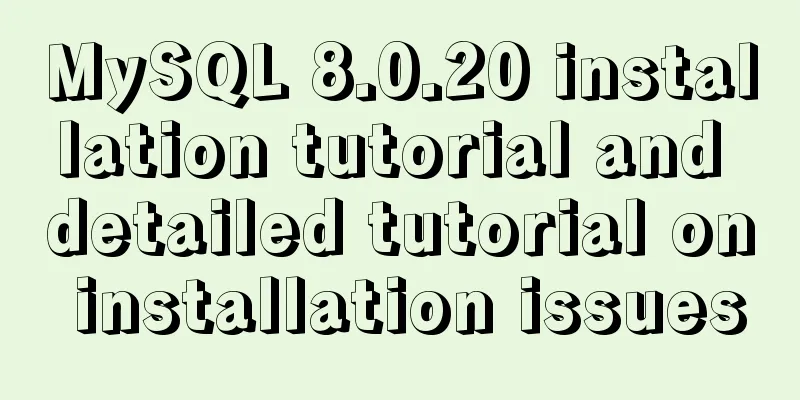
|
Original address: https://blog.csdn.net/m0_46579864/article/details/105981304 Download the MySQL installation package from the official website 1. Download link as follows: MySQL version 8.0.20 https://dev.mysql.com/doc/relnotes/mysql/8.0/en/news-8-0-20.html Other versions: MySQL 8.0.16 2. The MySQL 8.0.20 version compressed package is decompressed as shown below:
Add and configure the my.ini file Add the my.ini file in the original decompression root directory : Write the following basic configuration in the my.ini file : [mysqld] # Set port 3306 port=3306 # Set the installation directory of MySQL basedir=D:\\Program Files\\MySQL # Set the storage directory of mysql database data#datadir=D:\\Program Files\\MySQL\\Data # Maximum number of connections allowed max_connections=200 # The number of connection failures allowed. max_connect_errors=10 # The default character set used by the server is utf8mb4 character-set-server=utf8mb4 # The default storage engine that will be used when creating a new table default-storage-engine=INNODB #Default authentication is done with the "mysql_native_password" plugin #mysql_native_password default_authentication_plugin=mysql_native_password [mysql] # Set the default character set of the mysql client to default-character-set=utf8mb4 [client] # Set the default port used by the mysql client to connect to the server port = 3306 default-character-set=utf8mb4 3. After the configuration file is processed, the files in the root directory are as follows:
4. Notes :
Configure system variables and initialize MySQL 1. Create the installation location for MySQL:
2. Configure the system environment variable Path Add the path of the bin folder to the path variable, then save and exit. Click Go to learn how to open the system environment.
3. Initialize MySQL
4. Execute the command to enter the bin directory of the MySQL installation location: cd /d D:\Program Files\MySQL\bin 5. Execute the MySQL installation command: mysqld --initialize --console After successful installation, please remember the initial password of the data layer:
Install and start MySQL 1. Execute the command to install the MySQL service:
2. Execute the command to start the MySQL service:
Navicat connects to MySQL and changes its password 1. Open Navicat and connect to the database you just created
2. Change the data password (remember the new password)
Click to learn the basic usage of Navicat Common problems and solutions during installation 1. MySQL installation was not initialized properly: That is, the account and password column does not appear, as shown in the figure below. The reason for this is that there is a problem with the encoding format of the configuration file my.ini (when directly copying someone else's my.ini file, some systems will change the original encoding format), which causes garbled characters to appear when calling in the command line window and cannot be recognized normally.
Solution: a. Delete the original my.ini file and create a new Notepad document in the root directory of the MySQL installation location;
c. Then change the extension of the my.txt file to ini, enter the configuration information and click Save, then re-initialize the MySQL installation in the command box to solve the problem. 2.mysql.exe - System Error (due to VCRUNTIME140_1.dll not found...) The reason for this type of error is that the system lacks a common command plug-in. This problem can be solved by downloading and installing it.
Related software download links 1. Navicat 15 version Summarize This is the end of this article about the MySQL 8.0.20 installation tutorial and the detailed tutorial on how to solve installation problems. For more relevant MySQL 8.0.20 installation content, please search for previous articles on 123WORDPRESS.COM or continue to browse the related articles below. I hope everyone will support 123WORDPRESS.COM in the future! You may also be interested in:
|
<<: Detailed tutorial on running Tomcat in debug mode in IDEA Maven project
>>: Detailed explanation of the API in Vue.js that is easy to overlook
Recommend
How to Install Oracle Java 14 on Ubuntu Linux
Recently, Oracle announced the public availabilit...
HTML tag full name and function introduction
Alphabetical DTD: Indicates in which XHTML 1.0 DT...
Example code for implementing triangles and arrows through CSS borders
1. CSS Box Model The box includes: margin, border...
The grid is your layout plan for the page
<br /> English original: http://desktoppub.a...
Nginx domain name SSL certificate configuration (website http upgraded to https)
Preface HTTP and HTTPS In our daily life, common ...
Three common uses of openlayers6 map overlay (popup window marker text)
Table of contents 1. Write in front 2. Overlay to...
CSS code to distinguish ie8/ie9/ie10/ie11 chrome firefox
Website compatibility debugging is really annoyin...
Example of deploying Laravel application with Docker
The PHP base image used in this article is: php:7...
Solve the problem of black screen when starting VMware virtual machine
# Adjust VMware hard disk boot priority Step 1: E...
How to install the graphical interface in Linux
1. Linux installation (root user operation) 1. In...
WeChat applet custom scroll-view example code
Mini Program Custom Scroll-View Scroll Bar Withou...
How to change mysql password under Centos
1. Modify MySQL login settings: # vim /etc/my.cnf...
Detailed explanation of the solution to npm ls errors caused by fsevents module under Linux
There is a project developed on Mac, and the pack...
CSS example code for setting scroll bar style
The CSS implementation code for setting the scrol...
Json advantages and disadvantages and usage introduction
Table of contents 1. What is JSON 1.1 Array liter...