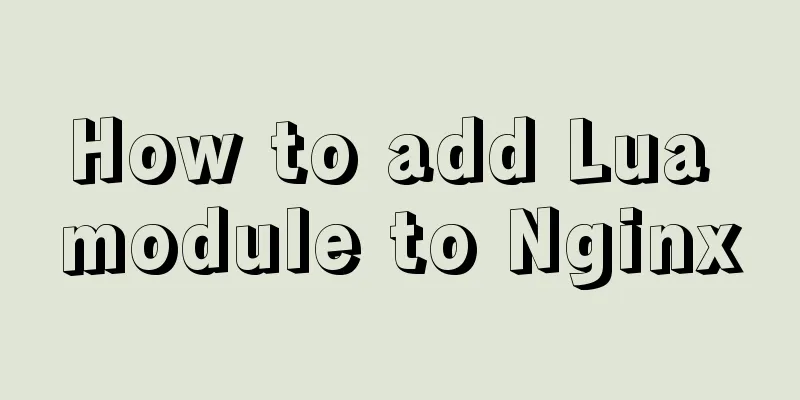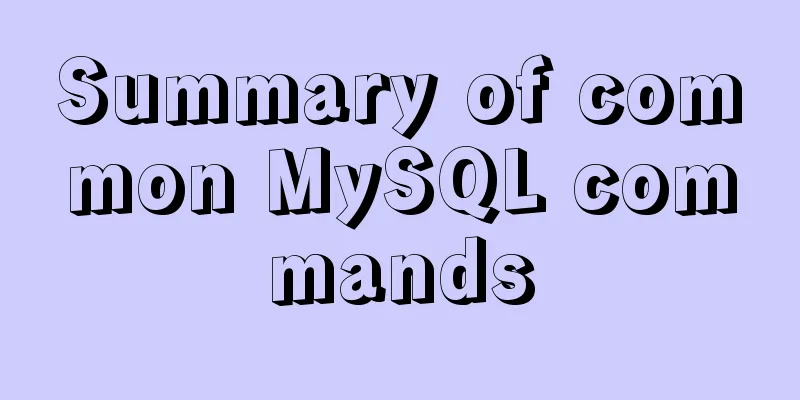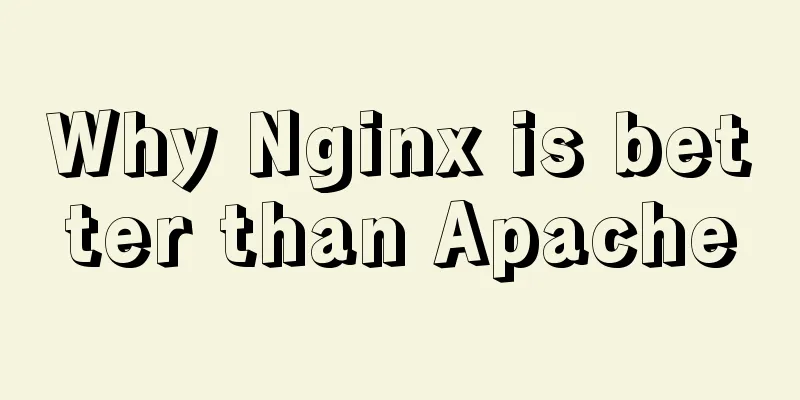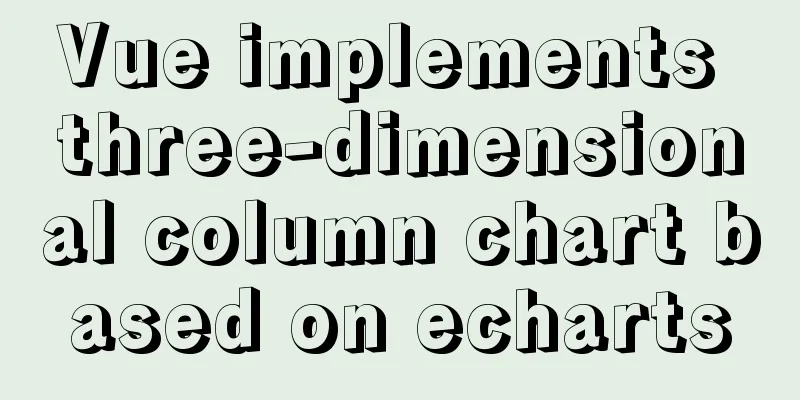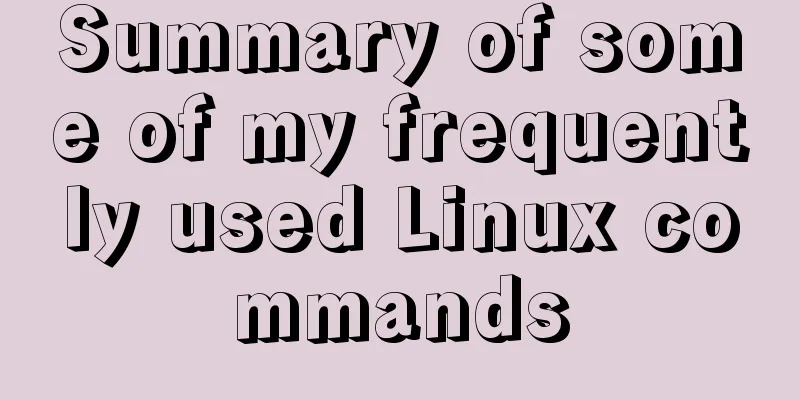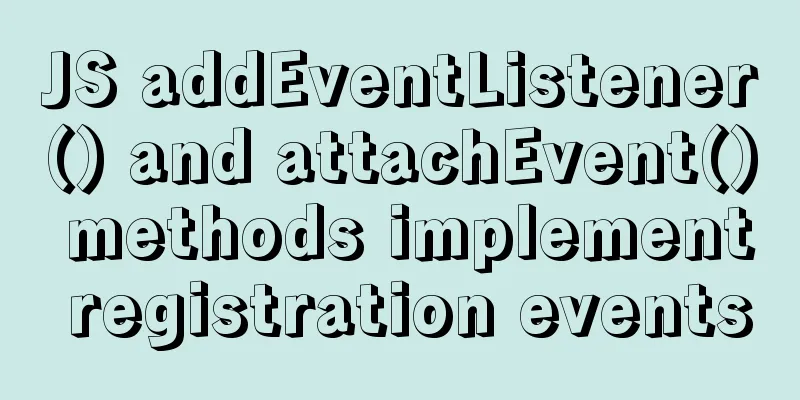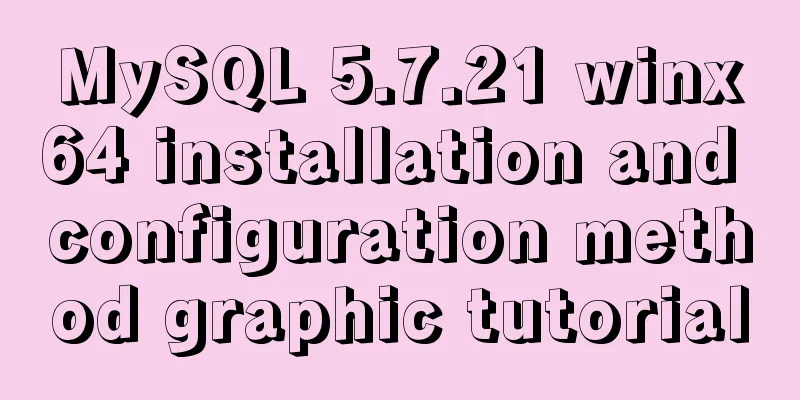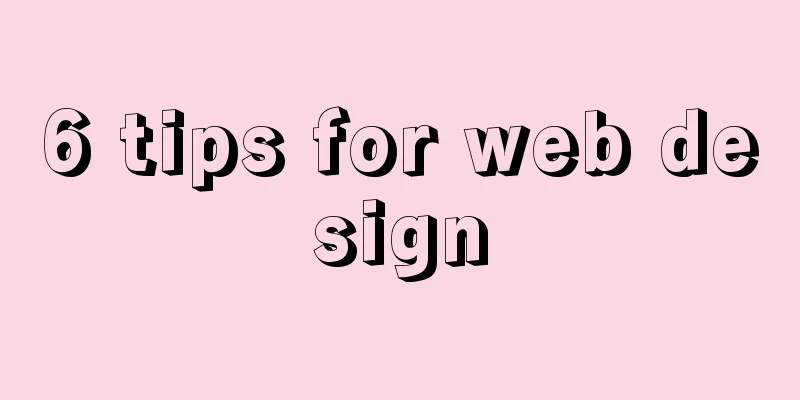Example of deploying Laravel application with Docker
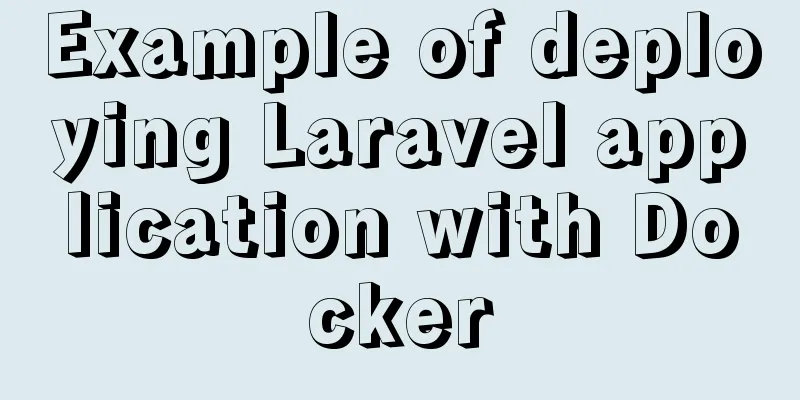
1. Prepare our Laravel application # Run the mix command to package js, css, and img files. If you do not use mix, you can skip npm install. npm run production # Install dependencies in composer.lock composer install --ignore-platform-reqs --optimize-autoloader --no-dev 2. Prepare the Apache configuration file docker/000-default.conf <VirtualHost *:80> # The ServerName directive sets the request scheme, hostname and port that # the server uses to identify itself. This is used when creating # redirection URLs. In the context of virtual hosts, the ServerName # specifies what hostname must appear in the request's Host: header to # match this virtual host. For the default virtual host (this file) this # value is not decisive as it is used as a last resort host regardless. # However, you must set it for any further virtual host explicitly. #ServerName www.example.com ServerAdmin [email protected] DocumentRoot /var/www/html/public # Available loglevels: trace8, ..., trace1, debug, info, notice, warn, # error, crit, alert, emerg. # It is also possible to configure the loglevel for particular # modules, e.g. #LogLevel info ssl:warn ErrorLog ${APACHE_LOG_DIR}/error.log CustomLog ${APACHE_LOG_DIR}/access.log combined # For most configuration files from conf-available/, which are # enabled or disabled at a global level, it is possible to # include a line for only one particular virtual host. For example the # The following line enables the CGI configuration for this host only # after it has been globally disabled with "a2disconf". #Include conf-available/serve-cgi-bin.conf </VirtualHost> 3. Prepare the Dockerfile FROM php:7.3-apache LABEL maintainer="[email protected]" # Set time zone ARG TZ=Asia/Shanghai ENV TZ ${TZ} RUN ln -snf /usr/share/zoneinfo/$TZ /etc/localtime && echo $TZ > /etc/timezone # Install software cron RUN set -eux \ && apt-get update \ && apt-get install -y --no-install-recommends cron \ && apt-get autoremove \ && apt-get autoclean \ && apt-get clean \ && rm -rf /var/lib/apt/lists/* /tmp/* /var/tmp/* # Install extension ENV PHP_EXTENSION \ pdo_mysql \ bcmath ENV PECL_EXTENSION \ redis RUN docker-php-ext-install $PHP_EXTENSION \ && pecl install $PECL_EXTENSION \ && docker-php-ext-enable $PECL_EXTENSION \ opcache \ && a2enmod rewrite # Access port EXPOSE 80 ARG APP_ENV=development ENV APP_ENV ${APP_ENV} COPY --chown=www-data:www-data . /var/www/html COPY docker/000-default.conf /etc/apache2/sites-available/000-default.conf WORKDIR /var/www/html 4. Prepare Dockerignore file: .dockerignore (optional) /node_modules /.dockerignore /Dockerfile 5. Prepare the image entry file: docker-entrypoint.sh (optional) Note that this file requires execution permissions, but this entry file is not necessary. It is just to execute some cache commands before the application runs. You can click here to learn more about it. #!/usr/bin/env bash php artisan cache:clear php artisan config:cache php artisan route:cache php artisan view:cache apache2-foreground 6. Run the image docker run -p 80:80 . The above is the full content of this article. I hope it will be helpful for everyone’s study. I also hope that everyone will support 123WORDPRESS.COM. You may also be interested in:
|
<<: MySQL 5.7.23 winx64 installation and configuration method graphic tutorial under win10
>>: How to use skeleton screen in vue project
Recommend
HTML drag and drop function implementation code
Based on Vue The core idea of this function is ...
Vue3 encapsulates the magnifying glass effect component of Jingdong product details page
This article shares the specific code of vue3 enc...
Use MySQL master-slave configuration to achieve read-write separation and reduce database pressure
In order to handle a large number of concurrent v...
Basic syntax of MySQL index
An index is a sorted data structure! The fields t...
A quick guide to MySQL indexes
The establishment of MySQL index is very importan...
How to implement page jump in Vue project
Table of contents 1. Create a vue-cli default pro...
The perfect solution for highlighting keywords in HTML
I recently encountered a feature while working on...
Ideas and codes for implementing waterfall flow layout in uniapp applet
1. Introduction Is it considered rehashing old st...
Why MySQL chooses Repeatable Read as the default isolation level
Table of contents Oracle Isolation Levels MySQL I...
CSS3 uses transform to create a moving 2D clock
Now that we have finished the transform course, l...
Implementation of multi-site configuration of Nginx on Mac M1
Note: nginx installed via brew Website root direc...
Implementation of dynamic particle background plugin for Vue login page
Table of contents The dynamic particle effects ar...
Detailed explanation of HTML programming tags and document structure
The purpose of using HTML to mark up content is t...
Detailed process of implementing the 2048 mini game in WeChat applet
Rendering Example Code Today we are going to use ...
IDEA uses the Docker plug-in (novice tutorial)
Table of contents illustrate 1. Enable Docker rem...