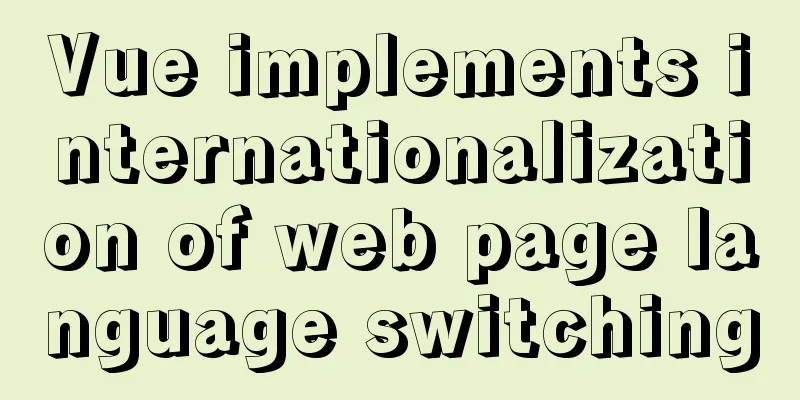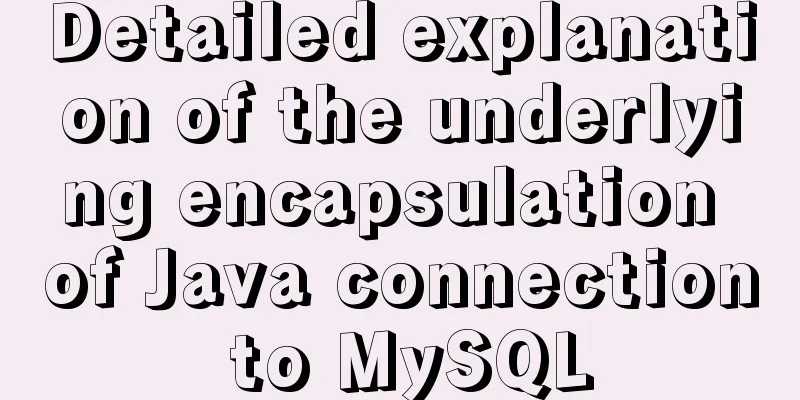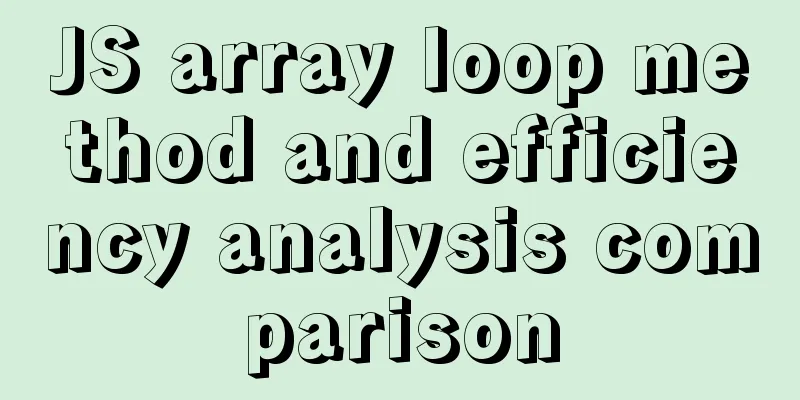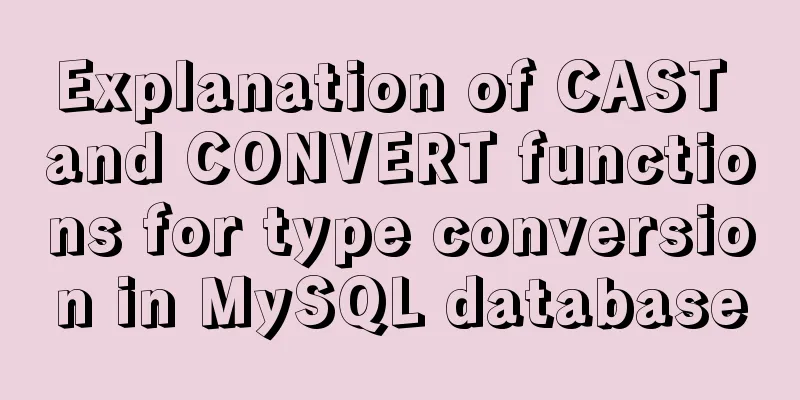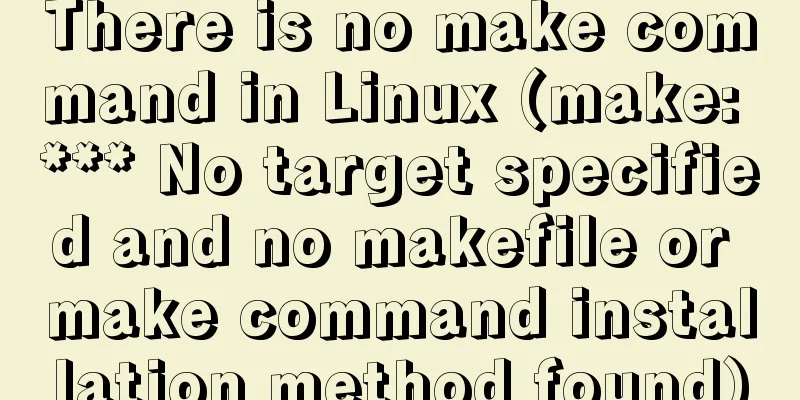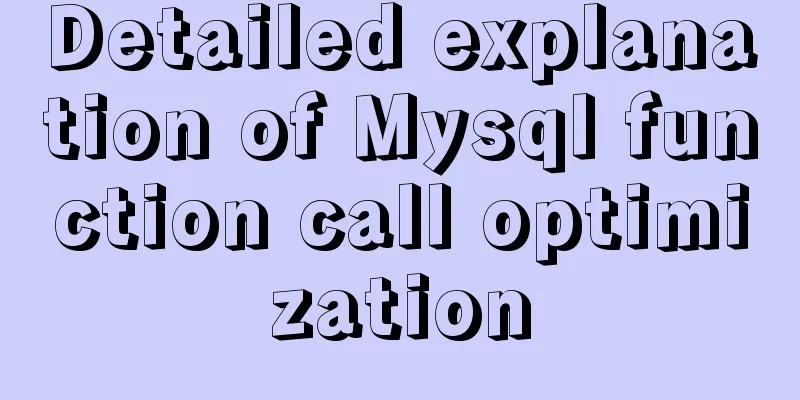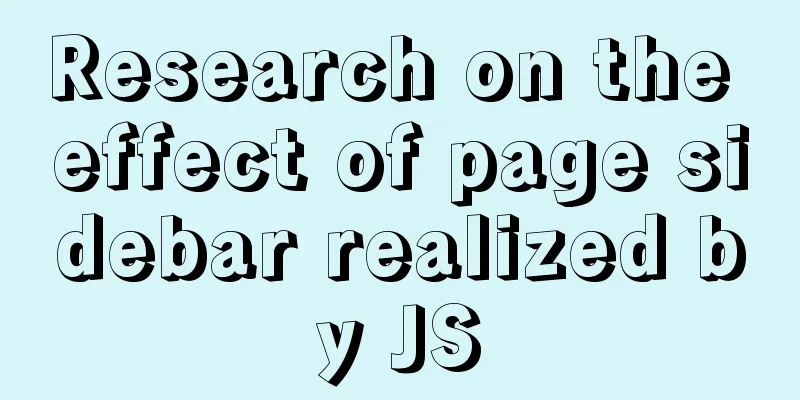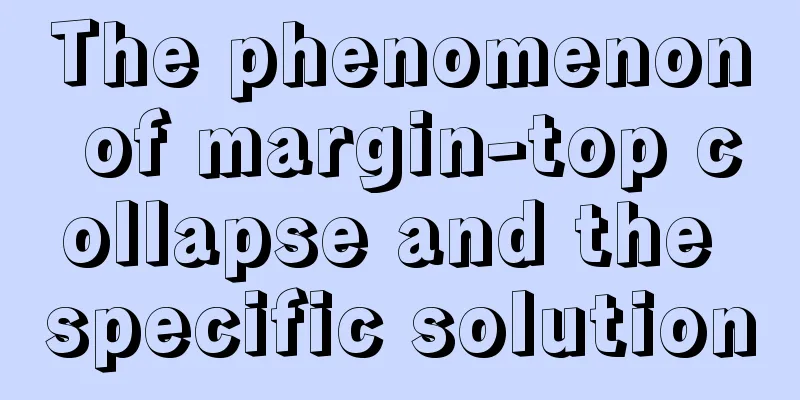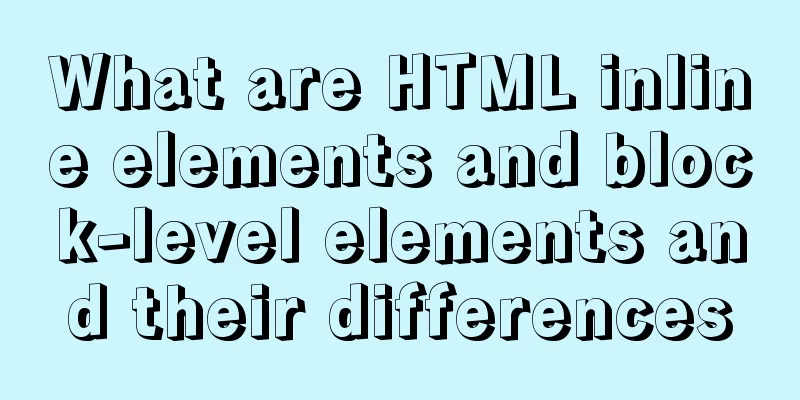Vue implements three-dimensional column chart based on echarts
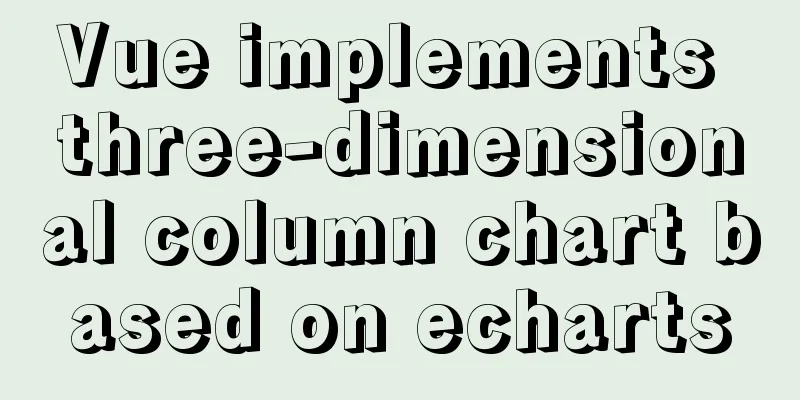
|
The three-dimensional column chart consists of three parts: the front, the right, and the top. When drawing, you need to draw the front as a graphic, the right and the top as a graphic, then register it in echats, and render it in renderItem in the series of option The code is as follows: (1) Registering and drawing graphics
registry () {
let MyCubeRect = this.$echarts.graphic.extendShape({
shape:
x: 0,
y: 0,
width: 20,
zWidth: 8,
zHeight: 4
},
buildPath: function (ctx, shape) {
const api = shape.api
const xAxisPoint = api.coord([shape.xValue, 0])
const p0 = [shape.x, shape.y]
const p1 = [shape.x - shape.width / 2, shape.y]
const p4 = [shape.x + shape.width / 2, shape.y]
const p2 = [shape.x - shape.width / 2, xAxisPoint[1]]
const p3 = [shape.x + shape.width / 2, xAxisPoint[1]]
ctx.moveTo(p0[0], p0[1])
ctx.lineTo(p1[0], p1[1])
ctx.lineTo(p2[0], p2[1])
ctx.lineTo(p3[0], p3[1])
ctx.lineTo(p4[0], p4[1])
ctx.lineTo(p0[0], p0[1])
ctx.closePath()
}
})
let MyCubeShadow = this.$echarts.graphic.extendShape({
shape:
x: 0,
y: 0,
width: 20,
zWidth: 8,
zHeight: 4
},
buildPath: function (ctx, shape) {
const api = shape.api
const xAxisPoint = api.coord([shape.xValue, 0])
const p1 = [shape.x - shape.width / 2, shape.y]
const p4 = [shape.x + shape.width / 2, shape.y]
const p6 = [shape.x + shape.width / 2 + shape.zWidth, shape.y - shape.zHeight]
const p7 = [shape.x - shape.width / 2 + shape.zWidth, shape.y - shape.zHeight]
const p3 = [shape.x + shape.width / 2, xAxisPoint[1]]
const p5 = [shape.x + shape.width / 2 + shape.zWidth, xAxisPoint[1] - shape.zHeight]
ctx.moveTo(p4[0], p4[1])
ctx.lineTo(p3[0], p3[1])
ctx.lineTo(p5[0], p5[1])
ctx.lineTo(p6[0], p6[1])
ctx.lineTo(p4[0], p4[1])
ctx.moveTo(p4[0], p4[1])
ctx.lineTo(p6[0], p6[1])
ctx.lineTo(p7[0], p7[1])
ctx.lineTo(p1[0], p1[1])
ctx.lineTo(p4[0], p4[1])
ctx.closePath()
}
})
this.$echarts.graphic.registerShape('MyCubeRect', MyCubeRect)
this.$echarts.graphic.registerShape('MyCubeShadow', MyCubeShadow)
}(2) Rendering graphics
barChartOption: {
tooltip: {
trigger: 'axis',
axisPointer:
type: 'cross',
label: {
backgroundColor: '#6a7985'
}
}
},
grid: {
containLabel: true,
top: '30px',
bottom: '0px',
left: '0px'
},
xAxis:
type: 'category',
axisLabel: {
interval: 0,
fontSize: fontSize(12)
},
axisLine: {
show: false,
lineStyle:
color: '#98b9c5'
}
},
data: [] // data passed in through the backend js},
yAxis: {
type: 'value',
axisLabel: {
fontSize: fontSize(12)
},
axisLine: {
show: false,
lineStyle:
color: '#98b9c5'
}
},
splitLine: {
lineStyle:
color: '#3a586a',
type: 'dashed'
}
}
},
series: [{
name: 'Energy consumption per unit area',
type: 'custom',
renderItem: (params, api) => {
let location = api.coord([api.value(0), api.value(1)])
return {
type: 'group',
children: [{
type: 'MyCubeRect',
shape:
api,
xValue: api.value(0) - 0.5,
yValue: api.value(1),
x: location[0],
y: location[1]
},
style: api.style()
},
{
type: 'MyCubeShadow',
shape:
api,
xValue: api.value(0) - 0.5,
yValue: api.value(1),
x: location[0],
y: location[1]
},
style: {
fill: api.style(),
text: ''
}
}]
}
},
stack: 'Energy consumption per unit area',
label: {
show: true,
position: 'top',
formatter: '{c}',
textStyle: {
fontSize: fontSize(12),
color: '#fff',
align: 'center'
}
},
itemStyle: {
color: new this.$echarts.graphic.LinearGradient(
0, 0, 0, 1,
[
{ offset: 0, color: '#b1950d' },
{ offset: 0.5, color: '#aea20d' },
{ offset: 1, color: '#a5aa12' }
]
)
},
data: [] //Data passed in from the backend}]
}Note: 1) When registering graphics, style: only style can be used: api.style();
generateBarChart() {
let vm = this
if (this.$refs['uintEnergyConsume']) { //this.$refs is the ref value of the generated graphics area this.$echarts.graphic.registerShape('MyCubeRect', this.MyCubeRect)
this.$echarts.graphic.registerShape('MyCubeShadow', this.MyCubeShadow)
this.barChart = this.$echarts.init(this.$refs['uintEnergyConsume'])
this.barChart.setOption(this.barChartOption, false, true)
$(window).resize(function () { //Screen adaptation vm.handleResize()
})
}
}(4) Code in template <div ref="uintEnergyConsume" id="uintEnergyConsume" class="chart-container" style="width: 100%;" element-loading-text="Loading..."></div> </div> (5) The effects are as follows:
Reference graphic URL: Vue uses Echarts to implement a three-dimensional bar chart The above is the full content of this article. I hope it will be helpful for everyone’s study. I also hope that everyone will support 123WORDPRESS.COM. You may also be interested in:
|
<<: Maven project remote deployment && How to configure database connection using tomcat
>>: MySQL 8.0.20 installation and configuration tutorial under Docker
Recommend
Detailed explanation of MySQL solution to USE DB congestion
When we encounter a fault, we often think about h...
Detailed explanation of Linux LVM logical volume configuration process (create, increase, reduce, delete, uninstall)
Detailed explanation of Linux LVM logical volume ...
JS calculates the probability of winning based on the prize weight
Table of contents 1. Example scenario 1.1. Set th...
Introduction and use of Javascript generator
What is a generator? A generator is some code tha...
Javascript destructuring assignment details
Table of contents 1. Array deconstruction 2. Obje...
idea uses docker plug-in to achieve one-click automated deployment
Table of contents environment: 1. Docker enables ...
Example of how to achieve ceiling effect using WeChat applet
Table of contents 1. Implementation 2. Problems 3...
Detailed explanation of pure SQL statement method based on JPQL
JPQL stands for Java Persistence Query Language. ...
HTML table tag tutorial (46): table footer tag
The <tfoot> tag is used to define the style...
How to configure mysql5.6 to support IPV6 connection in Linux environment
Introduction: This article mainly introduces how ...
The difference between Display, Visibility, Opacity, rgba and z-index: -1 in CSS
We often need to control the hidden, transparent ...
10 Best Practices for Building and Maintaining Large-Scale Vue.js Projects
Table of contents 1. Use slots to make components...
Detailed explanation of MySQL precompilation function
This article shares the MySQL precompilation func...
How to view and close background running programs in Linux
1. Run the .sh file You can run it directly using...
Linux kernel device driver Linux kernel basic notes summary
1. Linux kernel driver module mechanism Static lo...