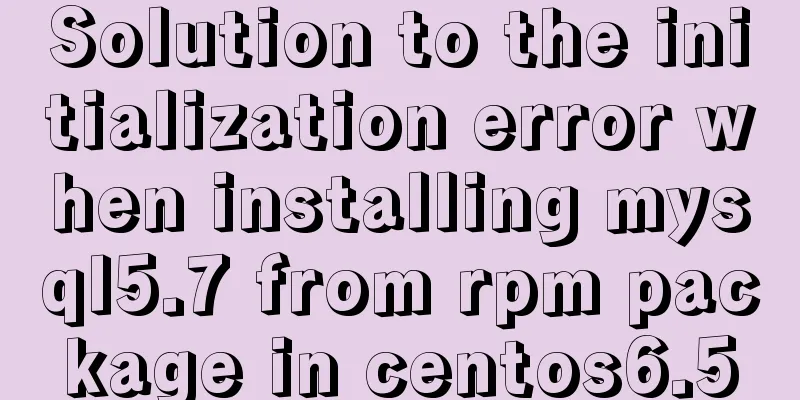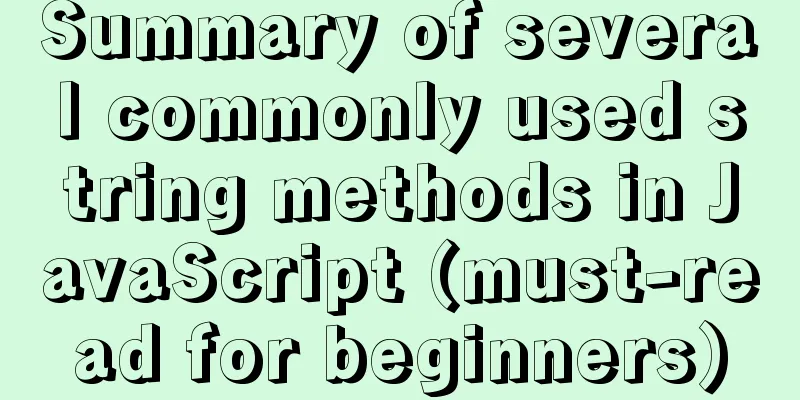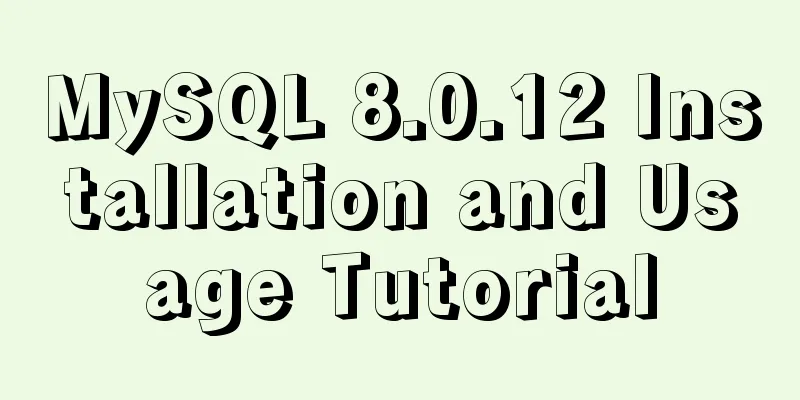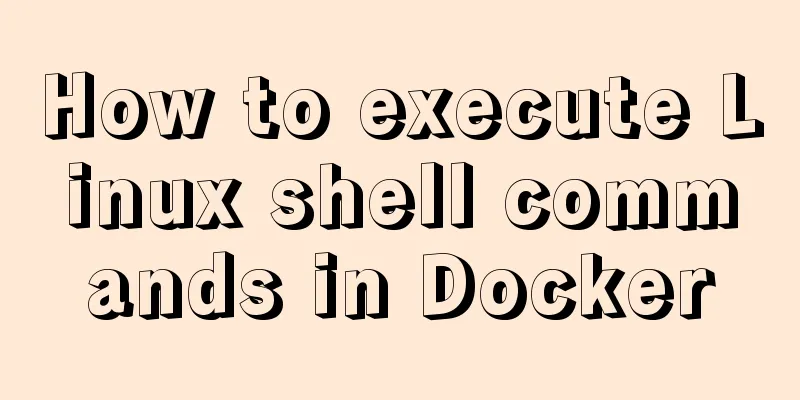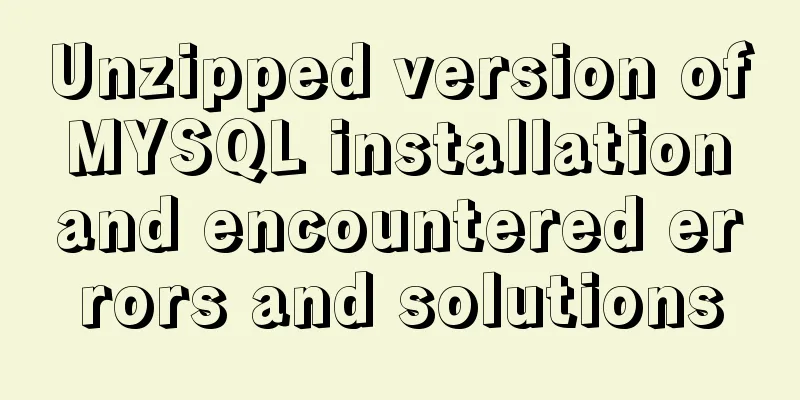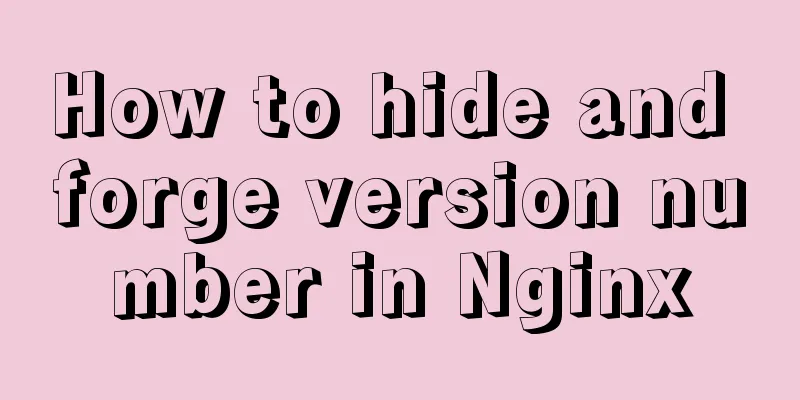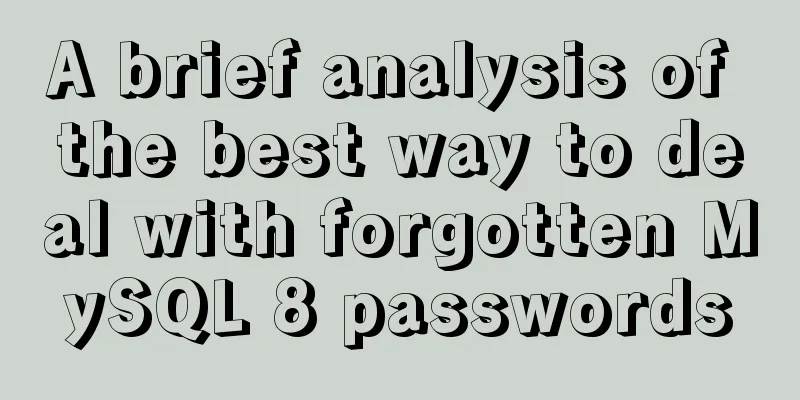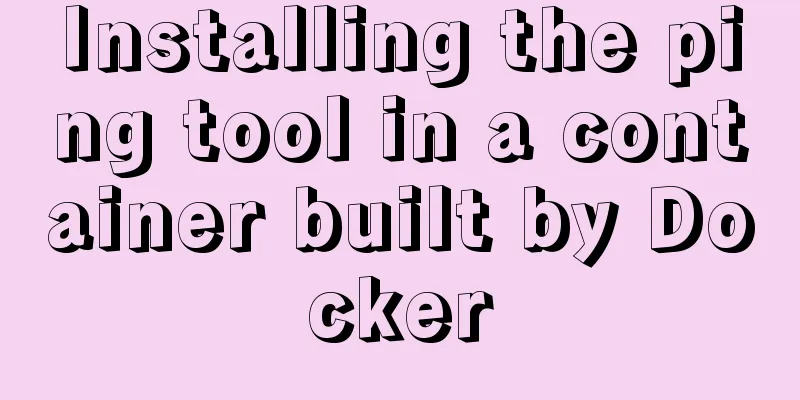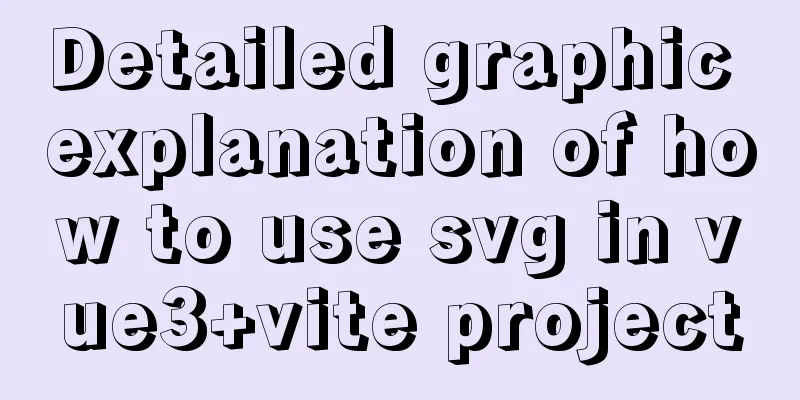How to use skeleton screen in vue project
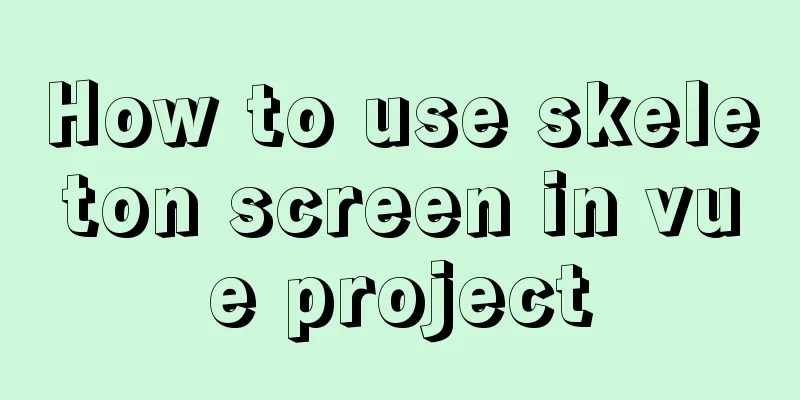
|
Nowadays, application development is basically separated from the front-end and back-end. The mainstream front-end frameworks include SPA, MPA, etc., so solving page rendering and white screen time becomes the primary concern. Webpack can load on demand, reducing the size of the code that needs to be loaded on the first screen; Using CDN technology, static code and other caching technologies can reduce the loading and rendering time. Problem : However, the homepage still has the problem of long loading and rendering waiting time. So how can we reduce the time of the first white screen from a visual perspective? Skeleton screen : For example: In fact, write the effect you want to display under the id=app container in the template file. After new Vue(option), the content under the id will be replaced (at this time, the content compiled and generated by Vue may not have been mounted yet. Because a series of initializations will be performed when new Vue is used, which also takes time). This can visually reduce the white screen time How to implement the skeleton screen1. Directly under the template file id=app container, write the effect HTML you want to display 2. Display the image directly under the template file id=app container 3. Use the webpack plug-in provided by vue ssr 4. Automatically generate and insert static skeleton screen The defects of method 1 and method 2: the display effect is the same for different entrances, which makes it impossible to flexibly display different styles for different entrances. Method 3 can display different effects for different entrances. (In essence, a json file is generated through ssr first, and then the content of the json file is injected into the id=app container of the template file) Solution 1: Write the HTML you want to display directly under the template file id=app containerWrite the content in the template file in the root directory, as shown in the red circle.
Open the project in your browser The display effect before calling new Vue (just a simple effect, please don’t criticize if you don’t like it):
You can see the content under the container with id=app in elements, which is the skeleton screen effect content we wrote in.
After adjusting the new Vue, the content under the id=app container is replaced by the content compiled by vue.
Solution 2: Display the image directly under the template file id=app container (this will not be shown)Solution 3: Use the webpack plug-in provided by vue ssr: use the .vue file to complete the skeleton screenBased on solution 1, the skeleton screen code is extracted. Instead of writing code in the template file, the effect code is written in the vue file, which is easy to maintain. 1. Create a skeleton folder in the root directory, and create the files App.vue (root component, similar to App.vue in Vue project), home.skeleton.vue (code for displaying the skeleton screen effect on the home page, similar to the routing page written in Vue project), skeleton-entry.js (entry file similar to the entry file of Vue project), plugin/server-plugin.js (vue-server-renderer package provides server-plugin plug-in, copy the code from it)
home.skeleton.vue (code for displaying the skeleton screen effect on the home page)
<template>
<div class="skeleton-home">
<div>Loading...</div>
</div>
</template>
<style>
.skeleton-home {
width: 100vw;
height: 100vh;
background-color: #eaeaea;
}
</style>App.vue (root component)
<template>
<div id="app">
<!-- Root component-->
<home style="display:none" id="homeSkeleton"></home>
</div>
</template>
<script>
import home from './home.skeleton.vue'
export default{
components:
home
}
}
</script>
<style>
#app {
font-family: 'Avenir', Helvetica, Arial, sans-serif;
-webkit-font-smoothing: antialiased;
-moz-osx-font-smoothing: grayscale;
text-align: center;
color: #2c3e50;
}
*{
padding: 0;
margin: 0;
}
</style>skeleton-entry.js (entry file)
//Entry fileimport Vue from 'vue'
import App from './App.vue'
let skeleton = new Vue({
render(h) {
return h(App)
}
})
export default skeletonplugin/server-plugin.js (vue-server-renderer package provides server-plugin plug-in)
'use strict';
/* */
var isJS = function (file) { return /\.js(\?[^.]+)?$/.test(file); };
var ref = require('chalk');
var red = ref.red;
var yellow = ref.yellow;
var prefix = "[vue-server-renderer-webpack-plugin]";
var warn = exports.warn = function (msg) { return console.error(red((prefix + " " + msg + "\n"))); };
var tip = exports.tip = function (msg) { return console.log(yellow((prefix + " " + msg + "\n"))); };
var validate = function (compiler) {
if (compiler.options.target !== 'node') {
warn('webpack config `target` should be "node".');
}
if (compiler.options.output && compiler.options.output.libraryTarget !== 'commonjs2') {
warn('webpack config `output.libraryTarget` should be "commonjs2".');
}
if (!compiler.options.externals) {
tip(
'It is recommended to externalize dependencies in the server build for ' +
'Better build performance.'
);
}
};
var VueSSRServerPlugin = function VueSSRServerPlugin (options) {
if ( options === void 0 ) options = {};
this.options = Object.assign({
filename: 'vue-ssr-server-bundle.json'
}, options);
};
VueSSRServerPlugin.prototype.apply = function apply (compiler) {
var this$1 = this;
validate(compiler);
compiler.plugin('emit', function (compilation, cb) {
var stats = compilation.getStats().toJson();
var entryName = Object.keys(stats.entrypoints)[0];
var entryAssets = stats.entrypoints[entryName].assets.filter(isJS);
if (entryAssets.length > 1) {
throw new Error(
"Server-side bundle should have one single entry file. " +
"Avoid using CommonsChunkPlugin in the server config."
)
}
var entry = entryAssets[0];
if (!entry || typeof entry !== 'string') {
throw new Error(
("Entry \"" + entryName + "\" not found. Did you specify the correct entry option?")
)
}
var bundle = {
entry: entry,
files: {},
maps: {}
};
stats.assets.forEach(function (asset) {
if (asset.name.match(/\.js$/)) {
bundle.files[asset.name] = compilation.assets[asset.name].source();
} else if (asset.name.match(/\.js\.map$/)) {
bundle.maps[asset.name.replace(/\.map$/, '')] = JSON.parse(compilation.assets[asset.name].source());
}
// do not emit anything else for server
delete compilation.assets[asset.name];
});
var json = JSON.stringify(bundle, null, 2);
var filename = this$1.options.filename;
compilation.assets[filename] = {
source: function () { return json; },
size: function () { return json.length; }
};
cb();
});
};
module.exports = VueSSRServerPlugin;2. Create a skeleton screen build configuration file: build/webpack.skeleton.conf.js. This file works with the vue-server-renderer plug-in to build the App.vue content into a single json format file
'use strict'
const path = require('path')
const nodeExternals = require('webpack-node-externals')
const VueSSRServerPlugin = require('../skeleton/plugin/server-plugin')
module.exports = {
// This allows webpack to handle dynamic imports in a Node-appropriate fashion.
// And also when compiling Vue components,
// Tell `vue-loader` to deliver server-oriented code.
target: 'node',
// Provide source map support for bundle renderer devtool: 'source-map',
// Point entry to the application's server entry file entry: path.resolve(__dirname, '../skeleton/skeleton-entry.js'),
output: {
path: path.resolve(__dirname, '../skeleton'), // Directory of generated files publicPath: '/skeleton/',
filename: '[name].js',
libraryTarget: 'commonjs2' // This tells the server bundle to use Node-style exports
},
module: {
rules:
{
test: /\.vue$/,
loader: 'vue-loader',
options:
compilerOptions: {
preserveWhitespace:false
}
}
},
{
test: /\.css$/,
use: ['vue-style-loader', 'css-loader']
}
]
},
performance:
hints: false
},
// https://webpack.js.org/configuration/externals/#function
// https://github.com/liady/webpack-node-externals
// Externalize application dependency modules. Can make server builds faster,
// and generate a smaller bundle file.
externals: nodeExternals({
// Do not externalize the dependencies that webpack needs to process.
// You can add more file types here. For example, *.vue raw files are not processed,
// You should also whitelist dependent modules that modify `global` (such as polyfills) allowlist: /\.css$/
}),
// This is a plugin that builds the entire output of the server // into a single JSON file.
// If filename is not configured, the default file name is `vue-ssr-server-bundle.json`
plugins: [
new VueSSRServerPlugin({
filename: 'skeleton.json'
})
]
}3. Use webpack-cli to run the file webpack.skeleton.conf.js to generate the skeleton.json file and place it in the skeleton folder Write and run the command in the package.json file: create-skeleton
"scripts": {
"create-skeleton": "webpack --progress --config build/webpack.skeleton.conf.js",
"fill-skeleton": "node ./skeleton/skeleton.js"
}Run the command on the console: npm run create-skeleton There will be an additional skeleton.json file under the skeleton folder
4. Inject the generated skeleton.json content into the index.html (template file) in the root directory 1) Create a new skeleton.js in the skeleton folder
// Fill the generated skeleton.json content into the template file const fs = require('fs')
const { resolve } = require('path')
const createBundleRenderer = require('vue-server-renderer').createBundleRenderer
// Read skeleton.json and write content using skeleton/index.html as template const renderer = createBundleRenderer(resolve(__dirname, '../skeleton/skeleton.json'), {
template: fs.readFileSync(resolve(__dirname, '../skeleton/index.html'), 'utf-8')
})
// Write the content of the previous template into the template file 'index.html' in the root directory
renderer.renderToString({}, (err, html) => {
if (err) {
return console.log(err)
}
console.log('render complete!')
fs.writeFileSync('index.html', html, 'utf-8')
})2) Add the run command: fill-skeleton "fill-skeleton": "node ./skeleton/skeleton.js" 3) Run this command on the console, and the content of the skeleton.json file is filled into the template file index.html in the root directory. Reference articles:Using Vue SSR for skeleton screen injection: https://www.cnblogs.com/goloving/p/11397371.html Implementing skeleton screen in Vue: http://www.360doc.com/content/20/0709/11/21412_923150401.shtml Vue ssr rendering pitfalls: https://blog.csdn.net/chen801090/article/details/105974987/ This is the end of this article about how to use skeleton screen in vue project. For more relevant vue skeleton screen content, please search 123WORDPRESS.COM's previous articles or continue to browse the following related articles. I hope everyone will support 123WORDPRESS.COM in the future! You may also be interested in:
|
<<: Example of deploying Laravel application with Docker
>>: MySQL 5.7.20 installation and configuration method graphic tutorial (win10)
Recommend
Implementation of effective user groups and initial user groups in Linux
First check the /etc/group file: [root@localhost ...
Function overloading in TypeScript
Table of contents 1. Function signature 2. Functi...
React new version life cycle hook function and usage detailed explanation
Compared with the old life cycle Three hooks are ...
PHP related paths and modification methods in Ubuntu environment
PHP related paths in Ubuntu environment PHP path ...
Introduction to using the MySQL mysqladmin client
Table of contents 1. Check the status of the serv...
Troubleshooting ideas and solutions for high CPU usage in Linux systems
Preface As Linux operation and maintenance engine...
Step by step guide to build a calendar component with React
Table of contents Business Background Using Techn...
Tutorial on installing mongodb under linux
MongoDB is cross-platform and can be installed on...
jQuery plugin to achieve seamless carousel
Seamless carousel is a very common effect, and it...
Steps to use autoconf to generate Makefile and compile the project
Preface Under Linux, compilation and linking requ...
Tutorial on installing lamp-php7.0 in Centos7.4 environment
This article describes how to install lamp-php7.0...
Detailed steps for installing Tomcat, MySQL and Redis with Docker
Table of contents Install Tomcat with Docker Use ...
Ubuntu installs multiple versions of CUDA and switches at any time
I will not introduce what CUDA is, but will direc...
JavaScript to implement input box content prompt and hidden function
Sometimes the input box is small, and you want to...
MySQL beginners can say goodbye to the troubles of grouping and aggregation queries
Table of contents 1. Schematic diagram of group q...