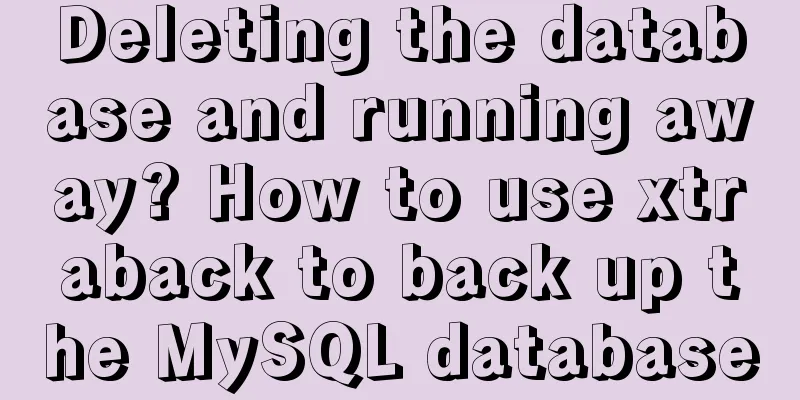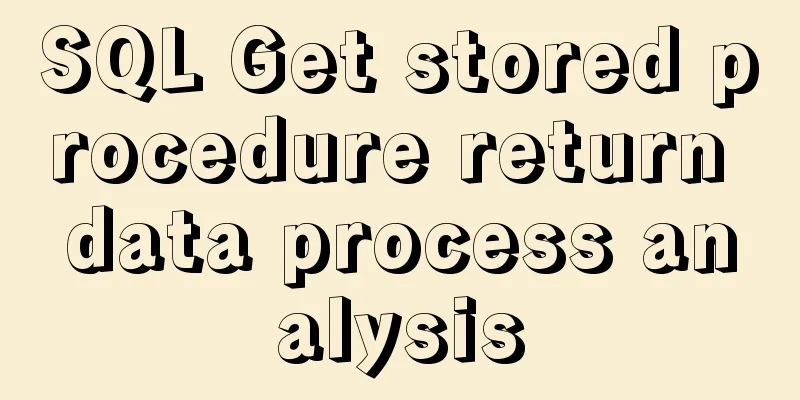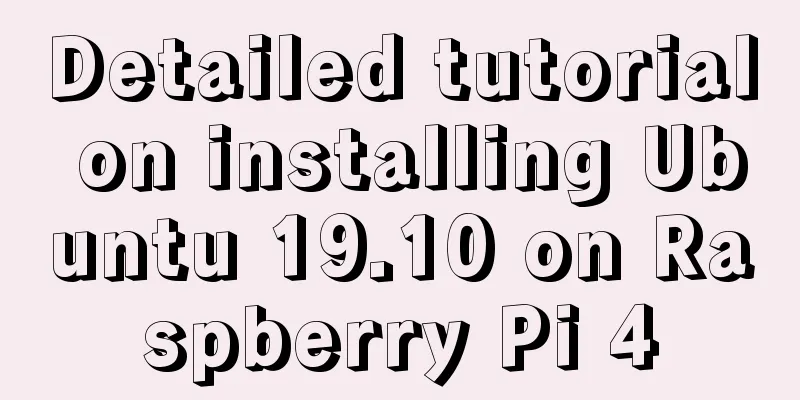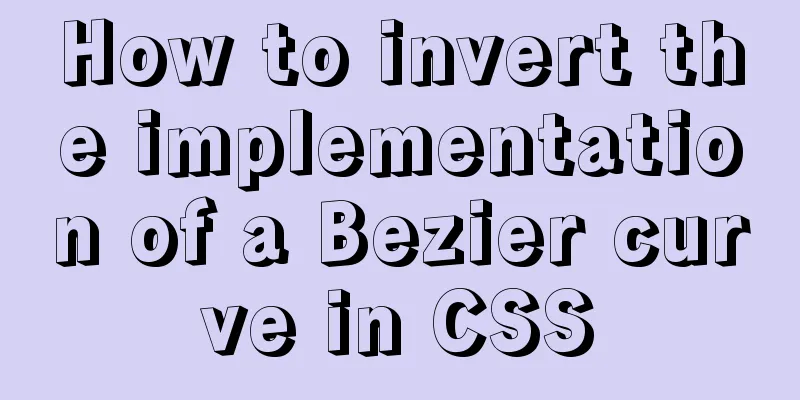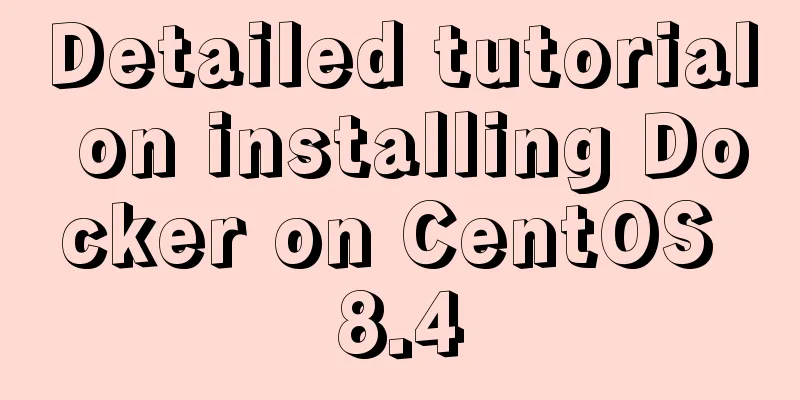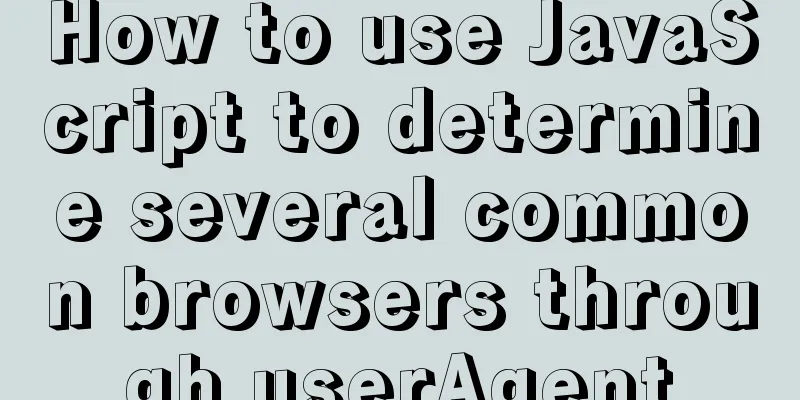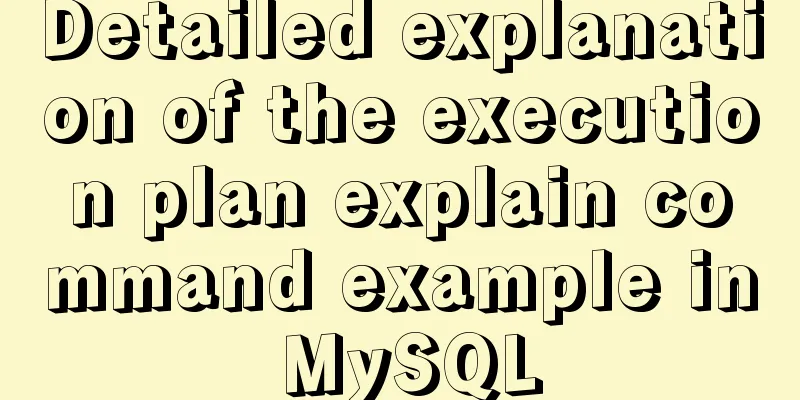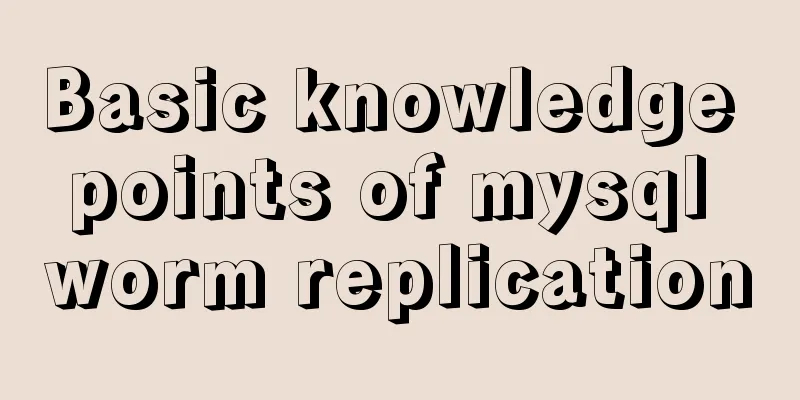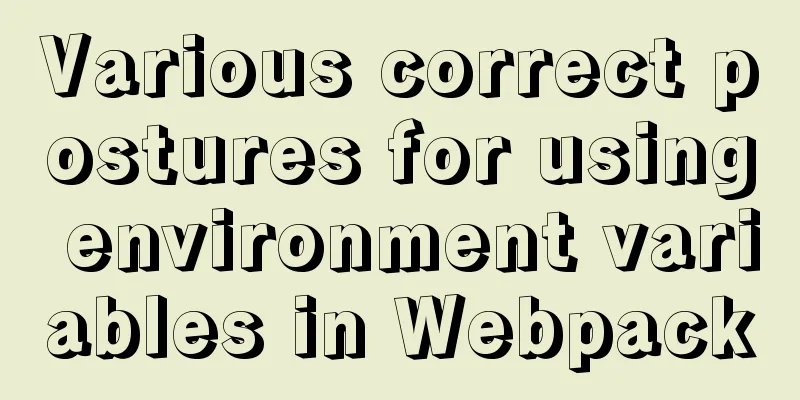MySQL 5.7.20 installation and configuration method graphic tutorial (win10)
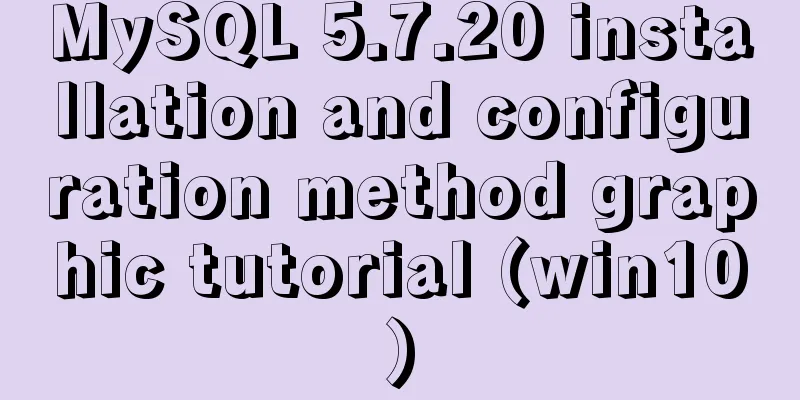
|
This article shares the installation and configuration method of MySQL 5.7.20 for your reference. The specific content is as follows 1. First download from the official website of MySql
Take the version I selected as an example ( free installation version ), select MYSQL Community Server and then select your corresponding version on the right. Mine is 64-bit. Download the corresponding zip version
After downloading, unzip it to the location you want to store it. I unzipped it to D:\mysql-5.7.20-winx64
After decompression, there is no data file and my.ini configuration file. These need to be added by yourself (additional information is provided below). The next step is to set the environment variables . I use w10, open the system variables, configure the mysql environment variables, the following figure is to open the system variables through the command line
Create the MYSQL_HOME variable and set the value to the location where you unzipped the files.
Add %MYSQL_HOME%\bin; to Path (note the semicolon at the end) Finally, save and complete the MySql environment variable configuration. Next is to add data files and my.ini Open cmd as an administrator in the D:\mysql-5.7.20-winx64\bin directory (there are several ways for an administrator to open cmd, one of which is to use win+x and then select Command Prompt (Administrator) . After opening, remember to go to the D:\mysql-5.7.20-winx64\bin directory in DOS ) and then run mysqld --initialize-insecure --user=mysql (note there is a space) Then return to the directory and you will find the data directory Create a my.ini file with the following content (the content here does not have to be the same as below, you can search on Baidu by yourself, but the content is actually similar) [client] port=3306 default-character-set=utf8 [mysqld] # Set to your own MYSQL installation directory basedir=D:\mysql-5.7.20-winx64 # Set to MYSQL data directory datadir=D:\mysql-5.7.20-winx64\data port=3306 character_set_server=utf8 sql_mode=NO_ENGINE_SUBSTITUTION,NO_AUTO_CREATE_USER # Enable query cache explicit_defaults_for_timestamp=true skip-grant-tables After completing the creation of the above two files, run cmd as an administrator under D:\mysql-5.7.20-winx64\bin and enter the command mysqld -install. If Service successfully installed appears, it means that the registration is successful.
Because I have already registered, the above picture will appear when I run the command again Next, run the net start mysql command (start MYSQL command) and the following figure will appear
net stop mysql command (stop MYSQL command)
At this point, you have completed the download and configuration of MySql. The above is the full content of this article. I hope it will be helpful for everyone’s study. I also hope that everyone will support 123WORDPRESS.COM. You may also be interested in:
|
<<: How to use skeleton screen in vue project
>>: Docker deploys Laravel application to realize queue & task scheduling
Recommend
Analysis of product status in interactive design that cannot be ignored in design
In the process of product design, designers always...
Sample code for achieving three-dimensional picture placement effect with pure CSS
1. Percentage basis for element width/height/padd...
The top fixed div can be set to a semi-transparent effect
Copy code The code is as follows: <!DOCTYPE ht...
Linux (center OS7) installs JDK, tomcat, mysql to build a java web project running environment
1. Install JDK 1. Uninstall the old version or th...
Pitfalls and solutions for upgrading MySQL 5.7.23 in CentOS 7
Preface Recently, I found a pitfall in upgrading ...
Mysql implements three functions for field splicing
When exporting data to operations, it is inevitab...
How to solve the problem of not getting form value after submitting html form input using disabled
After the form input box input is set to the disa...
Detailed explanation of the fish school algorithm in CocosCreator game
Preface I recently wanted to learn CocosCreator, ...
Why Nginx is better than Apache
Nginx has taken over the majority of the Web serv...
How to build Nginx image server with Docker
Preface In general development, images are upload...
Implementation of CSS fixed layout on both sides and adaptive layout in the middle
Analyze four common methods and principles: float...
How to build svn server in linux
1: Install SVN yum install -y subversion 2. Creat...
Detailed explanation of the use of Vue Smooth DnD, a draggable component of Vue
Table of contents Introduction and Demo API: Cont...
Compatibility issues when inserting audio files in HTML and playing them in browsers
Let's talk about some problems I have encounte...
Use auto.js to realize the automatic daily check-in function
Use auto.js to automate daily check-in Due to the...