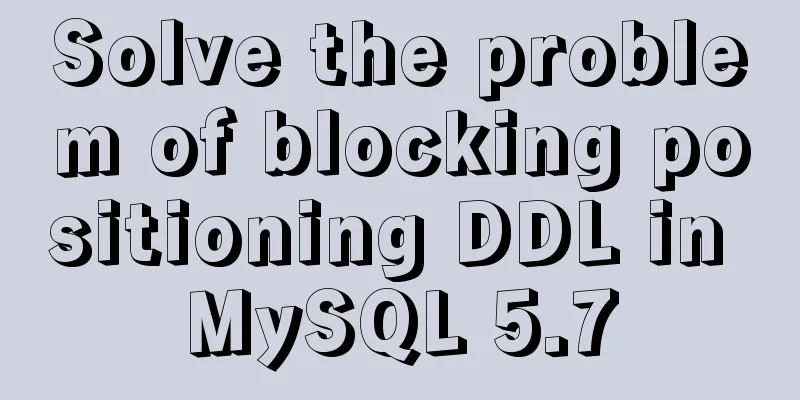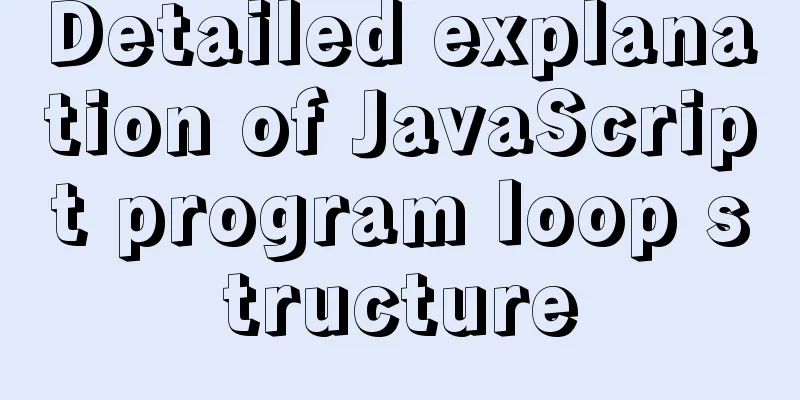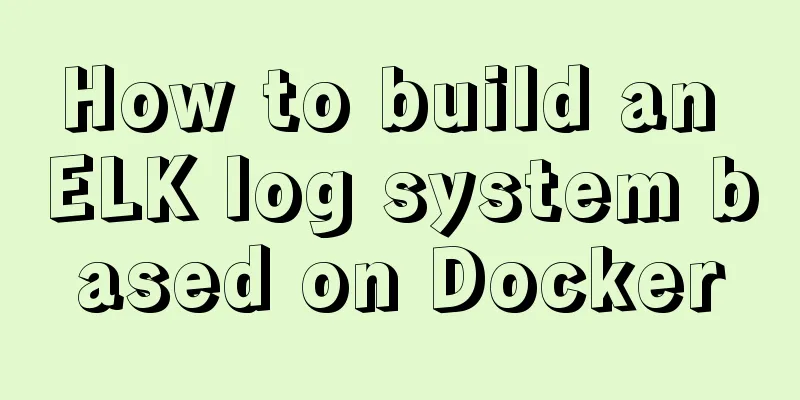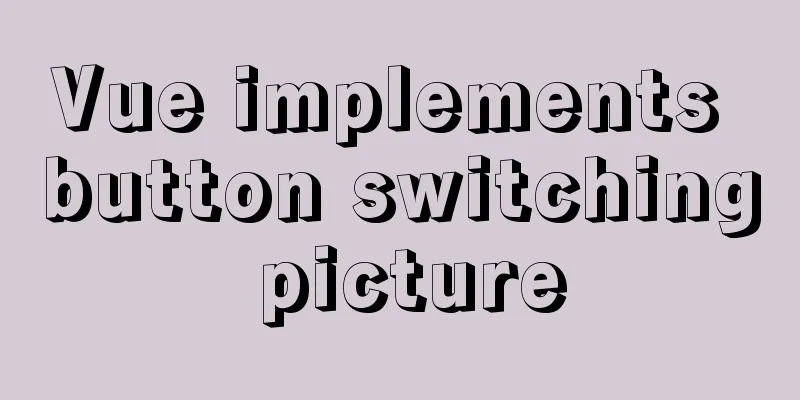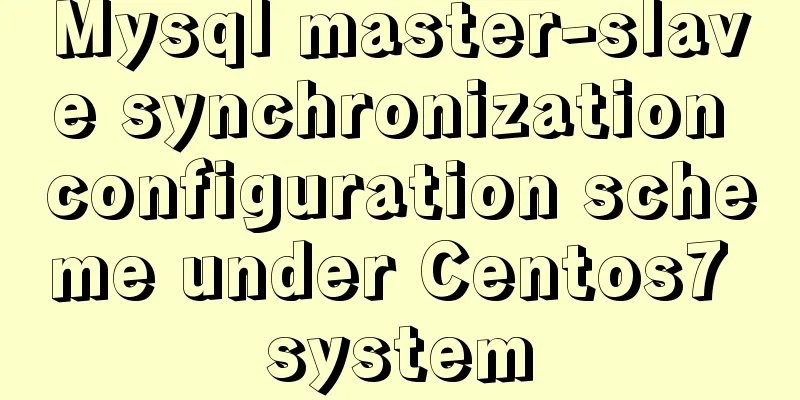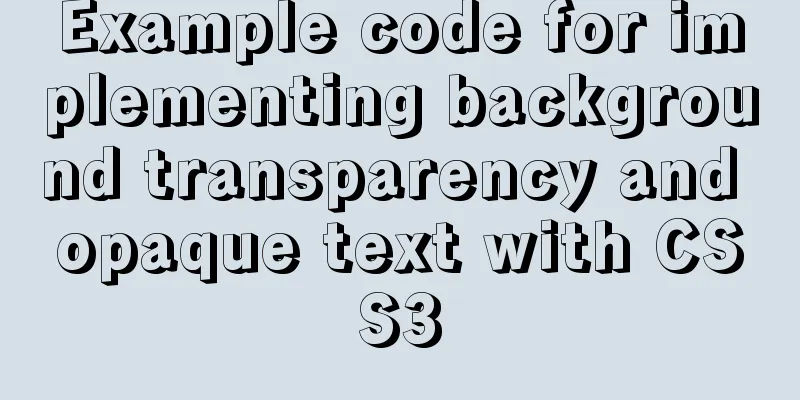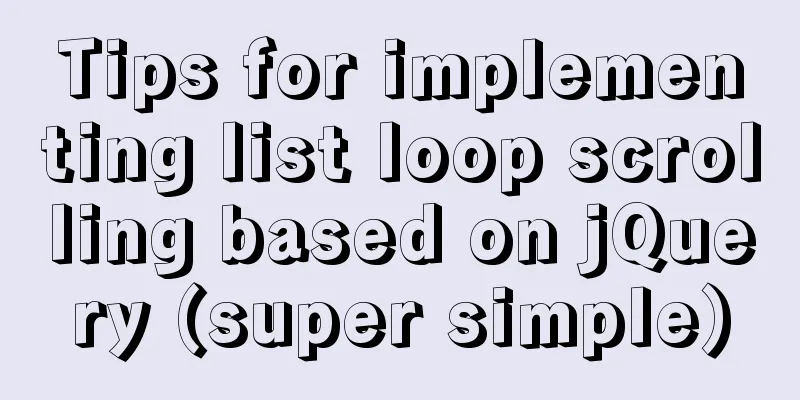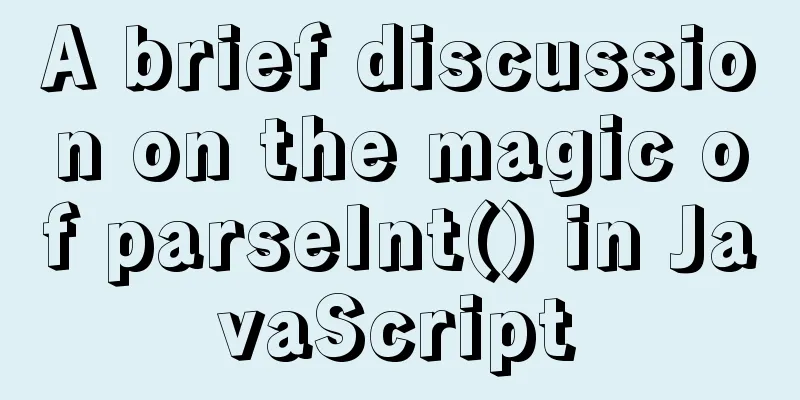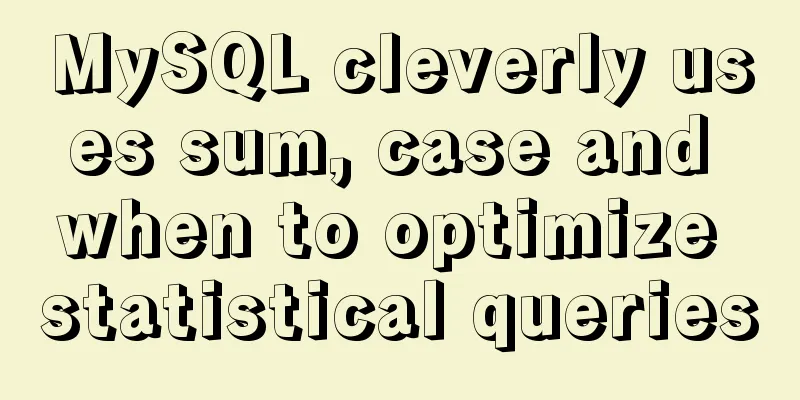Linux (center OS7) installs JDK, tomcat, mysql to build a java web project running environment
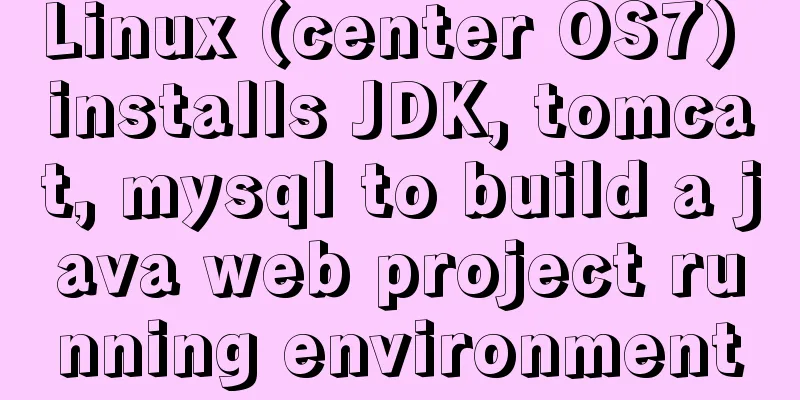
|
1. Install JDK 1. Uninstall the old version or the system's own JDK (1) List all installed JDKs (2) Uninstall unnecessary JDK 2. Download and unzip JDK (1) Download the installation package Enter the /usr/local directory and create a new java directory , use the wget command to download the installation package in the Java directory, such as wget --no-cookies --no-check-certificate --header "Cookie: gpw_e24=http%3A%2F%2Fwww.oracle.com%2F; oraclelicense=accept-securebackup-cookie" http://download.oracle.com/otn-pub/java/jdk/8u141-b15/336fa29ff2bb4ef291e347e091f7f4a7/jdk-8u141-linux-x64.tar.gz Or use shell tools to download locally and upload to Linux. (2) Unzip the installation package After downloading, use the command to decompress it. 3. Configure environment variables Go to the /etc/ folder and use the vim profile command editor to edit the profile file (global environment variable configuration). If there is no profile file, go to /root and configure the .bash_profile file (environment variable configuration under the current user) and add the following configuration at the end of the file: (If you are worried about making mistakes in the modification, you can use the ps command to back up the file) export JAVA_HOME=jdk installation package root directory export PATH=$JAVA_HOME/bin:$PATH export CLASSPATH=.:$JAVA_HOME/lib/dt.jar:$JAVA_HOME/lib/tools.jar:$JAVA_HOME/jre/lib/rt.jar Finally, don't forget to execute the command Make the configuration file effective. Enter java -version to check whether the JDK configuration is successful. If the version information appears, the JDK installation and configuration is complete. 2. Install tomcat 2. Download and unzip tomcat (1) Download the installation package Enter the /usr/local directory and create a new mywork directory , use the wget command to download the installation package in the mywork directory, such as wget "http://mirrors.tuna.tsinghua.edu.cn/apache/tomcat/tomcat-8/v8.5.49/bin/apache-tomcat-8.5.49.tar.gz" Or use shell tools to download locally and upload to Linux. (2) Unzip the installation package After downloading, use the command to decompress it. 3. Start tomcat Enter the tomcat home directory, start tomcat, and use the command Check whether Tomcat is started successfully (whether the process exists), use the command 4. Check whether tomcat is installed successfully (1) Check the firewall status If the above command is invalid, use the command (2) Turn off the Linux firewall If the above command is invalid, use the command (3) View Linux's IP address information (4) Access tomcat Enter the address in the browser, http://ip address:8080 3. Install MySQL 1. Uninstall the system's own database mariadb yum list installed | grep mariadb (check whether mariadb is installed on the system) yum -y remove application name (uninstall mariadb) 2. Download and unzip mysql (1) Download the installation package Enter the /usr/local directory and use the wget command to download the installation package, such as wget "http://dev.mysql.com/get/Downloads/MySQL-5.7/mysql-5.7.17-linux-glibc2.5-x86_64.tar.gz" Or use shell tools to download locally and upload to Linux. (2) Unzip the installation package After downloading, use the command to decompress it. After decompression is complete, change the file name. 3. Create a data warehouse directory 4. Create mysql user and user group groupadd mysql (create a user group) useradd -r -s /sbin/nologin -g mysql mysql -d /usr/local/mysql (add the mysql user to the group and specify the mysql directory for the user) 5. Specify the owner of the directory Enter the mysql root directory cd /usr/local/mysql Change the directory owner, chown -R mysql . (Don't forget the . at the end.) chgrp -R mysql . chown -R mysql /mysql/data 6. Initialize mysql configuration parameters Execute in the mysql root directory, bin/mysqld --initialize --user=mysql --basedir=/usr/local/mysql --datadir=/mysql/data Note: After the command is executed, an initial password will be generated at the end. Copy it to Notepad for the first login later. Set up data encryption, bin/mysql_ssl_rsa_setup --datadir=/mysql/data 7. Modify system configuration files Add the mysql configuration file to the system configuration file and enter the directory cd /usr/local/mysql/support-files copy, cp my-default.cnf /etc/my.cnf cp mysql.server /etc/init.d/mysql Edit the mysql configuration file and specify the base directory and data directory. vim /etc/init.d/mysql Modify the following properties: basedir=/usr/local/mysql datadir=/mysql/data 8. Change password
Start mysql,
/etc/init.d/mysql start -- Version 5.0 is mysqld start
Log in,
mysql -h localhost -u root -p
Enter the password obtained in step (6). If the following message appears: -bash :mysql :commond not found, execute: ln -s /usr/local/mysql/bin/mysql /usr/bin --Create a command soft link to change the password.
set password=password('the password you want to set') 9. Modify the remote host's operating permissions for the root user Grant all permissions to all hosts grant all privileges on *.* to 'root'@'%' identified by 'root'; Make permissions effective View user table permissions use mysql; select * from user; 10. Add system environment variables Add at the end: export PATH=/usr/local/mysql/bin:$PATH Make the configuration file effective 11. Remote connection test You can use the mysql client tool to connect remotely. If the connection fails, turn off the firewall and try again. Replenish: Check the running status of MySQL. mysql can be configured in detail by modifying /etc/my.cnf. Note: The above are the steps to build a simple Linux project operating environment. If you find any errors or inappropriateness, please leave a message to correct or supplement it. Summarize The above is the editor's introduction to Linux (center OS7) installation of JDK, tomcat, mysql to build a java web project operating environment. I hope it will be helpful to everyone! You may also be interested in:
|
<<: Example of using rem to replace px in vue project
>>: Problems encountered in the execution order of AND and OR in SQL statements
Recommend
web.config (IIS) and .htaccess (Apache) configuration
xml <?xml version="1.0" encoding=&qu...
Analysis of the implementation process of three modes of VMWare network adapter
Three modes Bridged (bridge mode), NAT (network a...
Why Google and Facebook don't use Docker
The reason for writing this article is that I wan...
How to implement mask layer in HTML How to use mask layer in HTML
Using mask layers in web pages can prevent repeat...
MySQL 8.0 WITH query details
Table of contents Learning about WITH queries in ...
Layui implements the login interface verification code
This article example shares the specific code of ...
Methods for backing up Windows server files locally, Windows server data backup solutions
Important data must be backed up, and must be bac...
Sample code for implementing multiple selection based on nested Table in ElementUI
Preface: I wrote this because I helped my friend ...
MySql 5.7.21 free installation version configuration method under win10
1. Unzip to the location where you want to instal...
How to set an alias for a custom path in Vue
How to configure custom path aliases in Vue In ou...
Detailed explanation of performance monitoring of MySQL server using Prometheus and Grafana
Overview Prometheus is an open source service mon...
JavaScript operation elements teach you how to change the page content style
Table of contents 1. Operation elements 1.1. Chan...
How to build your own Nexus private server in Linux
This article describes how to build a Nexus priva...
How to configure Http, Https, WS, and WSS in Nginx
Written in front In today's Internet field, N...
Detailed tutorial on how to delete Linux users using userdel command
What is serdel userdel is a low-level tool for de...